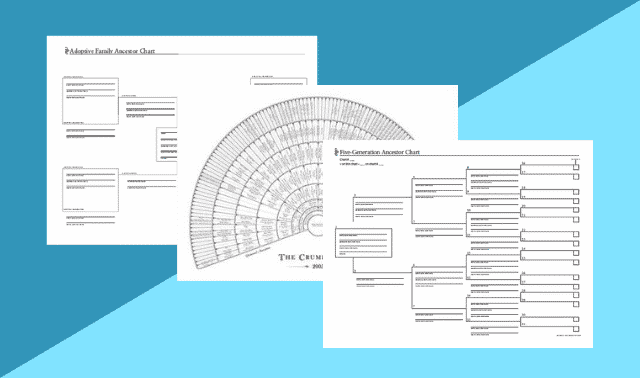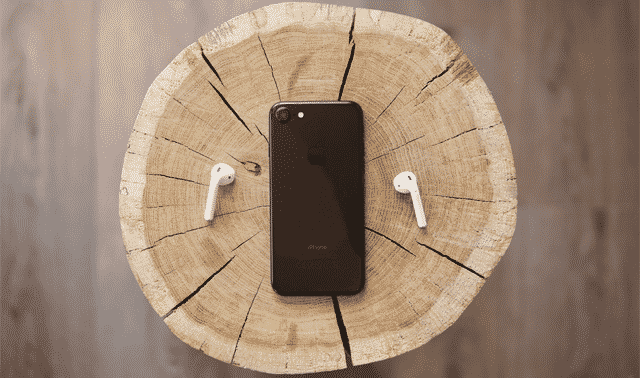Sign up for the Family Tree Newsletter Plus, you’ll receive our 10 Essential Genealogy Research Forms PDF as a special thank you!
Get Your Free Genealogy Forms
"*" indicates required fields
See why budget scanners are a big deal for family historians. 
A tip for scanner shoppers: Think cheap. Whether you’re getting your first flatbed or looking to replace your old one, entry-level scanners should be at the top of your list. They don’t have the commercial scanning prowess of top-of-the-line gizmos, of course, but they’re definitely up to handling your family history tasks. You can get a surprisingly powerful scanner for less than $100: Introductory models now boast 600 to 1,200 dpi optical resolution—more than adequate for producing photo-quality images—and at least 42-bit color (the higher the bit-depth, or bits per pixel, the richer the colors). They come with all the software you need to create, edit and share digital copies of your family photos and documents.
We tested budget models from three top scanner manufacturers, holding them up to both genealogy and graphic-design standards. The verdict: Whatever your skill level or scanning tasks, you can find a cheap flatbed that fits the bill.
HP Scanjet 2200c
www.hp.com
Hewlett-Packard is known for beginner-friendly computer products, and the Scanjet 2200c doesn’t disappoint. It’s great for novices who want a basic scanner they can master without much effort.
As long as you’re a PC-using novice, that is. This $79 USB scanner works solely with Windows (98 or higher). You also need a 90MHz processor, 32MB RAM and 130MB hard disk space.
The Scanjet 2200c doesn’t come with a user’s guide or detailed instructions—your only guidance is an illustrated poster, but you may not even need that. Everything about the Scanjet 2200c is pretty intuitive, from setup to software.
To scan, just plop your pix on the 8.5×11.7-inch vertical scanning area. (You can remove the lid for bigger or bulkier items.) The scanner has two buttons on the front: Hit Color Copy if you just want to print the photo. Press Scan to launch the HP Precision Scan LTX software and capture the image.
Then edit and share your images with Adobe ActiveShare—the best part of the Scanjet 2200c’s software bundle. This nifty program combines powerful and versatile image-editing capabilities found in Adobe’s other consumer software (PhotoDeluxe, Photoshop Elements—see next page) with loads of Web-sharing options: You can e-mail pix, upload images to a Web site and download shots from a digital camera. Beginners will love ActiveShare’s excellent help features, such as screens explaining each function and how to use it. The scanner also comes with optical character recognition (OCR) software for turning images of printed pages into text files.
Scans of old photographs came out a tad redder than the originals, but that’s easily corrected with photo-editing software. Overall, this 42-bit, 600 dpi machine produces good-quality images.
Visioneer OneTouch 8700 USB
www.visioneer.com
This Windows-driven USB scanner is true to its name—you can perform nearly every scanning function by touching one of the seven buttons on its front panel. Like HP’s Scanjet, the OneTouch 8700 has Scan and Copy/Print buttons, plus five others:
1. Custom is a variation of Scan that opens your digitized picture in an image-editing program instead of scanning software.
2. E-mail makes a color scan and attaches it to a new e-mail message.
3. OCR automatically converts a text scan to a word-processing document using ScanSoft TextBridge Pro software.
4. Fax creates a black-and-white image in your fax application.
5. Stop/Cancel halts a scan in progress.
A scanner-button panel lets you perform the same functions from your desktop; just click the scanner icon on your Windows taskbar after you’ve placed an image on the scanning surface. Clicking the icon when the scanner’s empty launches a dialog box where you can configure resolution, image format and default programs for each function. For example, you can set the E-mail button to scan pictures at 72 dpi and send them to America Online. (Keep in mind you can only select actual applications, so this won’t work for Web-based e-mail such as Yahoo! and Hotmail.)
To really take advantage of all these shortcuts, read the manual before diving into digital-imaging projects. The OneTouch 8700 does have a few quirks: For one, you have to align the image correctly on the glass or you’ll get an error when you scan. This isn’t exactly intuitive, because the 8.5×11.7-inch scanning area is horizontal rather than vertical. (It still has a removable lid.)
You can do quite a bit of image editing with the included ScanSoft PaperPort scanning software, but the only image-format options are BMP, JPG and GIF. For images you’ll print, you’ll get better results if you save them as TIF files in MGI PhotoSuite LE, which comes with the scanner, or another dedicated image-editing program.
With 1,200 dpi optical resolution and 48-bit color, this $99 scanner is more advanced—and more complicated—than the Scanjet 2200c. It’s best suited for intermediate users and patient beginners who won’t be overwhelmed by the wealth of functions and features.
Microtek ScanMaker 3800
www.microtekusa.com
Microtek’s sleek, $99.99 scanner is the most versatile budget model here: It’s PC- and Mac-friendly, has a great software package—featuring Adobe image-editing programs—and comes with a gizmo that enables you to scan slides and negatives.
You can use the ScanMaker 3800 with a Pentium-speed PC running at least Windows 98 or with an iMac, G3 or G4. On either platform, you’ll need 64MB RAM (128MB recommended) and a USB port.
This vertically oriented machine has a 8.5×11.7-inch scanning surface, a removable lid and five shortcut buttons. Scan, Copy (for printing), E-mail and OCR operate like the OneTo
ADVERTISEMENT