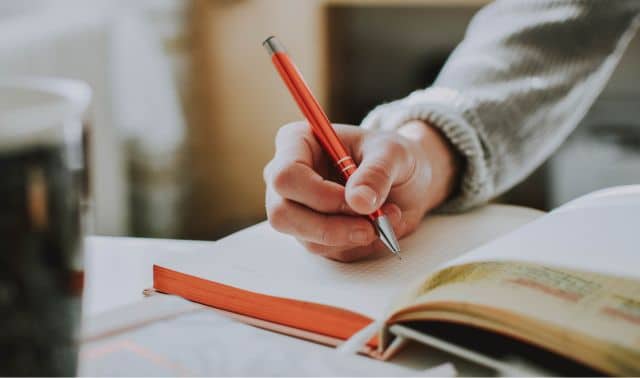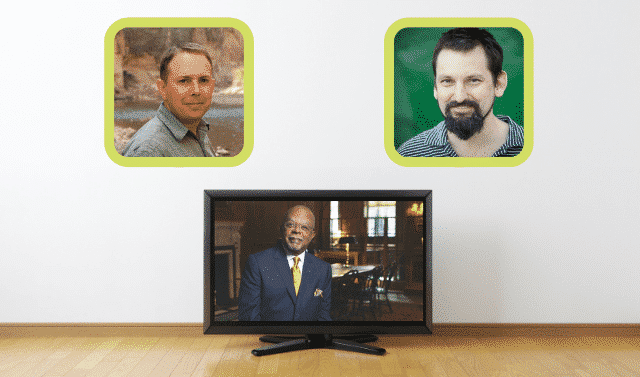Sign up for the Family Tree Newsletter Plus, you’ll receive our 10 Essential Genealogy Research Forms PDF as a special thank you!
Get Your Free Genealogy Forms
"*" indicates required fields
Q. How can I transfer oral history interviews from cassettes into my genealogy software’s notes without transcribing them by hand?
A. It sure would be nice if there were a way to automatically transcribe your interviews. Unfortunately, technology hasn’t quite progressed that far. Speech recognition software, such as Naturally Speaking ($99.99 from Nuance <nuance.com>), transcribes your dictation and is much faster than typing. But the program is designed to work with only one speaker, not the multiple voices in a taped interview.
Instead of using interview transcriptions in your software, you can create and attach sound files. First, use a ?-inch stereo mini cable, available at electronics stores, to hook up your tape recorder to the line-in terminal on your computer’s sound card. Then record the sound from the tape to your computer’s hard drive using free software such as Yahoo! Music Jukebox <music.yahoo.com/jukebox> or Real Player <real.com>. Set the software to record the line-in channel, press play on your tape deck, then select Record in the software. Save the sound file in WAV (.wav) or MIDI (.mid, .rmi) format and attach it to a person’s record in your genealogy software. For instance, if you use Family Tree Maker, you’d add the sound clip to a person’s scrapbook.
If you really want to include text versions of the interviews in your software’s notes, though, manually transcribing the conversation is pretty much your only option.
ADVERTISEMENT