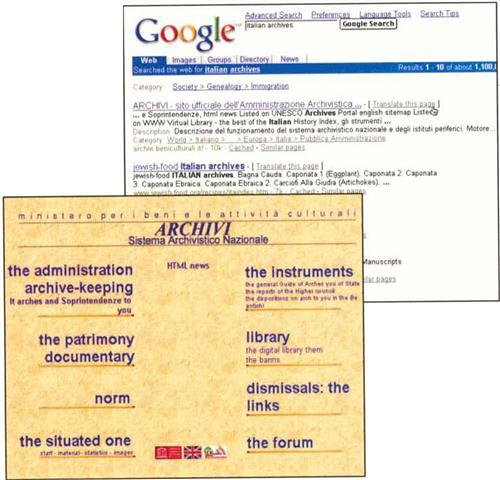Sign up for the Family Tree Newsletter Plus, you’ll receive our 10 Essential Genealogy Research Forms PDF as a special thank you!
Get Your Free Genealogy Forms
"*" indicates required fields
Genealogists wear many hats: detective, historian, archivist, sociologist, interviewer — even translator. Solving some family history mysteries may hinge on your ability to decipher old documents or modern Web pages written in a foreign language, or to communicate with someone who doesn’t speak English.
But what if you haven’t mastered your ancestors’ language? Online translation tools, foreign-language dictionaries and letter-writing guides can help you get by when English alone isn’t enough. Here’s an overview of key translation resources for genealogists.
Google Ease
As the name implies, the World Wide Web is international in scope. Genealogists around the world have published family histories and genealogical databases online. Google <www.google.com>, the search engine of choice for many Web surfers, indexes more than 3 billion Web pages, and its new translation tools make foreign-language Web sites accessible even if you don’t know a Großmutter from a grand-mère. It translates text between English, French, German, Italian, Spanish and Portuguese. When the list of matches from a Google search includes a sire written in one of these languages, just click “Translate this page” to view it in English.
Google’s translations aren’t perfect, but they usually give you the gist of the original text. Keep in mind that words coded as images rather than text — logos or buttons, for instance — are not translated.
To access all the Google foreign-language resources, go to the home page and click on Language Tools. Here, you can search for Web pages written in a specific language or located in a certain country, and you can translate text or a Web page. You can also choose the language you prefer for the Google home page, messages and buttons. The options include everything from Afrikaans to Welsh, with a few fun alternatives such as Klingon, Pig Latin and Elmer Fudd (Preferences becomes Pwefewences and Language Tools becomes Wanguage Toows).
If you’d like to translate an old family letter or document, just type the text in Google’s Translate text box. You might want to use your word processor to write the text; then copy and paste into Google.
If you use Windows and need to enter accented characters, open the Character Map (Start/All Programs/Accessories/System Tools/Character Map). Click first on the character you want to insert, then on the Select button and, finally, on the Copy button. Place the mouse cursor where you want to insert the character, and use the paste command. To insert foreign letters in Microsoft Word, select Symbol from the Insert menu. Then, click on a symbol and the Insert button.
Mac users have it slightly easier: Just press option plus the key for the accent mark you want, then the letter you want that accent to appear over — for example, create ö by pressing option+U, then the letter O. You can figure out which keys create which accents using your Mac’s Key Caps program, or see <docs.info.apple.com/article, html? artnum≡ 34575> for a handy chart.
To translate an e-mail message or word processing document, highlight the text with your mouse, copy it and paste it into the box on Google. Then, select the source and destination languages (such as German to English) and click on Translate. Once Google converts the text, you can cut and paste the translation into a word processing file or e-mail message.
To translate a Web page, just type the Web address in the appropriate box on the Google Language Tools page, choose the source and destinarion languages, and click on Translate.
If you want easy access to the Google translation tools from any Web page, download and install the free Google Toolbar <toolbar.google.com>. It requires Windows 95 or higher and Internet Explorer version 5 or higher. (Unfortunately, the toolbar isn’t available for Macs.)
The Google Toolbar makes translating the currently displayed Web page a snap. Just click on page Info and then on Translate into English. To access all the Google language functions, click on the down arrow next to the word Google and then on language Tools Page.
In addition to translating text and Web pages, the Google Toolbar lets you perform a Google search from any Web page, search only the pages of the site you’re visiting and find your search terms wherever they appear on the page — all handy features.
Beyond Google
Google’s translation tools and superb Web-search technology make for a winning combination. But if you need to translate specialized genealogy terms or languages not covered by Google, check out these other translation tools:
• Babel Fish <www.babelfish.altavista.com> is integrated with the popular search engine. AltaVista. Its translations are identical to Google’s, but Babel Fish also translates from A Russian to English and between English, Chinese, Japanese and Korean. To display the Asian characters on your computer screen, you may need to download language packs from Microsoft <www.microsoft.com> or Apple Language Kits from <www.apple.com>.
• The fee-based Click2 Translate <www.click2translate.com> service offers both human and computer-generated translations of several languages, including Dutch and Swedish.
• FreeTranslation <www.freetranslation.com> handles the same languages as Google, plus English to Norwegian. Like Google and Babel Fish, FreeTranslation produces intelligible — but not elegant — translations.
• Poltran.com <poltran.com/pl.php4> translates between English and Polish.
• Systran <www.systransoft.com>, the developer of the translation technology used by Google and Babel Fish, translates the same language combinations as Babel Fish, plus English to Russian.
If you’re looking to translate just one word at a time, try an online dictionary. Majstro <www.majstro.com> translates more than 30 languages, including Czech, Danish, Dutch, Icelandic and Swedish. And yourDictionary.com <www.yourdictionary.com> links to online dictionaries in more than 260 languages. You might also look into specialized translation services such as e-transcriptum <www.e-transcriptum.net/eng>, a free, France-based service that focuses on translating texts related to genealogy. Submit material by regular mail, fax, e-mail or as an e-mail attachment. E-transcriptum will forward the item to a volunteer fluent in one of dozens of languages. Translations typically take one to three weeks.
Word Ware
If you have a lot of text to translate, look into EasyTranslator 4 Deluxe, $49.95 from Transparent Language <www.transparent.com>. This Windows program translates between English and French, German, Italian, Japanese, Portuguese and Spanish. Compared to free online translators, this software has a larger dictionary, so it can translate more words. It also can handle longer files and translate word processing documents and e-mail messages directly so you don’t need to cut and paste.
Genealogy in German
FamilySearch <www.familysearch.org>, the popular Web site best known for its genealogical databases, also has reference and how-to guides for genealogists. Click on the Search tab, then on Research Helps and Sorted by Document Type to access a number of foreign-language resources.
Select Word List for translations of Czech, Danish, Dutch, Finnish, French, German, Hungarian, Icelandic, Italian, Latin, Norwegian, Polish, Portuguese, Spanish and Swedish. Each Word List provides a guide to characteristics of the selected language and gives English equivalents for key genealogical terms such as baptism, birth, marriage, death, father, mother and child. Just click on the document name (such as Czech Genealogical Word List) to read the Word List on your computer screen.
If you’re planning to request genealogical records by mail, the Letter-writing Guides for Czech and Slovak, Finnish, French, German, Italian, Polish, Portuguese and Spanish are tremendously useful. You’ll find English sentences and their foreign-language equivalents for writing to a church or government office to request research, copies or a referral to a professional researcher. Just fill in the blanks with names, dates and places. The guides also show sample letters, tell how to address your correspondence and suggest ways to send return postage and money.
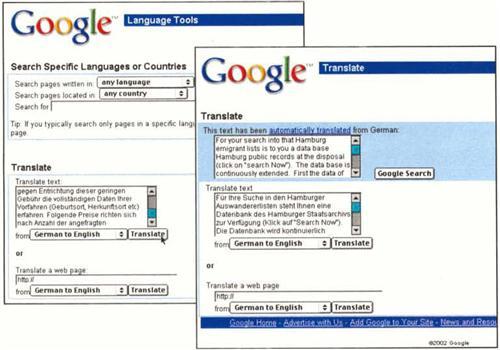
Type or paste foreign text into the box, and click Translate (left); Google will convert the text to English (right).
Google also translates foreign-language Web sites. To view an English version of this Italian archives page (left), just click the link next to the Google search hit (right). Note that graphics, such as the logo, don’t translate.
From the June 2003 Family Tree Magazine
ADVERTISEMENT