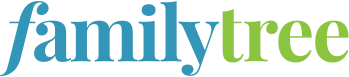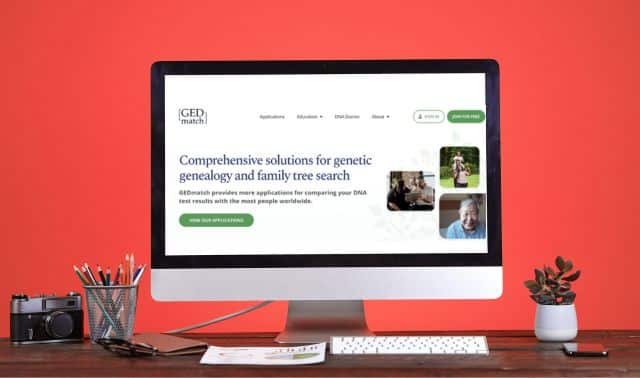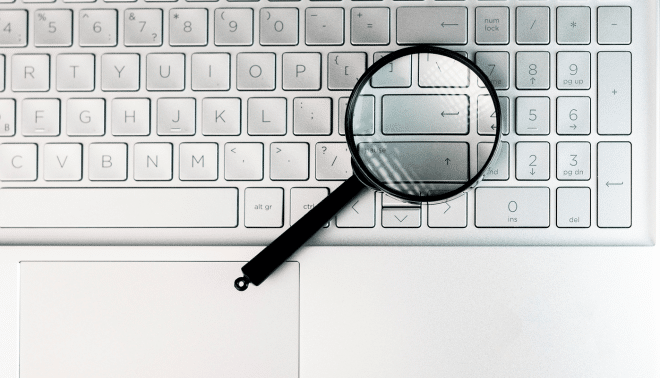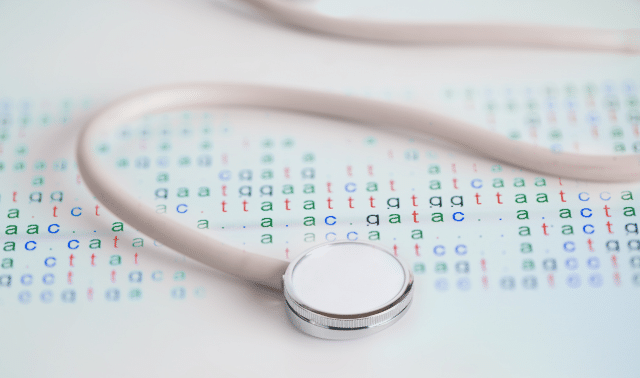Sign up for the Family Tree Newsletter Plus, you’ll receive our 10 Essential Genealogy Research Forms PDF as a special thank you!
Get Your Free Genealogy Forms
"*" indicates required fields
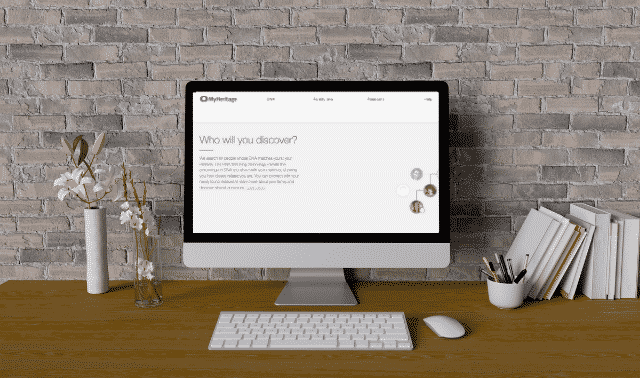
You can make good use of your DNA test results on one of the world’s largest and most globally diverse genealogy websites, MyHeritage. Known for its huge collections of family trees and worldwide records, MyHeritage offers autosomal DNA testing and uploading of test results from other testing companies. The site’s DNA Matching tool helps you find other members whose genetic profiles match yours (or that of another relative in your tree). This can help you confirm the relationships you’ve been researching and discover new relatives.
The ability to upload results and view matches is free. However, you’ll need autosomal DNA test results from MyHeritage DNA or another testing company, a MyHeritage user account (a free one is fine) and an online tree at MyHeritage (also free for trees with up to 250 individual profiles). Get started by watching the tutorial below and following these five steps:
1. Save the results of your autosomal DNA test from the testing company’s site to your computer.
MyHeritage accepts DNA results from 23andMe’s Ancestry service, from AncestryDNA and from Family Tree DNA’s Family Finder. The three DNA services test different genetic variations among people. So if you have results from more than one service, upload all of them to MyHeritage. Remember that, at least for now, MyHeritage DNA Matching requires autosomal DNA results, not Y-DNA or mitochondrial DNA results.
Sign in to your testing company’s website. Then, on 23andMe, select the person whose DNA results you want to downloadto the right of the menu bar. Click on Tools, select Browse Raw Data, agree to the terms and click on Download. Download all DNA.
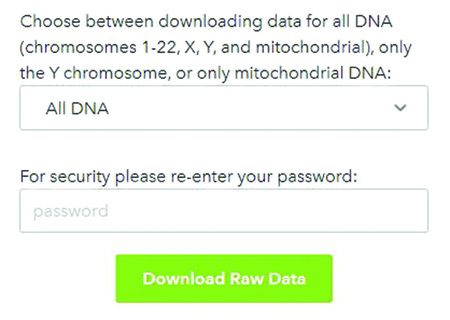
On AncestryDNA, click on DNA and Your DNA Results Summary. (Click on View Another Test to get results for another person you’ve had tested.) Then hit Settings and Download DNA Raw Data. You’ll receive an email confirmation to confirm your request; follow the prompts to download the data.
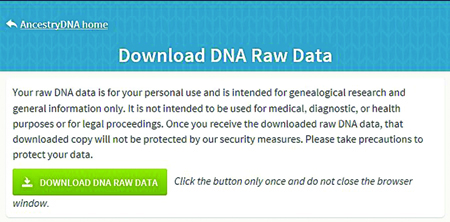
For Family Tree DNA, under Family Finder, click on Download Raw Data. Then click the orange arrow to download Build 37 Raw Data Concatenated.
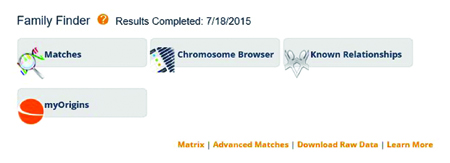
2. Attach the DNA files to a person’s profile.
As the creator of a family site on MyHeritage, you can upload DNA files from other testing companies for yourself and relatives, with their permission. Log on to your site, go to your tree and click on the person whose DNA test results you want to upload. Under that person’s name in the personal profile, click Upload DNA Data. After accepting the DNA Terms of Use, click on Upload DNA Data File(s) and select the ZIP file you saved in the previous step. After it uploads successfully, you’ll be notified once your data is processed and matches are found. This may take several days or longer.
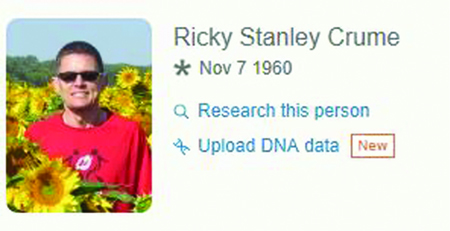
3. View your matches.
To identify genetic matches, MyHeritage compares your DNA to data from members of MyHeritage and Geni, another site owned by MyHeritage. Once in your account, click DNA and then DNA Matches. Matches usually show either the DNA subject’s name, approximate age and country of birth or residence, or the name of the person managing the DNA test.
Your DNA matches are ranked according to three parameters, with the closest-ranked ones listed first. Shared DNA shows the percentage of overlapping DNA measured in centimorgans (cM). The more DNA you share, the closer the relationship. Your shared DNA is made up of many segments of varying lengths, and Shared Segments indicates how many you share. The longer the Largest Segment, the more likely you’re closely related.
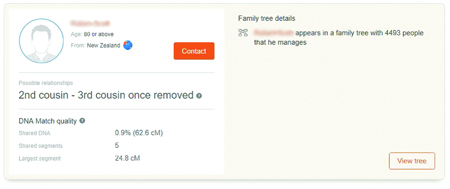
4. Click on a match’s name.
Here, you’ll find links to the person’s profile and, if available, family sites and tree. If a matching person is associated with a tree on MyHeritage, click View in Tree and you may be able to determine how you’re related. Your access to a tree depends on the privacy settings set by its webmaster. If MyHeritage has already found a match between your trees, you’ll also be notified of the Smart Match here. Click on the Contact button to invite someone to your family site. Your invitee will get an email invitation with a link to your site. Click Contact to send a message.
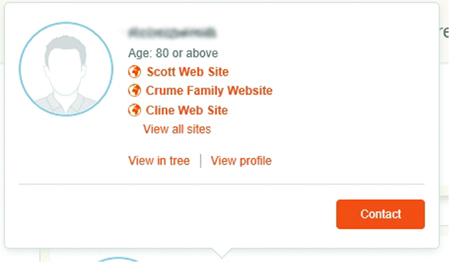
5. Search more deeply.
MyHeritage has many users around the world, upping your chances of having DNA matches in other countries. To search for matches by name or location, use the search box above your first match to “Find a person or a country.” (At press time, you couldn’t yet search for names in your matches’ family trees.)
A version of this article appeared in the January/February 2017 issue of Family Tree Magazine.
ADVERTISEMENT