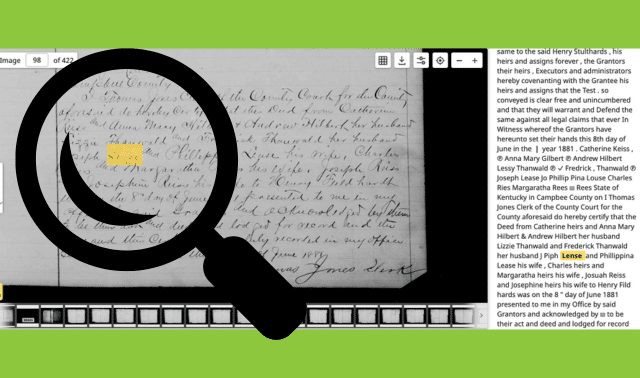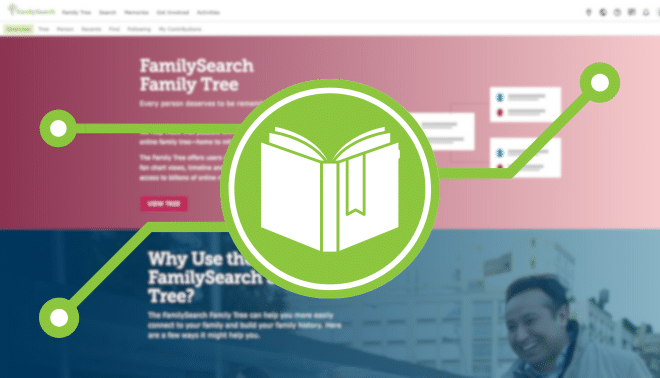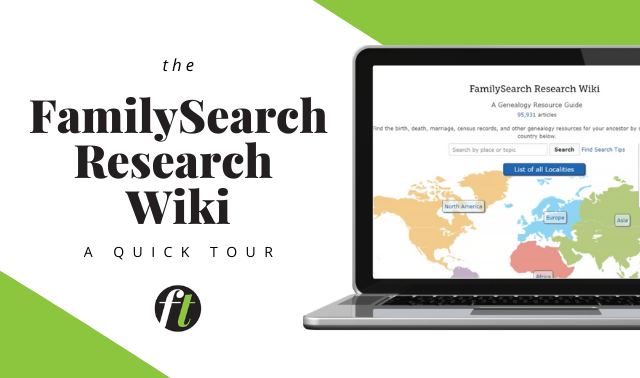Sign up for the Family Tree Newsletter Plus, you’ll receive our 10 Essential Genealogy Research Forms PDF as a special thank you!
Get Your Free Genealogy Forms
"*" indicates required fields
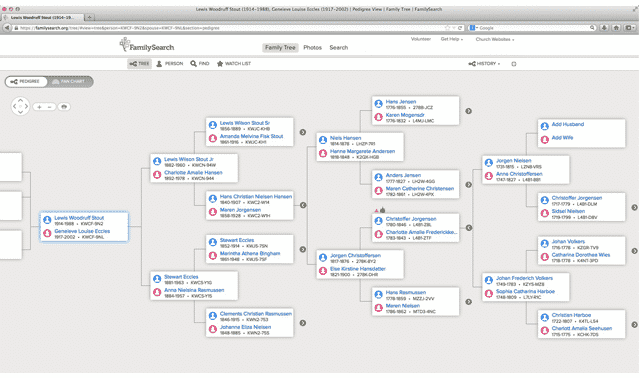
The FamilySearch.org website doesn’t just provide free historical records. It also hosts the FamilySearch Family Tree, a tool that lets you build your family tree as part of a world tree, and collaborate with other researchers to add source documentation and other information.
Recent updates make it easier to link people in your FamilySearch family tree to historical documents on FamilySearch.org. The tree’s forms for manually adding a relative have received a mini-makeover, making the process easier and making sure a person is entered just once. You can start a tree on FamilySearch.org by uploading a GEDCOM, but if you’re new to computerized tree-building, follow these steps to build your family tree manually.
1. Sign up for a free account or log in to your existing FamilySearch.org account.
After you log in, click on the Family Tree tab. The first time you log in to Family Tree, you’ll see the option to Start Here. This tool works to automatically find your family tree, but it could take quite a while to run. Instead, click anywhere on the screen other than the Start Here button. (If you’re a woman who entered your married name when you signed up for FamilySearch.org, this will be your name in the family tree. You can change this by editing your entry; more on this in Step 6).
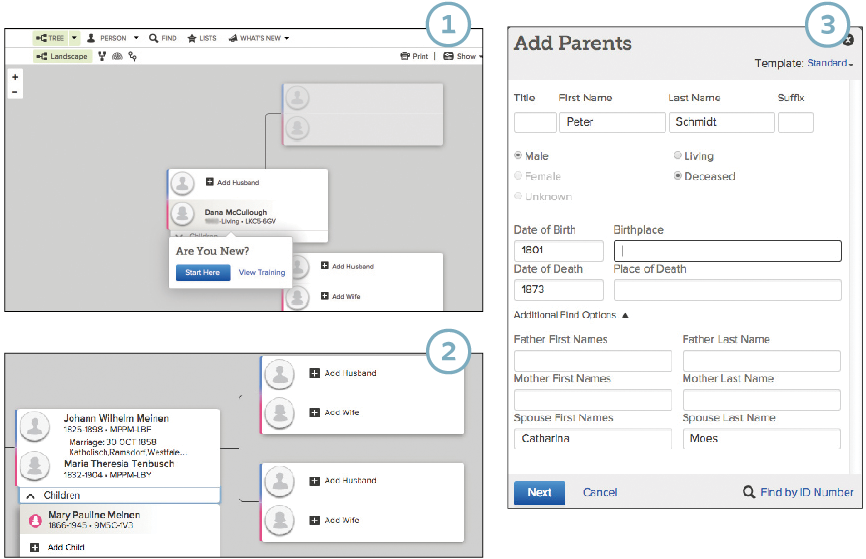
2. In Landscape view, which looks like a pedigree chart, you can easily add ancestors.
Each box provides an option to Add Husband or Add Wife. Once you add a husband or wife, you’ll see an option to Add Child, as well as to add the parents of that spouse.
3. Click on the space for the husband, wife, child or parents you’d like to add.
Depending who you’re adding, you’ll get a box to Add Parents, Add Spouse or Add Child. Fill in as much information as you know, starting with the first and last names, and dates and places of birth and death. This information helps FamilySearch.org find potential ancestor matches to people already in the Family Tree before adding your new person. If the person is living, select the Living option; otherwise, the person’s information will become public. Click the down arrow next to Additional Find Options to add the person’s mother, father or spouse and help find potential matches. Click Next.
4. Use dates, locations and any other details to determine if it’s a good match.
You’ll get a list of people already in the tree who might match the person you’re adding. Click Add Match for that person if it’s a good match. FamilySearch.org will graft the person and anyone linked to him into your tree. (Look at those folks as “persons of interest” to research further, instead of assuming the information is correct.) If no one matches, or you’re not sure, click Add New to add the new person to your tree.
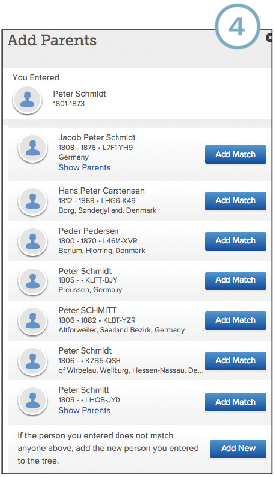
5. To add more details, click on the name to open a “summary card” for him or her, then click on the Person link in that card.
Typically, adding a new person puts only birth and death information in your tree. On the resulting Person Details page, you can click the Add links to enter information for christening, burial, marriage, immigration, military service, occupation, and more. You also can edit a detail here by clicking on the detail and using the Edit or Delete links that appear.
Because FamilySearch.org’s family trees are collaborative, anyone can edit your tree. To get email notifications when someone changes an ancestor’s profile, click Watch at the top of the Person Details page.
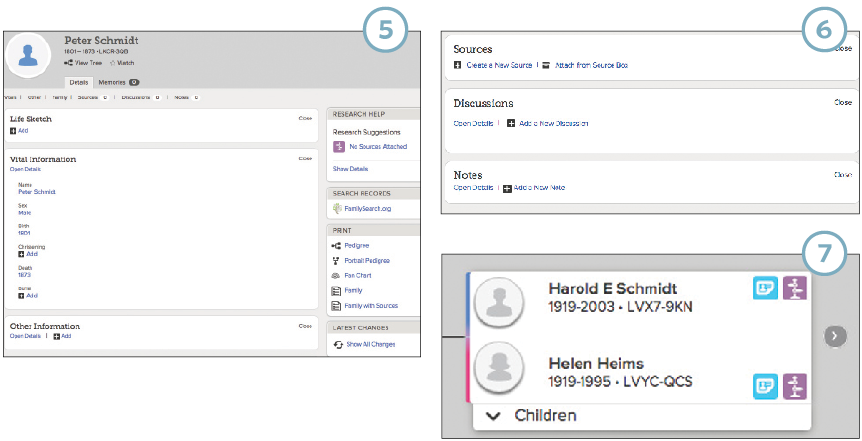
6. Use the Person Details page to cite sources for the information in your tree.
Scroll down to the Sources section and click either Create a New Source (you’ll enter details for the source) or Attach from Source Box (you’ll select from a list of sources you’ve added to your FamilySearch.org Source Box, then click Attach).
7. Click the blue Research Hint icon for links to records on FamilySearch.org that may name your ancestor.
Icons offering research suggestions may appear next to your ancestors’ names in Landscape view. You can review the records and add them to your tree if they match your ancestor. The purple icon indicates a Research Suggestion, such as “No Sources Attached,” which reminds you to attach sources for a particular ancestor. For more details on managing your FamilySearch Family Tree, see the Unofficial Guide to FamilySearch.org.
A version of this article appeared in the December 2015 issue of Family Tree Magazine.
Related Reads
ADVERTISEMENT