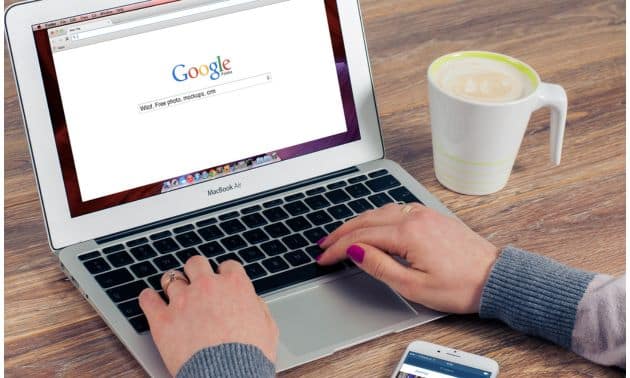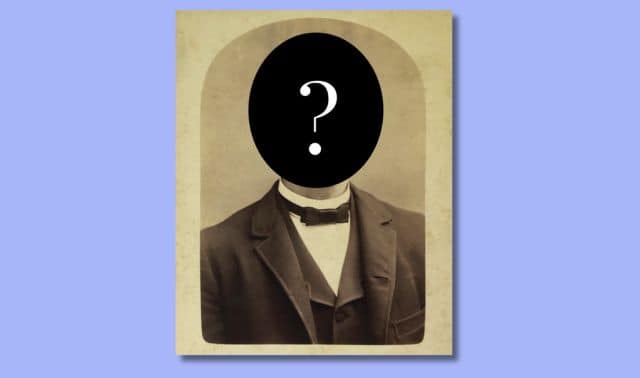Sign up for the Family Tree Newsletter Plus, you’ll receive our 10 Essential Genealogy Research Forms PDF as a special thank you!
Get Your Free Genealogy Forms
"*" indicates required fields
I’m on a mailing list with about 20 other genealogists descended from the same Loyalist in the Revolutionary War. Recently, as we planned to build an online family tree, we had a spirited discussion over what details to include about living relatives. Some folks — concerned that publicizing dates of birth and mothers’ maiden names could leave people vulnerable to identity theft — opposed sharing any information on living descendants. In the opposite corner, advocates of more sharing noted that maiden names are readily available from multiple public sources, and most companies have stopped using them as passwords. With the two camps holding disparate views, our group arrived at a standstill.
Genealogists collect a lot of personal details on ancestors and other relatives. Sharing your discoveries is an essential part of research: You might want to acknowledge the existence of modern descendants in an online family tree, a book or CD to distribute during the holidays, a family directory available at the next reunion, software reports or family files sent to other researchers, stories on your genealogy blog or Facebook profile, or just in conversation with Cousin Ginny.
But you also don’t want to be the bad guy who spills details others would rather keep quiet. Relatives might fear identity theft or the revelation of what they see as shameful secrets. Tensions unknown to you might mean some relatives want to stay off the family radar. And some people just don’t like the idea of strangers (even those they’re related to) knowing anything about them. To help you balance those opposing concerns, we offer eight tips for being safe and savvy about sharing information on your family and yourself.
1. Identify what should be private.
Any information on a living person that could be considered embarrassing should stay confidential. That might include births outside of marriage, affairs, remarriages, mental illness or a criminal history. Withhold such details on a deceased person, too, if that person’s living spouse or children would be embarrassed by a disclosure. Events further back in the past usually are fair game to talk about.
But keep in mind that as our social norms and mores change, so do our ideas about what’s embarrassing. For instance, 41 percent of US births in 2008 were to unmarried mothers, more than ever before. So for many people, having children outside of marriage no longer carries a stigma. Think about what’s “normal” for your family and if possible, ask the person involved about his preference (see tip No. 3).
Genealogists don’t normally collect financial details in the course of researching, but make sure any account numbers, passwords and Social Security numbers you have don’t creep into notes that you might share.
2. Find out what’s already public.
Determine whether the information you’re considering sharing is already public knowledge. If an incident in your family was widely published in newspapers, the horse is already out of the barn, so to speak. Still, that doesn’t mean that you should focus new attention on an incident that relatives might find embarrassing.
Most adults are named in publicly accessible databases of voters, property transfers and court records because as a society, we’ve determined that we have a right to know voters are eligible to vote, property owners are paying their taxes, and trials are fair and open. Online databases compile names, addresses, telephone numbers, birth dates, household members and other details from voting lists; deeds and lawsuits on file with local, state and federal governments; telephone directories; marketing lists and postal change-of-address forms. Search for relatives on sites such as these to see what turns up:
- Yahoo! People Search provides addresses, phone numbers and e-mail addresses.
- BirthDatabase.com shows the date of birth and city of residence for many people.
- Intelius shows names, ages, current and previous cities of residence and relatives’ names for free. For a fee, you can also get the date of birth, address, phone number and home value.
- ZabaSearch provides month and year of birth, address and phone number.
- Ancestry.com’s US Public Records Index, Volume 2 gives names, dates of birth and addresses. Volume 1 provides the same information, plus phone numbers.
Just because it’s already “out there” doesn’t mean you should include every detail about a relative on your genealogy website, but listing a name and city of residence probably won’t add anything new to what online searchers can learn.
3. Get permission before revealing details about relatives in a project shared outside the family.
Just to be on the safe side, get your relatives’ OK before you publish information about them in a place nonrelatives can access. That applies whether you’re putting family details online, sharing a family tree software file or donating a printed family history to a library or archives. My own family history files have information on many living relatives, and contacting all of them for permission would be such a big job that I wouldn’t even attempt it. Instead, I’ve opted not to include any information on living people in reports I post online or share outside my circle of close relatives. Go by the mantra “when in doubt, leave it out.”
4. Suppress information about living relatives in GEDCOMs you swap.
All popular genealogy software can exchange information with other programs via GEDCOM files, a kind of lingua franca for genealogy programs. You can export a GEDCOM file to share your family information with another genealogist, contribute it to an online family tree, or make a backup to save on an external hard drive. If you’re sending a GEDCOM to someone else or posting it online, exclude information about living descendants.
When creating a GEDCOM file, most programs let you include either your entire family file or specific branches of your family tree. To exclude living people, you might select only the ancestors of a deceased person or limit the number of descendant generations of a starting person. Usually, you also get the option to exclude all information on living people (those lacking death dates in your software or who were born before a certain year), or to include just their names.
In Legacy Family Tree software, for example, you can click the Privacy Settings button on an individual’s Information screen for three options:
- Not Private, the default setting, means the person is included in reports with all his or her information.
- Private means the person appears on reports and exported files as just “Private” and no information is shown.
- Invisible excludes the person and his or her descendants from reports and exported files.
Most genealogy software also lets you mark facts and notes — such as those concerning a crime or mental illness — as private, so you can exclude them when printing reports and exporting files. See the opposite page for instructions to do this in several popular programs. Usually, you can mark as private all or part of a notes field, including general notes, event notes, picture notes, medical notes and research notes. Family Tree Builder and Family Tree Maker let you designate all of a notes field — but not part of it — as private.
5. Control what’s visible in online family trees.
Some online family trees automatically filter out information on living people and let you control who gets access to your submissions. By default, RootsWeb’s WorldConnect Project, for instance, shows only last names for people born in 1930 or later who also lack a year of death or burial. Full information is shown for anyone born before 1930. When submitting your family tree to the site, you can use the advanced user setup/edit form to change the cutoff date to an earlier year. You also can exclude specific people, and opt not to display notes and sources for living people.
When you submit a family tree to Ancestry Member Trees, you can make your file a Public Tree open to all Ancestry.com members, or a Private Tree, which is accessible only to those you invite. (All site visitors can submit trees, but only paying subscribers can view them.) Even if you make a tree private, however, other members can still view the name, year of birth and place of birth for deceased people. No information is shown on living people.
You also can control how your name and contact information appear to other Ancestry.com users. As a researcher, you want to be credited for the information you’ve submitted and make it easy for other members to contact you. Publicizing your name and e-mail address shouldn’t infringe on your privacy. (Reluctant to give out your e-mail address? Sign up for a free, web-based account with a service such as Google or Hotmail, and use it just for genealogy websites.) Doing so ensures you can be credited for your family tree submissions and enables other researchers to contact you. Remaining anonymous offers no benefits to most submitters. I recommend these changes to your Ancestry.com profile and Site Preferences:
- Log on to Ancestry.com and select Public Profile under the Collaborate tab. Click the Edit Name and Location button. Select your real name, rather than your user name, as your display name. Also, enter your location. That could be your full mailing address or your city, state or province, and and country. Click the Save button. I also recommend adding your e-mail address to your public profile, which ensures other users will be able to contact you.
- In the upper right corner of any page on the site, click on My Account and then on Site Preferences. In the Community Preferences section, select “Display my e-mail address to other members,” rather than the default option, which lets members contact you only through Ancestry’s online messages feature.
6. Avoid posting details about minors in public places.
Though the risks may seem remote, don’t put information about or pictures of children in a publicly accessible place. Instead, get parental permission and stick to password-protected sites you can invite relatives to view. Most popular photo-sharing and social-networking sites let you control who sees your posts. For example, the photo-sharing site Flickr lets you limit a photo or video to your friends, your family, both, or to you alone. You can make Picasa Web Albums public, “unlisted” to limit who can see them, or accessible only to those you authorize. Similarly, Facebook lets you control who can view and comment on your postings (see tip No. 7).
7. Optimize your Facebook privacy settings.
While some people are perhaps overly concerned about protecting their privacy, at the other extreme, others seem to freely reveal very personal details on Facebook and other social-networking sites. If you wouldn’t want your employer or someone else to see what you post, adjust your privacy settings.
Click on Account in the upper right-hand corner of the screen and select Privacy Settings. Here, you can use the options on the left (Everyone, Friends of Friends, Friends Only, Recommended or Custom) to set who can view your Facebook profile, photos, posts and more. Click on Customize Settings to control who can view and comment on specific aspects of your Facebook activity — select Customize from any dropdown box and you can hide the item from certain people, or make it visible to them.
Facebook is a handy tool for finding relatives because it has so many users and is searchable by name and place. I think genealogists benefit from making their contact information available to other researchers, so you might want to change the default setting for your e-mail address to Everyone, rather than Friends Only. But anyone can always send you a message through Facebook.
8. Monitor what Google knows about you.
You probably spend a lot of computer time using Google and its services, such as Books, Gmail, Maps, Picasa Web Albums, Reader and YouTube. Google collects information on you when you sign up for an account and when you’re logged in and using its services. Combine all that data and Google could probably prepare a detailed profile of your interests, friends, family and career. No wonder some people view Google as Big Brother.
Google created Dashboard to help users to see what information it has on them. The Dashboard summarizes all the data associated with your Google account and shows what’s private and what’s visible to others. You can also edit your Profile and control what information in it shows up in Google searches.
In the end, you’re the only one who can decide what — if anything — your genealogy projects should say about you and living relatives, based on the project, the people involved and your family’s norms. Remember, it doesn’t have to be all or nothing: In an online tree, for example, you could include full names and ages, state just last names or initials with the word “living,” or note merely that your grandfather had three children. On your blog, you could refer to someone as “a relative” instead of by name. Share your personal privacy policy and see how others handle these sticky issues in our Hot Topics Forum.
My mailing list hasn’t yet reached a consensus on how to handle living people in our online tree. With these eight guidelines in mind and several options to consider, I think we’ll get there soon.
Tip: Our ancestors often referred to people by their initials in letters and diaries. To protect peoples’ privacy, you could borrow the practice for your family book, blog or website.
Tip: It’s best to ask family members before sharing their birth dates, hometowns or other information online.
Passing Notes
Most genealogy software lets you mark specific facts and notes as private so they’ll be excluded from reports and GEDCOM files. Here’s how it works in five popular programs:
Mark a fact as private? not possible
Mark a note as private? Check the Private Note box.
Mark a fact as private? In Facts view, click the Options button in the Information pane, then click Mark as Private.
Mark a note as private? Click on the padlock.
Mark a fact as private? Select the Private checkbox in the lower right corner of the Edit Event window.
Mark a note as private? Put double brackets around the notes, like this: [[He had a bad temper.]]
Mark a fact as private? not possible
Mark a note as private? Start the note on a new line beginning with a tilde, like this: ~He was expelled from school.
Mark a fact as private? Check the Private box.
Mark a note as private? Put curly brackets around the notes, like this: {She was a poor housekeeper.}
MORE ONLINE
Free Web Content
For Plus Members
Family Tree Shop
- Facebook privacy settings tutorial in the July 2010 Family Tree Magazine
- Social Networking for Genealogists
- Online Genealogy Bundle
From the March 2011 issue of Family Tree Magazine.
ADVERTISEMENT