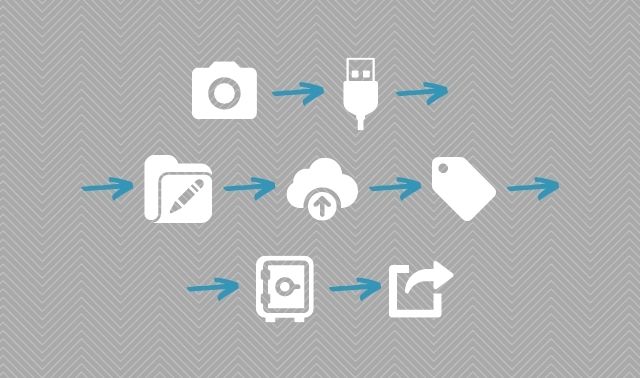Sign up for the Family Tree Newsletter! Plus, you’ll receive our 10 Essential Genealogy Research Forms PDF as a special thank you.
Get Your Free Genealogy Forms
"*" indicates required fields
1. Gather material to be digitized.
Gather your files, then review and prioritize what to save in newer formats. Think broadly: CDs, DVDs, USB drives, hard drives, SD cards and even floppy disks. In addition to photos, records and other genealogical material, they might hold audio and video files including lectures, interviews, music, videos, home movies and recorded sounds.
2. Check the “life expectancy” of your current formats.
Do not use writeable media for long-term storage. CDs and DVDs, once the standard for data preservation, aren’t getting any younger. Experts estimate life expectancy for burned discs to be just three to five years, so don’t rely on them for your archival needs. (Unused discs tend to last longer.)
3. Determine a file naming system and copy files onto your computer, along with relevant data.
Copy files onto your computer. Mount discs and other storage media on your laptop or desktop computer, and copy files from them onto that device. Include any metadata you can and add details and tags, and use descriptive file names. Create a folder structure that makes sense for your research. Consider using a text editor to write a short “Read Me” description of the material that’s saved in the same folder. Identify and choose to save the highest-quality file, when available.
4. Back up even newer media formats.
Digital flash media like SD cards and USB flash drives don’t degrade with age like discs. But they do “wear out” with repeated read-write cycles. Because of this (and other factors, like device compatibility), they might not last forever. Even disk drives are prone to failure, and Backblaze estimates the median life expectancy for hard drives to be six years and nine months.
5. Transfer files from your smartphone.
Your smartphone is likely among your newest technology, but not immune from data loss or theft. Transfer digital photos, videos and audio recordings to your computer using auto-backup or a cable. You don’t need to preserve everything on your phone for posterity, so review your files and mark only the ones you want to save. Once uploaded, add descriptive file names and dates, then sort into sensible folders.
6. Store carefully.
Use and store physical media—like other archival items—at mild temperatures, and keep away from sunlight or dust. Additional best practices vary somewhat by medium:
- Extend the life of flash drives by keeping them dry and clean, and always use the eject command before removing.
- Place SD cards (which are often tiny) in a plastic case to avoid losing them.
- Check disc readability every few years, and store them upright in jewel cases (which save space and protect discs from dust and list).
- Don’t add labeling stickers to discs, and avoid slip-in sleeves or CD wallets that can leave scratch marks.
7. Make copies!
Create multiple copies on other storage media, and back up on cloud services in addition to any physical drives. The golden rule of digital backups is the “3-2-1” principle: three copies on two different devices, with at least one copy stored offsite.
Related Reads
A version of this article appeared in the September/October 2022 issue of Family Tree Magazine. Last updated: July 2025