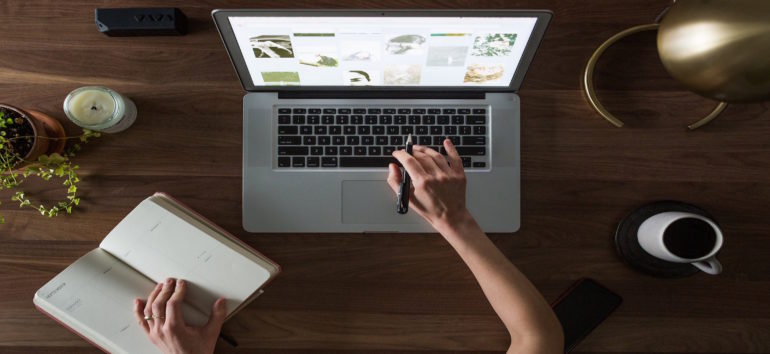No matter where you go — your living room, backyard, local library or ancestral homeland-you can do genealogy research. All you need is a wireless Internet connection, a mobile computing device and an on ramp (aka access point) to the information superhighway. So hop in your Gadgetmobile — we’ll help you sort through the high-tech mumbo jumbo and inspect the benefits of getting “unwired.”
Chief concerns
Why even consider going wireless? Suppose you’re at your annual family reunion. You’re chatting with Uncle Ernie about Great-great-grandpa Bert’s travels to America. You tell him you finally found Bert’s immigration details on the Castle Garden Web site <castlegarden.org>, which shows Bert came to the United States from Ireland in 1871. Ernie disagrees: “My father told me Bert came through Ellis Island, so he would’ve arrived after 1892.”
Luckily, you have your wireless Web-enabled laptop handy-which means you can log on to the Castle Garden Web site and instantly share your findings with Ernie. If he’s still not convinced, you can mosey over to the Ellis Island Web site <ellisisland.org> to prove there aren’t records of Bert arriving at that port.
Of course, going wireless has other advantages besides setting your uncle’s story straight. For example, if you make a discovery at the library that contradicts what you previously found on your favorite genealogy Web site, you can immediately hop online to investigate the discrepancy. Or if you need a break from staring at microfilm or family history books, you can check your e-mail and surf message boards without surrendering your space at your preferred microfilm reader.
Before you can reap these benefits and truly experience the freedom of wireless technology, you’ll need to learn the ABCs of Wi-Fi (wireless fidelity). Here’s what you need to know.
Inspecting gadgets
To get connected, you’ll need some basic equipment: a laptop (or another wireless computing device, such as a personal digital assistant), and possibly a wireless network card and router/access point. Depending upon when you purchased your computer; it may or may not have wireless capabilities built in: Find out so you don’t inadvertently buy unneeded equipment.
Wireless network cards are easy to use. You simply stick the gizmo in the PC card slot on the side of your computer. The card will detect wireless access points outside your home network, so you can surf the Net when you’re at the library, airport or coffee shop. When you’re logging on from home, you’ll use a wireless router-a device that acts as a translator between the Internet and your wireless network. Similar to a cordless phone base, it broadcasts a signal so you can go online from your sofa, bedroom or anywhere else in your house.
Big-name brands for wireless devices include Linksys <www.lin ksys.com>, Net-gear <www.netgear.com> and D-Link <www.dlink.com>. Each piece of equipment will set you back about $60 to $100. You’ll find reviews of wireless products at CNET <www.cnet.com> and Wi-Fi Technology Forum <www.wi-fitechnology.com/reviews+main.html>. To avoid any Inspector Gadget-like snafus when setting up your network, be sure to follow instructions in your user’s manual and advice from computing publications. (PC Magazine has a helpful guide at <www.pcmag.com/article2/0,1895,127611 9,00.asp> — see the links in the Unwire Your Home box.)
As you’re choosing your gadgets, you’ll notice products come in various connection standards, such as 802.11b (“b”), 802.11a(“a”) and 802.11g (“g”). The g devices are the most widely available today. These are compatible with the former most-popular hookup-the b connection. Wi-Fi g gives you faster speed than earlier wireless technologies (up to 54 Mbps-megabits per second-compared to 11 Mbps), which is good if you use or download lots of big files. Keep in mind that newer standards are constantly evolving for this fast-paced technology: We recommend getting g-grade products so your equipment doesn’t quickly become obsolete.
Brainy connections
So, you ask, will the libraries and other places I go really offer Wi-Fi access? Wireless networks are popping up all over: San Francisco recently added access on its subway system. Several cities, including Philadelphia and New York City, are considering hooking up their parks and other public places. Many coffee shops, airports and hotels already offer access (although sometimes for a fee). Libraries, too, are jumping on the wireless bandwagon.
Some of the top public libraries for genealogists (featured in the October 2002 Family Tree Magazine) have joined in the wireless fun. In late 2003, the New York Public Library <nypl.org/branchIservicesl.wifi.html> began providing free access to patrons at its branch locations. The Allen County (Indiana) Public Library <www.acpl.li b.in.us> offers wireless access at its branches; once renovations to the main building wrap up in 2007, the library plans to offer wireless there, as well. The Los Angeles Public Library <www.lapl.org> also provides free access, and the Denver Public Library <denverlibrary.org/leisure/computers/wireless.html> supplies it for a fee. In addition to public libraries, some genealogical society repositories, such as the Ohio Genealogical Society <www.ogs.org/research> and Seatle Genealogical Society <rootsweb.com/-waseeags> libraries, offer Wi-Fi at their facilities.
Other libraries will likely follow suit. For example, the Family History Library <www.familysearch.org> in Salt Lake City is considering providing wireless access to patrons in the future. To find out if your local library is unwired, you can check online at Wireless Librarian <people.morrisville.edu/drewwe/~wireless/wirelesslibraries.html> orat your library’s Web site. You also can log on to Free Wi-Fi Finder <wififreespot.com> and Hotspot Haven: A Global Wi-Fi Hotspot Directory <hotspotaven.com> to find other wireless hotspots worldwide.
Finally, be sure to ask the library’s staff or check on the repository’s Web site to find wireless access details, including any fees. You may need to get a wired equivalent privacy (WEP) key code from a staff member before you use its network. (WEP is a security tool that prevents people from accessing the network without permission.) Most libraries have security disclaimers, basically warning you that you’re using an unsecure network at your own risk.
With wireless access becoming increasingly prevalent, doing genealogy on the go is easier than ever before. So whether you’re sitting in your easy chair, on a park bench or in your favorite corner of the library, you can have fun surfing the Net for your next big ancestral find.
Wi-Fi Phraseology
So you’re interested in going wireless, but unsure what all the Wi-Fi babble means? We’ll clear up your confusion with these definitions you should know:
• access point (AP): A device (which is built in to most wireless network cards) that acts as a bridge or “hub” for a wireless network.
• adapter: This device searches for and lets you log on to wireless networks when you’re not at home.
• channel: The part of the radio spectrum on which a wireless network communicates.
• hotspat: A place that provides wireless Internet access to the public. These are often located in heavily populated areas such as airports, libraries, train stations and hotels.
• local-area network (LAN]: A system of connecting computers and other devices within in the same area [the computers connected in your house, for example).
• Mbps (megabits per second): This is the speed of your connection: the higher the number, the faster the connection.
• Wi-Fi (wireless fidelity): Radio technology that allows computer users to connect to each other and to the Internet without wires. To bear the Wi-Fi logo, a product must be certified by the Wi-Fi Alliance <www.wi-fi.org>.
• wired equivalent privacy (WEP): An encryption-based system for protecting your network’s security: however, it has some weaknesses. It’s being replaced by WPA (Wi-Fi protected access).
• wireless router: A device that link two networks, acting as a translator between the Internet and your home network.
From the June 2006 issue of Family Tree Magazine.