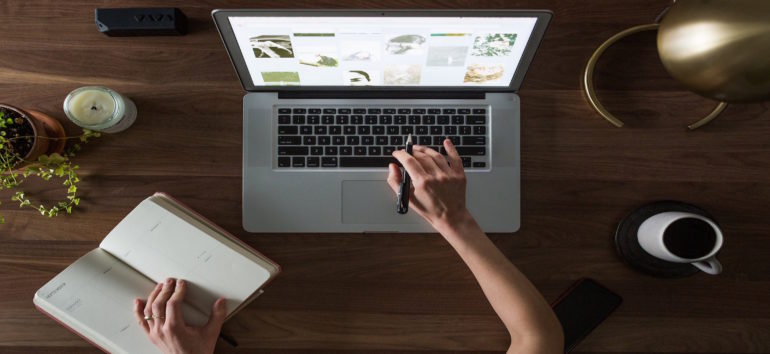You’ve already got piles of photocopied records, Web-page printouts, genealogy forms, notebooks and other paperwork covering your desk – heaven knows you don’t have room for a printer, scanner, copier, fax machine and other assorted computer contraptions.
Luckily, there’s an alternative to sacrificing your precious desk space. Multifunction machines – called “all-in-ones” – combine those features into a single, affordable gizmo; they’re like having your very own copy shop at home. So pack up your peripherals and use this guide to decide which type of all-in-one is best for you and your budget.
Focus on features
Before you even set foot in a store (or visit electronics Web sites), think about how you’re going to use your new all-in-one machine. Will you be printing large volumes of materials? Scanning old photos? Copying genealogy documents? Faxing records requests? Downloading new family photos taken with your digital camera? Knowing which functions you need (or want) will help whittle down the options. Some ink-jet models, such as the Hewlett-Packard (HP) Photo-smart C6180, have all those features – a printer, scanner, fax machine, copier, and memory card reader for digital pictures – while others, such as the Epson CX5000, may have only a few of those functions.
Consider, too, whether you have the tools at home to work with the machine’s features. Do you own a digital camera? If not, having a memory card reader so you can bypass your PC to print pictures probably isn’t important. Do you have an extra phone line for the fax machine? If not, you may not use the fax function. The more features, the more you should be prepared to spend — though even fully loaded machines can be surprisingly affordable. Prices for multifunction ink-jets generally range from $80 up to $500.
One and the same
When it comes to the types of materials you can print on and the scanner’s quality, most all-in-one printers stack up similarly. Ink-jet printers can print on plain copy paper, photo paper and address labels, and some even let you print single photos, iron-on transfers, cards, envelopes, transparencies and more. Flatbed scanners generally let you scan documents in color and/or black and white, up to 1,200 dpi. (That’s the dots per square inch – or resolution – of the item you scan. The higher the dpi, the better print quality you’re going to get.) You won’t see much difference in various printers’ scanning quality unless you decide to purchase a high-end standalone machine.
Fancy functions
Besides additional functions, high-end all-in-ones tend to offer more bells and whistles than their less-expensive cousins. One such “extra” is the ability to resize your images as you copy or scan them. But keep in mind: Most of the beds where you lay your document or photo prior to copying are only slightly larger than an 8½×11-inch sheet of paper. For your larger documents, you’ll probably still end up going to a local copy shop.
Time and space
Most all-in-ones take up about the same amount of desk space, but they’re not all similar heights. Some machines are much taller than others, so you may want to measure your desk space – length, width, and height – before buying your new gizmo.
Also, genealogy can be a time-consuming hobby as it is. You won’t want to waste precious research minutes waiting for your new printer to spit out documents, census charts and e-mails. Most manufacturers are upfront with the number of pages their all-in-ones print per minute. The output varies slightly depending whether the print job uses color or black ink. Most all-in-ones print at least 23 pages per minute. So if speed is important to you, be sure to look at the machine’s pages-per-minute rate. If quality is more important to you than speed, don’t worry about this number.
Ink tanks
Wouldn’t it be nice if a new printer also came with a lifetime supply of free ink? Alas, you usually get just starter cartridges with your purchase — and replacements can really put a dent in your pocketbook. Before you buy, check the cost of cartridges and how many pages each one will print. Be sure to consider the number of cartridges you’ll need to change, too. Epson all-in-ones have four cartridges (one each for black, cyan, magenta and yellow); you’ll spend about $50 to replace the bunch. Some HP printers have only two – one for black and one for color – that cost about $33.
Laser pointers
We’ve told you all about ink-jets, but what about laser printers? According to an IT services professional, if you’re planning to print extremely high volumes (in the thousands or hundreds of thousands) of text-heavy genealogy documents or materials, it may be worth splurging on a laser printer, which uses toner (like an office copier) rather than ink-jet cartridges. Laser-printing all-in-ones cost more initially – you can now find some for as low as $300 – but in the long run, you’ll spend less per page you print. Ink-jet printers, however, are generally sufficient for most home users: They cost less upfront and print better-quality photos than lasers.
Second opinions
Nothing beats a review from someone who uses a particular machine. Web sites such as PC World‘s <www.pcworld.com>, PC Magazine‘s <www.pcmag.com>, CNET <cnet.com> and Tucows <tucows.com> offer customer and editor reviews. Simply enter all-in-one printer in the search box on one of those sites to pull up dozens of opinions.
To get the best deal, shop around. Compare the prices at a number of stores and check for good deals online at retailers such as <www.overstock.com> and <amazon.com>, as well as major electronics stores’ sites.