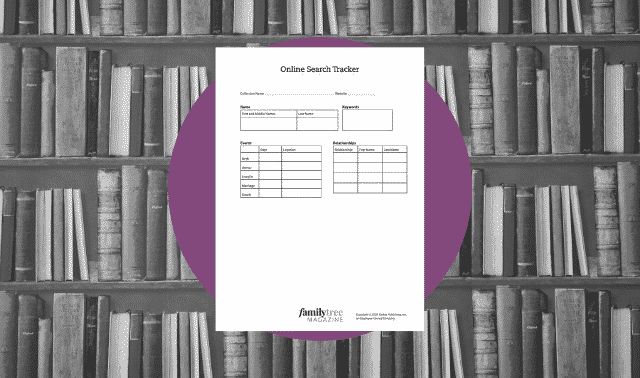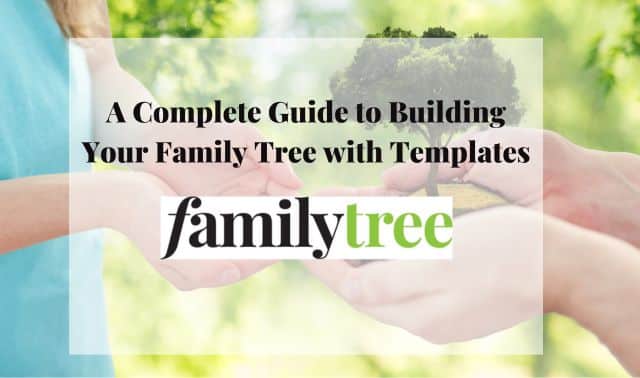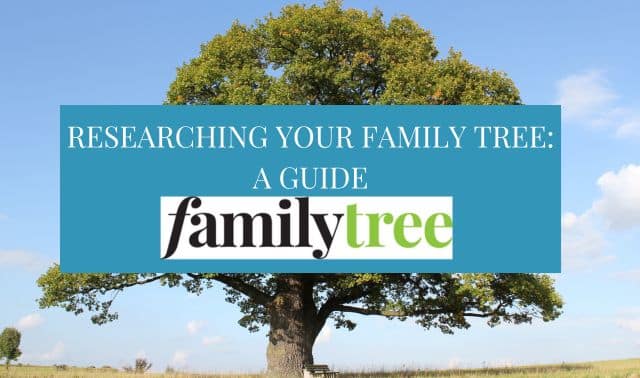Sign up for the Family Tree Newsletter! Plus, you’ll receive our 10 Essential Genealogy Research Forms PDF as a special thank you.
Get Your Free Genealogy Forms
"*" indicates required fields
Searching for family history gems buried in online databases and websites can feel like searching for underwater treasure. Rich caches don’t often come to the surface with simple searches. More commonly, chests of genealogical gold will elude you unless you employ some special search-and-recover techniques of your own.
Cast off for some deep-web diving with these 41 strategies for finding your family history online, ranging from using search wildcards to taking advantage of search filter options. Many of these shortcuts and hacks apply to any search engine or site, while others are specific to Google or popular genealogy websites.
As you narrow your research grids and dive into search results, you’ll likely find yourself combining and re-using these tips in creative ways—and bringing up those treasures you just knew were there.
ADVERTISEMENT
1. Use Advanced Search
For sites that offer it, choose advanced search options. You can still find Google’s Advanced Search page, which no longer gets a link on the main page.
Go advanced at genealogy sites, too: At Ancestry.com, for example, selecting Show More Options expands your search options from basic name, place and birth year to include other life events, family members, keywords, race/ethnicity and gender. Note that here, as in most sites with advanced options, the choices vary by category; immigration and travel searches, for instance, can include arrival and departure data.
2. Use Quotation Marks to Search Exact Phrases
This works on many genealogy-specific sites as well as search engines such as Google and Bing. The most obvious application of this trick is in searching for names (“George Clough”). But don’t forget to also search for instances when an ancestor’s surname comes first (“Clough, George”).
ADVERTISEMENT
3. Add Keywords to Name Searches
Target your ancestors—especially those with common names—by adding a spouse’s name or a location. Try combining the previous quotation-marks trick with a similarly handled spouse’s name (“George Clough” “Mary Phillips”) or with a place where your ancestor lived (“George Clough” Virginia).
4. Try Proximity Searching
Avoid the uncertainty of name order by taking advantage of the operator NEAR. Searching Google or Bing for George NEAR Clough would find “George Albert Clough” as well as “Clough, George Albert.” You can even specify the maximum number of words by which these terms may be separated. For example, between two keywords that should appear no more than three words apart, use NEAR:3 in Bing and AROUND(3) or w/3 in Google. (Even without these tricks, Google will give priority to pages that have your search terms closer to each other.)
5. Put the Most Important Search Terms First
Google prioritizes pages that contain your search terms in the order you’ve typed them. So Virginia genealogy resources will produce more useful hits than searching for resources genealogy Virginia. Similarly, you’ll likely target your ancestor’s name faster with “George Clough” Virginia than with Virginia “George Clough.”
6. Ignore Capitalization and Articles (the, a, an, etc.)
In the previous example, you wouldn’t actually need to capitalize Virginia. The only capitalization Google cares about is in Boolean operators (see next tip) such as OR. (And there’s no way to force it to differentiate—too bad if you’re researching a surname that’s also a word, like Low or Seal.) Google also ignores common short words such as “the,” “a,” “an” and “on,” as well as most punctuation including hyphens (“e-mail” or “email,” it doesn’t matter). Apostrophes do count, however (“we’re” is not the same as “were”).
7. Use Other Basic Operators
You probably already know that you can omit a Google search term by preceding it with NOT or a minus sign (-). This is the perfect way to avoid results from a place your ancestor didn’t live, such as “George Clough” NOT Massachusetts. Other common operators you can try are OR (which may also be expressed by the pipe symbol | in Google and Bing) and parentheses to group search terms as you would in a math equation. For example, Montana birth records AND (history or genealogy) would return matches for Montana birth records history and Montana birth records genealogy. Note that you don’t need to type AND (or +) in Google—it’s just assumed.
8. Take Advantage of “Stemming”
Alas, Google dropped support for the tilde (~), which automatically searched for synonyms as well as the term it preceded. However, Google does use a similar technique called “stemming” that can be useful for genealogy searches. This means it searches not only for the word you type but also for variations stemming from it: married might also return hits for marries and marriage, for example. Not sure whether the stemming captured all variants? Try your own “stemming” searches and see if you get different results. (Note that you can prevent stemming by enclosing words in quotation marks.)
9. Search with a Date Range
Google lets you specify a numeric range, such as dates, using two dots with no spaces in between (1850..1900). Ancestry.com and Archives.com let you search for specific date ranges, plus or minus 0, 1, 2, 5 or 10 years. Findmypast searches can range from 0 to 40 years.
10. Search within a Website
Frustrated by the limitations of a genealogy site’s search capabilities? Unleash the power of your favorite online search engine with a site-specific search using site: as in site:rootsweb.com or site:usgenweb.org (no space after the colon). For best results, use this technique for text that appears on a webpage, not to search for indexed information in databases.
11. Search for File Types
You can find PDFs, JPGs and other common file types using the filetype: search operator in Google or Bing. Many genealogical organizations publish indexes as PDF documents on their websites, and a search such as weyer site:hcgsohio.org filetype:pdf can help you quickly search them.
12. Limit by Language
Not up to translating (even using online tools like Google Translate)? Tell your search engine to stick to English results—or to seek out sites in your ancestor’s native tongue—using the Language dropdown on Google’s Advanced Search page. In Bing, use the operator language:.

13. Limit by Location
If your ancestor lived in France, maybe you want to limit your search to French sites (as opposed to French-language sites from other French-speaking countries). Try the Region dropdown on Google’s Advanced Search page or use the loc: operator in Bing.
Another way to make your searches more location-specific is to use that country’s Google site rather than the default, US-centric Google. Google runs search engines for most nations, and you’ll get slightly different results using them. The UK site, for example, is <www.google.co.uk>. You can find these “native” sites by (of course) searching the regular US Google for google [name of country].
14. Find Related Sites
If you’ve exhausted a favorite genealogy or local history website, see if there are similar gold mines out there. Do a Google search using the related: operator in front of the URL you’ve already mined, such as related:usgenweb.org.
15. Use an Asterisk for Missing Words
Although Google doesn’t support wildcards within words, you can use a * to take the place of one word (or multiple asterisks for that many unknown missing words). This is a handy supplement to those name searches within quotation marks, to scoop up any instances with a middle name or initial: George * Clough. (Note that Bing doesn’t seem to recognize any wildcards.)
16. Search with Wildcards
Ancestry.com, FamilySearch and Findmypast let you search with a question mark (?) taking the place of a single character and/or an asterisk standing in for any number of unknown characters, including zero. Each has limits, however, on the minimum number of non-wildcard characters you must use—no searching for “Cl*” for “Clough,” for example.
17. Exhaust All Name Variations
You probably already know this, but it’s worth reminding yourself: Leave no oddball spelling variation or possible typo in your ancestors’ names unchecked. In researching my Dickinson line, I try Dickinson, Dickenson, Dickerson, Dickeson and even Dickson and Dixon. The same goes for first names—try nicknames and initials, alternate spellings, and middle names used as first names.
The Soundex system can suggest some variants to try, but it can miss some spelling variations. You can access a Soundex converter here. You can track what variations to try with Family Tree‘s surname variant chart.
18. Be Careful with “Exact” Check Boxes
Limiting your search results to exact matches can be tempting when you’re certain of the data. But this can eliminate whole categories from your results. Collections lacking first names or using only initials, for instance, will be skipped if you search for an “exact” first name. In particular, don’t check “exact” for death dates unless you’re searching for death records. Earlier records, such as those for births or marriages, may be omitted since of course they contain no death date.
19. Know When to Use AND
Although Google assumes you intend AND when you type more than one search term, not all sites work that way. The Library of Congress catalog, for example, requires Boolean operators (in all caps) to narrow your search. To find wills from Virginia, type Wills AND Virginia. For wills from Virginia or West Virginia, type Wills AND Virginia OR “West Virginia.”
20. Try Nameless Searches
Sometimes the only way to find an ancestor online is to search without a name. This is particularly useful for census research, but can also work for vital records. This technique is best for searching a single database, like one enumeration, to limit the flood of hits. Fill in as much as you know—birth year, birth place, residence—but leave the name fields blank. This trick works in Ancestry.com, Findmypast, MyHeritage and FamilySearch.
21. Search with No Surname(s)
If you can fill in enough other details, including given name(s), key dates and places, you can often find ancestors despite transcription errors or spelling quirks. This works particularly well on sites that let you include parents’ names and info (try omitting their surnames, too). Again, it’s most effective when searching a single source, such as one year’s census, lest you be overwhelmed with results.
22. Leave Out the Location
Find peripatetic ancestors by searching without places. Maybe your family wasn’t where they “ought” to be at some point—they’d joined the Gold Rush or staked a homestead claim. See if you can find them using only names and dates, adding back in one place at a time if you get too many hits.
23. Explore One Record Collection at a Time
We’ve already hinted at this: While it’s convenient to be able to search all of Ancestry.com or FamilySearch or other database sites in a single pass, sometimes you need to focus on one collection.
Search each census separately, working back only once you’ve found everyone in a year. This approach—also useful for vital records with separate birth, marriage and death indexes—lets you leave more fields blank and experiment with more workarounds for possible transcription errors, without being deluged by results.
At Ancestry.com, search for individual record collections under Search>Card Catalog; at Findmypast, look under Search > All Record Sets.
24. Work Back and Forth Between Record Types
If you’re stumped in a census search, try finding an individual in a city directory in the same time period. State censuses, often taken in years ending in 5, can also help.
Ancestry.com, with rich collections of both these record types, makes this easy. You can even perform each search in a different browser tab or window, to quickly click back and forth.
25. Work Back and Forth Between Sites
Expanding the previous technique to play one site off against another can speed up your research and uncover facts you might otherwise miss. For example, you might Google a maiden name in quotes paired with the husband’s surname, then use the results to search the census in FamilySearch, then try those facts in Find A Grave. Or maybe you’ve found a book about your family or their hometown using Google Books, but not an online edition of the volume there. WorldCat can pinpoint the libraries with a copy closest to you; Ancestry.com, FamilySearch or Internet Archive might have a free digital version.
26. Retrieve Old Web Pages
Speaking of the Internet Archive, that site’s Wayback Machine makes it easy to recapture web pages you formerly found useful for your research but that have since gone offline. It regularly sweeps the internet and saves a snapshot of all the data found at that point in time—quite possibly including your vanished site.
27. Use One-Step Webpages to Search
Steve Morse’s brilliant One-Step Webpages site lets you drill down into censuses, passenger lists, vital records and more with a single click. Just fill in your search terms—bypassing multiple-step searches you might encounter on the original site—and jump straight to results. You’ll still have to be a subscriber to pay sites like Ancestry.com to see full results, but Morse gets you the hits faster with less fuss.
28. Try Keyword Searches at Genealogy Websites
Most major genealogy sites offer the option to search by keyword, but it’s easy to forget to take advantage of it. You can fill in ship names, church denominations, occupations, associations (“Mason,” for example), even titles like “Reverend” or “Doctor” to narrow your results and zoom in on the right ancestor. Make sure not to click “exact” for keywords if that’s an option, though, so you don’t miss out on collections without keyword capability.
29. Use Names as Keywords
This extreme approach—leaving name fields blank and typing names as keywords instead—sometimes proves effective on sites like Fold3 that scan a lot of old documents that lack neat fields for names and other data.
30. Search Sideways in Your Tree
The principle of “cluster genealogy” holds that your ancestors didn’t migrate across the country in isolation, but most often in groups—with family members, friends, co-religionists, neighbors. So if you’re stumped in a search, try going sideways and searching for members of a missing ancestor’s “cluster.”
Don’t limit yourself to immediate family and collateral kin; often neighbors from one census, for example, turn up as neighbors 10 years before in the place they and your family left behind. This approach can also help you sort through similarly named folks: If you’re weighing two people with the same name, trying to decide which is “yours,” the one with the same neighbors as in other records is probably Mister Right.
31. Focus on Unusual Names
A particularly useful variation on cluster genealogy takes advantage of people you come across with oddball names, even if they aren’t your direct kin. Treasure the Zilphas and Jedithans and Florunas in your family tree, especially if you’re researching common surnames. Wading through the ocean of John Smiths might be impossible, but if he had a sister Jerusha you can search for her instead.
32. Dig into Collateral Relatives
Sometimes the timing just wasn’t right for your direct ancestor to have
created the sort of record you need, but a sibling or cousin at a slightly different time and/or place might be attached to an answer.
Suppose your great-great-grandmother died before the family moved to Illinois, or before that state’s index of deaths began in 1916. Search instead for her younger brother’s death record in Illinois a few years later, which might list his mother’s elusive maiden name, your third-great-grandmother.
33. Search for Maiden and Married Names
Genealogists sometimes overlook the fact that many women lived much of their lives—and usually died—under a husband’s surname. Try to learn both, as records created under each name may contain unique clues.
34. Find a Junior or Senior
Some collections index “Jr” and “Sr” as though they were part of the last name. So if you can’t find George Clough Jr., it’s worth trying CloughJr or Clough* to see if this indexing quirk is hiding him. On Findmypast (where this can be a problem), try checking “name variants.”
35. Search by Relationship
A good way to round up an ancestor’s siblings—or to overcome transcription errors obscuring your direct kin—is to search by relationship: Leave the main name and surname fields blank or fill in only the surname, but fill in the parents’ names. You can also use this trick filling in only a spouse’s name. This works at Ancestry.com and MyHeritage, but you must specify the type of relationship. At FamilySearch, the Spouse/Parents/Other person field in effect searches the whole household.
36. Narrow the Time Frame of Your Results
Sometimes a search retrieves way too many results and the list includes hits wildly wrong for the period in which your target ancestor lived. But if you don’t know or aren’t sure of any vital-records dates, you might not want to limit your search by them. Try instead filling in a census or residence date (and optionally location) or other year that’s in the “sweet spot” of your ancestor’s life in the “any” option on FamilySearch, Ancestry.com or MyHeritage, or the “Other Event” blank for Findmypast. That should get rid of (for example) the 17th-century hits for your Civil War-era ancestor.
37. Switch Database Sources
When genealogical data (such as the US census) is available from more than one source, try a search that’s frustrating you at one site in an alternate. (FamilySearch is a good alternative when subscription sites come up empty, since it’s free.) Different search methodologies or transcriptions might mean that the second resource pops right up with your elusive ancestor.
38. Don’t Get Stuck on a “Fact”
You might be certain an ancestor was born in 1863 or immigrated in 1888, or that her married name was Belvedere and her mother was born in Ohio. But if your searches on this data keep misfiring, consider the possibility that an ancestor fibbed, fogged the truth, forgot or made a change. Maybe Anne Belvedere shaved a few years off her age at census time, and had taken a second husband you didn’t know about. Try searching without each key fact in turn to see if omission might lead to success.
39. Search Someplace Else
Your California kin may have slipped over the border to Nevada to get hitched. Or county boundary lines might have changed, putting your North Carolina ancestor’s records in a previous parent county. If you can’t find your immigrant family at Ellis Island or its predecessor, Castle Garden, consider the possibility that they arrived through a different US port, such as Boston or Baltimore, or even via Canada.
40. Save Your Searches
Just because the answers weren’t online today doesn’t mean they won’t be added three months or a year from now. Take advantage of sites like MyHeritage that let you save searches to rerun them.
41. Automate Your Searches
For that matter, why not outsource your research to the “bots”? Posting your family tree at MyHeritage can get you signed up for regular emails whenever the site finds matches for your ancestors. Ancestry.com hints appear as those leaf icons on your tree; click to explore possible record matches. (Ancestry.com also now sends out hint alert emails.) Create Google Alerts to have Google automatically repeat your favorite searches and send you updates.
A version of this article appears in the October/November 2016 issue of Family Tree Magazine.
Related Reads
Pin it!
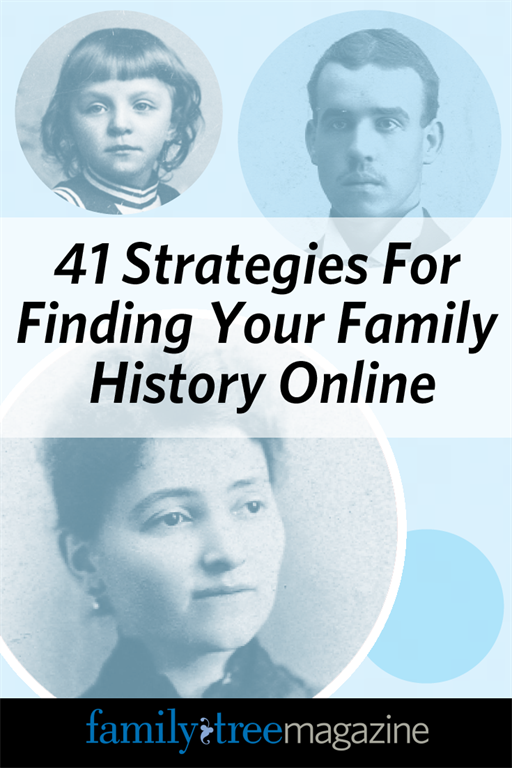
ADVERTISEMENT