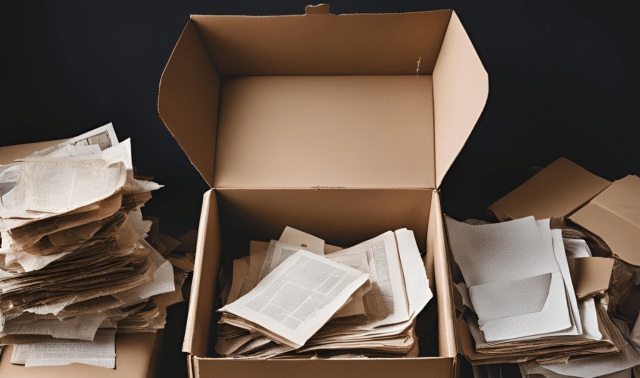Genealogists are notorious for accumulating piles of “stuff.” Some researchers’ dining-room tables are so thick with pedigree charts, old family pictures and photocopied Bible records that their spouses have abandoned the idea of actually eating at the table. Others stash mountains of documents on their desks—or to be precise, where the desks used to be; no one’s seen them in years.
Fortunately, we no longer gather so much paper. But we haven’t abandoned our pack-rat ways. Now we collect computer files—census images, scanned pictures, digitized books, GEDCOM files and e-mail messages that clutter our hard drives. A word processing document lost in the morass of bits and bytes could just as well be a letter hiding in one of those towering stacks of paper.
Maybe you’ve resolved that this will be the year you finally get those files organized. Start with your e-mail. With these pointers, it will be far less scary than clearing off that dining-room table (we promise!).
- Put your messages in folders. Keeping all your incoming messages in your Inbox (and all the messages you’ve written in your Sent folder) can make it hard to locate an e-mail when you need it. Instead, group related e-mail messages in folders. You might create a Surnames folder with subfolders for specific names; a Places folder with subfolders for counties, states or countries; and a Genealogy folder with subfolders for general genealogy mailing lists and newsletters. Use an e-mail filing method that corresponds to the organization system on your hard drive so you remember it easily.
- Give your messages descriptive subjects. If you’re writing about a family, include a surname and place, such as “Hall family of Pittsfield, Otsego County, New York.” That’ll make it easy to identify a message’s content and to file sent messages in the appropriate surname folders. (Hint: In the Outlook Macintosh version, you also can rename messages that you receive—just click a message once to select it, then go to Properties under the File menu. The message title will appear in the resulting dialog box; simply type over the text to edit it, and click OK. Now you’re no longer stuck with a dozen vaguely titled “Robinson family” messages from your sixth cousin.)
- Flag messages. Most e-mail software—including Web-based mail services such as Yahoo! Mail, Hotmail and Gmail—lets you highlight important messages. Click in the flag column preceding a message listing in Outlook Express, and a red flag appears. In Outlook, each message’s toolbar contains a flag button. Netscape Messenger lets you not only flag a message, but also color-code it. You could use colors to identify messages concerning different branches of your family.
- Act promptly. Don’t let e-mails sit around in the folderss or you’ll never look at them again. Schedule a time each day or each week to respond to messages that require replies, or add new information from some message to your genealogy software. Then, delete messages you no longer need.
- Keep a separate account for sign-ups. Create a Web-based e-mail account just for registering with genealogy sites, online forums (such as FamilyTreeMagazine.com’s) and newsletters.