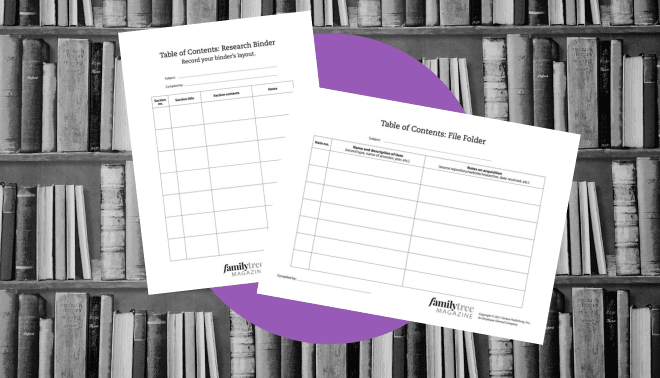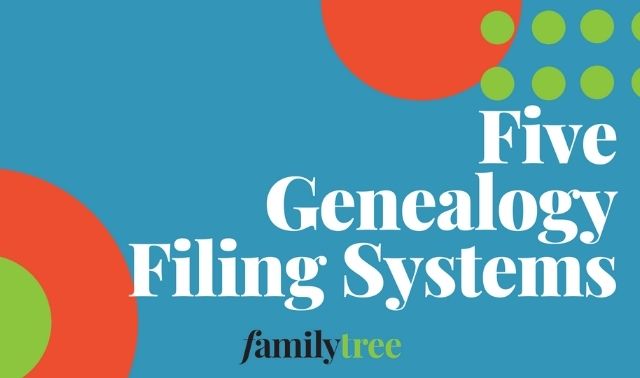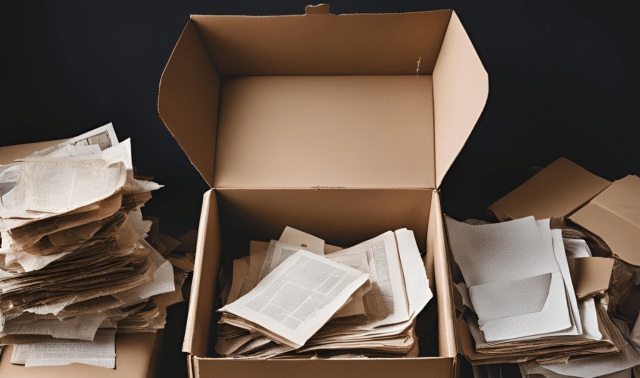Sign up for the Family Tree Newsletter! Plus, you’ll receive our 10 Essential Genealogy Research Forms PDF as a special thank you.
Get Your Free Genealogy Forms
"*" indicates required fields
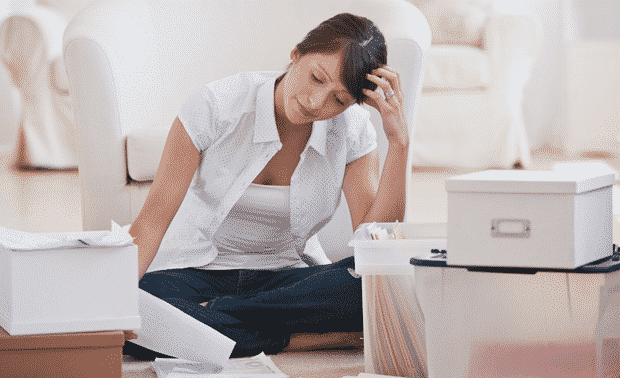
Family archives come in all shapes and sizes, from a single shoebox found in Grandma’s closet to a houseful of photos, papers and heirlooms collected over decades. No matter the size of a collection, there’s more to preserving it than storing everything in acid-free, archival boxes. How will you remember what’s in all those boxes you inherited from Mom and Dad?
How will you know where to find the baby shoes and 1800s tintypes when it’s time to research and share your family story? How can you make these items more useful and accessible when you also want to protect them from overuse?
Technology comes to the rescue by providing an array of tech tools that can help you catalog your family archive. These tools help you transcribe and index documents, extract important information from mementos, tag digital images for easily retrieval, and keep track of individual items’ locations. Read on to learn about seven cloud-based applications and desktop software programs you can use to transform boxes of family photos, papers and heirlooms into an organized, cataloged, shareable family history resource.
ADVERTISEMENT
1. Word processor
Your family archive needs some type of organization system, and the first rule of collection management is to keep it simple. You can use a tool you probably already have—and know how to use—to keep notes on inherited items: a word processor, such as Microsoft Word or the free, web-based Google Docs.
Each box, album, drawer or other container should have an Inventory Sheet describing its contents, at least in general terms. If you have only a few items in a single container, this sheet might include a detailed inventory of each item. It could take hours to describe each individual item in a large collection, so start small. Create a general description of every container before attempting to detail every item inside. You can tackle that task, little by little, as time allows. Interruptions and emergencies are part of life, and it’s better to complete an overall collection inventory than a detailed but half-done catalog of one box or folder. Even if you’re unable to complete the cataloging task, anyone will be able pick up a binder of Inventory Sheets and immediately understand the size, scope and significance of your family collection.
Save time by using your word processor to set up an Inventory Sheet template, named something like inventory_sheet_template, with spaces for essential information. Each time you need a new sheet, “Save as” this document and add the container number (see below) to the file name. Your template should include spaces for:
ADVERTISEMENT
- Container number
- Container description
- Container location
- Name of collection/associated family name
- Your name
- Date
- Description of contents
- Quantity of items (an estimate is OK)
- Notes
Save each inventory sheet on your computer file folder labeled Family Archive, so you can update it if needed. Print two copies on acid-free paper. Place one copy inside the box, and another copy in a folder or binder for easy reference anytime you need to locate an item from your archive. Keep the folder in your family archive closet near your genealogy workspace. Consider printing a third copy, too, to keep with your personal estate papers.
2. Spreadsheet software
Some people love spreadsheets and use them for everything from grocery lists to genealogy timelines. And then there are those folks who will make do with a word-processing table to avoid dealing with cells and formulas. I admit to my own love-hate relationship with number-crunching spreadsheets, but when it comes to organizing a bunch of data—even if it’s about my family history archive—a spreadsheet is my go-to tool. When you itemize and describe the items in a container of your family archive, a spreadsheet is the way to go.
Spreadsheets offer several advantages over simple lists: The grid format easily accommodates hundreds or even thousands of entries, you can add new columns as needed, you can set up multiple tabs in one spreadsheet to keep information together, and you can easily sort and search the data. That’s important: If you want to locate all your family papers related to your great-grandfather, just sort the spreadsheet by the name column, and all of Great-grandpa’s entries will be grouped together.
In addition, Microsoft Excel and the free web app Google Sheets both have data import and export functions under the File menu. This simplifies moving data to other applications.
Do you feel the same way I do about spreadsheets? Look for examples you can use as a starting point. I often can find an online template in the Google Sheets Template Gallery. To find one, go to go to Sheets, then click the Template Gallery drop-down to expand more options.
To use a spreadsheet for itemizing container contents, start a spreadsheet with these columns:
- Container number
- Item summary (such as “Letter from Cecilia Perkins to Thornton Fromeister”)
- Item date
- Item description (with details about the appearance of the letter and topics addressed)
- Item history
- People (list the letter’s author and recipient, along with individuals mentioned)
- Places
Enter each item inside the container on its own row in the spreadsheet. This way, you can sort the sheet by the Container Number column to view a list of contents for that container. Search the entire sheet to locate an item related to the name, place or other word you searched for.
3. Airtable
Airtable is a new kind of information database accessible online or via a computer or mobile app. It stores data in the cloud and syncs it among all your devices, so you can access it anywhere you have an internet connection.
This tool has a free basic version and monthly subscription versions. You can create, modify and view individual databases (called “bases”) online, on your computer desktop, or with a mobile app. Offline access isn’t supported, but widespread Wi-Fi availability might make that less of an issue for you.
One of the biggest benefits of using Airtable is data portability. You can print a base, copy it or download it as a CSV file for importing into Excel or other programs. The share function allows you to collaborate with other Airtable users, so more than one person can add or modify entries. It also makes it easy for someone else to consult and manage the database when you’re no longer able.
In addition to collection and book catalog templates, the template library includes useful forms for genealogy groups, such as event-planning and expense-tracking templates. You can customize the template you choose to meet your needs.
Each entry in an Airtable Base needs a unique identifier for the first column. You can add photos by dragging and dropping, or tap the app’s camera icon and use your phone’s camera to snap a photo of the item. You also can add images and files from Dropbox or Google Drive.
To start using Airtable, create a free account and take a video tour to learn the lingo and see examples of templates and projects. You could create a Family Archive Base with these columns (you can modify them at any time to suit your project):
- Description (unique identifier for an item)
- Date (date item was created)
- Quantity (number, such as two folders, 25 photos, etc.)
- Series (a subcategory, such as Financial, Correspondence, Career)
- Notes (your comments on the item)
- Priority (check if the item needs restoration or urgent attention)
- Genealogical (check if item holds genealogical information such as marriage dates or funeral dates)
- Location (box or container number)
Use the Main View options to filter, group and sort records as needed. Add tables for other information, such as an ancestor’s timeline or list of his friends, neighbors and associates.
Airtable also acts as a relational database by letting you link records between tables. For example, say you have a Timeline base for your great-great-grandfather. An image column in that base could link to the image of his baptismal certificate in your Family Archive base.
4. Evernote
Many genealogists use Evernote for note-taking and web clipping, and this handy web-based tool and mobile app can help you organize your family archive information, too. Use it for your container inventory with a note for each container, and create notes for individual items with catalog descriptions and attached photos. Organize these notes into a notebook called Family Archive. You can set up templates for your container inventory and itemization notes, and copy them each time you want to add a new entry.
Kerry Scott, a professional genealogist and author of How to Use Evernote for Genealogy: A Step-By-Step Guide to Organize Your Research and Boost Your Genealogy Productivity (Family Tree Books), uses Evernote to catalog a small collection of family heirlooms. She snaps a photo of each item with the Evernote app on her mobile phone, then enters a description with the names of relevant people, occasions and places. A tag such as #diningroom or #office indicates the location of the artifact.
Evernote will also index any PDF files you attach to your notes—even brand names on objects like dishes. To take advantage of the text-recognition feature, photograph all sides of items like china or silver, which may have manufacturer and pattern or model details on the back.
You also can also create a simple, dedicated Table of Contents for all the notes in your Family Archive notebook. Free Evernote users can create 50 notes, organized into one notebook. You can access the tool on just one device; additional notes, notebooks and devices are unlocked with a paid subscription.
5. Recollector
Recollector is a cross-platform management system designed for home collectors. Originally developed by an antique map enthusiast, this software can be used to manage collections of any size and kind—including the photos, letters and artifacts in a typical family archive. It uses free mobile apps for Android and Apple iPhone and iPad to sync data via Dropbox and view your catalog from a library or family reunion. You can download a free trial version, which comes with a small collection catalog for users to work with.
You can view your collection data as a list, in an image gallery, or in a detailed single-item viewing window. Open images for high-resolution viewing. All fields are customizable. Recollector can be used as a general box inventory for a family archive, but it is ideal as a total family archive catalog.
Start a new collection catalog using the wizard from one of the software’s included templates for different types of collections, or import data from a CSV file or Excel spreadsheet. The ready-to-go templates are set up for collections including art, books and photographs (great if you have a lot of photos), or choose the “generic” template and customize the fields. Another plus for family archivists is Recollector’s collaboration feature, which lets you share access to a collection file stored on Dropbox. Multiple users can input data, add images and view the collection. You’ll appreciate the helpful training videos and comprehensive user guides. Frequent program updates, new tutorials and a user forum provide support for new and veteran Recollector users.
6. Kindex
Most family historians want to do more than simply preserve family photos and artifacts. We want to look into our ancestors’ eyes in old photos or read between handwritten lines in their letters and journals. We want to share their stories with our family.
Cousins Kimball Clark and Cathy Gilmore created Kindex when they needed a solution for managing their grandparents’ family archive of letters, journals, photos and papers. Kindex web-based software offers private, searchable archives for collaboration, tagging, indexing and transcribing.
A free online account allows users to start working immediately on a family archiving project. If you have a family tree on FamilySearch, you can add memories directly from your account. A $10-per-month subscription lets you catalog unlimited records in collaboration with relatives. And you can take the important step of designating an executor for your archive, should you ever become unable to manage it.
The software is ideal for a transcription project such as a diary or collection of letters. Decoding old handwriting can be time-consuming, but inviting help from family members leverages the power of crowdsourcing. Just upload digitized page images, transcribe the text, and then tag the record with names, places, dates and topics addressed in the document. Remember that transcriptions should be an exact copy of whatever is written, but your tags serve as a consistent vocabulary that makes retrieving the record easy. For example, your Great-grandma might have called her oldest son Bob in one letter and Junior in another, but you’ll give both letters a people tag of Robert Smith.
Kindex uses standard archival data fields. You can export your archive records as an XLS (Microsoft Excel spreadsheet), CSV (comma-separated value) or a ZIP (compressed) file as a backup or to use in other software applications.
7. Qroma
You might find it easier to just talk about a photo or artifact. Qroma (pronounced crow-ma) automatically turns your words into captions and image file tags.
Its free QromaScan and QromaTag iPhone apps harness the power of mobile digital scanning and natural language-tagging technology to create an accurate, easy-to-use photo-identification system. You can start with existing photos from your phone’s camera roll or a synced iCloud folder, or you can digitize photos, slides and negatives with the QromaScan app on your iPhone.
The optional QromaScan LightBox improves the quality of your “scans” with optimized focus, lighting and camera angle. The box is foldable, portable and designed to work with your iPhone.
Now your images are ready for tagging. The QromaTag app hears “This is a photo of Hazel Harper Schuler taken in Pasadena at the Crandall Photo Studio,” extracts the people, places and dates, and creates tags. These tags are stored in the metadata for the image file. QromaTag also transcribes the full text of your speech into the software’s Description field, and places the name, place and date into the corresponding fields.
According to the manufacturer, nearly every major operating system and most photo storage programs, such as Apple Photos and Adobe LightRoom, will index and use the metadata.
Actions within the apps are performed by touch or voice command. “Capture” scans the photo; “Template Off” allows the app to auto-detect the photograph size for scanning. Speak naturally, but clearly and firmly to enable voice recognition. Speak “People” to add a name directly to the People field.
Websites
- The Family Curator: This blog features articles, tutorials and how-tos on organizing and digitizing your family photos, documents and artifacts. Check out the Family Curator on Facebook for more tips.
- Genea-Musings: Master blogger Randy Seaver publishes a wealth of information on organizing your research, especially as it relates to genealogy software.
- Organize Your Family History: Follow Janine Adams, genealogist and professional organizer, as she shares great ideas for sorting through your collection.
- YouTube: Watch guidance on all sorts of topics, including using various tech tools. Check out a roundup of notable genealogy YouTubers.
Related Reads
A version of this article appeared in the March/April 2018 issue of Family Tree Magazine. An earlier version of the Websites section originally appeared in the May/June 2014 issue. Last updated October 2024.
ADVERTISEMENT