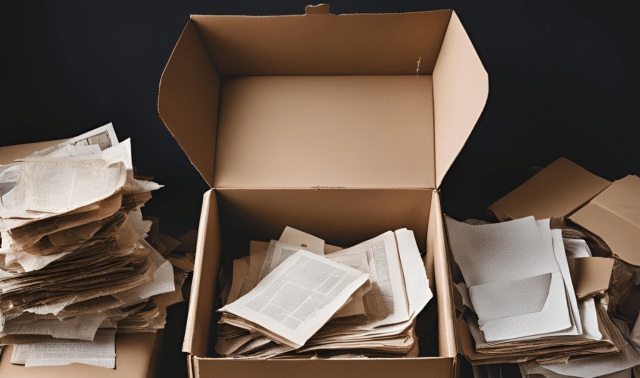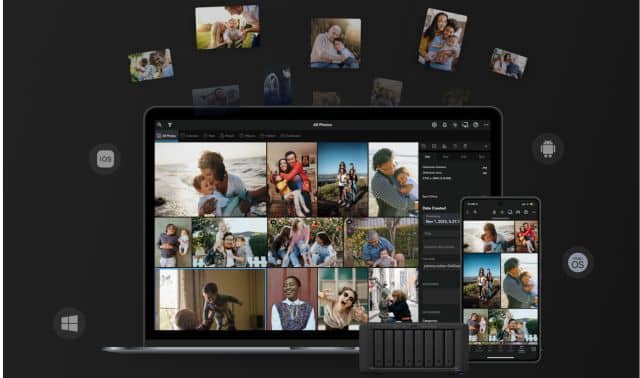Sign up for the Family Tree Newsletter! Plus, you’ll receive our 10 Essential Genealogy Research Forms PDF as a special thank you.
Get Your Free Genealogy Forms
"*" indicates required fields

Metadata can help you store and transfer key details about image files. But how can you edit metadata, and what happens to it when you move files between programs? To view or edit a photo’s metadata, right-click on the file in Windows Explorer, then click on Properties and the Details tab. (In Photos for Mac, right-click an image and select Get Info.) You can search your digital files for words in the metadata, such as a name or a place.
There are two kinds of metadata that are relevant to digital preservation:
- EXIF (Exchangeable Image File) data is captured by your camera, phone or scanner. It includes date, location, camera settings and the type and size of the image file.
- PTC (International Press Telecommunications Council) data, such as a caption and descriptive tags (keywords), can be added by users. Adobe the maker of Photoshop and Photoshop Elements software, incorporated IPTC into its XMP metadata standard.
We’ll focus on IPTC data, which can be extremely useful for savvy archivists. According to Ken Watson, whose website All About Digital Photos has helpful information on working with digital images, IPTC standards can help future-proof your metadata. That data becomes part of the digital photo, contained inside the file and preserved for future software programs.
“[IPTC] is an internationally recognized standard, so your IPTC/XMP data will be viewable by someone 50 or 100 years from now,” Watson writes. “The same cannot be said for programs that use some proprietary labelling schemes.” To put it another way: If you use photo software that abides by the IPTC/XMP standard, your labels and descriptive tags (keywords) should be readable by other programs that also follow the standard. For a list of photo software that supports IPTC Photo Metadata, visit the IPTC’s website.
This is important to keep in mind if you need to switch programs or a company closes. For example, Google discontinued its popular Picasa photo software in 2014 and replaced it with Google Photos, an online application that has similar functionality but doesn’t properly support IPTC/XMP.
As such, you might be hesitant to make the switch from Picasa to Google Photos. Fortunately (at time of writing) you can continue to use Picasa as long as it works with future updates of your operating system. And since Picasa generally follows the IPTC/XMP standard, labels and descriptive tags created with the program should be readable by other programs that comply with that standard. Since Google Photos doesn’t support the IPTC standard, you’ll want to transfer to a different program when the time comes.
Likewise, Microsoft ended support for its popular photo software, Windows (Live) Photo Gallery, in 2017, and replaced it with the Photos app included in Windows 10. Photo Gallery supports the XMP standard, but the Photos app doesn’t. So I’ll need to find a different program to support my tags and labels from Photo Gallery once that program stops working with future Windows updates.
Metadata doesn’t always stay with a file on online family tree services or social networking sites. FamilySearch and Google Photos are good options because they preserve metadata, but you’ll want to be careful as you upload and download images to and from others.
Metadata on Major Sites and Family Tree Services
FamilySearch: I uploaded a TIF photo to FamilySearch Memories and linked it to the Family Tree. When I downloaded the file, it was retained the type and size, along with the caption, descriptive tags and face tags.
Ancestry.com: When I did the same at Ancestry.com and downloaded the picture from a Member Tree, the image was converted from TIF to JPG and lost its name data. The file name was also changed, reflecting the title I gave the photo within Ancestry.com.
MyHeritage: Doing the same thing on MyHeritage, my TIF file was converted to JPG, but it kept the caption, descriptive tags and face tags.
Facebook: When I downloaded photos that I had added to Facebook, file names were changed and metadata lost.
Google Photos: Google preserves file name and metadata. Keeping original quality for your photos may require you to exceed your free storage limit.
Related Reads
A version of this article appeared in the May/June 2020 issue of Family Tree Magazine.