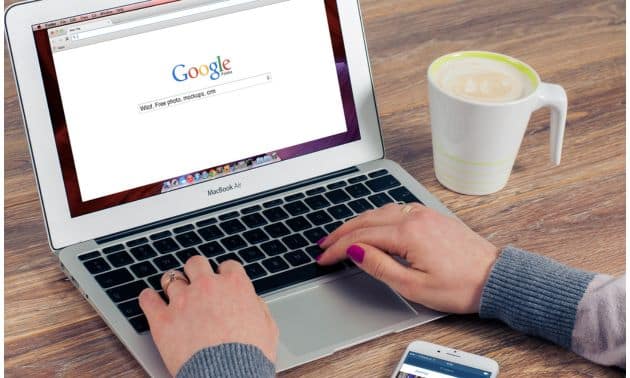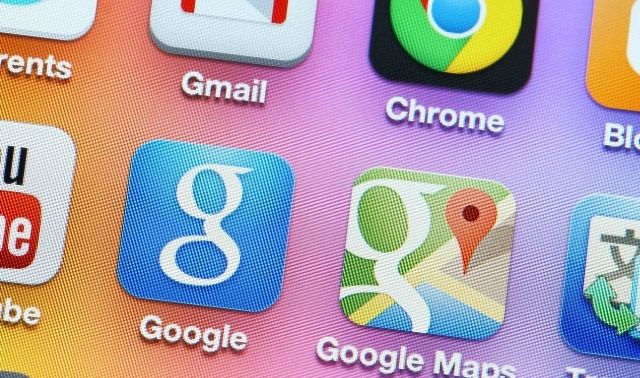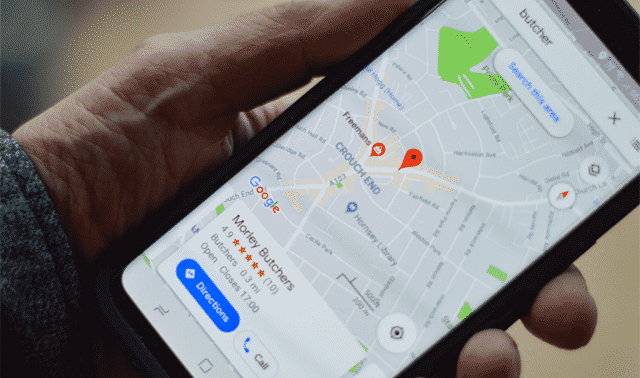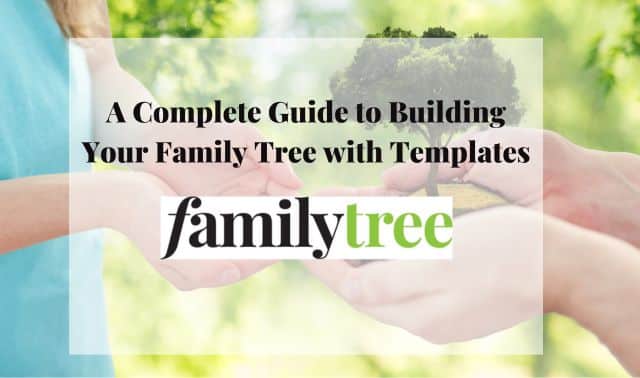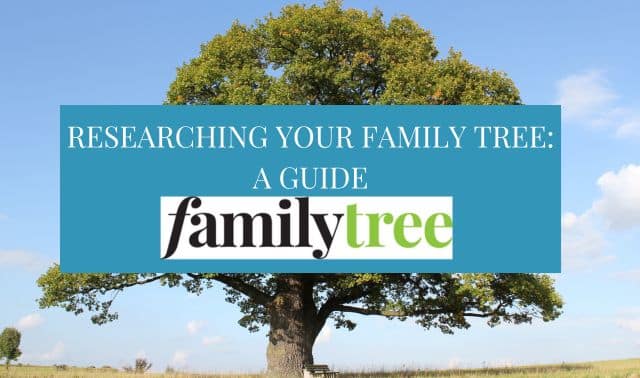Sign up for the Family Tree Newsletter! Plus, you’ll receive our 10 Essential Genealogy Research Forms PDF as a special thank you.
Get Your Free Genealogy Forms
"*" indicates required fields
The Internet is a genealogist’s dream. Just type an ancestor’s name in a search engine and, in an instant, you might find his photo, details about his family, his obituary and a picture of his gravestone. But you have to use the right search tools and word your query carefully to get the best results. These tips will help you ferret out useful information in historical records, pictures, maps, books, newspapers and other resources all across the Internet.
I’ll focus on Google, which has a 92% share of the search engine market worldwide. Microsoft’s Bing, the next most popular search engine, has a 3% share.
Wording Your Query
Anytime you want to look something up on Google, you need to choose the right combination of words to yield the best results. This is especially true for genealogy research, where small key details matter. Keep in mind these general rules when using search engines:
- Capitalization doesn’t matter. Searches on john smith and John Smith produce the same results.
- Use quotation marks to search on a phrase. The query Jane Doe will search those individual words anywhere in a document, while “Jane Doe” searches on the exact phrase.
- To search on a date range in Google, put two dots between the years. “Myles Standish” 1620..1630 finds matches with both that exact name and any number in the range 1620 to 1630.
- Use site: to limit your search to a specific website. Site:www.genuki.org.uk finds references to that place on only that website.
- A Google search might produce a few matches in databases on the big genealogy sites like Ancestry and FamilySearch and newspaper archives like GenealogyBank and Newspapers.com, but it’s better to use the search forms on those websites.
- On a Google results page, you can filter the results by type, such as Books, Images or Maps.
- Google’s Advanced search forms make it easy to compose complex queries.
- Advanced Search (webpages & files)
Finding People
It can be frustrating to spend hours searching for ancestors, only for nothing to turn up. You shouldn’t lose hope right away, however. Use these search strategies to find people:
- Try different versions of the name, with and without quotation marks, such as John Hudson Pennington, “John Hudson Pennington”, “John H. Pennington” and “J. H. Pennington”.
- Also, try nicknames, alternate spellings and middle names used as first names. In a few cases, John H. Pennington was known as Jeremiah H. Pennington and John Hodgen Pennington, so I tried those names, too.
- Try the last name first, such as “Pennington, John H.”
- If it’s a common name, add another search term associated with the person, such as the spouse’s name, an occupation or a place name. You might search on “Evan Jones” missionary, “Evan Jones” Cherokee and “Evan Jones” Tahlequah.
- Add a range of years, like “John H. Pennington” 1880..1909.
- Search on a woman’s maiden and married names, such as “Mary Ada Cornish” and “Mary Ada Parker”.
- Add family, family history or genealogy, such as Schaubhut family, Crume family history Bardstown and McMorris genealogy.
- Focus on books to find published family and local histories. Search on “William Parry” Athens Pennsylvania and, at the top of the results page, filter them by selecting Books. The first match is a sketch of William Parry in a history of Athens.
- Search on a name plus the word obituary, especially for someone who died within the last two decades. For example, search on Helen Gayle Huntington obituary or Helen Huntington Minot North Dakota obituary.
- Search on a name or a name and a city to locate a living person. The results typically include directory sites that charge a fee. TruePeopleSearch provides addresses, phone numbers and e-mail addresses for free.
- Search Facebook for living people. Use “Search Facebook” In the upper left-hand corner of any page or click on the looking glass icon to open the search box. You might search on just a last name or a first and a last name and add a city.
Finding Records
You might use a search engine to locate online record collections. For example, the Chronicling America site from the Library of Congress lists newspapers published in cities across the U.S., and it notes where you can locate microfilm copies. However, it doesn’t tell you if the newspapers are online. Chronicling America says that the Moorhead Daily News was published in Moorhead, Minnesota, from 1882 to 1883 and from 1887 to 1957. Search Google for Moorhead Daily News and the matches include NewspaperArchive, a subscription site that has digitized copies of the newspaper from 1923 to 1948.
Finding Maps
Maps can help you determine where your ancestors lived and identify nearby churches and cemeteries. Search Google Maps for cemeteries near Glyndon, MN and it pinpoints Riverside Cemetery just north of town where several of my ancestors are buried. Search for churches near Dell Rapids SD and the first one on the list is the Dell Rapids United Methodist Church where some of my ancestors worshiped.
Identifying Terms and Historical Context
As you research historical records, you’re bound to encounter archaic terms. My ancestor George L. Pennington’s obituary in 1911 says that he was “stricken suddenly with apoplexy” and died a few days later. A Google search for define:apoplexy reveals that “apoplexy is an old-fashioned term for a stroke.” (Use the format define:word to get a definition from Google.)
Searching for Photos
Google a name and click on the Images tab to view matching pictures, or go directly to Google Images. Of course, you’re more likely to find pictures of someone who was prominent, but it’s also worth searching for images of other subjects associated with your family. You might find pictures of the ship your ancestors immigrated on, a house where they lived or the kind of car they drove.
Google can even help you identify a picture. I have a photo of my grandmother taken in front of the Palace of Horticulture at the 1915 World’s Fair in San Francisco. What if my grandmother hadn’t written a caption under the photo? I could search by image to find similar pictures. Here’s how: Go to Google and click on the icon at the far right of the search box to search by image or click on Images at the upper right. Then drag an image to the search box or upload a file and click Search. Matches on the Palace of Horticulture include pictures taken from the same vantage point as my grandmother’s photo.
Searching Books
Google Books lets you search the full text of more than 40 million books and magazines. You can view full pages of books out of copyright or if the copyright owner has given permission. You can view snippets of many copyrighted works.
Search Google for the phrase “Stephen S. Olmsted” and you get matches in Find a Grave, gravestone images, a county plat book with a picture of his house and a published history of Spokane in the Internet Archive. Clicking on Books at the top of the results pages limits your results to books in Google Books, so it leaves out matches in other book collections, such as the Internet Archive.
To add a book to your library on Google Books, under the title, click Add to My Library. To access your library, go to Google Books and click My Library.
Finding Newspapers
The Google News Archive is a large collection of digitized newspapers dating from 1738 to 2009. Most of them were published in the United States and Canada, but they include titles from other countries, such as Costa Rica and India. You can browse the newspapers page by page. The Search Archive button doesn’t search these newspapers. Instead, you need to use Google Books Advanced Search.
For example, enter B. F. Shaubut in the box for Exact Phrase and London England in the box for At Least One of the words. Then hit the Google Search button. That gives you results in books, magazines and newspapers. To limit matches to newspapers in the Google News Archive, click on Any Document near the top of the page and select Newspapers. To filter the matches by year, click on Any Time near the top and select a century or enter a custom range.
Finding Court Records
Google has digitized millions of books, including published court case decisions from the United States and other countries. You can search them with Google Books Advanced Book Search. To focus your search on court cases, enter these words in the Title search box: court | cases | reporter | laws. That will limit your search to books with titles that contain at least one of those words. (The vertical line means OR, so searching on court OR cases OR reporter OR laws produces the same results.)
You can also search court cases with Google Scholar. It covers state appellate and supreme court cases since 1950, federal district, appellate, tax and bankruptcy courts since 1923 and Supreme Court cases since 1791. Check the Case law radio button. Then you can optionally select specific courts. For the Advanced Google Scholar search, click on the three bars at the upper left and select Advanced Search.
Translating Old Records
Google Translate comes in handy if you need to translate an old record, read a foreign-language website or have an e-mail exchange with someone who doesn’t speak your language. It can perform translations between more than 130 languages.
Simply type text in the box on the left and select the target language on the right for an instant translation. Click on the double-square icon to copy the text. Then you can paste it in another document.
If you use Google’s web browser, Chrome, when you visit a foreign-language website, it will offer to translate the page for you. At any time, you can also click on the broken-square icon to the right of the website address in Chrome to translate the page.
Using Google Alerts
Create Google Alerts to have Google automatically repeat your favorite searches and send you updates.
It’s worth taking the time to tap the full potential of search engines. Google and other online search tools can help you at every stage of your family history research.
Additional Research Guidance
As you research your family history, you may need to familiarize yourself with the records available for a particular place or ethnic group. You might search on how to research plus a topic. For example, search Google for how to research Pennsylvania German ancestry and the matches include an excellent series of articles by professional genealogist Alice Childs.
You can use Google’s Advanced Video Search to find genealogy how-to videos. For instance, a search on how to research civil war ancestors turns up many videos on that topic and you can watch most of them for free on YouTube, which is owned by Google.
Bonus: AI Chatbots
AI chatbots can create a report with key points on just about any topic. Ask ChatGPT “How can I research my family history on FamilySearch.org?” and it instantly produces a succinct guide to the resources on that website.
AI chatbots use artificial intelligence and interact with you in a conversational mode. These four popular AI chatbots are free, but three of them offer subscription versions with more features.
- ChatGPT from OpenAI has garnered the most attention. ChatGPT Plus, $20/month, guarantees access during peak times and offers more features.
- Microsoft Copilot is also available as an add-on version ($30/month) for use with Microsoft apps like Word and Excel.
- Bard, from Google, is free, but it may have paid plans in the future.
- Perplexity cites its sources so you can verify the information. Perplexity Pro, $10/month, gives more detailed answers.
AI chatbots work best with general topics, not individual ancestors, unless they were well-known figures. A summary response created with generative AI (content created with artificial intelligence) often precedes Google search results. These chatbots can also help put your ancestors’ lives in historical context. I asked Bard these questions: “Who were indentured servants?, Who were the Loyalists in the Revolutionary War? and How did homesteading work in America?”
In every case, Bard replied with a helpful overview and offered more details.
Related Reads
Last updated: February 2025