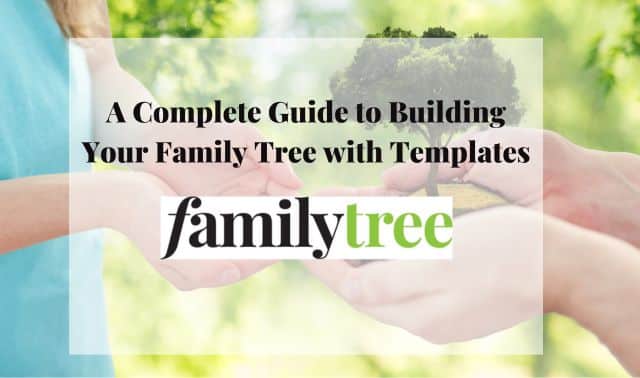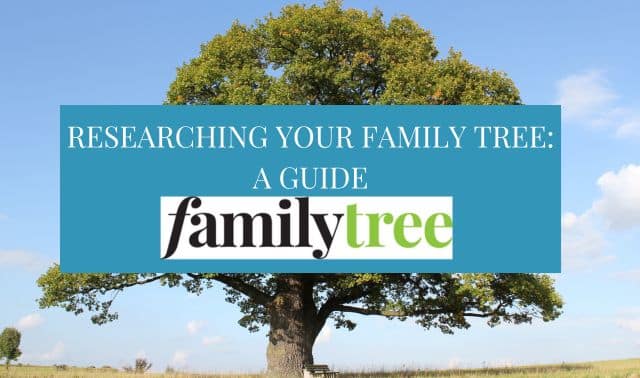Genealogy as Jo Autrey of Dallas knew it changed on July 18, 1998. That’s when Andréa Autrey of Seattle launched a Web page for all variations of the Autrey surname <www.autreyheritage.com> (the women aren’t related). After the two connected electronically, Andrea helped Jo set up her own simple site.
A few months later, while researching her Texas ancestors, Jo met Kristy Williams of Stafford, Va., a coordinator of several USGenWeb <www.usgenweb.org> pages. When Williams learned that Jo’s Internet Service Provider (ISP) was going to charge $50 an hour to improve her site, Williams offered to revamp it for free. It’s now called Jo’s Front Porch <www.usroots.com/∼jautrey>. Jo was so impressed with her friend’s skills that she encouraged Williams to start her own Web-design company, KD’s Designs <www.kd-designs.com>.
Next, Jo Autrey began learning Web publishing herself with the help of another genealogy friend she met on the Internet, Becky Cowen-Cornelius of Willow, Alaska. Since she launched her own family history Web site, Jo has been contacted by hundreds of fellow researchers, found new relatives and gotten leads to fill in her family tree. But what she values most is the friendships her site has cultivated. “Being the owner of a Web site has been a multifaceted blessing,” she says.
A genealogy Web site can bring you the benefits Jo Autrey — and tens of thousands of other family historians — have already experienced. (Roots Web <www.rootsweb.com> hosts more than 10,000 independently authored genealogy sites; a Google search for family Web page generates more than 7 million hits.) It’s a way to connect quickly and easily with other researchers looking for similar information — or maybe with relatives you never knew you had.
Your site also can help preserve today’s family history. Besides pedigree charts and surname lists, your site can be a place for family photos and stories, an online “home” where you connect with far-flung family members. And the results are much more immediate than traditional paper and postage or telephone calls. “In its first month, our first Web site received over 2,000 hits,” says Mike Choppin, who coordinates The Family Celle site <www.homestead.com/thefamilycelle/ celle.html> with his wife, Carolyn.
As Jo Audrey’s story shows, you don’t have to be a computer whiz to reap the rewards of a family history Web site — in fact, you don’t even have to know HTML, the Internet’s programming language. Web-publishing software has made site creation a snap. And if you’re already using a genealogy software program, it will probably convert your files into Web pages in just a few clicks.
Best of all, you can do it for free. From software to server space, the Internet is full of free tools for your family history Web site.
So are you ready to break ground on your family tree’s new online home? These 10 steps will get you started.
1. Research.
Web publishing has been surrounded by a haze of technospeak, which can seem intimidating to newcomers. But publishing on the Web really isn’t much tougher than browsing it — as long as you plan ahead. Before you stress over hyperlinks and transfer modes, start with what you already know.
You’re probably an expert at the first step: surfing. This time online, however, focus on structure as well as content. Visit your favorite genealogy sites and see how they’re laid out. Check out personal genealogy pages and see what kind of information others have posted. Pay attention to how information is organized and if it’s easy to navigate.
Look at page design, too. Consider color schemes, graphics and type. Designing for the Web is different than for paper. As you surf, save the addresses (URLs) of well-done sites so you can refer to them later. All these sites should be giving you ideas for your own — but don’t steal! Copyright still applies to the Web. Besides, plenty of sites offer free graphics — even ones related to genealogy.
Next, learn some basic HTML. “Wait a minute,” you’re probably protesting, “I thought I could build my site without any confusing code!” That’s true, and you don’t have to use HTML to publish your Web site. But it’s a good idea to know some bare-bones code so you understand how the process works.
Check out Cyndi’s Genealogy Home Page Construction Kit (from Cyndi Howells of Cyndi’s List fame) <www.cyndislist.com/ construc.htm>, a great reference for links that will help in all the stages of creating your site, from learning the basics to promoting the finished product.
2. Pick your method.
Next, you need to decide how you’re going to create your site. The obvious choice is HTML, which, again, isn’t as scary as it might seem. HTML (Hyper Text Markup Language) operates using a series of “tags” surrounded by angle brackets like these <> that tell a Web browser what to display. The first tag tells the browser to turn a function on, and the end tag contains a slash that tells it to stop. So to make a sentence bold, you’d insert a <b> tag at the beginning and a => tag at the end. You can look at the HTML code of any page on the Internet by using your browser’s View Source command. See page 54 for a list of books and Web sites to get started learning HTML.
3. Find a home for your site.
It’s helpful to know where you’re going to post your pages before you create them. The Internet “host” you choose can affect your entire site, from its address to its appearance (including advertisements).
Shop around. A logical first place to look is your ISP; many provide free Web space to members. You might also receive space from your genealogy software company or favorite genealogy site (see box at right).
As you’re shopping, find out the requirements for various hosts — and make sure you can live with them. For example, if you find pop-up ads horribly annoying, you probably don’t want to pick a host that foists them on you in exchange for hosting your site. (Be aware that you may have to pay for ad-free space, though.)
Space should also be a consideration. Because Web pages are simple text files and Web images are scrunched to minimize download times, you can have dozens of pages and photos and still take up only a few megabytes. Just be sure you’ve got room to grow. Your ISP’s 2MB limit could be a problem if you’ve already got a lot of stuff; a host such as RootsWeb, which offers unlimited space, would be a wiser choice.
Don’t forget to account for technical issues associated with Web-publishing programs. For example, if you have Microsoft FrontPage and want to use all its bells and whistles, your host must support FrontPage “extensions.”
You also can get your own domain, such as www.smithfamily.com (sorry, that one’s taken). Some sites offer free registration, but ownership of a domain typically costs $35 a year. Visit <www.networksolutions. com>, <www.mydomain.com> or <www.domaindirect.com> to learn more.
4. Plan your content and design.
Now it’s time to decide what you’re going to publish on your site and how to organize it. Your site’s content is up to you — some people stick strictly to their GEDCOM files (the universal file format for genealogy data), while others add many tangential topics. Jo Autrey has links, photos and recipes on her site, while Andrea has categories for “crests and coats of armor” and “castles and counts.” You might include monthly family profiles, a section for “breaking news” or historical documents. Your categories will be as unique as your family.
Organize your site with those different categories, which can also be divided into separate subcategories. Think of your site as a pedigree chart: You start with one branch — that’s your home page. Under that is a branch for each main category, and under each of those are more for each subcategory. Your-Family.com, a site for family home pages, suggests graphing out your site on paper so you can see where all the links need to go. This will also help you when you’re uploading your pages to the Internet (see step 7). Look for more site-organization tips at <www.yourfamily.com/making_hp.shtml>.
Follow these design dos and don’ts:
• Don’t overload your site with animated graphics, cutesy backgrounds and huge, memory-gobbling photos. They’ll make your pages look cluttered and take an eternity to download. Use “thumbnail” (small) photos instead. If you want to include a large picture, put it on a separate page with a link such as “See full size” next to the thumbnail. Then, users can decide if they want to sit through the download.
• Do stick with simple, easy-to-read type. Go easy on the italics. And make sure there’s adequate contrast between your type color and your background.
• Don’t try to post everything on your home page. Your home page is the front door to your site — use it to link to and promote what’s within. Not only do Web surfers tire of scrolling through miles of text, but making your home page an “index” allows you more flexibility when you want to add new material later.
• Do test your pages on different computers. Not all computers are created equal: A page that downloads in a flash with your high-speed cable modem on a 2GHz Pentium might take five minutes on Grandpa’s 56K modem, 133MHz “antique.” Appearance also varies by browser (Netscape, Internet Explorer or AOL), operating system (Mac or PC) and monitor size. When in doubt, design for the lowest common denominator.
5. Create your pages.
The exact steps you’ll follow depend on what method or software you’re using. A few things to keep in mind as you’re constructing:
• Home-page elements: Include a title (or logo), a paragraph explaining the site, links to each of your main categories and, most important, contact information for you. This can be as simple as an e-mail address. (If you want to avoid automated detection by junk e-mail “spammers,” try linking the words e-mail me to your e-mail address instead of spelling it out.)
•Links: Not everyone will enter your site through the home page, so include a link back to it on every page. It’s also helpful to have links to all your major categories and e-mail at the bottom of each page. If your pages are long, insert “target” links (they jump to another point on the same page) so visitors don’t have to scroll far to find what they’re looking for.
•File names: Keep in mind that you’ll use your file names to create links; if you rename a file, you have to change all the links to it on other pages, too.
•Images: Most Web graphics are formatted as either GIF, which works best for line art, or JPEG, which is ideal for photos.
•Genealogical data conversion: Genealogy software does this easily; many programs will convert your GEDCOM files into Web pages with just a few clicks. With Legacy Family Tree, for instance, selecting “create Web pages” brings up a menu that lets you choose what files, individuals and formats you want. For even more control over pages’ appearance, you can go back and edit them with a WYSIWYG program.
If you don’t use genealogy software, other shareware programs will do the file conversion. Try GED2HTML <www.gendex.com/ ged2html>, GEDHTREE <www.gedhtree.com>, GED2WWW<www.lesandchris.com/ ged2www> or GEDPage <www.frontiernet. net/∼rjacob/gedpage.htm>.
The downside to these “converters” is that you have to create your GEDCOM first, and they usually don’t handle photos well.
•Privacy issues: You wouldn’t want your vital stats paraded through cyberspace, so respect the privacy of your relatives. Your genealogy software might let you exclude information on living people, or filter your files with such shareware as GEDClean <www.raynorshyn.com/gedclean>, GEDCOM Utilities <www.rootsweb.com/∼gumby/ ged.html>, GED2GO <www.geocities.com/ yosemite/trails/4849/evb> or ResPrivata <www.ozemail.com.au/∼naibor/rpriv.html>.
•Sources: A major complaint about genealogy Web pages is that too few provide proper documentation. Take advantage of most software’s option to include sources and notes for your genealogical findings. The National Genealogical Society has approved a set of guidelines for family history Web pages. Read its list of dos and don’ts at <www.ngsgenealogy.org/comstandweb.htm>.
6. Test and proof.
The whole world can see your site, so you don’t want any typos, text-sizing errors or features that don’t work. Proofread each page carefully, checking for problems and making sure you’ve removed details on all living people. Have other people read it, too — they can give you feedback before your pages go “live.” Don’t forget to look at your site on different types of computers.
7. Publish.
Web pages get from your computer to the Internet via File Transfer Protocol (FTP). You may need to get exact specifications from your ISP or other host for the address you should FTP to (such as ftp-www.yourisp.com) and other procedures. If you’re using WYSIWYG software, FTP is probably included — and simple. With Netscape, you just click the Publish button on the toolbar and type the address where you want the page to go. If FTP isn’t part of your software, you’ll find links to shareware FTP programs at <personalweb. about.com/internet/personalweb/msub24. htm?rnk=r3&terms=FTP>.
FTP programs usually let you organize your files in directories (or folders) and subdirectories just as you would on your computer hard drive (remember the categories you sketched out in step 4). Organization determines each page’s Web address. Your site usually gets a directory under the server’s domain; your home page might have a URL such as www.yourisp.com/smith/index.html. These addresses often include a tilde (~), such as www.yourisp.com/~smith/index.html. Then if you have a page for “pies” under a larger “recipes” category, the URL for that page would be www.yourisp. com/~smith/recipes/pies.html.
8. Check everything.
Once your files are up, try out your new site. Check all your links and verify that all your elements look as they should — and be thorough. If you don’t find mistakes yourself, you’re sure to get e-mails if any visitors do.
9. Promote.
You’ve worked hard on your site, so show it off. Tell family. Post it on message boards. The more promotion you do, the more vistors you’ll attract to your site, and the better chance you’ll find people who have information you want.
Don’t overlook the tools you already use. Your host may have a list of links to member pages. “My site is on the Roots Web server, which is in and of itself a promotion,” says Andréa Autrey. “I’ve also gone to many search engines and submitted my page’s name and address.”
You can simultaneously register your site with 40 search engines for free at <www.submitexpress.com>. To submit your site to the popular Cyndi’s List of genealogy links, go to <www.cyndislist.com/faq/submit.htm>. Add your URL to your e-mail signature, too.
10. Enjoy.