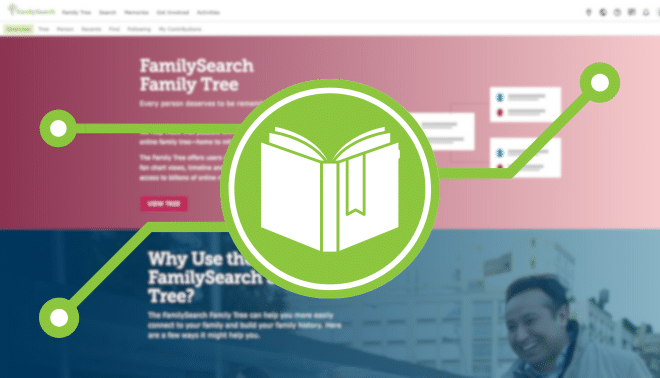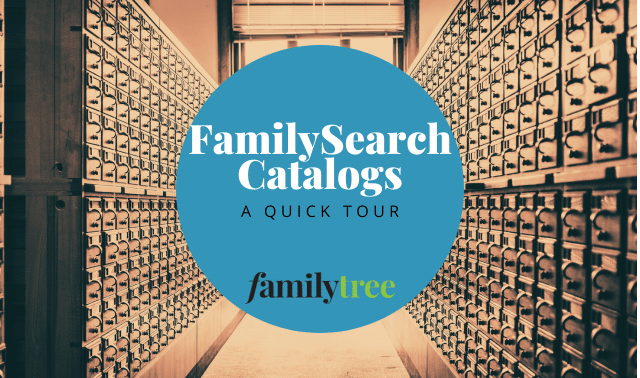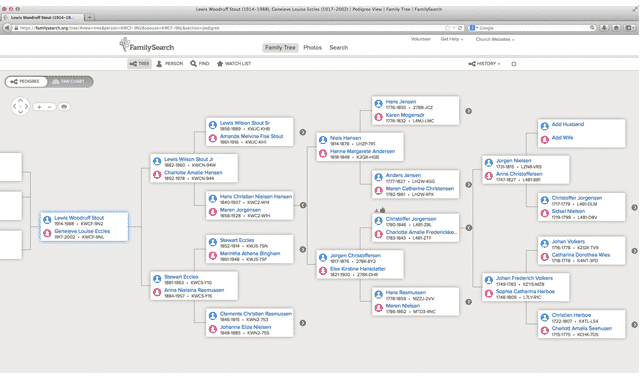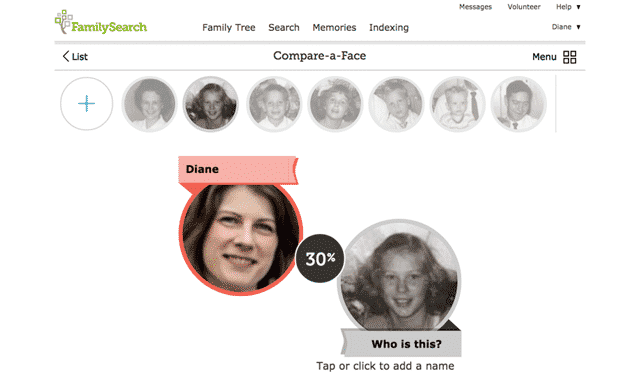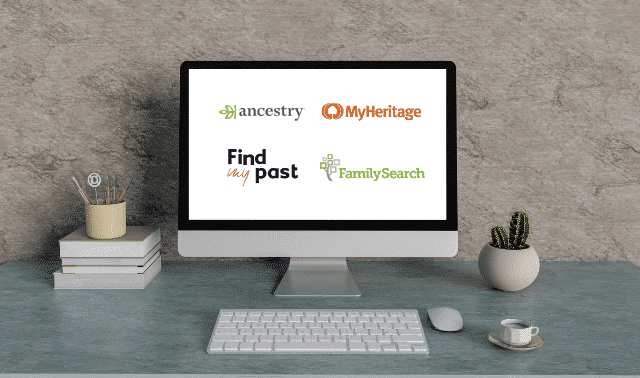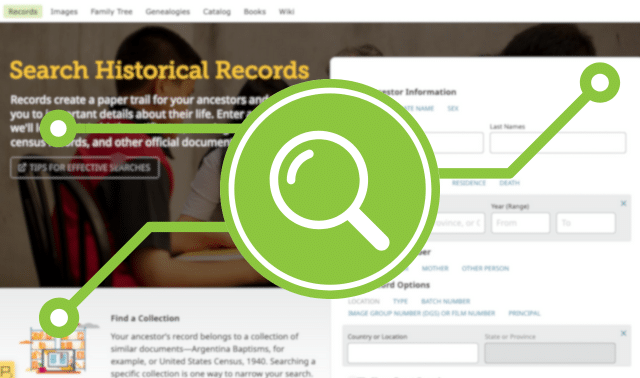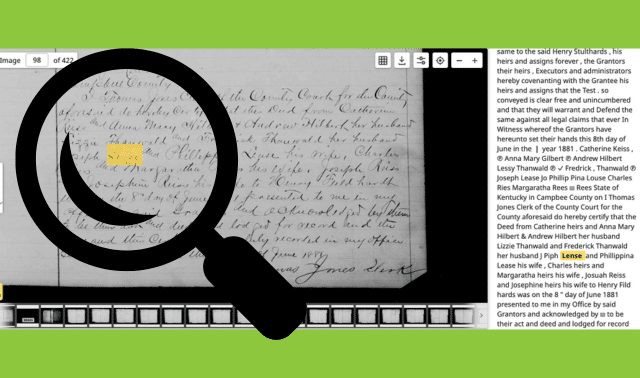A free website from the Church of Jesus Christ of Latter-day Saints (the Mormon Church), FamilySearch has a large, growing collection of records, books, photos and family trees. Since going online in 1999, the site has expanded to encompass more than 3,000 historical record collections from around the world, more than 7 billion searchable names in old records and more than 450,000 digitized books.
You can search many of these records by name and other details, thanks to FamilySearch’s volunteer indexing program. All the genealogical bounty is accessible from tabs at the top of FamilySearch’s website.
Wait … is FamilySearch Really free?
When we say, “Everything on FamilySearch is free,” you’re probably waiting for caveats and limitations. Everything really is free! You will never be asked for credit card information or even to make a donation.
FamilySearch is funded by The Church of Jesus Christ of Latter-day Saints, which has a strong religious commitment to families. But you don’t have to be a Church member to use the site. And creating a free user account will not prompt the Church to send you religious materials (unless you create a Church member account).
In fact, the only significant caveat is that you do need to create a free FamilySearch user account to maximize access. You can search the Catalog without logging in. But you’ll need that user account to search or browse actual records or contribute to the Family Tree (which anyone can search or edit).
For a small minority of collections, you actually have to go to the FamilySearch Library or one of its satellite libraries near you to view records, like you would a reference copy of an encyclopedia at your local public library. But that’s the end of the fine print. The site really is free—and everyone should be using it.
Sunny Jane Morton
Use these tips and search strategies for success in finding your ancestors on FamilySearch.
1. Search for Records
At last count, FamilySearch is home to more than 4 billion historical record images from around the world. Just take a second to let that figure sink in: 4 BILLION IMAGES. Not just 4 billion estimated names in images, but 4 billion actual images, many with lots of names on each.
These aren’t just a bunch of so-so records. They are high-quality genealogical documents, painstakingly gathered over the course of several decades from repositories around the world. That’s worth breaking down into more detail.
- High-quality genealogical records: FamilySearch prioritizes acquisition of the most genealogically-rich genealogical collections for each region. They look for the records that most reliably reveal the most names, dates, places and family relationships.
- Painstakingly gathered: FamilySearch’s predecessor organization began microfilming the world’s historical records in 1938. That gave them a decades-long head start compared to other genealogy websites. Now they’ve got a library of 2.4 million rolls of microfilmed records, which they finished digitizing in 2021. And that doesn’t even include the 300 camera crews currently capturing digital record images.
- Repositories around the world: As a nonprofit organization with truly global scope, FamilySearch has imaged records from more than 200 countries. They don’t have “target markets” that slant their priorities toward the needs of paying customers because there are no paying customers. In fact, FamilySearch actively seeks out records for locations that don’t already have good online coverage on other websites. That’s why you’ll find so many records uniquely on FamilySearch for places in Central and South America, Africa, Asia and elsewhere. (They’ve still got you covered for the United States, the United Kingdom and Europe.)
Record images are going online at FamilySearch so quickly that many are not searchable by name yet. But about 7.5 billion names are searchable. Follow these tips to search for your ancestors’ names on FamilySearch. Explore some FamilySearch record highlights we’ve talked about, such as WWI records and these highlights from around the globe.
Sunny Jane Morton
Records search strategy
Under the Search tab, click Records to bring up a search form for a person in indexed records. You can enter the first and last names and the date range and place for one or more life events, such as birth, marriage, death, residence (useful when looking for census records), death or “any,” which could be, for example, an immigration or military enlistment year. Narrow your search with names of the person’s parents, spouse or another person who might appear with him in records. You also can restrict your results to those from a certain country or of a certain type (such as census or military records).
On the search results page, look to the left for fields where you can adjust your search terms. Below that, you can use filters to narrow your search by collection (which lets you limit results to one or more databases), a birthplace in the record, a birth year in the record and more.
A camera icon in the far right column for a match indicates a digital image you can download to your computer and/or add to your tree; no camera icon means it’s an index-only record. In a few collections, due to the wishes of record custodians, you must register with FamilySearch to access record images or use the website at a FamilySearch Center (find one near by searching here online). Some collections, such as the 1901 census of England and Wales, link to a record image on a subscription site. You can view these with a subscription or by visiting a FamilySearch Center.
Rick Crume
2. Set Up Notifications for Family Tree Profiles
As critics of FamilySearch will be quick to tell you, any user can edit your family tree on the site. While a powerful tool for collaboration, this functionality opens the door for questionable details to be added to your hard-earned research.
To counter this, FamilySearch also allows you to receive notifications when someone adds or edits details to an individual’s profile. Simply click the star next to Follow when viewing a profile, and the site will notify you when someone makes changes or adds records. With that, you can get in touch with other users and (hopefully) keep unsourced information from your tree.
Andrew Koch
3. Consistently Browse Record Collections
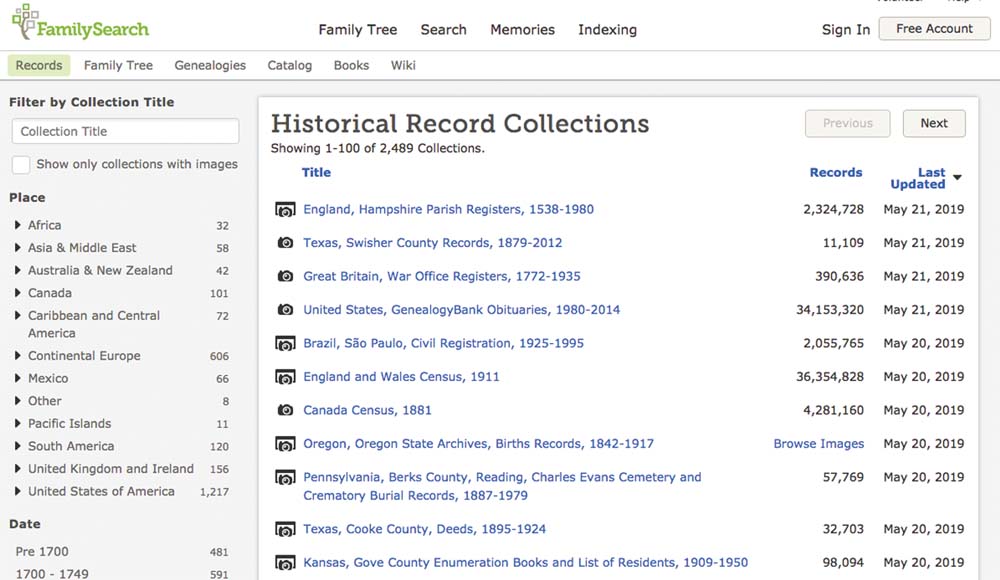
Searching a specific record collection that covers a place and time your family lived can help you focus on the most relevant matches. On FamilySearch, this technique also lets you access images of records that aren’t yet part of the site’s searchable indexes. Under the Search tab, click Records, then Browse All Published Collections to see a list of all records, both indexed and unindexed, arranged by place. If “Browse Images” appears in the Records column, none of the collection is indexed by name. If that column gives a record count, the collection is at least partially indexed. On the left, you can filter the list by name (enter any word in the collection title), place, date, record type and image availability. Click a title to search or browse the collection.
Rick Crume
If you’re not satisfied with your results on FamilySearch, check back every so often and search again. FamilySearch is continually updating its existing collections (and adding new ones!), so your search results may change over time. Simply go to FamilySearch’s list of collections, then sort by date updated.
Andrew Koch
4. Investigate Individual Collections
Because FamilySearch has so many records, you can easily miss important results if you only search on the site’s main form. Instead, find individual collections that interest you and search them one by one. From FamilySearch’s search page, you can drill down to collections from a particular place. Alternatively, search for a collection by title or (again) view a huge list of all FamilySearch’s collections.
Andrew Koch
5. Look for Multiple Kinds of Records
Censuses and vital records make up the bedrock of genealogy research, but they shouldn’t be the only resources you look for. FamilySearch’s database holds all kinds of genealogy records, from tax records to probates to passenger lists. From the main search form, you can filter by name of collection (which often includes record type). Also remember to browse for records collections by location, so you can see what FamilySearch has in your area.
Andrew Koch
6. Find Relatives in the FamilySearch Family Tree.
Over the past few years, FamilySearch has been inviting the world to contribute to what’s become the biggest community-based family tree around. So far, over 5 million people have participated. Whether you contribute or not, you can still learn from this massive tree.
First, you’ll need to understand the community-based tree model. Like Geni and WikiTree, the FamilySearch Family Tree is a single, public tree. The idea is to promote full collaboration instead of populating the site with millions of individual trees that duplicate effort (but maintain control and privacy). There are also dedicated spots to collaborate and contribute personal memories.
There are drawbacks to this approach, such as when less-knowledgeable researchers change well-supported data. But there are powerful upsides, too. Not least, it’s easy for anyone to search the FamilySearch Tree for specific ancestors to see what others have already discovered about them. Ideally, among the 1.3 billion personal profiles, you’ll find only one profile of any given ancestor, with all user-contributed data neatly organized within: life events, relationships, sources, record images, photos, memories, etc. In reality, there’s some duplication, but far less than you’ll find at sites with individual trees. And all data about deceased individuals is public to anyone with a free FamilySearch guest account.
FamilySearch Product Manager Ron Tanner talks about why you might want to participate in the Family Tree:
Sunny Jane Morton
FamilySearch Family Tree search strategy
To search the tree, look under the Family Tree tab and click Find. You can enter a name; gender; dates of birth, christening, marriage, death and/or burial; and family members’ names.
Adding your relatives to the tree can help you find their records, as FamilySearch automatically searches its records for matches to people in the tree. Click the Family Tree tab to start your tree and either manually enter the information, or use “FamilySearch-approved” genealogy software that can reconcile data between the family file on your computer and Family Tree. Those programs include Ancestral Quest, Legacy Family Tree, RootsMagic and MacFamilyTree. To avoid duplicating people already in the tree, FamilySearch looks for a profile for each person you’re adding.
Click on an icon beside a name in landscape or portrait tree view for research help. Record hints are blue, research suggestions are purple and data problems are red. Record hints and research suggestions also appear under the Details tab in Person view. You can review and verify possible matches, and attach the records to personal profiles.
Rick Crume
7. Use Wildcard Characters in Searches
By using wildcard characters, you can broaden your search to include spelling variations. This ability is critical when researching records that may have been poorly indexed or transcribed incorrectly. Specifically you can use a question mark (?) to represent one missing letter and an asterisk (*) to represent zero or more characters. For example, a search for Henders?n will return Henderson, Hendersyn, Hendersan and Hendersen.
Andrew Koch
8. Keep Track of Your Searches
If FamilySearch hasn’t recently updated a collection you’re researching, you’ll want to avoid repeating your searches. To make the most of your time, keep a log of your searches—what collection(s) you searched, what terms and filters you used, and what results you found (if any). This will keep you from doing the same work over again, plus help you better plan your search strategy. We’ve got a free downloadable template.
Andrew Koch
9. Switch Browsers
If you have trouble viewing records on FamilySearch, then try looking at them in a different browser. Some browsers play nicer with FamilySearch than others. Simply copy and paste the URL into a different browser window (such as Google Chrome, Firefox or Internet Explorer). You may have to sign in to your account again, but doing so will hopefully allow you to view the records correctly.
Andrew Koch
10. Experiment with Match Exactly
In your searches, you’ll have the option of selecting Match All Terms Exactly. A search with this option will return only results that match the text in all fields you filled in. This can be a useful option if you’re trying to narrow down your results, but this can also exclude relevant matches that contain spelling errors or simply omit specific details.
Andrew Koch
11. Visit a FamilySearch Center
Check with your local FamilySearch Center to see what resources they hold, as some records can only be accessed at FamilySearch-affiliated physical locations. These repositories, scattered throughout the world, often hold valuable records in book, microfilm and microfiche formats. Staff members at the facilities will also be happy to help you look for records, and may know key information about local history and record sets.
Andrew Koch
12. Explore the FamilySearch Wiki
Wikipedia for genealogy?! Yes! The FamilySearch Wiki hosts nearly 100,000 articles to get you started (or help you break through a brick wall) with your current research question. Like Wikipedia, the FamilySearch Wiki is crowd-sourced, so its expertise may be uneven and some pages may be outdated. It’s still a go-to resource when it’s time to learn something new, especially about a really specific topic.
For example, the FamilySearch Wiki has learning pages for countries around the world, from Afghanistan to Zimbabwe. Most regions have focused articles on specific states/provinces, counties and even cities. Find articles on specific record types, such as US probate records or Swedish household examination records. Need help reading Swedish (or other languages) or understanding genealogy terminology or abbreviations? There’s probably a word list you can use.
The following screen shot shows you a typical layout of a FamilySearch Wiki page. See how it points you to related content you might want?
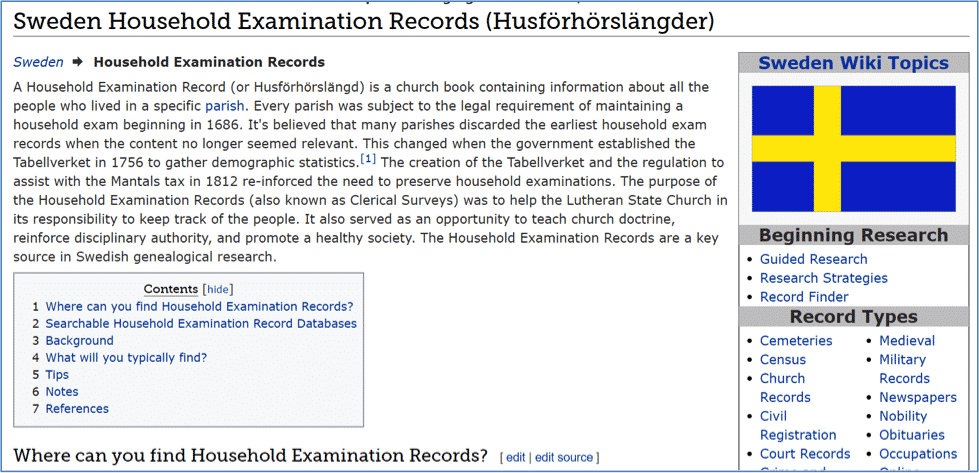
A related how-to FamilySearch resource is more interactive: the FamilySearch Communities. These are social hubs for people with common interests (think German research) to exchange ideas or ask questions. Some questions may be fielded by the experts at the venerable FamilySearch Library in Salt Lake City.
Sunny Jane Morton
13. Find Family Photos
Under the Memories tab, see at a glance all the photos, stories, documents, audio and albums you or someone else has submitted and linked to your relatives. To search the Family Tree’s photos, stories and documents for any term (such as a name, place or other topic), look under the Memories tab and select Find.
Rick Crume
14. Broaden Your Location Search
Records weren’t necessarily kept in the same town in which they were created. Study history, then identify where the records you’re looking for are currently held, as this might affect where FamilySearch categorizes them. For example, Austrian archives might hold records from some parts of modern Romania as Austria-Hungary controlled western Romania until World War I.
Check the FamilySearch Wiki to determine what locations might have the records you’re seeking. Then turn to the Search by Place section on the site’s Search page to identify the relevant collections from that region.
Andrew Koch
15. Search User-Submitted Genealogies
Individual family trees are still valuable, and many are accessible on another part of the site. The Genealogies portal allows users to upload preservation copies of their personal family trees, which remain intact. (Scroll to the bottom of the page, then look at the right column to upload your tree file. You can delete or replace it anytime.) Users can also search among millions of names in these trees for their ancestors’ names, to see what others have learned about them. When you open a search result, you’ll see the name shown within the context of that tree.
Hear more about the Genealogies portal from FamilySearch’s Ron Tanner:
Sunny Jane Morton
Genealogies search strategy
Under Search > Genealogies, you can search the old Ancestral File and Pedigree Resource File, two collections of family trees that researchers submitted over many years. Pedigree Resource File includes notes and sources, but Ancestral File doesn’t. Neither collection shows the submitters’ names. It’s worth mining these family trees for clues, but always try to verify the information with original sources.
A Genealogies search now covers several other collections, too: Community Trees were an effort to cover the genealogy of entire towns or communities. Oral Genealogies were obtained with personal interviews. The International Genealogical Index has information on 430 million ancestors contributed by members of The Church of Jesus Christ of Latter-day Saints.
Rick Crume
16. Browse through the FamilySearch Catalog
Speaking of the FamilySearch Library, that research mecca is the bricks-and-mortar partner of the FamilySearch website. As a FamilySearch user, you’ll want to know this, even if you don’t plan to visit the FamilySearch Library anytime soon.
That’s because the Catalog of the entire FamilySearch Library is searchable on FamilySearch. Maybe you’d like to find an old atlas, the membership records of a specific church or online deed indexes for your ancestor’s county. Search the Catalog by place to explore what resources are available for your locale of interest. If an item has been digitized at FamilySearch, the Catalog likely points to it (though updates are still ongoing). Even if the resource isn’t available online, you can click from that item’s entry to see what other libraries may have a copy.
Sunny Jane Morton
17. Find Microfilmed Records
It took years to digitize and index the massive holdings of microfilmed records at FamilySearch’s FamilySearch Library in Salt Lake City. If you can’t visit the library, you can access the microfilm that has been indexed online from the comfort of you own home.
Under Search>Catalog, run a Places search to find books and microfilmed records about a place. Search on all the towns, cities, counties, states and countries where your ancestors lived. Run a Surnames search to find family histories. Note that this search covers only surnames mentioned most often in a book, not every name. You can search on multiple terms, such as a surname and a place, but you’ll probably have better luck by entering these terms in the Keywords box.
18. Search Digitized Books in the FamilySearch Digital Library
A lesser-known portal at FamilySearch is its Digital Library. In addition to the shelves of the FamilySearch Library, the Digital Library offers titles made available by the Allen County Public Library Genealogy Center, Midwest Genealogy Center, The Ontario Genealogical Society and other major public and university libraries. Last time we checked, the book count was nearing half a million titles.
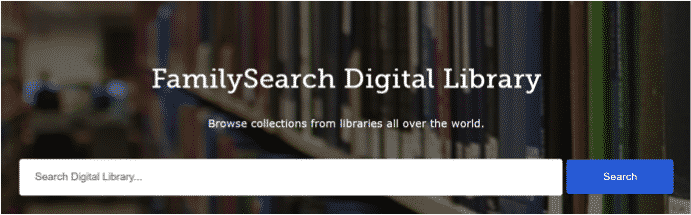
The Digital Library is a good place to keyword-search ancestral names, locations and the names of schools, churches, businesses and other organizations connected with which your family. You may find local histories, family histories, articles from periodicals and more.
Digital Library search strategy
Try searching on a name using the “Any is (exact)” option. To view a match, you must download the entire book (a PDF file), then use your PDF reader to search for the term in the book. Some digitized books can be viewed only in the FamilySearch Library or a FamilySearch Center.
Here’s a tip: You can search the collections of an individual contributing repository. So if your family lived in Alabama or Texas, for example, you might try running a focused search in materials from the Birmingham Public Library or the Dallas or Houston Public Libraries.
Rick Crume
19. Look for Indexes in Imaged Volumes
Browsing an unindexed collection? Digitized volumes may contain handwritten or typed name indexes. Look for a volume with “index” in the title, and check the beginning and end of individual volumes.
Rick Crume
20. Search from a Family Tree Profile
FamilySearch can help you find records faster by filling in the search form with details on someone in the Family Tree. In the person’s Details view, look under the Search Records section of the right column and select FamilySearch, Ancestry.com, Findmypast or MyHeritage. You can attach a matching record from FamilySearch to everyone it pertains to in the tree. Look for the link at the bottom of the record to “Attach source to FamilySearch.”
Rick Crume
21. Get More Help
To find articles and videos about using FamilySearch, click on the question mark icon in the upper right, then search the Help Center by topic. For example, search for Civil War, and the matches include an article on South Carolina Civil War service records of Confederate soldiers, videos on researching Civil War records and more.
Rick Crume
22. Volunteer to Index Records
If you have a few minutes, you can index digitized records on your home computer and make them searchable. Click on Indexing > Overview to get started with FamilySearch Indexing. You never know what you might turn up just by volunteering your time!
Rick Crume
Some information in this article appeared in the March/April 2017 (Crume) and September 2019 (Koch) issues of Family Tree Magazine. Last updated November 2021.