Searching and Saving Books
1. Click on the Books tab, then either People or Places.
2. Searching on a person’s name and a place name is a good way to zero in on relevant matches. Do a proximity search to ensure the terms appear close together. For example, to research the Robertson family of South Worcester, NY, you might enter this search phrase in any of the three search boxes: robertson NEAR:25 (“south worcester”). That finds the word Robertson within 25 words of the phrase South Worcester. Remember to put parentheses around the quotation marks if you’re doing a proximity search—I found this to work, even though ProQuest says it shouldn’t. Click on the Search button.
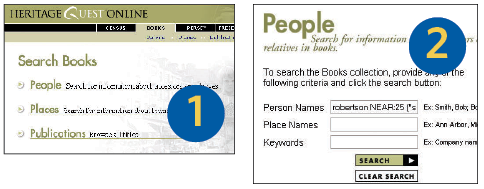
3. The results list shows three books, ranked by relevancy. Click View Hits in a search result to see matches








in that book.
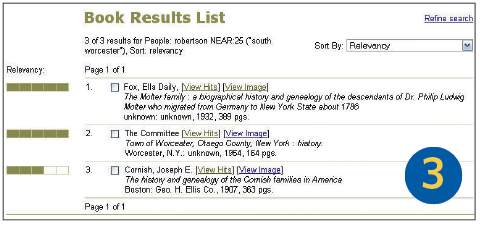
4. Click on a number in the Hits column to go to the first page with hits in that section.
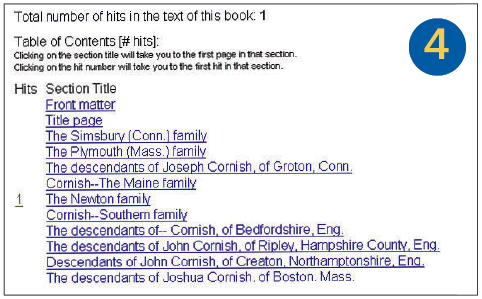
5. Use the Hit arrows to move to the previous or next hit and the Page arrows to move between pages. Click on the Print button to print the page. To download pages, make a note of the pages you want to download and click the Download button.
6. Select the entire book or a section to download, or specify the page numbers you need. Click on the Download button to download the pages or on the View button to view them in Adobe Reader first.
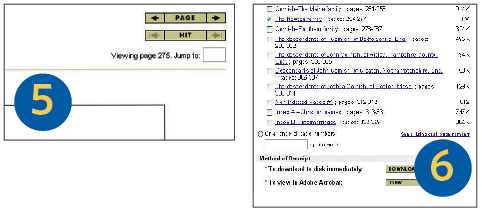
Searching and Saving Census Records
1. If you’re searching for an unusual name, enter a surname, a given name or both into the Basic Search form. Optionally, select a census year and a state.
Remember: HeritageQuest Online’s index covers only heads of household—usually the husband and/or father—and most household members with a different surname from the head. Wives and children who share the husband/father’s last name won’t be indexed. The indexes cover the census years from 1790 through 1820, 1860 through 1920 and part of 1930. If the records you need aren’t covered in the index, you’ll need to browse to find the records you need.
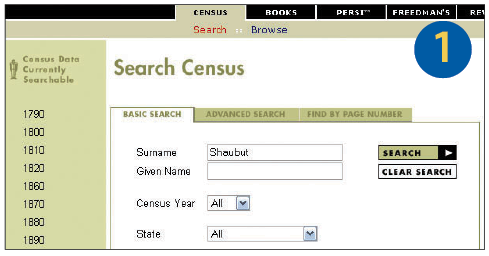
2. If you’re searching for a more common name, click on the Advanced Search tab. Enter a surname, a given name or both. Optionally, enter other search criteria. Last, click the Search button.
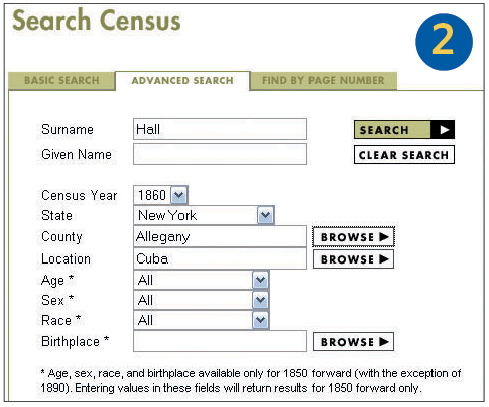
3. Click on a census year, state or county to view the corresponding matches. The four matches here are all from the same county.
4. Click on a surname to view the census image. 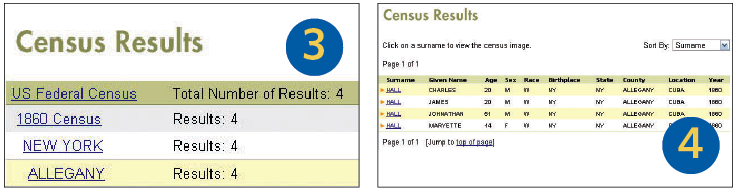
5. Click the Download button to save the record to your computer.
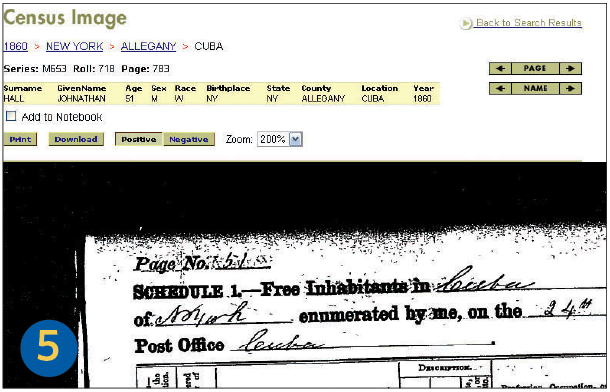
6. Select from the options to save the image as a PDF or TIFF file.
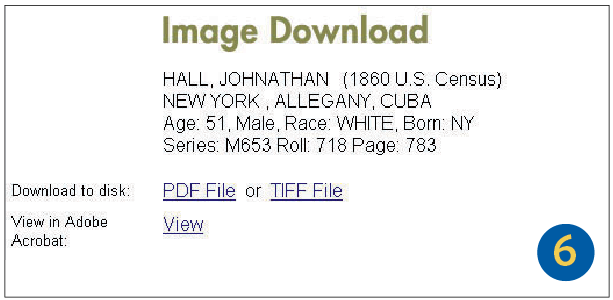
7. In the pop-up window, select Save File and click the OK button.
8. Beside “Save in,” select the folder on your hard drive where you want to save the file. Give the file a descriptive name (such as Smith-1870census.pdf). Click on the Save button.
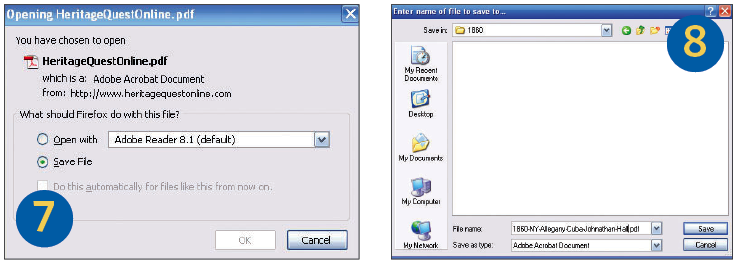
From the May 2010 Family Tree Magazine




