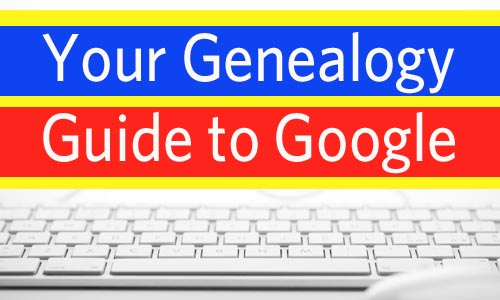
Unless you’re among the handful of family historians who’ve never used the Internet, we bet you’ve searched for genealogy information on Google. And you’ve probably hit pay dirt: Ancestral facts buried on obscure Web pages can’t hide from Google’s powerful search spiders.
But searching isn’t Google’s only strength: The site is packed with other features that can enhance your family history research—ones you might not even know exist. So fire up your browser and follow along as we introduce you to Google’s best tools for genealogy.
Search with syntaxes.
You already know how to use Google to search for names, dates, places and other keywords (see our surefire search strategies). But did you know Google lets you target your search to a specific part of a Web page? The advanced search page can do this for you, but if you know Google’s language for these special search instructions—called “syntaxes”—you can incorporate them into your queries on the fly.
Want to search a specific website? Just include site: plus the domain name, as in harriet railey site:rootsweb.ancestry.com. You can use this to focus on particular types of sites, too (site:.gov or site:.org). Don’t know the exact domain? Try inurl: to find pages on sites with the word genealogy in their Web address: railey inurl:genealogy.
Another strategy: Sites usually put their names in the title bar that appears at the top of your browser, so use Google’s intitle: syntax to find “Smithers Family Genealogy,” “Barb’s Smithers Home Page” and the like. Just type intitle:smithers genealogy. Find more ideas in Google Your Family Tree by Daniel M. Lynch (FamilyLink).
Find facts fast.
Google also incorporates syntaxes that let you instantly look up useful facts and figures, making it a mega reference tool as well as a search engine. A few options useful for genealogy:
• Dictionary: Wondering what it means if your ancestor died intestate? Type define:intestate to learn he didn’t leave a will.
• Calculator: Simply enter an equation into the search box, using * to multiply and / to divide. If your great-grandfather’s property was 450×160 feet, input 450*160= to get the square footage of 72,000.
• Unit conversion: This works for various height, weight and mass measurements. Enter 72000 sq ft in acres to learn Great-grandpa owned 1.6 acres of land.
• Currency conversion: How much will that record request from the British national archives cost you in dollars? Just type 10 british pounds in us dollars—you can even abbreviate as 10 gpb in usd—to find out the fee is $18.26.
• Area codes: You’ve located a phone number for a possible distant cousin, but you aren’t sure where she lives. Enter the area code 240 to discover she resides in western Maryland.
You’ll find many more features, from spell check to stock quotes (hey, we didn’t say they were all genealogically helpful), at <google.com/intl/en/help/features.html>.
Automate your information gathering.
Several tools let you focus on other genealogy tasks while Google does the legwork. Instead of visiting Google again and again to hunt for newly posted ancestral data, sign up for Google Alerts to receive e-mail updates when new results for your search are added. You just fill out a brief form telling Google what search terms you want to monitor (a surname plus genealogy, for example), which parts of the site to check (choose Web for just websites or Comprehensive for all areas of Google) and how often you want to receive updates (daily, weekly or as it happens).
If you sign up for a free Google account, you can always change your alert preferences later—as well as unlock some other handy features, including two more information fetchers.
Learn how to set up Google Alerts in this short Genealogy How-To Video:
Find historical images.
Google doesn’t index just the words on websites—it catalogs pictures, too. Image Search is the interface for finding photos, document images and illustrations. All the standard Web search tricks apply: You can enter exact phrases (in quotation marks), Boolean operators (+, -, OR) and syntaxes. Try the advanced search page to narrow by image size and file type.
Rather than a list of hits, though, Image Search displays results as thumbnail pictures with URLs of the host sites beneath. Click the image to view it on the original Web page, where you’ll also see a Google Images frame with the thumbnail and a link back to your search results. In context, you can evaluate whether an image is one you want to illustrate your family history in print, online or just to save for future reference. (Remember, if you intend to publish a picture, you’ll have to assess its copyright status and secure permission from the owner or licensor.)
A couple of caveats: Pictures’ file names don’t necessarily correspond with their content, a problem Image Search can’t fully reconcile unless an image has additional identifying data connected to your search terms. So if an ancestral homestead photo happens to be titled “image32.jpg” instead of “robinsonfarm.jpg,” Image Search might miss it.
Google does look at surrounding text, captions and other data to align images with your search terms, but that doesn’t always produce accurate results. Try hunting for images of Daniel Gabriel Fahrenheit—you’ll get numerous hits for pictures of Anders Celsius because their names appear near each other on many Web pages.
Google’s trying to fix this issue through its Image Labeler, in which users assign subject-related tags to Web images. As users add tags, Image Search will be able to search them so your results better match your search. Learn more at <images.google.com/imagelabeler>.
Pinpoint ancestral locations.
Google Maps is great not just for pinpointing cities, streets and other key ancestral locations, but also for envisioning those places and researching what’s nearby. Suppose the 1910 census shows your ancestors resided on Virginia Avenue in Pittsburgh. When you type in that location, Google will display it on a road map; you can zoom in and out as much as you need for context. Press the Satellite button to toggle to an aerial photographic view, where you can zoom in to see the lay of the land and get a sense of what the neighborhood looks like now—even down to the house level. (Outside the United States and Canada, the satellite photos don’t get as close up.) The Terrain button brings up a topographic map.
If you’re lucky enough to have forebears in one of the US cities covered by Street View, you can take a photographic tour of the family neighborhood: In a window overlaying the map, you’ll see a road-level image with arrows you can click to move forward, backward and turn around to see the surrounding buildings, just as if you were cruising down the street. Following Virginia Avenue, for example, you could “walk” right up to your Pittsburgh relatives’ house to see it in full color.
Street View comes in handy for finding your way to libraries and archives, too—you can get driving directions and familiarize yourself with landmarks you’ll pass along the route. Google even can help you identify those repositories of ancestral information in the first place, with the Local Search integrated into Maps. When you trace your family to a new town, for instance, you can map that place, then add keywords such as library, archive or courthouse to your search; Google will list the nearest research repositories in the left-hand frame, and plot them on a map to the right.
You’ll also enjoy using Google Maps “mashups”—online tools where tech-savvy users and programmers add other functions to the underlying Google Maps application. At <maps.huge.info>, for example, you can generate ZIP code maps over the standard Google cartography.
Follow your family around the globe.
Although it’s not quite as practical as Maps, Google’s niftiest geography tool is Earth, a free software download for Windows and Mac. Starting from the vantage point of outer space, you circle the globe and “fly” toward specific locations to view geographic data. Web users have created various data-display add-ons for Google Earth—including Map My Ancestors, a $20 tool for plotting places in your family’s history worldwide. Family Atlas, $29.95 standalone software that maps data in your family tree file, also employs Google Earth for following your family’s migrations around the globe.
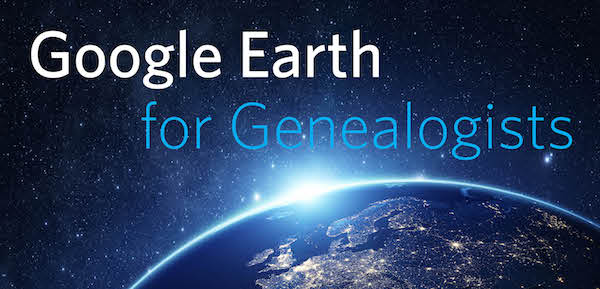
Learn all about Google Earth with our 4-week course!
Save data while you surf.
You might already be in the habit of copying bits of text from Web pages and pasting them into a word processor document, or saving online images to your computer. With Notebook, you can save those research snippets without leaving your browser window. You’ll download an extension that puts a Notebook button at the bottom of your browser. Press that button to open a window where you can clip text, add comments and labels, and if you have Google’s Toolbar (see opposite page), create bookmarks. The full-page view allows you to search your notes, format them in a word processor-style editor and share them with others. You can call up your notebooks on any Web-connected computer you happen to be working on—or even on your mobile phone.
Manage your research.
Feel like you need a secretary to keep your genealogy notes and information organized? Turn to these Google tools to serve as your virtual administrative assistants (you’ll need a Google account to use them).
• Docs: This is Google’s answer to Microsoft Office: A free Web-based suite of software, including a word processor, spreadsheet program and presentation creator (à la PowerPoint). Besides the price, the advantage to these applications is you can access them from any Web-connected computer and share files directly with other Google users. To round out the package, Google has released its own free Web browser, Chrome, to rival Internet Explorer.
• Desktop: Ever have trouble finding files on your computer? Try Desktop to google your own hard drive, using the same search tricks you would when searching the Web. Desktop caches your files, so it can even restore ones you’ve accidentally deleted.
• Gmail: You could think of Google’s free Web-based e-mail as being short for “genealogy mail”—with unlimited storage, an address that never changes and the ability to manage your messages on any computer with Web access, it’s a perfect tool for family history correspondence. Though other services offer the same benefits, we like Gmail’s sorting and searching features, and it seems to deflect spam better than others.
• Calendar: Stay on schedule with Google’s electronic day planner. You could post reminders for society meetings, mark the dates you made research requests and pencil in your planned library outings. Or take it a step further and put the technology to work for a group by creating community calendars—for your family (track relatives’ birthdays, inform others of important happenings), a collaborative research project (update your partners on what you accomplished when) or a family reunion (track key planning deadlines).
Get translation assistance.
At some point in your research, you’ll likely encounter a language other than English—perhaps letters written in your ancestors’ native tongue, overseas records or the Web site of some distant government agency or genealogical group. Google’s Language Tools can help with 23 different languages, from Arabic to Swedish. Access the tools via a tiny link next to the search box.
On the Language Tools page, you can enter a short passage of text into the Translate Text box, select the appropriate languages from drop-down menus, and—presto!—you get an instant dictionary translation. Or copy and paste the URL of a foreign-language Web page into the Translate a Web Page box, select the languages again, and press Translate.
You’ll go to that website, with the text converted roughly into English. Roughly is the operative word here—these are machine-generated, literal translations that won’t read anything like spoken English. But they’re good enough to give you the gist of the site’s content. As you link to other pages on the site, Google will continue to translate.
Raise the bar.
We’ve highlighted many helpful Google tools thus far—now here’s one designed to help you take advantage of them. Toolbar is a downloadable extension that adds a strip of buttons and search features beneath your main browser toolbar (where the back, forward and refresh buttons are). You can access Gmail, Docs, Notebook and bookmarks right from Toolbar, plus send text or Web pages to friends, spell-check online text and “AutoLink” to a map of an address or an Amazon.com page for a genealogy book. You also can customize Toolbar with extra buttons, such as Highlight, which marks your search terms on a page, and Word Find for enhanced in-text searching of Web pages.
Speaking of searching, Toolbar’s search box will offer keyword suggestions as you type; you also can add more search engines (perhaps you’d like a direct hookup to Wikipedia or WorldCat). Switch the search destination by clicking the G icon and choosing a different engine from a drop-down list.
To make the most of Toolbar, read the 12 helpful tips on Google Operating System.
Turn the page in your research.
Imagine being able to comb the contents of millions of historical books, published genealogies, local histories, references and other family tree-related tomes in the blink of an eye. That’s the reality Google aims to accomplish with Book Search. The company is working with libraries, archives and publishers to digitize and catalog the world’s books, so you can search within them as easily as you search the Web.
In fact, hits from books are included in your results when you use Google’s Web search. But we recommend going directly to the Book Search area—then you can limit your searches to just publications. Start with simple keyword queries on places or people important to your family’s history, or a genealogy subject you’re interested in, following general googling strategies (see box, opposite page). Enter railey “woodford county” kentucky, for instance, to look for books mentioning the Railey family in that area.
Google will indicate whether each result is a Snippet View (meaning you can see only a few sentences), Limited Preview (selected pages) or Full View (entire book). Snippets and previews help you determine if a book is actually relevant to your research, in which case you can try to track down a copy from a library or bookseller. Even better, historical volumes whose content is now in the public domain often appear in Full View—you can even download the PDFs.
Learn more about Book Search in our online article and step-by-step video.
Investigate historical inventions.
Perhaps you have an inventive relative, or you’re curious to learn the inner workings of new technology your ancestors adopted. Use Patent Search to look up the paperwork filed with the US Patent and Trademark Office (USPTO). USPTO has its own online search, but you have to know the date or patent number. On Google, you can query by keywords—far more useful for family historians trying to ferret out a relative’s name somewhere within the 7 million patents. Click on a result to view a PDF of the patent documents—including images—that you can download to your computer.
Updated from the January 2009 Family Tree Magazine




