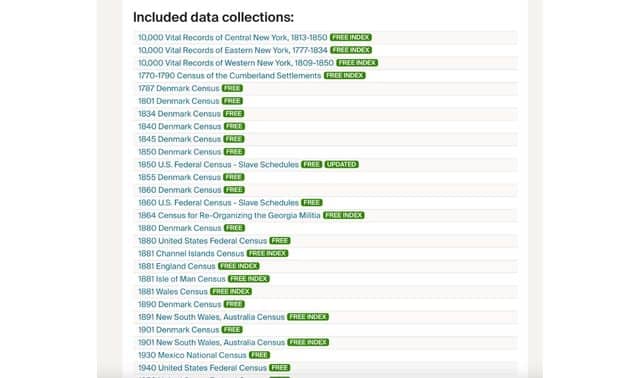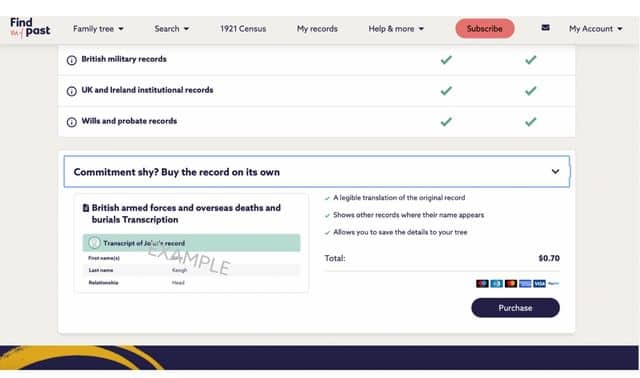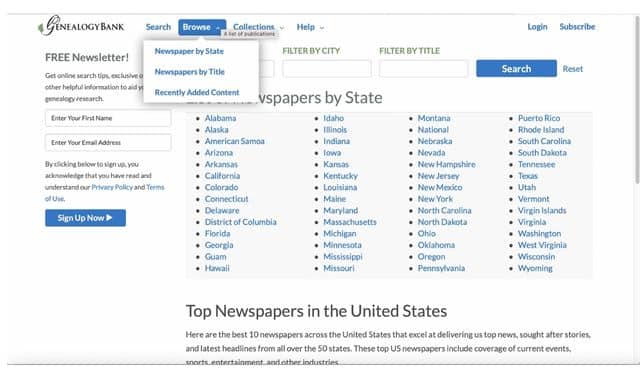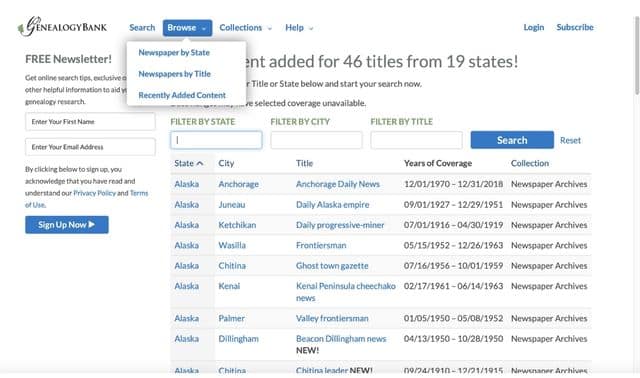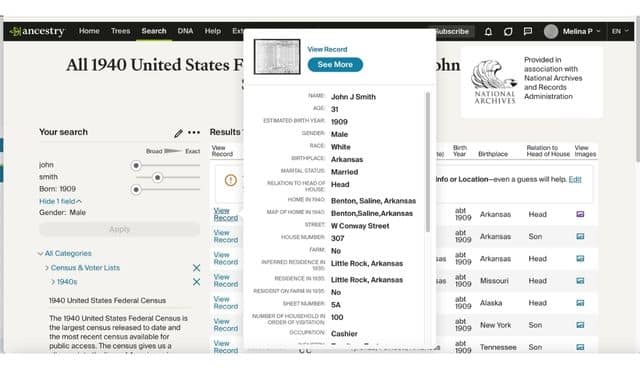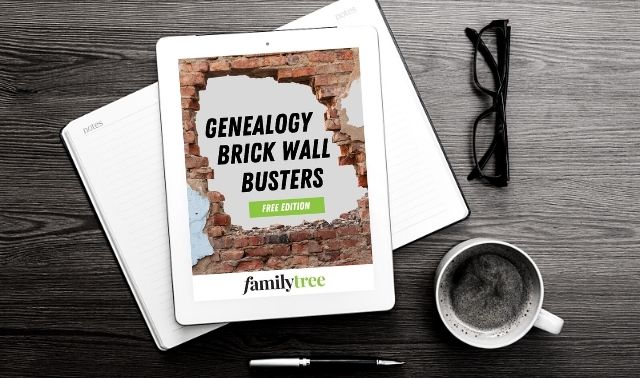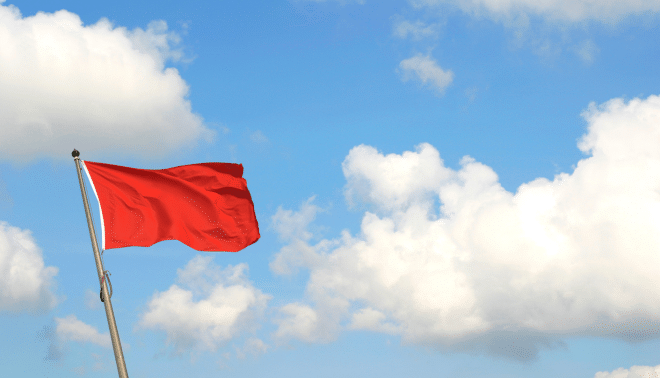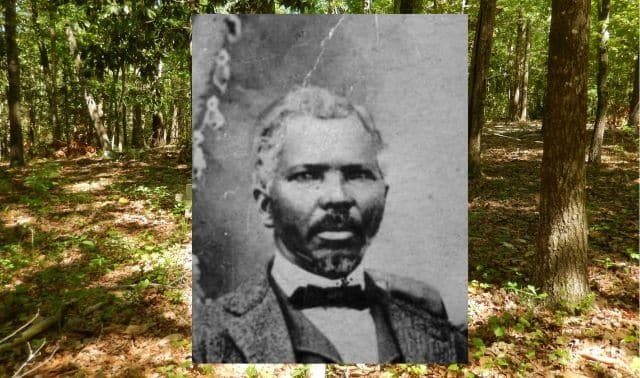Our favorite online genealogy hacks make websites do things you didn’t know they could do, speed up your research, and even combine the capabilities of multiple websites and tech tools. Some hacks can also save you money on subscription websites, either by helping you ferret out free records or pay for them as you go.
Here we share some of the best online genealogy hacks to try.
1. See what’s new at your favorite genealogy websites.
It’s good to repeat searches on your favorite genealogy websites. But rather than slog through the same matches you’ve already seen, you can easily check out the latest additions at these sites:
- Ancestry.com: Bookmark this page to see just-added content and what’s coming soon. (Note the dropdown menu set to United States; use it to view new content for other countries.) To have Ancestry.com automatically email you about new databases added to the site, opt in to New Records Notifications.
- FamilySearch: On the same page where you can browse all collections, you can sort by date Last Updated.
- Findmypast: This UK-focused site at makes it easy to see new content. Just click What’s New on the main menu bar.
- Fold3: Subscription site Fold3 focuses on US military records. You can view its collections sorted by recently updated.
2. Find free collections on Ancestry.com.
Ancestry.com has more than 2,000 collections that are free to search even without a paid subscription. Many of these were created or indexed in partnership with other organizations, such as FamilySearch, and Ancestry.com has agreed to keep access to them free.
If you’re not a subscriber, you’ll need to create a free Ancestry.com account to access them. This account also lets you build online family trees, preserve and share photos and stories, connect with other researchers, and read how-to help.
To see a list of free collections, search the card catalog for the keyword free. (You can also combine this with other words, such as Ohio or war, to see what’s free in your area of research.)
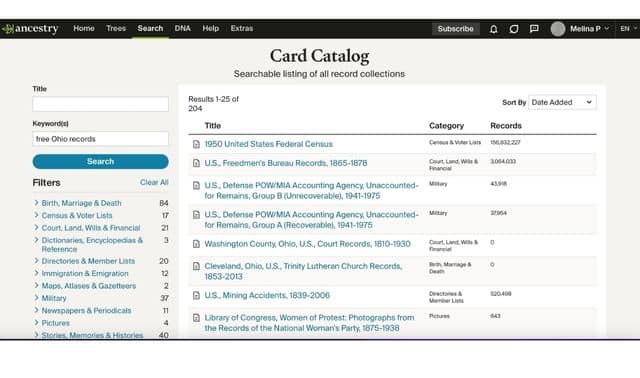
Or you can search all the free collections at once. Scroll down on this page to see the full list. Collections include selected censuses for the United States, United Kingdom and Australia, as well as more obscure topics such as Alabama convicts and passengers on the sunken ship Mefkure.
3. Find free and a la carte records on Findmypast.
Ancestry.com isn’t the only subscription website with freebies. By registering for a guest membership at Findmypast, you can unlock billions of records—US censuses, US and Canadian public records, family trees, and 10 million Irish Catholic parish records (see highlights here)—without paying a cent. Don’t forget to check out the freebies!
If the records you want at Findmypast aren’t free but you don’t care to commit to a subscription, you can purchase individual records using the “Micropayment” system. You will find the option to pay via Micropayments under a tab labeled “Commitment shy? Buy the record on its own.” This system allows you to pay for records as you see fit, and prices will vary depending on the record you wish to view.
4. Search GenealogyBank for all newspapers published in a city.
Don’t limit yourself to the biggest newspaper in your ancestors’ hometown when searching subscription site GenealogyBank. Newspapers have come and gone, and the site’s collection often includes lesser-known publications you might never have thought to search. (Conversely, searching the entire site when you’re really interested in hits only from one place can flood you with useless results.)
To view all the newspapers from a single city and search them at once, click Browse > Newspapers by State. Click a state, then a city to search all the applicable titles. In Birmingham, Ala., for example, you can search the Age-Herald, Courier, Labor Advocate and Wide-Awake all at once.
If you’re using America’s GenealogyBank, the institutional version available through many libraries, click View Title List in the Historical Newspapers paragraph and that will take you to the same list of states.
5. Search GenealogyBank for only recently added records.
If you’re a regular user of GenealogyBank’s newspaper collection, you might not want to search all billion-plus articles every time you return to the site. Fortunately, GenealogyBank makes it easy to limit your searches to records added in the past few months.
On the main Newspaper Archives page, as well as on individual state, city and periodical search pages, select the Browse dropdown menu and click Recently Added Content. Doing so will take you to a page where you can filter by state, city and title. You can also view a list of all new content online.
6. Add your DNA profile to MyHeritage or Geni.
You can incorporate your autosomal DNA results into your MyHeritage family trees for free—you’ll just need to pay a one-time fee to access certain features. First, download your raw DNA from 23andMe, AncestryDNA or Family Tree DNA’s Family Finder test. Then, on the DNA tab of your member profile page click the orange Upload button.
A similar process works on Geni for those who’ve tested with Family Tree DNA: Just go to your Geni profile page and click Transfer Your DNA Results.
7. Map your family tree locations in MyHeritage.
Another MyHeritage feature, PedigreeMap puts your ancestors on the map—literally. From the main menu bar at top, under Family Tree, select More > PedigreeMap, and MyHeritage will automatically generate a world map of your online tree events. You can zoom in and out and select different trees to map.
8. Automate searching at your favorite site.
Once you’ve created at least one family tree at the following genealogy websites, why not let the bots do the searching for you? Each site offers hints for potentially matching records on its site. Even if you don’t subscribe to all these sites and can’t fully view matches, it’s worth keeping track of what records are out there. Here’s a breakdown:
- Ancestry.com: Hints show up as leaf icons next to individuals in the tree view; click on each leaf to review and accept or reject hints. Or, on an ancestor’s profile page, click Hints to see them. See all recent hints by clicking on the leaf in the far upper right corner of any tree. The dropdown menu under See All Hints In lets you choose a tree to work with. Manage hint preferences on your site preferences page and request weekly, monthly or no email alerts for new hints on this page (click Delivery Options).
- FamilySearch: In the tree view, blue icons indicate available hints. Click the icon to see, then review the hint or jump to a page where you can view all this person’s hints and accept or dismiss them. FamilySearch also offers “Research Suggestions.” Click the purple icon to view these tips. You can view both hints and Research Suggestions on the right side of a person’s page.
- Findmypast: When you add a new person or amend a key piece of information in your family tree here, you may notice that a number within a circle appears on that profile, indicating the number of hints automatically found for that person. Clicking on the orange circle takes you to that ancestor’s hints page.
- MyHeritage: The site automatically generates possible matches (called Smart Matches) in others’ trees; you’ll need a Premium, Premium Plus or Omni subscription to fully explore them. According to MyHeritage, its hinting technologies are about 97 to 98 percent accurate, based on user acceptance rates. View pending matches by clicking links on the left side of your MyHeritage home page.
9. Try some one-stop shopping.
A few genealogy sites have extended their reach by searching sites beyond their own collections. The best part? You don’t have to do anything extra to add these partner sites to your searches, as long as you’re doing a general search rather than focusing on a single collection or group of records.
MyHeritage automatically pulls in finds from its sister family tree website Geni, as well as BillionGraves, Tributes, FamilySearch and some papers from its Old News website. It also searches digitized newspapers at Chronicling America and the Australian site Trove. Ancestry.com scours the RootsWeb site it hosts, Find A Grave, and more than 300 other “web indexes,” or copies of indexes, that point to offsite content (including some collections from sister site Newspapers.com). FamilySearch hosts indexes to several collections that require connecting to subscription sites to view related images.
10. Get a quick view of Ancestry.com search results.
Once you’ve got some search hits on Ancestry.com, you can save time by not clicking through to review every possible result. Instead, hover your pointer over the blue text. A window pops up showing all key data from that record, which you can use to decide whether this hit is worth investigating further.
If it is, click on the collection title in that floating popup window to jump to a complete, printable extract page. You also can skip straight to the associated record image, if available, by clicking View below the collection title or on the thumbnail image on the floating window.
11. Print without paper.
Of course, you want to save your finds from these popular genealogy sites, but you might not want bits of dead trees cluttering up your workspace. One simple way to “print” without paper—and to make your finds accessible on any device—is to use the Evernote app. Once it’s installed, you can use the Evernote “clipper” to save a full screen or selection to your Evernote notebook, or just copy the record you want to save and paste it into Evernote. Then print from the app; you may need to install a driver.
Even without Evernote, you can still use PDF “printing” in Mac or Windows to save digital copies of documents into whatever folder you choose. You can even organize these by ancestor or family group. Just remember to back up all your finds on the cloud or on separate storage media. Unlike paper, digital printouts can get lost when your computer crashes.
12. Search from within RootsMagic.
Note: This section was written using RootsMagic 8.
Users of the RootsMagic genealogy software program don’t even need to leave the program to search the web for ancestral info. Open your tree, then click the Search tab. Look for the icon with a magnifying glass and spider web; this is WebSearch.
RootsMagic automatically imports a person’s details into the search fields. Edit these, then select a website from the Provider dropdown. Click Find, and you’ll see a web browser-like window that you can navigate. Note that you may be prompted to sign in to the website.
13. Search from within Legacy Family Tree.
Note: This section was written using Legacy Family Tree 8.
A similar hack works to search from within the free Legacy Family Tree genealogy software. Start by selecting Search Internet from the Internet tab on the Ribbon bar. Legacy comes preloaded with 30-plus sites to begin your searching. A dropdown combo box at the top of the Search Internet page displays all the current options.
Here, too, the search focuses on the currently selected individual. Legacy pre-fills the necessary search fields with information from your file. You can change this data, however, before beginning your search. Fields that are not used for the currently selected site are grayed out. As you select different search sites, the appropriate fields are made available. To keep the search window open after a search, uncheck Close This Window after Each Search.
14. Upgrade your mobile web browser.
While most of these hacks focus on desktop or laptop surfing (though most also work on mobile devices), this one is specific to tablets and smartphones. Try the free Dolphin web browser. It’s got the Evernote web clipper built in, along with nifty shortcuts for sharing web pages with nearby users, syncing bookmarks and more.
15. Translate foreign-language finds.
Records from your ancestors’ overseas homelands won’t do you much good if you can’t understand what they say. Fortunately, the web is full of free translation tools. Google Translate can translate words or phrases from any of more than 130 languages; it even accepts voice input for some languages, and can speak translations in some. Type a web address to translate an entire page. Google’s free Chrome browser will offer to translate any foreign-language site you visit with it. You also can try Microsoft’s Bing Translator, which can now accommodate more than 100 different languages.
16. Find vanished web pages.
How frustrating is it to find something valuable online about your family history, only to have the web page vanish into the interwebs the next time you try to visit? The Internet Archive may have a solution for such puzzles. Its Wayback Machine (accessible via a link at the top of the Internet Archive home page) stores the history of more than half a trillion web pages, including many from sites that are no longer live. It’s the perfect place to track down that elusive page about your family that was once hosted on Geocities or some other platform now lost in the rapidly changing online landscape.
Related Reads
A version of this article appeared in the March/April 2017 issue of Family Tree Magazine. Last Updated: November 2024