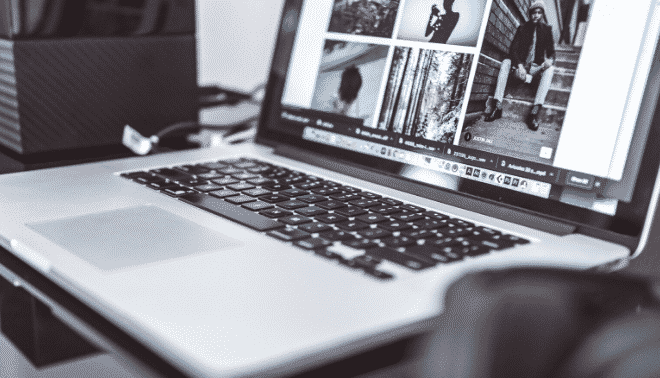Sign up for the Family Tree Newsletter! Plus, you’ll receive our 10 Essential Genealogy Research Forms PDF as a special thank you.
Get Your Free Genealogy Forms
"*" indicates required fields

Jump to:
Organizing your home movie collection
Preserving original home movie formats
Digitizing your home movies
– Scanning resolutions for home movies
– Video format choices
– Compare and contrast film transfer companies
Editing you home movie footage
Sharing your home movies
– Donating your home movies to a film archive
Home movie timeline
Home movie resources
Related Reads
Organizing your home movie collection
After you’ve scoured your closets and sifted through your kin’s film collections, what should you do with all the old home movies you’ve turned up? Follow these steps to organize this unique part of your heritage.
Find out if the boxes or cans are labeled with subjects, dates, names or places. If not, try to identify the date of the film based on the information written on the side of the box or by product and format. Basically, you’re looking for information that will help you place the images in your family history. Start sorting them in chronological order while they’re still in the boxes to see if you can construct a timeline of films and events. Interview family members to find out what they know about the films, including their memories about making the movies. And don’t forget to use the footage to help jog their memory — your relatives may not recall some details or situations until they receive a visual clue.
ADVERTISEMENT
Maureen Taylor
To catalog my movies with descriptions, I created a table in Microsoft Word with columns for reel number, starting time in movie, date, place and subject. I fill in the table as I play a movie in another window on my computer.
Rick Crume
ADVERTISEMENT
Preserving original home movie formats
Before you start digging out the old projector, you need to be aware of film-preservation issues. The movies in your possession may not be in good shape: Film shrinks and becomes brittle over time and will need treatment before it can be projected. Color film fades or shifts as it ages. Playing those old movies could break the film. And a faulty projector could actually destroy the images.
Avoid handling the film, but if you must, touch only the edges (much as you’d handle old photos). Examine it for signs of deterioration, such as cracks, tears or brittleness. Before you lose the images, copy the film onto another format and store the original at a stable temperature and humidity. Don’t dispose of the original — videos and DVDs aren’t as stable as film. (See the next page for video-, CD- and DVD-preservation hints.) Store film lying flat in metal cans or plastic boxes in a cool, dry area; less than 50 percent humidity is ideal.
The National Endowment for the Humanities recommends having an expert make a videotape copy for viewing rather than projecting the original film. You should also make a second, “master” copy of the film that you store somewhere else, so you have a backup in case the others get damaged or destroyed. Google “video production services” to find local companies that offer film-to-video transfer. A professional film conservator can help stop the deterioration of any particularly important movies. To find a conservator who works with motion-picture film, contact the American Institute for Conservation: (click on Find a Professional).
5 pro tips to preserve your home movies
- Don’t throw away the original.
- Don’t project the original unless it’s in good condition.
- Make sure your hands are clean before handling film.
- Store in a cool dry place, not in the attic, basement or garage.
- Record the oral history of the film. Don’t wait until it’s too late.
Toni Treadway, Little Film
Digitizing your home movies
Digitizing old home movies makes them viewable on today’s devices—HDTVs, laptops, tablets and smartphones. It also preserve these precious records of family history: Old films and videotapes are slowly degrading, but digital versions will remain stable virtually forever (as long as it can play on current technology). It’s relative easy to improve the quality of digitized movies and share clips online.
But the confusing multitude of digitization options kept me procrastinating for years. I finally dove in, found solutions that balanced cost and quality, and converted all our movies (at least, the ones I can find). To help you digitize your own trove of home movies, here’s a rundown of ways to get the job done—and how to decide what’s right for you.
You can choose from three different ways to digitize your home movies. Listed from least expensive to most expensive, these options provide quality commensurate with the price (except for the USB converter box method).
1. USB converter box
Most of the film transfer services in the chart on page 52 digitize videos, but you can digitize them yourself with an inexpensive USB converter box. One option is used VIDBOX VHS to DVD 8.0 Deluxe for Windows.
To convert videos to digital with a USB converter box, you need a device to play them back. To play VHS and VHS-C videos, I bought a refurbished VCR on Amazon.com. I connected the VCR to the Honestech VIDBOX with the included cables, and connected the VIDBOX to my computer with a USB cable. I played back the videos and watched them as the Honestech software converted them to digital files. You need an adapter to play a VHS-C (compact videocassette) in a VCR.
To play back Hi8 and Video8 videos, I bought a used Sony Digital8 camcorder that handles both video types. I connected the camcorder to the VIDBOX with an S video connector. I saved the converted video as MPG files on my computer. Old camcorder video was never sharp to begin with, but the converted video looks just as good as the original.
You can convert unlimited videos for the cost of the USB converter box (and a VCR and camcorder, if you need them). This method takes considerable time and you need plenty of hard drive space (about 3.5GB per hour of video for MPG files).
2. Real-time transfer
Unfortunately, there’s no way to connect an 8mm, Super 8 or 16mm movie film projector or camera to a USB converter box. Real-time film transfer is the cheapest method to digitize these film types. A service that uses a high-definition camera or camcorder for real-time transfer will get slightly better results. But even at its best, real-time transfer produces video that’s slightly blurry with less vivid color. Most methods involve projecting the movie on a screen as you take digital video of it. You can do that yourself with a projector, a screen or whiteboard, and a digital video camera. You’ll probably need to do a lot of tweaking to get the setup right.
Some digital transfer services still use real-time capture to convert movie film. I tested a 3-inch reel of 8mm film, and the converted video was washed out and blurry, partly because of bad sprockets. It was so poor that the company didn’t charge me. Most film transfer services charge about $8 to $12.50 per 50-foot reel for real-time transfer, including the DVD.
3. Frame-by-frame
This process employs a camcorder and projector for capture, but the camcorder takes a picture of each frame rather than a running video. I selected a company to do frame-by-frame scanning of my 8mm and Super 8 film. The resulting digital files closely match the original film’s clarity, color and brightness.
Depending on the scanning resolution, film transfer services usually charge between $8 and $15 per 50-foot reel for frame-by-frame transfer. Professional frame-by-frame film scanners usually cost $50,000 or more, but MovieStuff of Texas offers a unit designed for home use for $2,995.
Scanning resolutions for home movies
When comparing film transfer services, a key consideration is scanning resolution. Typical options include standard definition (SD) with 480 horizontal lines of vertical resolution and high definition (HD) with 1080 horizontal lines. The number of lines of resolution of your film depends on the camera, lens, lighting and focus when it was recorded. 8mm and Super 8 film is usually equivalent to between 700 and 1,000 lines of horizontal resolution, so a SD scan at 480 lines won’t capture all the lines, but an HD scan at 1080 lines will.
While an HD scan is adequate for 8mm and Super 8 film, there may be some benefits to scanning at an even higher resolution. Video Conversion Experts, which offers scanning with high-end DataCine film scanners, recommends 2K scanning for better color reproduction and restoration of 8mm and Super 8 film.
Some services scan at a lower resolution and then upconvert to a higher resolution. That doesn’t match scanning at a higher resolution to begin with, so ask what the native scanning resolution is without upconverting. Also find out if the service uses interlaced or progressive scanning, indicated by an i or p, as in 1080i or 1080p. Progressive scanning is preferred because you can change playback speed without loss of image quality and it produces better still images.
Most film transfer services charge by the foot. A 3-inch reel has 50 feet and a 7-inch reel has 400 feet. Some services charge extra for splicing film from 3-inch to 7-inch reels, cleaning and lubricating the film, correcting color and exposure and converting audio, plus fees for setup and shipping. They also might charge for adding a menu to your disc and a title at the beginning of each reel. When preparing your discs to be transferred, number the reels and supply a title for each one. Consider getting your movies on different types of media—and figure these costs into the total price.
Video format choices
- DVD: SD video on a DVD plays on a TV or a computer with a DVD or Blu-ray player. The video isn’t as clear as your original movies. You can use a menu to jump to different chapters (reel numbers).
- Blu-ray: HD video on a Blu-ray disc plays on an HDTV with a Blu-ray player or a computer with a Blu-ray drive. Windows 7’s Media Player plays DVDs, but to play DVDs with Windows 8 or Blu-rays with Windows 7 or 8, you need a third-party player, such as the free VLC media player. HD video on a Blu-ray should be about as sharp as your original movies. You can use a menu to jump to different chapters.
- Editable files on a hard drive: If a DVD or Blu-ray includes an on-screen menu for jumping to different chapters, the files on the disc are in a format you can’t import directly into a video editing program. You need file formats such as AVI, MOV and MP4 for editing. That allows you to use video-editing software to rearrange scenes, add music or narration, and compile clips to share with relatives. DVD and Blu-ray discs eventually will become obsolete. Editable files on a hard drive are better for long-term archiving your video.
- Progressive files on a hard drive: Another option to consider is numbered images of all the frames in your video. You can import Motion JPEG (MJPEG) files into video-editing software to reconstitute the movie. You could create the files yourself with software such as QuickTime 7 Pro ($29.99 for Windows or Mac), which lets you export progressive frames from editable files, such as AVI, MOV and MP4.
Compare and contrast film transfer companies
The chart below compares film transfer services. Many customers safely mail their movies to a service, but if you worry about losing them, look for a nearby service where you can hand-deliver your films. Search the web for film transfer service plus the name of your city or state. Verify that the service handles your film type, with sound if necessary, plus the digitization method, scanning resolution and output media you want. Find out how much the project will cost and what’s included in the pricing.
The cost could be substantial if you have many films to transfer, so it’s a good idea to start with one film as a test. You’ll have to pay for it, but it could save you from spending a lot of money only to be disappointed. In the test transfer, look for color accuracy, even illumination across the film frames, and details in dark and light areas.
To digitize my 8mm and Super 8 films, I chose Studio Vision Productions (SVP; now The Memory Preserve) of Bismarck, N.D., for the pricing, frame-by-frame scanning at a resolution of 1080, and full range of media output. They’re also located nearby, so I didn’t have to trust my home movies to the mail. I started with a test on a 3-inch reel. The converted video was excellent, except for one thing: the motion was too fast. As it turned out, SVP converted it at 24 fps (frames per second), while my films were shot at 18 fps. It was nice to get the speed figured out before transferring the rest of my movies. I was pleased with the results. A three-minute stretch from one reel turned out shaky because of loose sprockets, but given the variable quality of the original films, the rest of the converted video has good detail, accurate color and proper illumination. SVP returned the original films in perfect condition, with the 3-inch reels transferred to 7-inch ones.
Consider these four factors when comparing film transfer services:
- Digitization method: Ranked from lowest to highest quality, they are real-time, frame-by-frame, motion picture film scanner and DataCine film scanner.
- Film types: Not all companies transfer film with sound. In addition to film, some of these companies also digitize photos, negatives, slides and videotapes.
- Horizontal scanning resolution for 8mm and Super 8: A higher number is better, but 1080 is usually considered adequate resolution. These figures show the resolution before upconverting. 16mm film requires twice the resolution of 8mm film to preserve the same detail.
- Output media: DVDs are good for viewing on a computer or TV, but are lower-resolution than the original film. A Blu-ray has a higher resolution, similar to the original film. Get AVI, MOV or MP4 files on a hard drive so you can edit your movies and save them for long-term preservation.
Tip: Not sure what film type you have? 8mm has single sprockets on one side. Super 8 film has smaller sprockets on one side. 16 mm film has sound if it has sprockets only along the top. If it has sprockets on both the top and bottom, it’s silent film.
Film transfer services
Pricing for film transfer service varies depending on resolution, scanning method and delivery mode (DVD, Blu-ray or external hard drive). Having files put on an external hard drive usually costs extra and requires digitizing at the highest resolution. Ask whether film cleaning, splicing and minor repair is included in base pricing. Also ask whether shipping is included or if minimum orders are required. In addition to transferring 8mm, Super 8 and 16mm film, some companies also transfer VHS, VHS-C, Betamax or MiniDV video.
| Company | Film Types | Digitization Method | Scanning Resolution | Output Media | Additional Information |
|---|---|---|---|---|---|
| DigMyPics | 8mm, Super 8 | frame-by-frame | 480p, 1080p | DVD, Blu-ray, hard drive | Price includes manual color and exposure correction, online viewing and organization and custom DVD menus. They can also transfer sound. |
| Heartland Box | 8mm, Super 8, 16mm | frame-by-frame | 480p, 720p | DVD, hard drive, flash drive | Offers an “easy box” option for better pricing when you send a lot of reels at once. |
| iMemories | 8mm, Super 8, 16mm | frame-by-frame | 1080p | DVD, Blu-ray, hard drive | Price includes color correction. Preview movies online and create customized DVDs and Blu-ray discs. Access videos and photos free online for 30 days. Apps for iPad, iPhone, Android, PC and Mac. |
| Just8mm.com | 8mm, Super 8, 16mm (shot at 24 fps only) | real-time | 480i | DVD, hard drive | Archives 8mm movie backups indefinitely at no extra charge. Turnaround time is six or less business days from time they receive the order until they ship it to you. |
| The Memory Preserve | 8mm, Super 8, 16mm | frame-by-frame | 1080i | DVD, Blu-ray, hard drive | Scans film at HD for Blu-ray and then converts those files into standard definition for maximum clarity on a DVD. Footage is corrected for color and density. |
| Mymovietransfer.com | 8mm, Super 8, 16mm | motion picture film scanner | 720p, 1080p | DVD, Blu-ray, hard drive | Scans at a higher resolution and then downconverts it to the resolution needed for the disc/drive. Produces greater detail in underexposed film. |
| ScanCafe | 8mm, Super 8, 16mm | real-time | 480p, 1080p | DVD, Blu-ray, hard drive | Includes color correction and dust and scratch reductions in HD movie film scans. Express scanning is done in California; other orders are shipped to India. If ScanCafe loses your order, it will pay you up $1,000. |
| ScanDigital | 8mm, Super 8 | frame-by-frame | 1080p | DVD, hard drive (special order) | Caters to customers who want to watch their old movies on a DVD. |
| Video Conversion Experts | 8mm, Super 8, 16mm | frame-by-frame, motion picture film scanner or DataCine film scanner | 480p, 1080p, 1556p | DVD, Blu-ray, hard drive | The 1080p (mid-priced) option is usually sufficient, but use the higher priced option for the highest quality clarity and color reproduction. Offers digital restoration to remove most film defects. |
| YesVideo | 8mm, Super 8, 16mm | real-time | 480p | DVD | Uses standard definition only. Send your film in or drop it off at one of 34,000 retail partner locations. View video in an online account. iPad app is available. |
Editing your home movie footage
You’ve probably discovered that your home movies are unedited with lots of rough transitions and extra footage. You’ll want to edit them to eliminate blurry images and blank footage, but not at the expense of the film. You have a choice: Edit the movies before you transfer them to video by cutting and splicing the footage, or wait until you have a video copy and edit in that format. It’s cheaper to edit pre-transfer, but you risk damaging the original film in the editing process. Either way, today’s technology will help you transform the edited footage into a new movie you can share with others on video, CD, DVD or even online.
Maureen Taylor
Some film transfer services offer simple film editing online, so you can rearrange clips and create custom DVDs. If you used a USB converter box to digitize your video or you ordered editable files on an external hard drive, you can edit your movies with video-editing software. Popular free programs include OpenShot, Windows Movie Maker and iMovie, part of the iLife suite of software applications included with new consumer Macs. Using Sony Movie Studio Platinum 13 for Windows, I’ve created collections of clips to share on DVD and Blu-ray, and I’ve extracted clips to post on Facebook.
Rick Crume
Sharing your home movies
Computers make it possible to make home movies part of your family history. Some genealogy software can import digitized film or video, which you can then incorporate into your family file. Another option is to use those edited clips on a family website.
Maureen Taylor
Once you get your digitized movies, the first thing you should do is to make backups and, preferably, store them offsite. My computer already had a DVD burner and I bought a Blu-ray burner, so now I can easily duplicate DVD and Blu-ray discs. I also purchased a Canon PIXMA Wireless Inkjet Photo All-in-One Printer with scanner and copier, which can print on blank printable discs. Printing titles and pictures on the discs looks nicer than just writing on them with a Sharpie.
Digitizing my family’s old home movies has been a huge project, but it was worth the effort. Now I can enjoy them, share them with relatives and preserve them for the future.
Rick Crume
Donating your home movies to a film archive
Once you’ve organized and identified these films, make sure you have someone to take care of them later. Find an interested relative or donate the films to an archive. The Library of Congress, the National Archives of Canada and the Academy of Motion Picture Arts and Sciences all maintain home-movie collections. You can also contact the Association of Moving Image Archivists or The National Film Preservation Foundation. Both match donors with suitable libraries and archives. Some collections are specific, such as The Chinese American Museum in Washington, DC: It wants “donated artifacts and materials that enrich our collection and assist in telling the Chinese American story.” Before donating your films or video, find out who will have access to it. And if you don’t want the archive to reproduce your film, be sure to state that in your gift agreement.
Your final task is to get behind the camera yourself. If you haven’t been documenting your family history through home movies, start now. As a family historian, part of your job is to leave a legacy so that future generations can understand and know their ancestors. Your children will appreciate the chance to see their grandparents’ mannerisms and personalities. And your grandchildren will gleefully watch the footage of their parents’ embarrassing childhood moments. Encourage other family members to pick up the camera, too, so you can appear in the movies. Just don’t let them catch you doing any more Elvis impersonations.
Maureen Taylor
Tip: Transferring films on your own? Use websites such as Memorable and DigMyPics.com to calculate the feet of film on different-size reels and how many DVDs or Blu-ray discs you’ll need.
Home movie timeline
1932: Kodak black-and-white standard 8 mm film first sold.
1933: RCA-Victor’s 16 mm sound-on-film camera can record the operator’s voice.
1934: Home Movies, a monthly magazine for amateurs, launched.
1938: Kodak publishes How to Make Good Movies, a guide for the home-movie enthusiast.
1954: Kodak agrees to stop selling its film with a processing charge included as part of an antitrust suit brought by the US government.
1963: Using a home-movie camera, Abraham Zapruder films the assassination of President John F. Kennedy.
1965: Kodak introduces Super 8 color film and Fuji issues Single 8 color film. Sony makes a 30-pound video camera for amateur use.
1984: Kodak develops a combination video camera-recorder.
Home movie resources
Websites
Care, Handling and Storage of Motion Picture Film: Guidelines from the Library of Congress’ Preservation Directorate.
Film Decay and How to Slow It: Article from the National Film Preservation Foundation.
General MacArthur’s Home Movies: Watch the famous general’s family in action.
National Film Preservation Foundation: Film preservation information from professional conservators.
Northeast Historic Film: A New England-focused archive that collects movies and lends films.
Preservation of Processed Film: How composition, processing and storage contribute to film’s life expectancy.
Preserving Your Precious Home Videos: Find out how to care for the videos in your home collection.
Books and Publications
Caring for Your Family Treasures: Heritage Preservation by Jane S. Long and Richard W. Long (Heritage Preservation), with a chapter on home movies
Home Movies: A History of the American Industry, 1897-1979 by Alan Kattelle (out of print)
The Book of Film Care (Kodak Publication No. H-23) edited by Paul L. Gordon (Eastman Kodak Co.)
The Permanence and Care of Color Photographs: Traditional and Digital Color Prints, Color Negatives, Slides and Motion Pictures by Henry Wilhelm and Carol Brower (Preservation Publishing Co.)
Reel Families — A Social History of Amateur Film by Patricia R. Zimmermann (Indiana University Press)
Maureen Taylor
Information provided in this article appeared in the June 2002 (Taylor) and October/November 2013 (Crume) issues of Family Tree Magazine. Last updated, October 2021.
Related Reads
ADVERTISEMENT