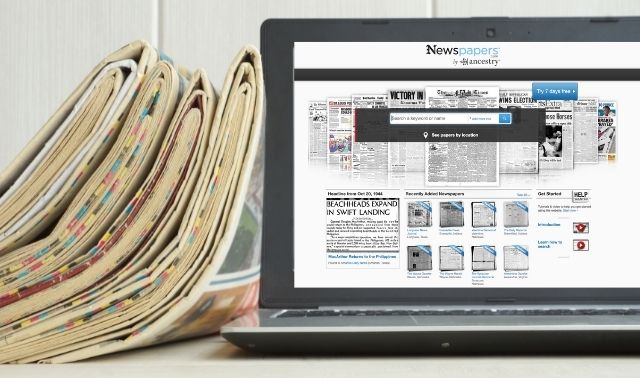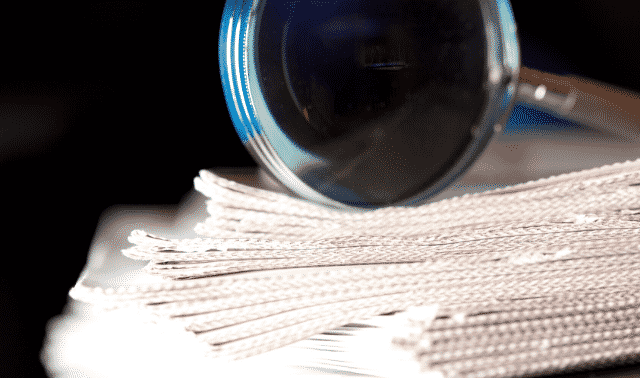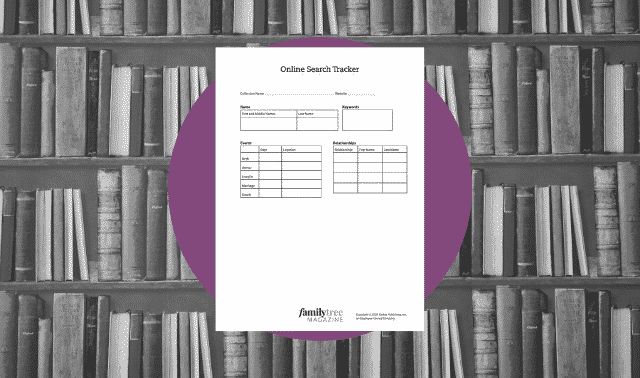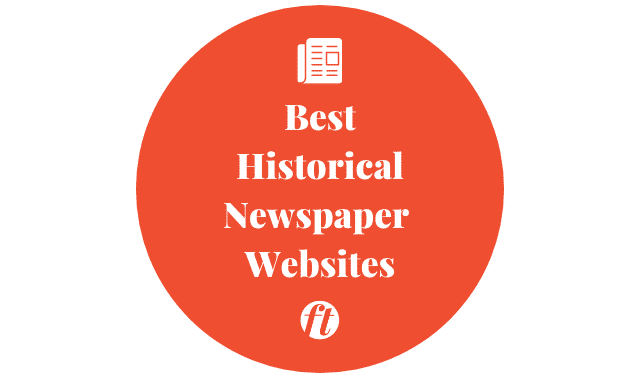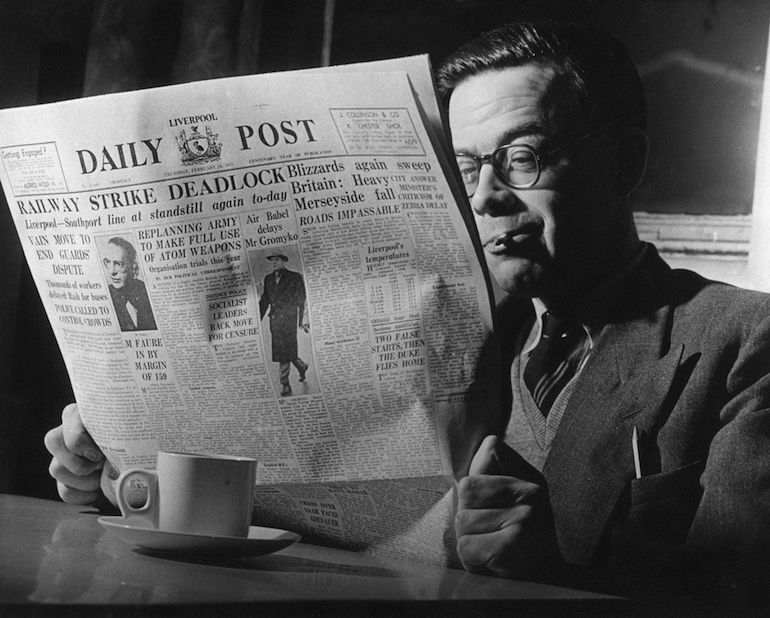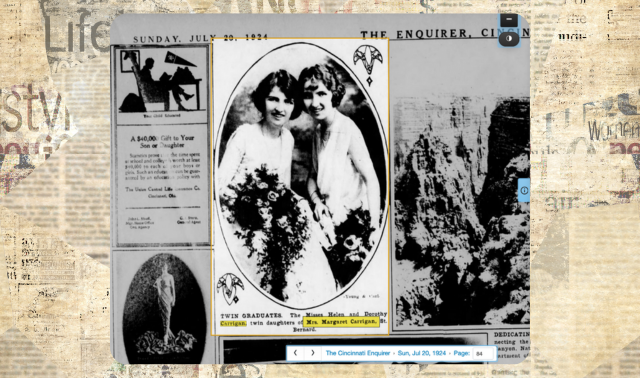Newspapers.com has more than 1 billion pages of papers dating from the 1700s to the 2000s. It has titles from across the United States, plus smaller collections from Australia, Canada, England, Ireland, Northern Ireland and Panama. The core of the collection is from Fold3, whose owner Ancestry.com, launched Newspapers.com in 2012 with a similar user interface to Fold3. Millions of new pages are added every month.
Newspapers rank among the top sources for information on key events in our ancestors’ lives. Birth and marriage notices, anniversary celebrations and obituaries provide facts that form the framework of our family trees.
But newspapers also reveal details you won’t find anywhere else. You might turn up articles highlighting your ancestors’ business successes, sports honors or personal misfortunes, and even lurid details of scandalous affairs or criminal offenses.
On Newspapers.com’s home page, you can search on a name or another word, then adjust your search terms in the box at the top of the search results page. The dedicated search form offers the same search fields as the home page search, but also displays your recent and saved searches.
Here’s how to find mentions of your family:
1. Start Broad
You’ll get the best results by casting a wide net and then experimenting with different combinations of search terms.
2. Begin with a Surname and Ranges for Date and Place
Search on just the last name if it’s unusual, then add a first name. Additional boxes for Date and Location refer to the paper’s publication, not dates and places mentioned in the text of articles.
For Location, you can enter a country, state or city. If the site has no newspapers published in that place, you’ll receive a “No matching locations found” message. In that case, broaden your place (e.g., from a city to a state) or try places near your relative’s hometown.
In the Date box you can enter a date range, such as 1880–1910 (for example, if you want articles from any time in your relative’s life), or a day or month, such as March 1893 (a good approach for finding an obituary).
Results display as thumbnail images. Click a match to view the whole page with your search terms highlighted. To jump to other instances of your search terms, including those on other pages in the same issue, use the arrows by the search box at the top of the page.
3. Search with and without a Middle Name or Initial
Someone who usually went by his first name might be known by his middle name at times, and men in the 19th century often went by two initials plus their last name.
I’ve turned up numerous articles with these variations of John Hudson Pennington’s name: John H. Pennington, J. H. Pennington and Hudson Pennington. In addition to using the First and Last Name search boxes, also try searching on the name as a phrase by surrounding it with quotation marks.
4. Search for Nicknames and Formal Addresses
Despite never having served in the military, Pennington called himself a Colonel, so I also search on both Colonel and Col. plus his last name. Newspapers might use honorifics such as Dr. or Rev., and women were often called by their husbands’ names (e.g., Mrs. Henry Kolbeck).
5. Add Search Criteria
Experiment with keywords, year ranges and places. Think of a term closely associated with your target person, such as an occupation, place name, employer, street address or a spouse’s name. George W. White was an artist, so his name used with the keywords artist and portrait turn up articles on the right person.
Save time by using the Boolean operators AND, OR and AND NOT to combine several searches into one. Instead of doing separate searches on the different forms of John H. Pennington’s name combined with the various countries where he lived, I can cover them all in one query: (“J. H. Pennington” OR “John H. Pennington”) AND (Cuba OR Honduras OR Colombia OR “South America”). Limit the date range to 1880–1910 and the 72 matches are mostly the right person.
Use AND NOT to exclude terms. If searches for your Seeger family in Wisconsin turn up articles about concerts by the unrelated Pete Seeger, you could add AND NOT Weavers to your search string.
6. Filter Your Search Results
You can sort your results on Newspapers.com by relevance (“Best Match”) or date using the drop-down menu. Filters to the right of your matches let you view them by newspaper title, publication date (use the slider or type a date in the box), and publication place (click a state on the map).
Click in the search box above your results to change your search terms or add a keyword to your search. Clicking an X by a search term removes it from the search.
Click the Filters drop-down for more options: day of the week published, when added to the site (useful for revisiting searches), and page number (useful if a publication is heavily templated, with certain sections always appearing on the same page in each issue).
7. Beware of OCR Mistakes
Optical character recognition (OCR) software is used to convert digital images of printed pages to text you can search. If OCR misinterprets a letter, the word won’t be indexed correctly and you won’t get a match on it.
OCR on books is highly accurate because books are usually scanned directly and the printed text is typically sharp and easy to interpret. But newspapers are a different story. Papers are usually digitized from microfilm copies, which can be hard to decipher. Old newsprint is prone to fading and ink splotches. OCR mistakes can easily foul up phrase searching.
The longer the phrase you search on, the more likely a mistake will creep in. So when searching on a phrase, it’s a good idea to keep it short. A search on “San Francisco Land and Cattle Company” produces only one match, but a search on “Francisco Land and Cattle” turns up five matches, all in articles that refer to the company’s full name.
8. Search with Wildcards
Newspapers.com uses the standard wildcards (? to stand in for one character and * for zero or more). A search on rail* covers rail, railroad, railway and even railroaders, a term I wouldn’t have thought to search on.
The letter s at the beginning or in the middle of a word resembles an f in many newspapers from the 18th century. OCR usually mistakes it for an f or an l. A search on Briftol produces more than 11,000 matches and a search on Briltol produces more than 1,700 matches. Virtually all are misreadings of Bristol. Search on Bri?tol to find the word Bristol plus cases where it is mistakenly interpreted as Briftol or Briltol.
But wildcard searches on Newspapers.com often miss some or all of the matches they ought to find. A search on “Edward Rob*son” finds Edward Robson, Edward Rob-son and Edward Robison, but not Edward Robertson. A search on “J. H. Pennington” AND Colombia for the years 1880 to 1909 produces nine matches. The country of Colombia is sometimes misspelled Columbia, so you should be able to search on “J. H. Pennington” AND Col?mbia to find both spellings, but that search produces no matches at all. Experiment with wildcards, but be sure to try searches without them, too.
9. Browse or Search by Place or Newspaper
To limit your search to one or more papers published in the same place, or to browse a paper, click on Papers > Browse at the top of most pages and you can work your way down through newspapers organized by country, state, city, newspaper and date. At any point, use the Search box to search just the papers in the group you’ve selected.
But searching while browsing works only sporadically. Sometimes you can do the search, but other times the Search button is greyed out and unavailable.
A similar strategy is to start here and use the filters to narrow the list of papers by date published or state. A search box at the top lets you search just the titles displayed.
Click on a newspaper title to search just that paper or to browse papers published on a specific date. For example, if your search for an ancestor’s obituary isn’t productive, try browsing papers published in the week after his death. You may find the name misspelled, or the page so faded that optical character recognition software couldn’t read it.
Searching everything on Newspapers.com at once can turn up relevant articles in places you might not have thought to check, but it’s also worth focusing on newspapers published in your ancestors’ hometowns.
George W. White is a fairly common name, but I’ve had good luck limiting my search to newspapers from his hometown, Hamilton, Ohio. I search on his name as a phrase, “George W. White.” When you enter something in the Place box, a pop-up appears listing matching places where Newspapers.com has papers. If you enter Hamilton in the Place box, the six matches include Hamilton, Ohio (a city); Hamilton County, Ohio; and Hamilton, Australia.
It may help to be familiar with your ancestral geography. In the previous example, I know that the city of Hamilton, Ohio, is separate from Hamilton County, Ohio. (The city of Hamilton is actually in neighboring Butler County.) If I select Hamilton, Ohio, in an attempt to search only newspapers from Hamilton, Butler County, Ohio, the results actually include newspapers published both there and in Cincinnati, Hamilton County, Ohio. But if I select Hamilton County, Ohio, the matches don’t include papers from the city of Hamilton.
More Newspapers.com Tips
Try it free
You can get a free seven-day trial of Newspapers.com by signing up here. You’ll need to enter your credit card information. To avoid charges, cancel (from your account page) before the trial period ends.
Know your (copy)rights
More-recent newspaper issues may still be under copyright. As a result, they might be exclusive to the Published Extra collection, which is a higher tier of Newspapers.com subscription level. Most date from the early 1920s, though some go back as far as 1881.
Clip an article
When viewing a newspaper article, click the scissors icon to “clip” a copy, which saves it to your Newspapers.com account. You can view the clip on its own or share via email or social media. You can also attach it to an Ancestry.com profile. Add a note to a clipping, and your friends can see the article even if they don’t subscribe to Newspapers.com. Click on the Clippings tab to see and search all your clippings or go here. You can also search other users’ clippings.
Download an article
To save an article to your computer, click Print/Download. Choose the portion of the page you want, click Save, and choose a file format (PDF or JPG). A PDF file includes source information.
Save your Newspapers.com search
The site adds millions of newspaper pages every month. Instead of running the same searches over and over to catch new matches, you can save your searches to run automatically.
Near the stop of your research results, click “Alert me on this search.” Newspapers.com will send you an email when it finds a new match. You can view, run or delete saved searches from Search > Search Alerts.
Related Reads
Versions of this article appeared in the March/April 2015 and 2017 issues of Family Tree Magazine. Last updated, October 2024.