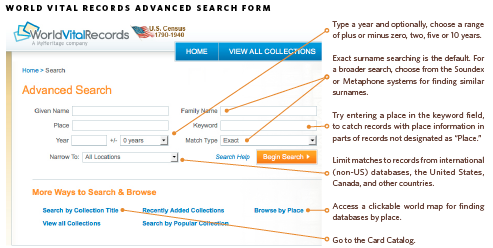Membership Options
| Level | Benefits | Cost |
| Subscriber | access all premium records | $16.25 per month or $89.99 per year |
Overview
World Vital Records provides access to a wide range of family history resources for the United States and other countries. In addition to the vital records indexes it’s named for, it has all available US censuses, English and Welsh censuses from 1841 to 1911, passenger lists, family and local history books, yearbooks, tombstone photos and newspapers. Started in 2006 by some of the founders of Ancestry.com, World Vital Records is smaller and its search capabilities less sophisticated, but it offers a broad enough records selection and enough unique resources to make it a worthwhile subscription. To view images of Revolutionary War pensions and Confederate service records, you’ll need a separate subscription to content partner Fold3. World Vital Records also provides access to billions of names in family trees from MyHeritage, which acquired the site in 2011 (you need a MyHeritage subscription to contact tree owners).
Search strategies
Follow these techniques to find your family information in World Vital Records:
Power-User Tips
- Search with wildcards. You can use an asterisk as a wildcard at the end of a word, but not for the first three letters. For example, a search on Rob*son finds Robson, Robinson and Robertson. You can also use a wildcard in the Keyword field: A search on Pittsburg* in the Keyword field finds both Pittsburg and Pittsburgh.
- Find promising book collections. To search books from a specific collection, select Popular Collections from the Search tab. Select a collection and click on the Collection Title heading to sort the collection by title.
- The Genealogy and Family History Digitized Book Collection has books from the Genealogical Publishing Co., including titles on Colonial genealogy, immigrants, royal ancestry and early records. The Rare Genealogical and Historical Digitized Book Collection has books from Quintin Publications, including published genealogies, biographies, local histories and Quebec church records. The Godfrey Library has many published genealogies. Try searching and browsing books that look relevant to your research.
- Three generations of my ancestors lived near Dell Rapids, SD. Entering the family name Morgan and place Dell Rapids produces a match in The Genealogy of the Cleveland and Cleaveland Families, Vol. 2. It traces my grandfather’s ancestry all the way back to the immigrant Moses Cleveland, who settled Plymouth, Mass., in 1635.
- View and save newspaper articles. Use your browser to zoom in on a newspaper page. In Chrome, move the mouse cursor near the lower part of the image and click on the plus sign. In Firefox and Internet Explorer, move the cursor near the top of the image and click on the plus sign. You can also use your browser to print or save a page, but I prefer to use the Windows Snipping Tool to save just an article.
- Find your search terms in a newspaper. World Vital Records doesn’t highlight your search terms in newspapers, but you can use your browser to find them. With Firefox or Internet Explorer for Windows, hold down the Ctrl key and press the F (or click on the magnifying glass icon in Firefox) to search for a word. In Firefox, click on the box to highlight matches on the page. To search for a word with Chrome, you need to disable the browser’s built-in PDF viewer and use a different plugin, such as Adobe Reader. Enter chrome:plugins in the address bar and click Disable under the entry for Chrome PDF Viewer. Enable the Adobe Reader plug-in and check the box for “Always allowed.”
- Try it free. You can sign up for a seven-day free trial using the Free Trial tab on the home page. You must enter your credit card number. To avoid charges, be sure to cancel before the trial ends.
Helpful Links
- Advanced Search
- Browse records
- Card Catalog
- Contact
- FAQs
- Free trial
- Help
- List of all collections: Sort by database size or title.
- Recently updated collections
- Site map