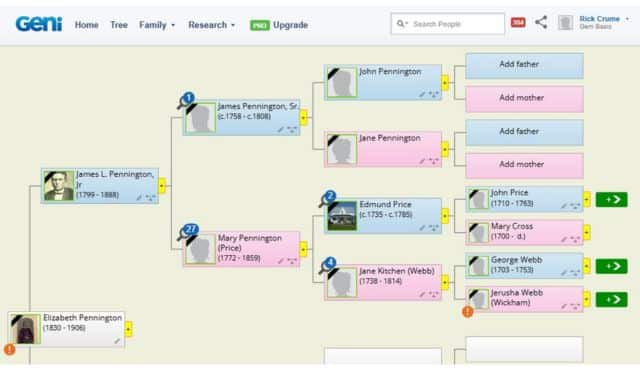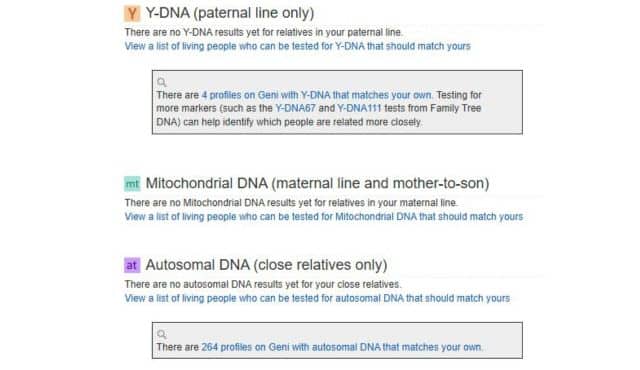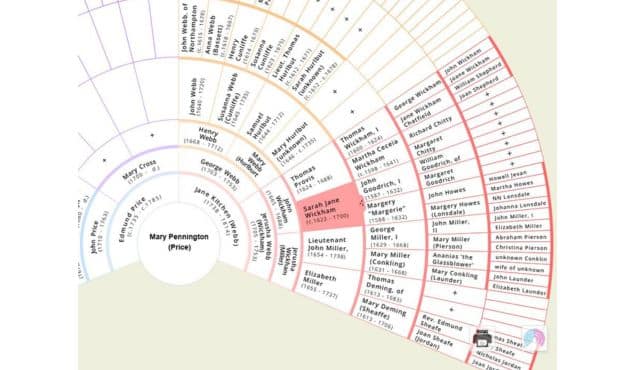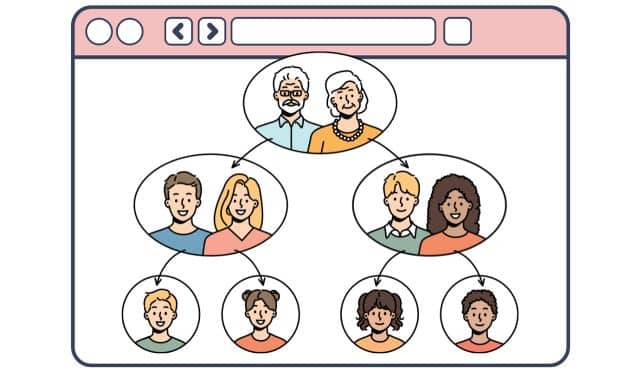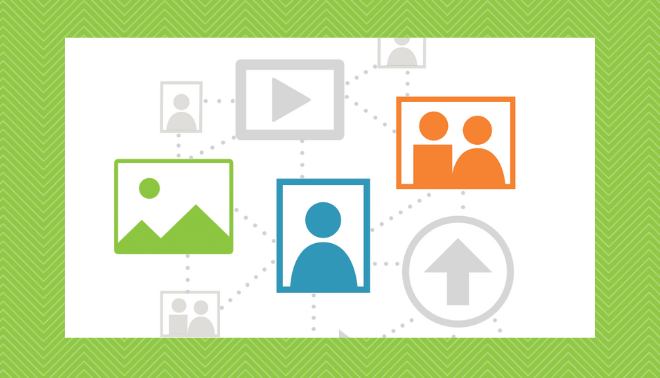Sign up for the Family Tree Newsletter! Plus, you’ll receive our 10 Essential Genealogy Research Forms PDF as a special thank you.
Get Your Free Genealogy Forms
"*" indicates required fields
Geni’s goal is to create one huge family tree, which it calls the World Family Tree, with a profile of every person who ever lived—nearly 200 million to date. To that end, the site lets you and your relatives collaborate to build a family tree online, merge relatives from other trees into yours, and eventually connect to the World Family Tree. Geni members collaborating on a tree can be part of a discussion forum that serves as a family news digest, and they can be notified when new people or photos are added.
Like the FamilySearch Family Tree, WikiTree and WeRelate, Geni’s World Family Tree focuses on collaboration. In contrast, Ancestry Member Trees and MyHeritage trees are generally separate trees controlled by individual owners. Like most family-tree-building websites, Geni lets you import and export GEDCOM files, the standard file format for exchanging data between genealogy software and online family trees. You can also add media, detect duplicate profiles and mark living people as “Private.”
Geni doesn’t have historical records collections, but it does give you hints to potential matches in family trees and records on MyHeritage. (MyHeritage acquired Geni and you need a MyHeritage subscription to view most records on that site.)
Once you build a tree on Geni, it automatically looks for matches in other family trees and notifies you of possible matches. Eventually, as your tree grows, it will merge with the World Family Tree.
Geni offers two plans. A free Geni Basic membership lets you add unlimited profiles and up to 1 GB of media (photos, videos and documents). A Geni Pro membership, $149/year, gives you unlimited media, tree matches and access to view profiles in other members’ family trees.
Features
Geni has several features you won’t find in many other online family tree sites.
• A focus on accuracy. Volunteer curators help clean up, organize and correct World Tree data in an effort to make it as accurate as possible. A curator can designate the most comprehensive and accurate profile for a person as the Master Profile. Other profiles for the same person should eventually be merged into the master profile.
Geni’s consistency checker monitors profiles for errors, such as a birth date after a death date or a child older than a parent. Inconsistency alerts appear in profiles and tree view.
• DNA. Link your Family Tree DNA account to your Geni profile and you can view DNA matches in your notifications and the DNA tab on your profile.
• Relationship paths. Free to all Geni users, this feature shows you how any two people in the World Family Tree are most closely related. That covers relationships by both blood and marriage.
• Videos. You can add a video up to ten minutes long to a profile in your tree.
Building Your Tree
You’re prompted to start building your tree when you sign up. Start with information on yourself and your family, add photos and records, and invite relatives to add to your tree. Only those you invite can view details on living relatives. Profiles of the deceased are public unless you make them private (under Actions or Edit Profile in the profile view).
You can import a GEDCOM file into Geni in any of three ways:
1. When signing up for Geni, choose “Import a GEDCOM file” as the starting point for your family tree.
2. Add to an existing profile. Select “Import GEDCOM” from the Actions pull-down menu on the profile page. This option is available only to profiles of people born after 1800 and you must have full editing permissions.
3. Create a whole new branch that doesn’t exist in Geni. Select “Create a Branch” from the Research menu.
Keep in mind that importing a GEDCOM file may results in duplicate profiles that should be merged.
You can export a GEDCOM file with information focused on yourself or a profile you added.
Adding Documents and Photos
Geni supports PDF, JPG, PNG and TIFF file formats. To upload document files, click on Research > Documents > Add Documents. To upload documents directly to a profile page, select the Media tab on the profile page and click “Add documents.”
To add a source to a profile, go to the profile, select the Sources tab and click “Add Source.” Either select a document that was already uploaded or click “Add a New Document” to upload it.
When adding a source, you can indicate the information that the document supports. The Basic Information tab has checkboxes for profile facts and you can enter information from the document. The Relationships tab has checkboxes for parental relationships, marriages and divorces and you can add documentation for them.
To add photos to your albums, click on the Family tab and select Photos. Click Add Photos and begin uploading your image files. Once they have uploaded, you can tag faces in the photos, give each picture a title and select one to be your profile photo. You can also upload photos directly to a profile page.
Getting Matches
Geni automatically searches for Tree Matches—profiles in other trees that appear to be duplicates of profiles in your tree. You can view Tree Matches in your Merge Center, in tree view or on a profile page. A magnifying glass indicates that a potential Tree Match was found in another tree. Geni Pro members can click on the magnifying glass, compare the two profiles and merge them if they are the same person.
Importing Your DNA Test Results
Geni can import your DNA test results from Family Tree DNA. To import your results from another company, first upload them to Family Tree DNA for free.
Go to your profile, click on the DNA tab and click on the link to “transfer your DNA results from Family Tree DNA to Geni.” You can import three kinds of DNA test results:
• Y-DNA is passed down through the male line. Your results are copied to profiles in your paternal line to infer which relatives should have matching DNA.
• Mitochondrial DNA is passed down from a mother to her children. Your mitochondrial results are copied to the profiles of relatives who should have matching mitochondrial DNA.
• Autosomal DNA is inherited from both biological parents and is used to confirm close relationships.
To see your DNA matches on Geni, go to your profile, click on the DNA tab and then on a DNA test type. A yellow triangle will alert you if DNA results indicate a mistake in your tree.
You can access all the DNA features on Geni for free.
Sharing Your Tree
You can invite relatives in your tree to add and update information in it. Click on your name in the upper right corner of the screen and select “Invite Your Family.”
You can also share a link that allows other people to view your tree, but not edit it. Click the Family tab and select “Share Your Tree.” The link lets users view your tree going back up to five generations.
Searching Other Trees
Use the box at the top of the screen to do a quick search of other trees. Select Search from the Research tab to access more search options. Basic members see brief information. You need a Pro membership to view full profiles in other trees.
Creating a Family Tree Chart
You can create customizable family tree charts with Geni. Click on the tree tab to display your basic tree. To navigate to a different starting person, click on the yellow plus sign to the right of a person’s name, select a family member and click on Tree in the panel that opens on the left.
You can switch from the default horizontal pedigree chart to a vertical pedigree chart or a fan chart by clicking on the chart icon at the lower right. In any of these views, you can click on the gear icon at the left to customize the chart. The horizontal pedigree chart always shows four generations, but you can specify how many generations of ancestors and descendants to show in the vertical pedigree chart. The fan chart can show up to seven generations of a person’s ancestors.
Click on the printer icon and then on Basic to print the current view of the tree. Click on Family Tree Chart to create a custom, high-quality five-generation family tree for downloading or printing. Click on the chart title or a person’s name to edit it. Click on a photo and you can drag it to the center and zoom in or out. Click on the Customize tab on the left to select frames, backgrounds, title borders and fonts. You can optionally include dates and children. Once you’re finished, click on the down arrow at the lower right to download the chart as a JPG file.
Geni provides a very good system for creating an online family tree, either on your own or in collaboration with relatives. You can do a lot for free—add profiles of your ancestors, along with photos, videos and documents; get DNA matches; and create highly customizable family tree charts. Upgrade to a paid Geni Pro membership and you get tree matches that could fill in branches of your family tree.
Related Reads
A version of this article appeared in the March/April 2015 issue of Family Tree Magazine. Last updated: May 2025