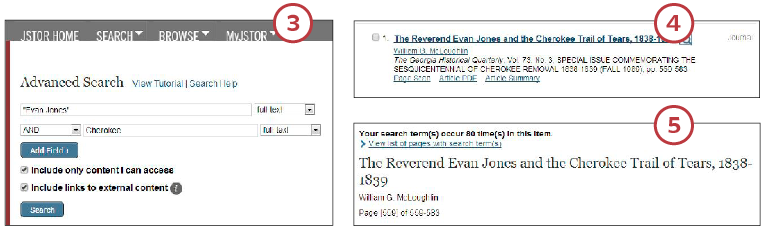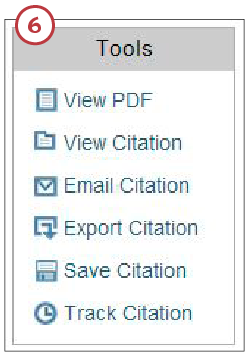JSTOR, an online collection of more than 7 million articles in 2,000-plus academic journals, has introduced a new subscription for individuals—and of particular interest to genealogists. Called JPASS, it provides access to about 1,500 of the journals. A one-month plan costs $19.50 and includes 10 article downloads; the yearly plan costs $199 and includes 120 downloads. Both plans allow unlimited access to read articles without downloading. JPASS makes it easier to use JSTOR, especially if your library doesn’t offer the service.
You can search JSTOR for free, and light users might get by with the free Register & Read plan, which lets you read up to three articles every two weeks. That includes almost 500,000 public-domain articles published in the United States before 1923 and in other countries before 1870.
JSTOR includes many journals that relate specifically to genealogy and local history. Examples include the Indiana Magazine of History (1913-2013), North Irish Roots (1984-2009), The Pennsylvania Magazine of History and Biography (1877-2013) and The South Carolina Historical and Genealogical Magazine (1900-1951). In addition, JSTOR covers other resources that can put your family history in broader historical context. These strategies will guide you to searching success:
Search on a name as a phrase.
When searching on a person’s name, it helps to put quotation marks around the name to find it as an exact phrase. A search on “Julia Cooley Altrocchi,” a scholar and author, produces 58 matches, including her essays on California folklore. Most people in your family tree won’t show up in JSTOR, but be sure to look for relatives who were professors and scholars. They may have written for academic journals.
Search on a topic closely associated with a relative.
For example, search on the towns and counties where your ancestors lived to find local histories. Henry Crum bought land on Hawksbill Creek in Orange County, Va., in 1740. Search JSTOR for “Hawksbill Creek” and you’ll find a series of three articles on “The Germans of the Valley” that appeared in 1902 in the Virginia Magazine of History and Biography. They tell about Germans from Pennsylvania who settled on Hawksbill Creek in the 1740s. The articles don’t mention Henry Crum by name, but they suggest he was German, too.
In about 1840, James L. Pennington moved to Maine’s Aroostook County, where he was a lumberman and farmer. Searching on “Aroostook County” produces 511 matches. To focus the search, scroll down the Advanced Search screen and, under Narrow by Discipline and/or Publication Title, check the box for History. Then click Search. That narrows the search results to 287. The first one, “Lumbering and the Farming Frontier in Aroostook County, Maine, 1840-1880,” in the Journal of Forest History, describes the evolving farming and lumbering economy in which James L. Pennington participated.
James L. Pennington’s brother William E. was a Freewill Baptist minister. Search JSTOR for “Freewill Baptists” and you’ll find a couple of book reviews of History of the Freewill Baptists: A Study in New England Separatism published in the journal Church History. They tell how the denomination grew in northern New England in the early 19th century, but declined sharply after 1870. I could request the book on interlibrary loan to learn more.
Search on a combination of terms.
Sometimes you need to search on more than one term to focus your search on the most relevant matches.
When you search on two or more terms, the matches are more likely to be relevant if the terms appear close together. In the Advanced Search, you can specify that your search terms must appear within 5, 10 or 25 words of each other. My McMorris ancestors came from Northern Ireland. Search on just McMorris and you get 1,066 matches. Specify that McMorris appears within 25 words of the term Ireland and the results are reduced to a manageable 12 matches. The second one, in North Irish Roots, is a query from a genealogist interested in the McMorris family in Londonderry.
Search specific publications.
You can limit your search to one or more journals, such as those related to a place your ancestor lived. In Advanced Search, scroll down and click the plus sign beside a subject area. For example, under History, you could select The Virginia Magazine of History and Biography. Search that journal for Croom and matches include transcriptions of the King William Parish, Va., vestry book, showing Daniel Croom between 1719 and 1723 and Elizabeth Croom in 1724.
Here’s how I searched for information on my relative Evan Jones, a missionary to the Cherokee Nation:
1. Select Advanced Search from the Search tab. You might start by searching on just one term. Put quotation marks around the name to search on the exact phrase. Checking “Include only content I can access” will provide matches in material only available through JPASS. Click Search.
2. That search produces 843 matches in journals. JSTOR’s books, pamphlets and articles preceded by an X in the search results aren’t available through JPASS. Many of the matches appear to be the wrong Evan Jones, so click on Modify Search to focus the search with additional search terms.
3. Because Evan Jones was a missionary to the Cherokee, enter Cherokee in the other search box and click Search.
4. That reduces the results to 68 relevant matches. Click on the title of the first match for more detail.
5. Scroll down and click on “View list of pages with search term(s)” to find your search terms in the article. This whole article deals with Evan Jones, so no need to search for a term.
6. In the Tools box, click on View PDF and then confirm the download. The PDF file opens in a new window. Right-click on the window, select Save As and save the file to your computer’s hard drive.
From the May/June 2014 Family Tree Magazine
Author
Rick Crume
A contributing editor for Family Tree Magazine, Rick Crume specializes in online research, genealogy software, DNA testing and British genealogy.