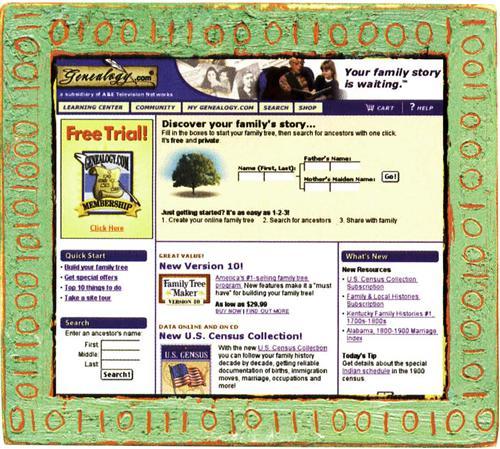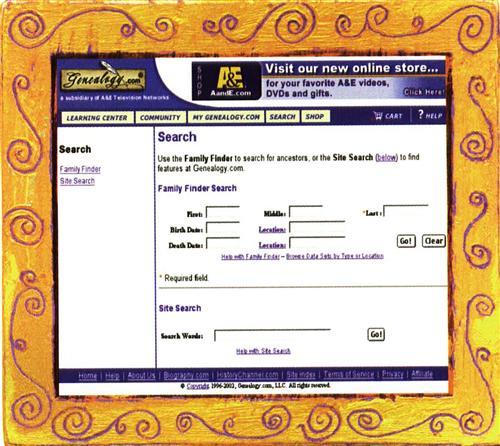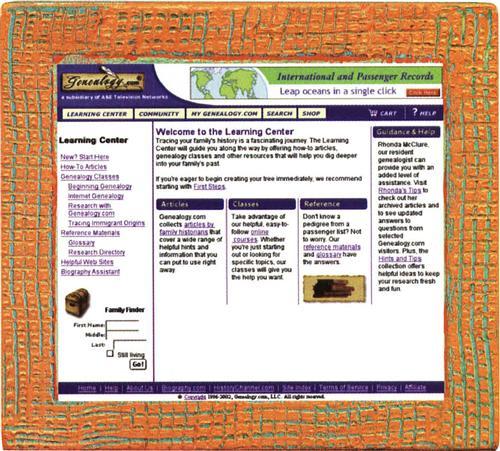From the late 18th century on, enumerators crisscrossed the country tracking down our ancestors. They followed well-marked highways as well as backwoods trails — all in search of countable Americans. We 21st-century Internet genealogists are a lot like those enumerators. Sometimes we stumble through hundreds of sites and never find a familiar name. At other times, one site may shelter a whole neighborhood of family. Genealogy.com <www.genealogy.com> may just be that site.
Genealogy.com’s roots go back to the mid-1990s, when Banner Blue Software created FamilyTreeMaker.com, a companion site for its popular genealogy software. At first, the majority of the site’s content was dedicated to Family Tree Maker (FTM) users and purchasers of the company’s extensive line of genealogy-related CD-ROMs.
Over time, though, the site expanded to include Genealogy.com, a major stop for anyone in search of ancestors — not just FTM users. Today, you’ll find a powerful search engine here along with a whole bagful of free resources including lessons, how-to articles and one of the best collections of genealogy message boards on the Internet.
If you’re not getting the most out of Genealogy.com, you’re missing a handy path to your family’s past. Here’s how to blaze your own trail through this mammoth site:
Smart searching
Genealogy.com’s Family Finder search engine is unique in that it searches its own collection of fee-based databases (see page 36), as well as thousands of free message boards, personal Web sites and genealogically relevant Web pages. The engine is a smart one — designed to pick up only those Web sites that contain genealogy information. As a bonus, it has the ability to recognize variations of common first names. For example, if you search for Jim, it will also find James.
The fastest way to search (if you’re not an FTM user) is to use the Family Finder search box on the home page. Just fill in the name of your ancestor and click the Go button.
Using Family Finder, I ran a quick search for John Knox, birthplace Ohio. The results page showed more than 5,000 matches; of those, 1,445 were in records I could search for free.
To help you sort which of the hits may be most useful, the results have a five-star rating to indicate how closely the hit matches your search parameters. If you want to refer to your search results at a later date, click the Save This Search button. Also, if any of your hits were really busts, check the “Don’t show this match again” box.
If your search returns too many hits, try this tip: Run your search, then at the bottom of the results page, click Create and Search a Family Tree. A pedigree chart will pop up. From here, add the name of a spouse, mother or father, then click the Search box. The next page of results will show matches for every name contained in the family group that you’ve just created.
If you’re still getting too many hits, click on Show Results for All Individuals — this option lets you see only the hits for any one of the people you added to the pedigree chart.
To add keywords to a search, click the Search tab at the top of the home page and choose Site Search. I used this to look for “lone jack ” (a place) and Snow (a surname). (Make sure you use quotation marks around words you want searched as a specific phrase.) My search returned 13 hits, all from either a Family Tree Maker-user site or a Genealogy.com home page. The best matches appear first. In this case, all were relevant.
Genealogy.com’s Family Finder (right) searches message boards, personal Web sites, genealogically relevant Web pages and its own fee-based databases. To scan the Family Finder quickly, enter a name into the search box on the home page (left).
If you use FTM software, you can launch a Family Finder search right from within your program. Click the Family Finder Center icon, then run a Family Finder search. The system will either search for everyone in your FTM file or selected individuals — whichever you choose. When you start the search, a connection is made to the Genealogy.com site. Once the search is complete, Genealogy.com generates a report that shows how many matches were found, each with a one-to five-star ranking for relevancy.
Using FTM, I ran a search on my paternal grandmother. The Family Finder report came back showing that my grandmother was found in the World Family Tree volume 15, along with one other person from my family file. It also told me that the tree spanned 15 generations and included four people who are possibly in my family.
What happens if the most relevant hits are in fee-based collections? Either purchase the appropriate CD-ROM or subscribe to an annual or monthly plan that allows you to access online data. (See the box on page 36 for details.)
Is There a CELEBRITY in Your Tree?
As much as we may hate to admit it, we love reading about the rich and famous. And as genealogists we love it even more if we think there’s a chance our family lives on a branch of a famous tree!
Click over to Genealogy.com’s Celebrity Trees to check out the ancestry of some of the world’s most famous (and infamous) people, ranging from Madonna to General MacArthur to Daniel Boone. You can access the trees either from links on the home page (look for recent additions) or under the Community tab.
Categories of famous family trees are divided by Historical Figures, First Families and Royalty, and Artists and Athletes. New celebrity trees are being added all the time by Family Tree Magazine contributor Rhonda McClure, author of The Genealogist’s Computer Companion (Betterway Books, $18.99). Watch for her forthcoming book, Finding Your Famous and infamous Ancestors, due from Betterway Books next fall.
Wonder if you’re related to a celebrity? Download a famous tree, open it with your genealogy software and start looking for common names. Because A&E Television Networks now owns Genealogy.com, you’ll frequently see celebrity trees posted in conjunction with a Biography or History Channel program.
Genealogy.com’s community
Many of the most exciting genealogy breakthroughs come from networking with other researchers online. Knowing that, Genealogy.com has added a Community area to make those online connections even easier. Click on the Community tab at the top of the home page, and you’ll find an entryway to message boards, the virtual cemetery, family home pages and, with any luck, more than just a clue or two. Here’s how to maximize your time online in the Community area:
GenForum: With more than 10 million messages and growing, GenForum’s message boards (accessible directly at <genforum.genealogy.com>) are some of the most extensive on the Internet. Divided into boards for surname, locale and general topics, GenForum lets you post queries on your thorny research problems, as well as read and respond to other messages.
Use the search box to find a specific forum, or browse through an alphabetical listing of surnames, US states, countries and miscellaneous topic boards. Next, click on the forum’s name and you’ll see a listing of messages.
The forums that cover popular or common surnames may have thousands of messages. Browsing through them isn’t really an effective option. Instead, use the search box at the top of each individual forum. Just enter your search name or phrase here and only messages on that particular forum will be retrieved.
You can also choose to display just the messages posted today, the last seven days or the last month or so (Latest Messages). Other choices allow users to display all messages or to sort by date.
If you find a query that you’d like to respond to, you’ll need to register (it’s free). Registering also allows you to post messages and to receive an e-mail notification whenever someone responds to your query. If you try to post without registering, a box will pop up, prompting you to register.
To respond to a query, click on the Post Followup button. If you don’t want to have to keep checking back on the forum to see if someone has responded to your query, check the box next to “Notify me whenever someone replies to my messages.” When you post, you’ll also have the option of whether your e-mail address is displayed. If you don’t want to risk getting off-topic or junk mail, uncheck the “Display my e-mail address” box.
A dandy option is one that lets you add any forum to your My GenForum List. When you click the “Add this forum” box (located at the bottom of each forum page) it will be added to a list of quick links. That means the next time you come to Genealogy.com, you won’t have to waste time looking for forums of interest — just click on the quick link. FTM users can go directly to the forums by clicking on the Internet menu, then on Message Boards.
Genealogy.com does monitor the boards to make sure no one is abusing the terms of service. If you see an objectionable post, just click “Notify Administrator about this message” (located at the bottom of each page).
Family Home Pages: Looking for a place to hang your genealogical hat? Create a home page to share research, photos and family stories — all for free.
When you register for a family home page at Genealogy.com — just click on Create a Home Page under Community/Family Home Pages to get started — you’ll have several options. One will be whether you want your name, phone number or address to appear on the Web page. Next, you’ll begin building your cyberspace by naming your Web site and briefly describing your family research. Click Edit to add family trees, photos, links and related files. You’re allowed 10MB of free space, but you don’t have to worry about how much that is — the system will track your usage and notify you of how much space you have left.
“To add keywords to a search, click the Search tab at the top of the home page and choose Site Search.”
For a Few DOLLARS More
If you’re willing to pop a few dollars to explore commercial databases, Genealogy.com has some dandy deals you may not want to pass up. The company’s fee-based collections can be purchased separately or as part of a package. The collections:
Genealogy Library
Family histories and historical texts. Currently contains 100 million-plus records. Annual subscription $49.99, monthly $9.99. (See our review in the October 2001 Family Tree Magazine.)
World Family Tree
Huge collection of user-contributed family trees. Subscribers to WFT can contact the tree’s submitter to exchange information. Annual subscription $49.99, monthly $9.99.
US Census Collection
The expanded collection lets you view images of 1790, 1800, 1810, 1840, 1870 and 1900 census pages. Annual subscription $99.99, monthly $19.99.
International and Passenger Records Collection
Passenger lists for major Atlantic ports. European and Canadian records. Annual subscription $79.99, monthly $14.99.
Family and Local Histories
New subscription offering consumer access to part of the data from the HeritageQuest Online service sold to libraries. Annual Subscription $79.99, monthly $14.99.
If you’ve been thinking of trying Family Tree Maker, your best bet may be the Premier Annual Membership. This includes the software and one year of access toGenealogy Library, World Family Tree, the 1900 census and the International and Passenger Records Collection for $149.99. This package also includes an FTM video and technical support. Other membership options start at $49.99.
The Learning Center is packed with how-to information and helpful articles and classes for the beginner and the genealogy pro.
“To access all the resources, click the Learning Center tab at the top of Genealogy.com’s homepage.”
Adding a family tree via a GEDCOM file (the universal file format for family trees) is a snap. Once you’ve uploaded the file, a link is placed from your home page. Whenever a visitor clicks on it, your family tree is displayed. Only minimal information about an individual is displayed initially — to see more details, click on a person and type D for details, or right-click on the name and pick Details from the menu choices. To find someone in the tree quickly, type F. If you decide you no longer want a particular tree on the site, it’s easy to remove by clicking Edit/Related Files/Remove.
If you’re an FTM user, just open your software and click Internet on the top menu. From there, you can automatically go to your home page or publish your family tree to the Internet. Note that if you’re uploading a home page from FTM instead of from within Genealogy.com, your page will be on the FamilyTreeMaker.com site.
Virtual Cemetery: Don’t take a stroll through the Virtual Cemetery and expect to find a few million names in an online database. This Community-area site was created as a place for volunteers to upload tombstone photos and transcriptions in hopes of helping other researchers who can’t travel to the family burial site. So what you find here depends on the kindness of strangers.
To search for a tombstone, fill in as many fields as possible, then click Search. If you aren’t sure where someone is buried, don’t fill in the location fields. The results page will include the deceased person’s name and place of burial. Click on any name for more detailed information and a photo, if there is one.
To contribute a tombstone record, fill in as much of the form as possible — don’t worry if it asks for information you don’t have. You can opt to include your e-mail address so other researchers can contact you. Your photos must be in JPG or GIF format. Click on “Explanation of image file formats” for detailed information on how to minimize your graphic file’s size for quicker uploading.
A place to learn more
Whether you’re new to genealogy or already a genie wizard, check out the Learning Center — it’s crammed with helpful information. To access all the resources, click the Learning Center tab at the top of Genealogy.com’s home page.
New genealogists should click the New? Start Here link to begin building a family tree, search for family or create your own home page. When you’re ready to learn more about genealogy, delve into how-to articles and free classes.
The articles cover just about every genealogy topic imaginable. Articles are grouped by subject and include: The Basics, African-American Research, Census Records, Church Records, Immigration, Technology, Research Techniques and Family Reunions. There’s even a special section for FTM users on how to use the software. While you’re on the articles page, don’t miss the link to the online How-To Guide.
You’ll also find free online classes on Beginning Genealogy, Internet Genealogy and Tracing Immigrant Origins. In all, the Learning Center offers close to 90 lessons, covering topics such as clues from census records, digital photography, genealogy chats, research organization techniques and vital records substitutes.
A handy (and I’d bet often overlooked) stop on this part of Genealogy.com is the link to Reference Materials. Under Reference Materials in the Site Index, go directly to the Research Directory for links to county, state, national and international resources. You’ll find addresses and phone numbers for county courthouses, genealogical societies, vital-record repositories, religious organizations and ethnic groups.
The Learning Center also contains a genealogy glossary, dictionary, suggested reading list and links to more than 72,000 genealogy Web sites. If you’re interested in writing about any of your family members, don’t miss the Biography Assistant, a detailed guide to recording family memories.
FTM users can access just about every part of the Learning Center from the Internet menu inside the FTM software.
Have it your way
Genealogy.com goes the extra mile to give site visitors a personalized experience. Remember the search you saved? It and your family trees, home page, forums, online data subscriptions and contributions to the Virtual Cemetery are all recorded and displayed under the My Genealogy.com tab. If you run a lot of searches or consistently visit the message boards, use My Genealogy.com as a time-saving launch pad.
Once you’ve set up a home page or added a forum to your favorites list, you’ll really appreciate the speed of navigation My Genealogy.com provides. For example, you can click on a saved search to launch a new one with the same search parameters, without having to go back and enter the data time and again.
You don’t have to do anything special to initiate this feature — it’s automatically set up once you utilize one of the site’s personal options such as saving a search. The next time you log on to the site, you’ll see a welcome message at the top of the home page, along with quick links to view your home page, forums, searches or online data.
For a site with its roots in a software program, Genealogy.com has grown into one of the best free resource centers on the Web. With millions of names in message boards, Web pages and fee-based databases, this segment of the information highway may well house part of your own family.
From the December 2002 issue of Family Tree Magazine.