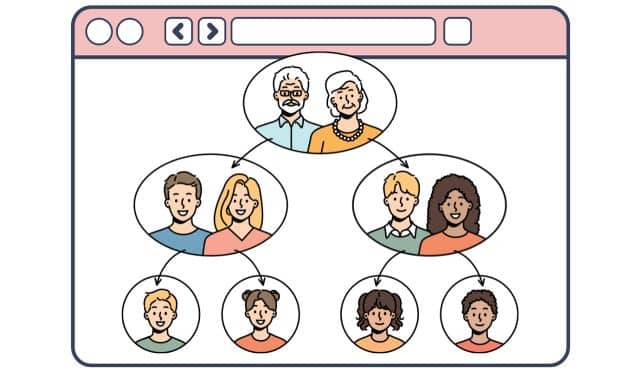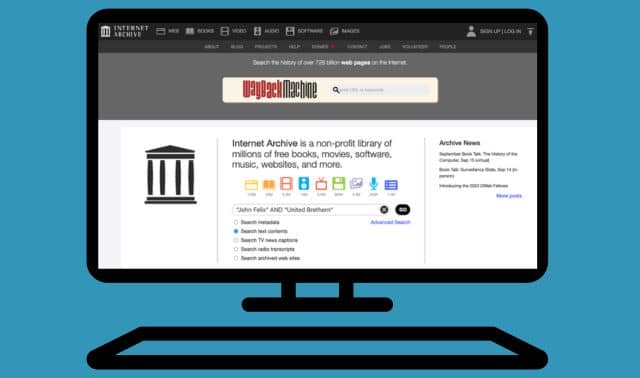Sign up for the Family Tree Newsletter! Plus, you’ll receive our 10 Essential Genealogy Research Forms PDF as a special thank you.
Get Your Free Genealogy Forms
"*" indicates required fields
• Database Guide
<www.proquest.com/assets/downloads/products/hqo_db_guide.pdf>
• HeritageQuest Online Product Bulletin
<www.il.proquest.com/en-US/site/forms/mailinglist.shtml>
• Printing Enlarged Census Images
<www.proquest.com/assets/downloads/products/HQO_Acrobat_Reader8.pdf>
• Sample Searches
<www.proquest.com/assets/downloads/products/hqo_sample_searches.pdf>
• Searching FAQs
<persi.heritagequestonline.com/hqoweb/library/help/searching.html>
• What’s New
Resources
• Where to access HeritageQuest Online
<www.eogen.com/heritagequestonline> Links to user-contributed state-by-state lists of libraries offering remote access to HeritageQuest Online. Note these aren’t complete listings—ProQuest does not publicize names of subscribing libraries.
• Family Tree Magazine: Periodical Source Index Info
<familytreemagazine.com/article/the-power-of-persi>
Hacks and Shortcuts
Wildcard search strategies (book collection and PERSI)
• ? substitutes for one character, but can’t be used as the first character: eli?abeth matches Elisabeth and Elizabeth.
• * substitutes for zero or more characters: rob*son finds Robson, Robinson, Robison and Robertson.
Book Collection search strategies
• If the ancestral name is uncommon, search on just the name. If you enter a first and last name in the People search, matches will have the names within four words of each other.
• To find a common name in a book, use proximity searching to find the name near a place name or other keyword: robertson NEAR:25 worcester entered in any of the three search boxes finds the words within 25 words of each other. NEAR without a number is the same as NEAR:10.
• Use quotation marks to search on a phrase, such as “john b. jones.”
• When running a proximity search on a phrase, put parentheses around the quotation marks, like this: robertson NEAR:25 (“south worcester”). If you don’t use the quotation marks and parentheses, the search finds the terms South and Worcester near each other, but not necessarily as a phrase.
• When searching on a common name, try adding the spouse’s name to focus on relevant matches: Searching on (“william white”) NEAR:25 (“ruth green”) turns up gravestone inscriptions in a history of Butler County, Ohio.
• Try adding an occupation to a name to narrow your search: A search on “george w. white” produces 142 matches, but (“george w. white”) near:25 artist limits the list to three relevant matches.
• To zero in on the best matches, try limiting your search to histories of places where your family lived or to genealogies focusing on your family surnames. Click on Search Books, Publications, and Search Publications, then hit the Browse button beside the Subject box. Type a last name or a city, county, state or country in the Subject box and click on Jump. Pick a single subject term, such as Pittsfield (Mass.)—History, and click OK to copy it into the Subject search box. Then enter keywords, such as “John French” or John NEAR:5 French, and click Search. This example turns up a reference to John French in a history of Pittsfield.
Customer Support
ADVERTISEMENT