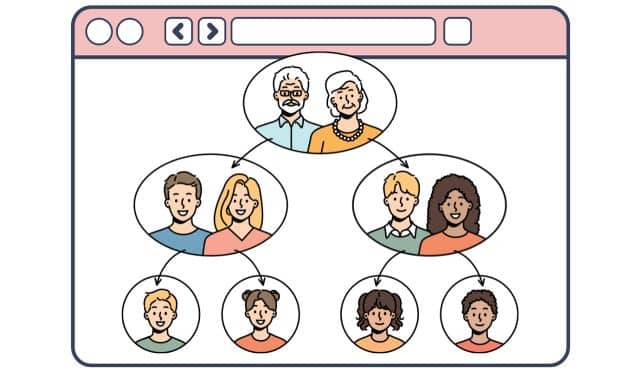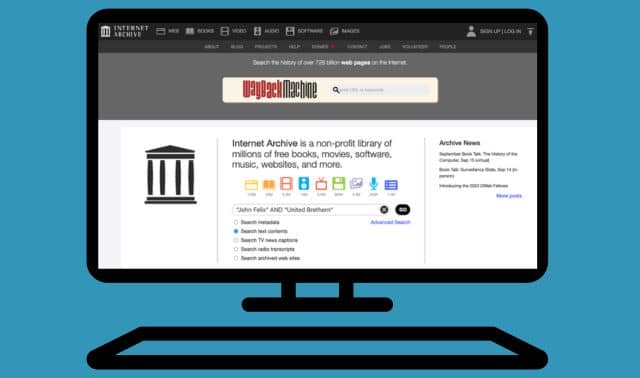Sign up for the Family Tree Newsletter! Plus, you’ll receive our 10 Essential Genealogy Research Forms PDF as a special thank you.
Get Your Free Genealogy Forms
"*" indicates required fields
Review Hints
1. Lightbulb icons in the Handprint view indicate Hints that you’ll want to examine to see if individuals from others’ family trees—and their data—might be merged into your own tree. Click on the box of any individual with a lightbulb to make that person the focal point (the position in the upper left) of the Handprint.
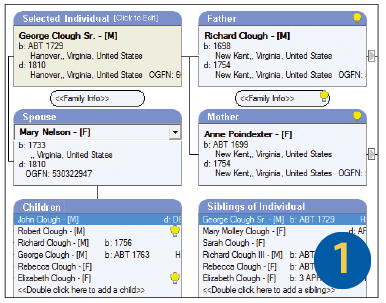
2. Once the ancestor you want to investigate is selected, click the lightbulb icon to view your data side by side with a box showing one or more Hints. A percentage for each Hint indicates the likelihood of a match. You can navigate among Hints by clicking on the tabs at the top. Clicking on the icons at the right of each potential matching ancestor’s data brings up any notes, biography, research log, sources or multimedia objects associated with that individual. If you’re sure there’s no match, click Clear. Or you can click Collaborate to contact the submitter, or Close to leave everything unchanged and come back later.
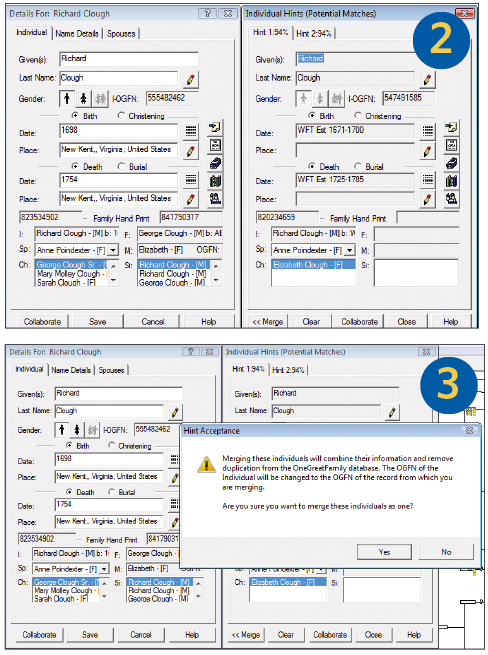
3. If you’re sure that this individual matches your ancestor, click the Merge button. A dialog box pops up to ask if you’re certain.
4. Click Yes to complete the merge. You then can deal with any remaining Hints. Once you’re done, make sure to hit Save on your ancestor’s box to record your merge in the OneGreatFamily database. If you’ve made a mistake, hit Cancel instead. When all the Hints for an ancestor have been merged or cleared, the lightbulb icon will go away—until new data is added to OneGreatFamily that offers further clues about this ancestor.
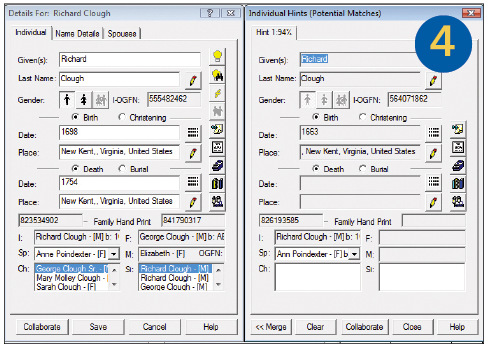
Collaborate with others
1. You don’t have to see a Hint in order to collaborate with other researchers who might have fresh information about your family. In the Starfield view, ancestors you “own” appear in white (actually a very pale blue), while those that OneGreatFamily has matched to your tree from other users’ dataappear in gray. Teal boxes show individuals who appear multiple times because of multiple relationships. The yellow exclamation point icon indicates individuals with merged data.
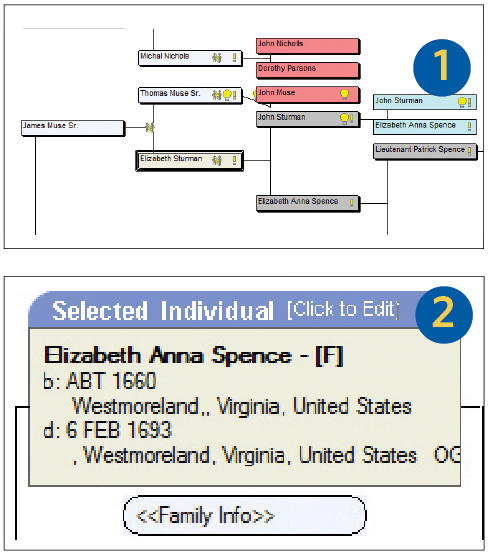
2. Clicking on a gray-boxed ancestor who’s been merged into your tree makes that person the Selected Individual in the Handprint.
3. Now you can click on that person to view his or her Individual Details box.
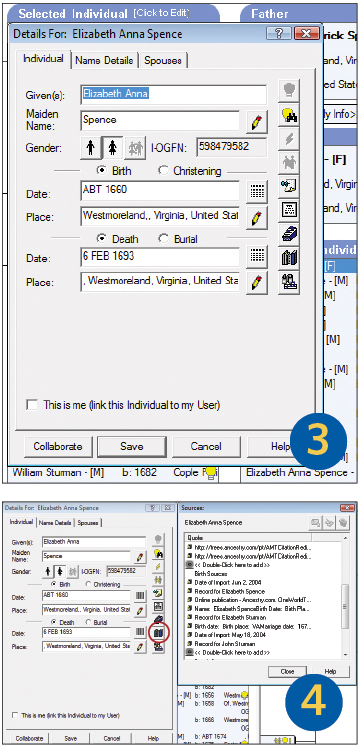
4. To check out the sources of the original submitter’s information, click the Sources icon (the little books button second from the bottom on the right).
5. Click the Collaborate button to view all the other researchers working on this ancestor, organized by Groups. You can expand each Group to see all members by clicking on the plus sign to the left of the Group name. Click on any researcher to view that person’s e-mail address. You can then click Send to contact that researcher—OneGreatFamily generates a pre-addressed e-mail using your default program—or copy and paste the address into an e-mail.
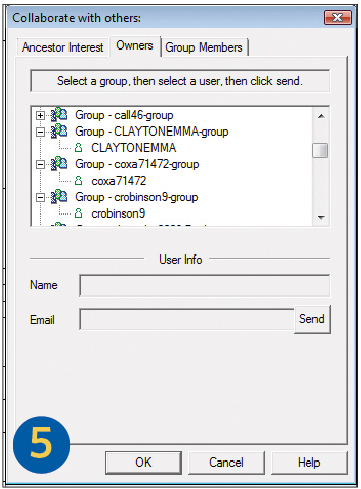
Access our OneGreatFamily.com Cheat Sheet with quick links, search hints and hacks.
Read our OneGreatFamily.com Web Guide.
From the November 2010 issue of Family Tree Magazine.
More great genealogy resources from Family Tree Magazine:
ADVERTISEMENT
ADVERTISEMENT