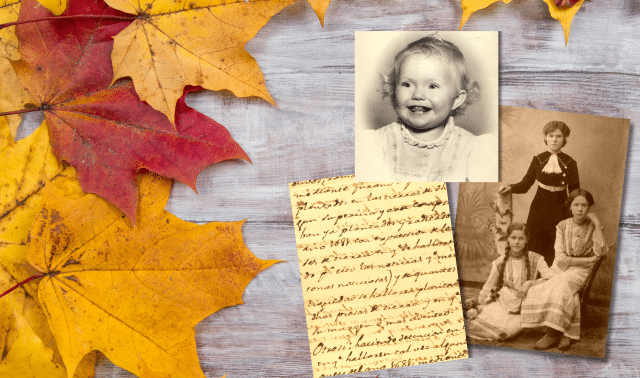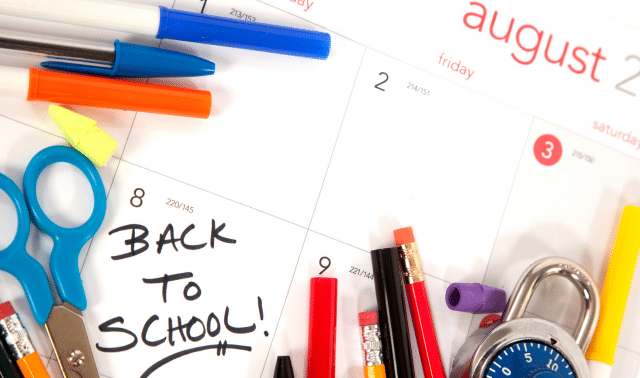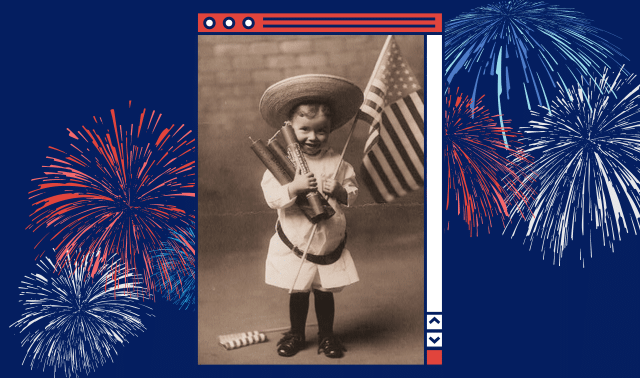Podcasts can be played on a computer, MP3 music player or over the internet. They’re a perfect means to preserve and share oral family history—and you don’t have to be a technology guru to produce them. Just follow our four-step guide for a crash course for recording and sharing your own podcast.
1. Get the right equipment.
It’s easy to set up your own studio. First, you’ll need a computer—PC or Mac, desktop or laptop—for producing your podcast (see step 3 for the software you’ll need). Next, you’ll need a way to record people’s recollections. Although you can use the microphone that came with your computer, the sound quality won’t be as good. For less than $30, you can purchase a microphone headset that plugs into your computer and makes it easy to capture soft-spoken relatives with clarity. If you’ll be interviewing multiple family members at once, invest in a standalone mic such as the Ball microphone from Blue.
You also may want to purchase a portable MP3 player to record and play files at family gatherings. The best-known and most popular brand is Apple’s iPod. You can find others with adequate storage space—at least 2GB—very inexpensively. For playback to a crowd, you’ll need a stereo connector (available at electronics stores).
2. Plan your podcast.
Before recording, sketch out your podcast “episodes.” Interviews with relatives make excellent material: Start with the oldest members of the clan, who can recount tales of past times and long-gone relatives. Ask open-ended questions that don’t elicit yes or no answers.
Besides formal interviews, you also can ask your kin to retell family stories or record their reminiscences about historic events such as the Depression, World War II or the moon landing. Whatever your content, you’ll want to compose a brief script to introduce the topic or interviewee. You can make each recording a separate episode or combine several into a longer podcast—but keep it to a half-hour or less.
3. Record and edit.
Now it’s time to play producer—for which you’ll need software to capture and clean up your recordings. Although Windows’ built-in Media Player offers recording functions, PC users can’t beat Audacity (it works with Mac OS X, too). Using this free program is easy: Plug in your headset, open Audacity and click the Record icon to begin. An audio track will appear on screen; you can place the cursor anywhere within the track to edit at that point, then click to begin recording again. After you’ve finished, save the file in the desired format (to create an MP3, you have to download an encoder file—see Audacity’s FAQs for instructions). Then you can add sound effects, insert fades and delete awkward pauses.
For Mac users, QuickTime (free) and GarageBand are excellent editors—pair either with an iPod and an iTunes account, and you’ll have the best podcasting system on the market. (You’ll need to download the free iTunes software; it’s compatible with Macs and PCs. Note that when you set up an iTunes account, you have to provide a credit card number for any purchases you might make, but there’s no charge for the account itself.) You can record an interview or sound clip on your iPod, edit it with one of these programs, then upload it to iTunes. Which leads us to the final step…
4. Upload, broadcast and archive.
Lastly, you’ll need a place to store and share your finished podcasts. You can post them on your own website, or try a free service—such as Buzzsprout, Soundcloud, Podomatic or Blubrry—where your clan can download an episode or subscribe to your series via RSS feed (short for really simple syndication; most Web browsers support RSS). You may need an FTP program, such as Smart FTP for Windows or Transmit for Mac, to upload your audio files. For help using iTunes to distribute your podcasts, read Apple’s guide.
If you’re willing to pay for extra convenience—or if you don’t want the whole world to hear your recordings—Liberated Syndication’s $5-a-month basic package offers an easy hosting interface, a blog where you can add text and pictures, archiving of past programs and the option for password-protected access. Family members simply log on to your podcast’s Web page (supplied by you) and click on the podcasting icon to listen. Whichever method you choose and however your relatives tune in, your family history will resonate as never before.