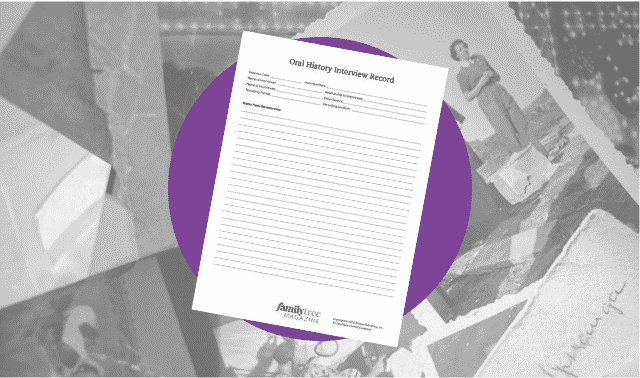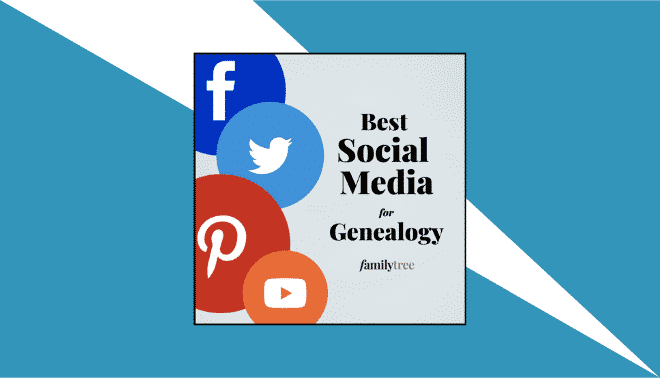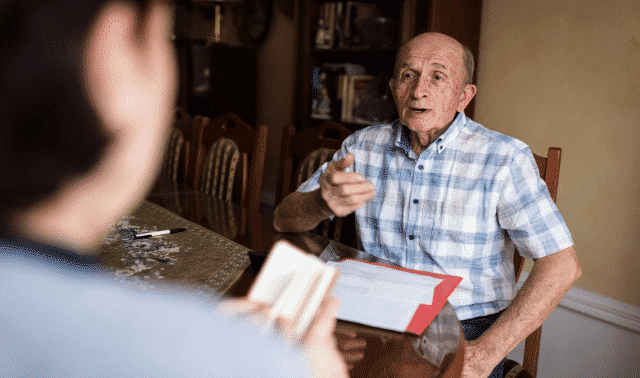Sign up for the Family Tree Newsletter! Plus, you’ll receive our 10 Essential Genealogy Research Forms PDF as a special thank you.
Get Your Free Genealogy Forms
"*" indicates required fields

Mobile apps make it easier than ever to record interviews on the go and share them with family members. Some platforms even allow you to save oral history interviews to your online trees. Follow this quick tutorial to record and share family history interviews on your smartphone.
Need inspiration for your family history interview? Here are a few questions to get started.

1. Open your preferred voice recorder app.
On an iPhone, tell Siri to “open voice recorder” to get to the default recorder. (You may need to download an audio recording app to your Android device; on a Windows device, open OneNote and open a new note.) You can also record audio within ancestral profiles in the FamilySearch and MyHeritage apps.
2. Begin recording.
Tap the appropriate icon to begin recording. In the iPhone voice memo, it’s a big red button. In OneNote, tap the microphone icon within a new note.
3. Direct your device’s mic toward the speaker(s) for best sound quality.
4. Ask simple, engaging, open-ended questions.
For ideas, check out our resource list for oral history interviews.
5. Tap the appropriate icon to pause the recording, if needed, and to stop it when finished.
Follow the prompts to save the file and, if possible, name it.
6. Use free audio-editing tools such as Audacity to polish your recording.
Transfer the completed file for long-term storage. If appropriate, share the recording on your online family tree.
A version of this article originally appeared in the July/August 2019 issue of Family Tree Magazine.