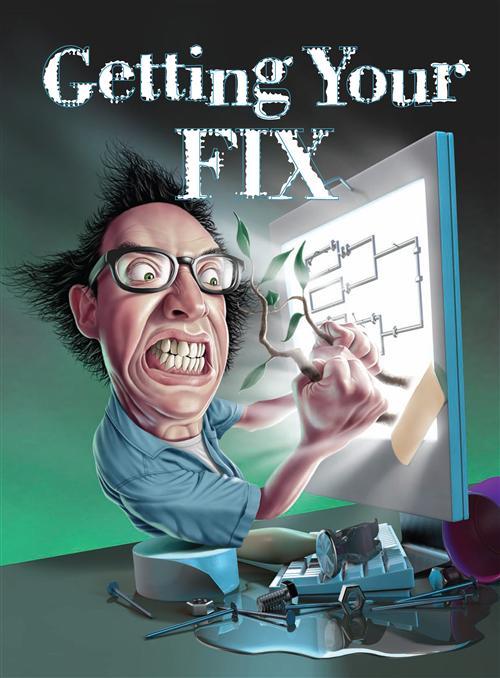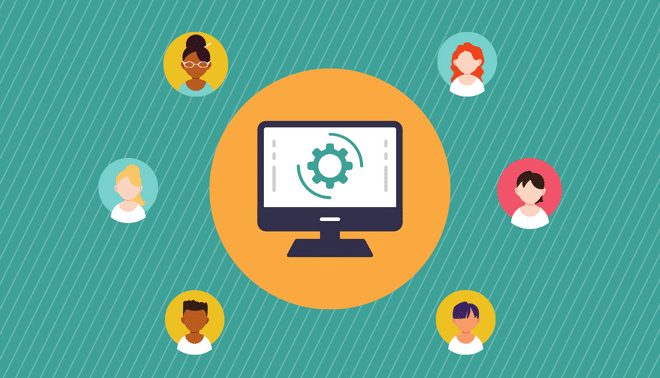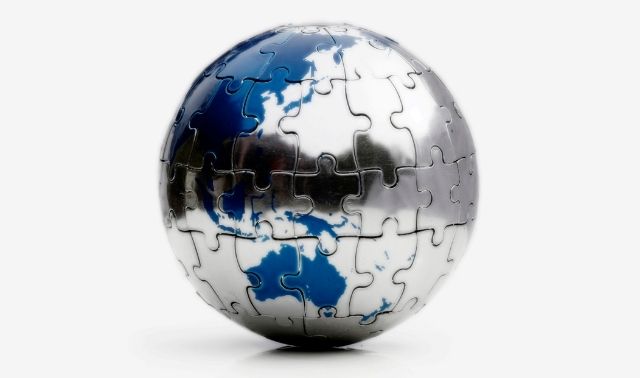Ever feel as if your experience with genealogy software parallels one of TV tool maven Tim Taylor’s ill-fated home-improvement projects? In your quest to add “more power!” to your research, you bought a whiz-bang program that promised to digitize, organize and energize your genealogy work with mere clicks of a mouse. So you fired up this wonder tool and — wham! — before you knew it, you’d whacked off entire branches of your family tree.
Even if your situation’s not that dire, I bet you’re no stranger to family tree software frustration. Genealogists get tripped up by all sorts of program particulars, from inputting foreign names to managing conflicting data. As a longtime genealogy software user — and a regular reviewer for Family Tree Magazine — I’ve learned how to overcome common conundrums in various programs (see page 52 for popular choices). So don’t chisel away at those dilemmas yourself: Drill down through these 23 solutions, and ratchet up your software prowess.
Name nuisances: spelling out name variations
Problem: The spellings of my ancestors’ names vary in different documents. A few of my immigrant ancestors changed their names, and some relatives went by middle names or nicknames. Can I enter all these variations in my software?
Solution: Most genealogy programs have a separate field for AKA (also known as), nickname or both. Family Tree Maker suggests entering a nickname in the AKA field, but those alternate names don’t always appear in reports (including family group sheets). Personal Ancestral File’s reports don’t incorporate alternate names, either, but RootsMagic’s family group records and narrative reports do.
Accounting for accents
Problem: I’ve traced my ancestry back to Europe, where some of my ancestors spelled their names with accent marks and letters not used in English. How do I enter these special characters in my genealogy software?
Solution: You can use the Character Map to enter special characters in most Windows programs. Go to Start >All Programs >Accessories> System Tools> Character Map. Use your mouse to select a character in the table, then click the Select button. (Mac users, try the Character Palette or Keyboard Viewer.) You may need to choose a different font to find the special character you need.
Some genealogy programs make it easier to enter foreign characters. On Personal Ancestral File’s individual or marriage screen, go to Options >Symbol; on the notes screen, Edit> Symbol. In RootsMagic, just hold down the Control key and press T to open the character map. Don’t bother entering diacritical marks in Family Tree Maker — the program strips them from most (though not all) characters.
Signifying surnames
Problem: Some of my family sur-names, such as Van Buren and Fitz Randolph, are more than one word. My Hispanic ancestors used two last names; in other cases, I don’t know women’s maiden names. How can I indicate that a person’s surname consists of more than one word or is unknown?
Solution: Some software provides a separate surname field, whereas other programs have one field for the entire name. The latter approach better accommodates alternate naming conventions, such as Chinese names in which the surname comes first. Family Tree Maker’s programming uses backslashes to indicate surnames — to tell it a name has two words, enter Wan Buren orFitz Randolph. Personal Ancestral File uses forward slashes, as in/Van den Berg/ and/Bourbeau dit Lacourse/. If you don’t know the surname, enter just the slashes. Family Tree Legends offers a shortcut: Highlight the full surname, right-click and select “Set last name.”
Event enigmas
Pinning down dates
Problem: Sometimes I have only an approximate date for an ancestral event. For places of residence, I’d like to record year ranges. How do I enter those?
Solution: You can input a full date, a month and year, or just a year. Most programs let you precede a date with about (“abt”), before (“bef”) or after (“aft”). Some let you enter “est” to indicate you estimated the date. (Note: Family Tree Maker changes “est” to “abt.”)
With RootsMagic, you can clearly indicate that an event occurred sometime between two dates (“between 1 Jan 1900 and 5 Jan 1900”). Personal Ancestral File and RootsMagic also let you express a period of time as “from 1 Jan 1900 to 5 Jan 1900”; Family Tree Maker changes this to “bet 01-05 Jan 1900.”
Dealing with discrepancies
Problem: A family Bible and a church record give different birth dates for my ancestor, and I don’t know which one’s correct. Can I enter both?
Solution: With most genealogy programs, you’ll need to add a separate event or fact, such as a second birth or death, to include alternate dates and places. You can express conflicting dates in RootsMagic by entering them as “1 Jan 1900 or 5 Jan 1900.”
Reconciling religious rites
Problem: My genealogy software has places to record both baptism and christening. What’s the difference?
Solution: Use christening if the ceremony was performed soon after birth, and baptism if it occurred later in life. Many programs display christening information on screen and on reports if birth information is missing, and burial information if death details are lacking.
Location frustrations: amending abbreviations
Problem: I’ve used two-letter postal abbreviations for US states and Canadian provinces in my family file. Is that OK? If I wanted to spell out the names, would I have to go back and change each one individually?
Solution: It’s best to avoid abbreviations — they’re open to misinterpretation. But if you’ve already shortened locations, it’s easy to change them: Most genealogy software can find and replace all instances of a word or phrase. Select Find and Replace from Family Tree Maker’s Edit menu, Global Search and Replace from Personal Ancestral File’s Tools menu or Search and Replace from RootsMagic’s Search menu. Check other programs’ help files for search and replace.
Incorporating counties
Problem: Do I have to include the county in a place name? If so, should I use the county that existed when the event occurred or the present-day county?
Solution: Many records are kept at the county level, so it’s helpful to include the county for every event. Since it’s important to know the jurisdiction where records of the event were kept, I recommend entering the name of the county that encompassed the town when the event occurred. You can include the current county in notes linked to the citation.
Relationship troubles: correcting kinship
Problem: I entered someone in my software whom I thought was the father in the family, but he turned out to be a child. Can I fix this without messing up the children? I really don’t want to have to start over.
Solution: You don’t have to start over. Just unlink the father from the family and then add him as a child. Search your genealogy software’s help file for unlink or detach to find out how to do this. From Family Tree Maker’s Family View page, for example, click on the spouse you want to detach and then on the People pull-down menu. Select Fix Relationship, then Detach Spouse. To attach the person as a child, go back to the People menu and pick Fix Relationship, then Attach Child.
Breaking tradition
Problem: Not all families fit the “traditional” structure. For children born to single or unmarried parents, can I enter both birth parents and adoptive parents? Can genealogy software handle same-sex couples?
Solution: Most programs let you list parents as biological, adoptive or guardians; record a couple as married or unmarried; and leave one parent unknown. A person can have multiple sets of parents and multiple marriages (even concurrent ones).
Reunion for Macs lets you record same-sex couples and print reports with corresponding labels. With Family Tree Maker and RootsMagic, you can add partners as husband and wife and change the gender of one of them, but the husband and wife labels remain. Personal Ancestral File doesn’t allow same-sex couples.
Documentation dilemmas: issuing citations
Problem: I’ve been told I should enter sources for my family information, but I don’t plan to publish my family history. So what’s the point?
Solution: Recording your sources helps you avoid duplicating your efforts and determine which information is more reliable when conflicts arise. And if you ever share your data, it enables other researchers to consult your sources.
Saving time with sources
Problem: I’ve found several family members in the same census record. Do I have to re-enter the source for each member of the family? I also have an obituary that gives my ancestor’s dates and places of birth, marriage and death, as well as his occupation and religious affiliation. Do I have to repeat the same source citation when I enter each event or fact?
Solution: No. Once you create a master source citation, you can reuse it — if necessary, you can change the page number and add unique comments for each citation. Conversely, to attribute multiple facts to one record, you can create a general source for a person: Hit the S button beside a name in Family Tree Maker’s Edit Individual window, or the Individual Sources button in Personal Ancestral File’s Edit Individual window. In RootsMagic, click the Sources tab in the Edit Person window.
Rating reliability
Problem: Some of my genealogical information comes from family stories and relatives’ memories, not records.
I’ve found other details in books published about my ancestors, but haven’t confirmed them in primary sources. How should I record this unproven data?
Solution: Some programs, including Genbox Family History, Legacy Family Tree and The Master Genealogist, let you enter a “surety” level indicating how reliable you think each source is. Family Tree Maker’s and Personal Ancestral File’s source citations contain a comment field where you can remark on a source’s reliability; you can do the same in notes associated with a fact in RootsMagic.
Getting down to details
Problem: My software has places to record bibliographic information on a source, as well as quotes from the source and comments. I can even attach a digital image of the source. Should I attach a digital image, transcribe the whole source, quote the most important parts or just summarize it?
Solution: The amount of detail you put in each citation is up to you. Most genealogy programs can display digitized documents on screen, but they can’t include them in printed reports. Two exceptions, Ancestral Quest and Heritage Family Tree, can show images of source documents on family group sheets. Instead of attaching digital images, I summarize the key facts and include a document number so I can retrieve the record in my paper files.
File-management and organization obstacles: keeping families together
Problem: I’m researching my own and my spouse’s ancestry, as well as all the descendants of some of our immigrant ancestors. Should I create separate family files for each branch or keep everything in one big file?
Solution: This is a matter of personal preference. If you keep everything in one file, you won’t have to re-enter or copy information on people who might otherwise appear in several separate files.
Inputting prospective relatives
Problem: I’ve found information on people who might be my relatives, but I haven’t yet figured out how they fit in my family. Where should I record this?
Solution: I keep unconnected individuals in a separate family file for each surname. If I find a link to my family, I create a GEDCOM file to transfer the information to my main family file.
Severing ties
Problem: I’ve already entered data for people who turned out to be unrelated to me. Can I delete that entire line from my file?
Solution: The easiest option is just to unlink this branch from your actual relative. Leaving the unrelated branch in your file won’t hurt anything. But if you really don’t want those people in your database, you could create a GEDCOM with just your relatives, then use it to create a new primary file. RootsMagic offers an even easier method: You can drag and drop from one family file to another.
Combining your efforts
Problem: Somehow I’ve managed to save hours of research to different databases. The files overlap, but only partially. Can I merge them together?
Solution: First, if your programcan display two open files at once, try viewing them side by side to see how extensive the differences are. If the disparities are minor, you could just edit one file so it’s complete. Otherwise, create a GEDCOM from each existing file, import both into one new file and run match/merge.
Collaboration conundrums: sharing nicely
Problem: I’d like to share my family file with another researcher, but we don’t use the same software. Will we have to re-enter each other’s data?
Solution: No. Although most programs use their own proprietary file formats, they can create a copy of data as a GEDCOM file — a format that works with other family tree programs. Some can open other file formats without going through a GEDCOM conversion: For example, Family Tree Legends and RootsMagic open Family Tree Maker files, and The Master Genealogist reads files from several programs. You even can limit which relatives or lines you include in your GEDCOM; see the October 2006 Family Tree Magazine “Cyber Solutions” Q&A.
Importing from e-mail
Problem: I received a GEDCOM file as an e-mail attachment. How do I open it?
Solution: The specific steps depend on your e-mail and genealogy software, but in general: Right-click on the file name, select Save As from the pop-up menu and choose a folder for the file. Note the location. In your genealogy program, go to File <Open or File> Import and find the file you just saved. Pick a folder for the converted file, then click OK: You’ll create a copy of the GEDCOM in your genealogy software’s own file format.
Keeping data confidential
Problem: I’ve found some family details that should be shared only with close relatives. Can I record this information, but keep it private?
Solution: Most genealogy software lets you keep certain information confidential. In Family Tree Maker, select File >Privatize, and the program will mark all living people’s facts with the word private. While you’re in Privatized mode, the software will replace facts for living people with the word private when you print, publish or export your family file — except in the text of books.
In Personal Ancestral File’s Edit Individual screen, you can flag many events as confidential by preceding notes with a tilde (~). Check a box in RootsMagic’s Edit Fact window to designate any fact as private; to mark parts of notes as private, surround them with curly brackets. When you use either program to print a report or create a GEDCOM file with notes, you can exclude confidential notes and sources.
Picture predicaments: printing portraits
Problem: I’ve scanned relatives’ portraits into my software’s scrapbook. Will those pictures appear on any reports?
Solution: Most programs can include a picture of each relative on family group sheets and other reports; they also will incorporate a person’s complete photo album when you print a scrapbook. Review your settings on the reports menu before printing: Do you want to include pictures? Captions? You even may be able to control picture size and placement. Most programs let you preview reports on screen: In Personal Ancestral File, for example, select the options you want in the Reports and Charts window and click on the Preview button. If anything doesn’t look right, make changes before hitting Print.
Trading faces
Problem: I’ve added a lot of pictures to my family file. When I send the file to someone, can I include the pictures?
Solution: When you attach a picture or document image to your family file, most genealogy software stores only the link to the image — not a copy of the image file. Likewise, a GEDCOM you create from your family file will contain only links to the images. You’ll have to send the image files separately. If you store all of them in the same folder, they’ll be much easier to keep track of.
Family Tree Maker creates and stores copies of the image files within its family files — meaning you can share your pictures with other Family Tree Maker users without having to send multimedia files separately. The catch: Family Tree Maker can’t add multimedia links to or import them from GEDCOMs, which limits your ability to share pictures with users of different programs. RootsMagic and The Master Genealogist import Family Tree Maker pictures; other software will require a workaround. Got that chisel handy?
It’s a sign of the times: As software prices — including genealogy programs’ — have dropped, so has the level of technical assistance. These days, you’re not likely to get more than a brief printed manual, and if phone help is available at all, you’ll probably have to pay for it. So where can you turn for help when you can’t figure out how to use your program?
When you install software, take advantage of tools for new users. Family Tree Maker comes with a getting-started manual and DVD tutorial. Pay an extra $10 for Legacy Family Tree or RootsMagic, and get a printed manual.
Once you’re stuck, check your software’s Help menu. Most programs provide searchable on-screen help files. Press the F1 key in most Windows programs or click a question mark in the tool bar to get help with what you’re currently doing. Online links in the Help menu typically lead to frequently asked questions, tips, discussion forums, mailing lists and program updates.
Next, seek help from fellow genealogists — they can probably answer most of your questions and spare you considerable frustration. GenForum <genforum.com> has discussion areas for several genealogy programs; RootsWeb < rootsweb.com> offers both message boards and mailing lists. Consider joining a users group such as the Silicon Valley Computer Genealogy Croup <www.svpafug.org>, too.