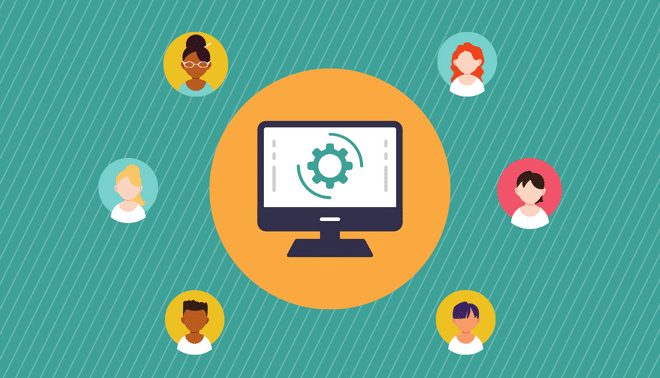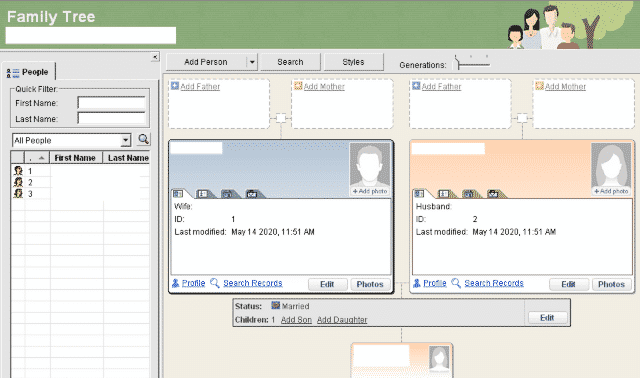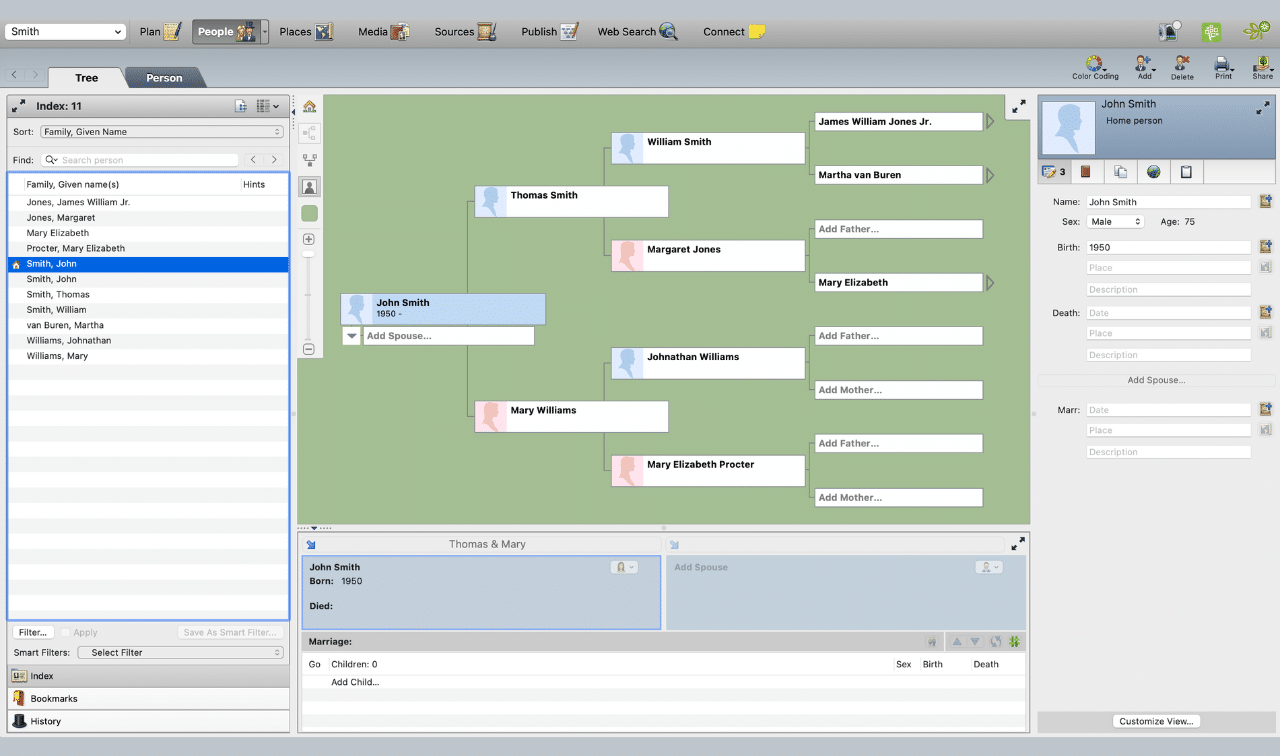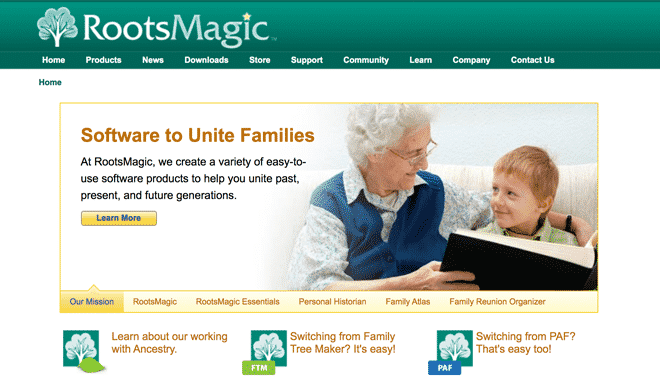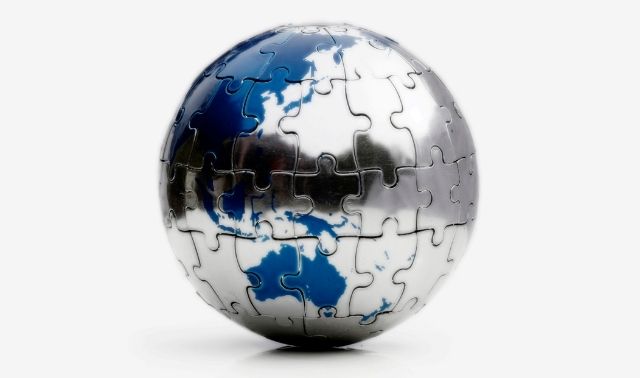Sign up for the Family Tree Newsletter! Plus, you’ll receive our 10 Essential Genealogy Research Forms PDF as a special thank you.
Get Your Free Genealogy Forms
"*" indicates required fields
At a basic level, it’s easy to enter names, dates and places in genealogy software. But how should you record name changes, approximate dates, and places that no longer exist? Genealogy software can handle just about any variations—if you know where they should go and how to enter them.
Here are some power-user tips for entering data into your genealogy software, regardless of what program you’re using. Throughout, we’ll use the most-popular programs (Ancestral Quest, Family Tree Builder, Family Tree Maker, Legacy Family Tree and RootsMagic) as examples.
Entering Ancestors’ Names
Most genealogy software has a field for Given (first) Names and another one for Surname (last name). But it’s not always as simple as entering John in the former and Smith in the latter. You might also want to record titles, nicknames, alternate spellings and name changes, plus surnames made up of multiple words.
Keep these points in mind when entering people’s names in your genealogy software.
Maiden names
Standard practice is to enter a woman’s maiden name as her surname. Note that, in some programs, you’ll need to run online records searches for a woman’s maiden name as well as her married name; some don’t automatically search for both.
Multiword surnames
Sometimes a surname is made up of more than one word, such as “von der Leyen” or “di Giovanni.” Names from Hispanic cultures may combine the surnames of both parents, like “Vargas Llosa.”
Enter all of a surname’s words—whether just one or many—in the Surname field. In Family Tree Maker, click the Edit Name Parts button to make sure words are populating the search fields correctly.
Titles
A prefix, such as Capt., Dr. or Rev., might precede a name and a suffix, such as M.D., Sr. or III (“the third”), might follow it. All the popular genealogy programs have fields for Prefix or Title/Prefix, and Suffix or Title/Suffix.
Nicknames
Ancestral Quest, Family Tree Builder and RootsMagic each have a field for Nickname. Family Tree Maker recommends entering a nickname in the Also Known As field, and Legacy Family Tree suggests that you enter a nickname as an Alternative Name.
Name variations
A person’s name might be spelled multiple ways in different records (or even in the same record!). My ancestor John Robertson’s name usually appears in census records as “John Robinson” or “John Robison.” And I’ve found many variations of my relative John Hudson Pennington’s name, including: “Col. J. H. Pennington,” “J. Hudson Pennington” and even “Colonel Jeremiah H. Pennington.” Your ancestor might have even changed his name altogether. My immigrant ancestor Johann Carl Schantz became “Charles Jones.”
All the major programs have a way to indicate name variations. You can enter variants as an “AKA” in Ancestral Quest, an “Alias” in Family Tree Builder, an “Also Known As” in Family Tree Maker and an “Alternate Name” in Legacy Family Tree and RootsMagic. When entering an Alternate Name fact in RootsMagic, you can specify the name type (such as AKA, nickname, maiden name or alternate spelling).
You might also create a separate fact (AKA, Also Known As, Alternative Name or Nickname) for each nickname and name variation. When you enter a name variation, add a note indicating where you found that version of the name.
East Asian names
Most popular genealogy software programs follow the European naming convention that places given names first and the surname last. But in some places, such as China, Japan and Korea, the surname typically comes first. These names would display correctly if you entered surnames in the Given Names field and given names in the Surname field. But that’s not a good long-term solution, and it’s not recommended.
Unlike most genealogy programs, Ancestral Quest can display Asian names properly, both onscreen and in reports. To change the setting for everyone in your file, click on Tools > Preferences and, under the Database tab, select the option to set a default language template for the file. Change the template to Chinese, and surnames will appear first. To change the name order for just selected individuals in your Ancestral Quest file, go to each person’s Edit Individual screen and select a different language template.
Users of other programs should enter East Asian given names and surnames in the appropriate fields, even though they won’t display in the correct order.
Entering Record and Event Dates
Most genealogy software displays dates as DD Month YYYY (e.g., 7 Nov 1960) onscreen and in reports since that format is compact and avoids confusion. Other constructions, such as the US standard of MM/DD/YYYY, could be misinterpreted (e.g., 11/7/1960 as 11 Jul 1960 instead of 7 Nov 1960). If you prefer a different format, you can change your software’s date setting.
If you don’t have an exact date, you could enter a partial date, such as a year or month and year. You could also precede an uncertain date with a qualifier like abt (about), bef (before) or aft (after). Or, to indicate an event took place between two dates, you could enter it as between 1 Jan 1900 and 5 Jan 1900. You could do something similar for an event that took place over multiple dates: from 1 Jan 1900 to 5 Jan 1900.
Entering Ancestral Places
Generally, you should organize a place name from the smallest to the largest jurisdiction, including every level. A complete US place name typically includes a town/township/city, plus the county, state and country: Victoria, Knox, Illinois, United States.
Counties and townships
The word County is usually omitted, but I like to include it if the county name is unclear or unknown. For example: Becker, Minnesota, United States could be interpreted as Becker County or the town of Becker (which is in a different county, Sherburne County). To avoid confusion, you could enter Becker County, Minnesota, United States for the county and Becker, Sherburne, Minnesota, United States for the town.
If the place is in a rural township, I include the word Township. That way, Glyndon Township, Clay, Minnesota, United States is distinct from Glyndon, Clay, Minnesota, United States, which refers to the separate town of Glyndon.
Cemeteries and churches
You can also record a specific place, such as a church or a cemetery. That can go in the Place Details field in RootsMagic. In Ancestral Quest 16 and Family Tree Maker, you can enter a specific place like a church or a cemetery before the town in the place name. In Legacy Family Tree, put it in the notes for the fact. (In the Individual’s Information window, select the fact and click the Edit button). In Family Tree Builder, you can enter a specific place either before the town in the place name or in the Description field for the fact under the Facts tab.
Defunct place names
Many county, state and national boundaries have changed over time. You can enter the place name either as it was at the time of the event, or as it is known today. Just be consistent, and stick to one standard or the other.
If you enter a historical place name in the Place field, you could note the modern name in the Place Details or the Place Description field. For example, my grandfather was born in South Dakota before it reached statehood. I can enter Enterprise Township, Moody County, Dakota Territory, United States as his place of birth, but note in the Place Details or Description that it’s now Enterprise Township, Moody County, South Dakota, United States. Likewise, I could enter the modern name in the Place field and note the place name at the time of his birth in the Place Details or Description.
When you enter a location, Family Tree Maker checks it against a database of more than 3 million modern, standardized place names (not historical ones). If the place is unrecognized, the box to the right turns into a question mark. Click on it to resolve the place name.
RootsMagic’s CountyCheck feature alerts you if you enter a county that didn’t exist at the date of the event. CountyCheck is on by default in Settings > Program Settings, and it covers counties in the United States, Canada, the United Kingdom and Australia.
Handling Foreign Languages
If there’s a Jürgen, a Françoise or another name with a diacritical mark in your family tree, you might want to take advantage of these tools for entering foreign-language characters like ü and ç.
- Ancestral Quest: In the Edit Individual window, click on Tools > Character Map. Select one or more characters to copy and click the Copy button. Then go to a name or place and paste the character (Ctrl-V).
- Family Tree Builder: To open the Windows Character Map, press the Windows key + R to open the Run command box, type charmap and press Enter. On a Mac, you can use macOS shortcuts.
- Family Tree Maker: When you enter a person’s name, click on the pencil icon to the right to open the Edit Name box. Then click where you want to enter the special character, and hit the Insert Symbol button.
- Legacy Family Tree: In the Individual’s Information window, place your cursor where you want to insert the special character, then press the F6 key. Double-click on one or more characters and hit Return Characters. You can also select up to eight special characters that you use most often and make them immediately accessible in the Special Characters ribbon to the left of the Events/Facts on every input window. Click on the blue box at the top of the ribbon. In the window that opens, double-click on up to eight characters and hit Return Characters. To insert a character, just click where you want to insert it and then on the special character in the ribbon.
- RootsMagic: Right-click on any edit or note field and select Character Map. Choose a character set from the Subset drop-down, select a letter and click Insert. On a Mac, hold down the letter you wish to accent, such as “e.” Wait a second and the Accent Menu will appear. Then click on the character you want to enter. The RootsMagic Wiki also has advice for using Microsoft Word, Windows and macOS shortcuts to enter accented characters in RootsMagic.
Names, dates and places are core components of an accurate family history, so it’s worthwhile to record them carefully.
Related Reads
Software Tutorials
A version of this article appeared in the January/February 2023 issue of Family Tree Magazine.