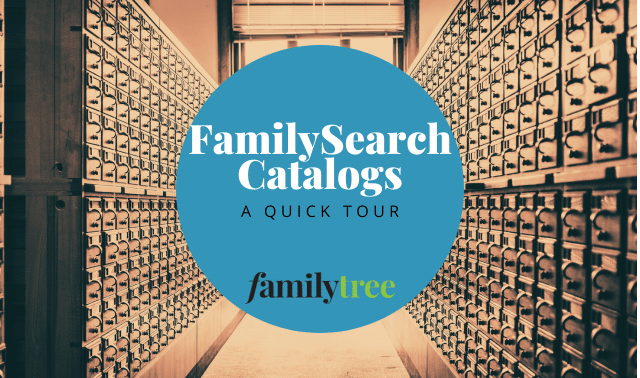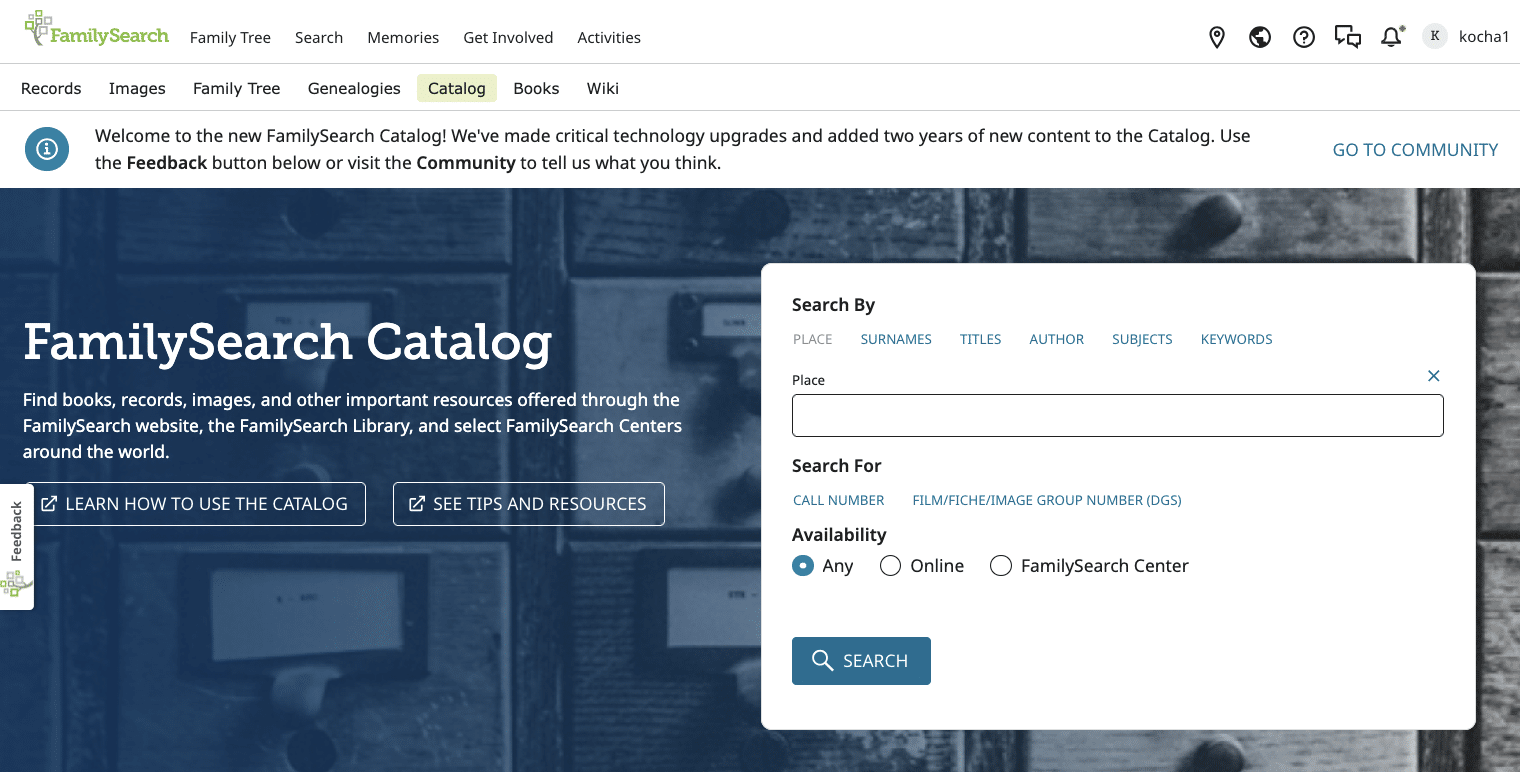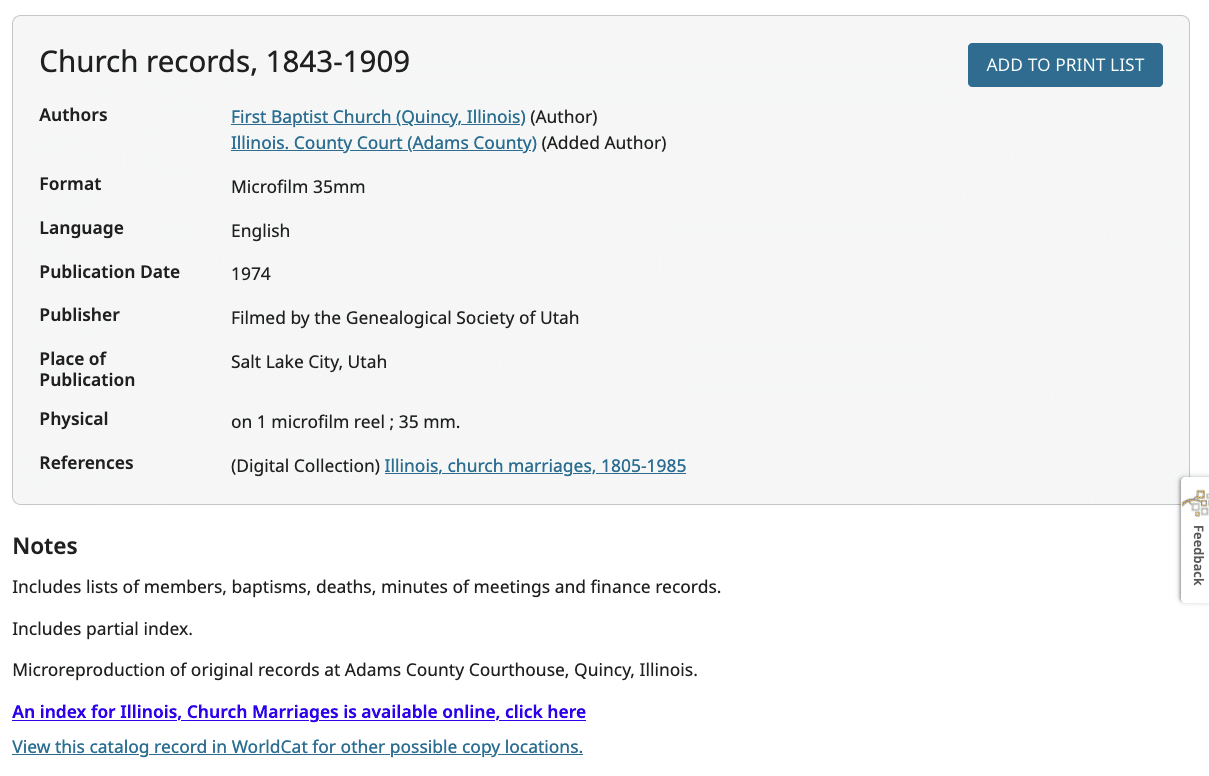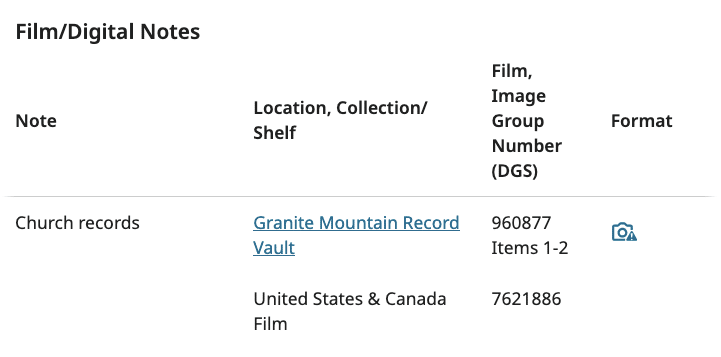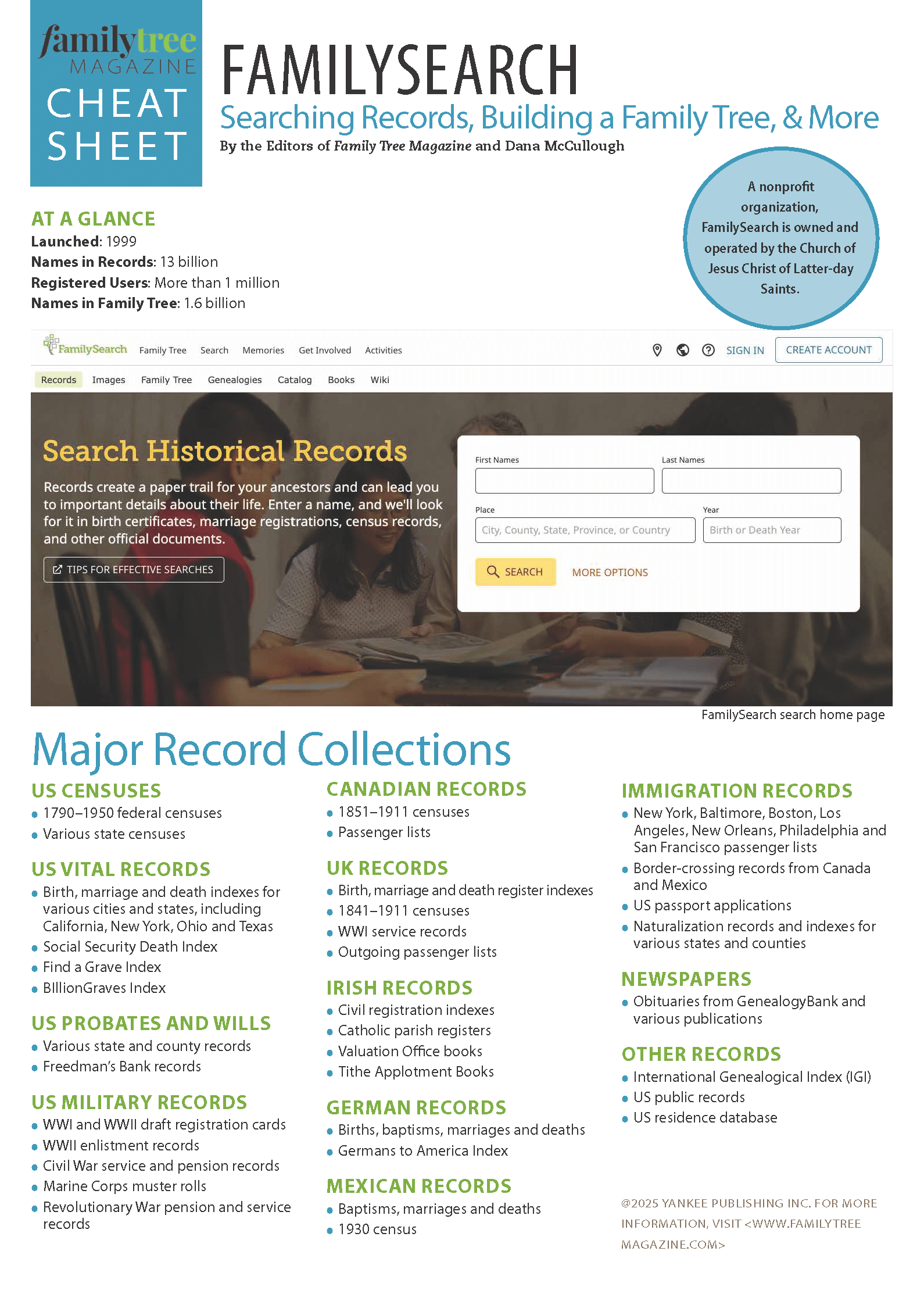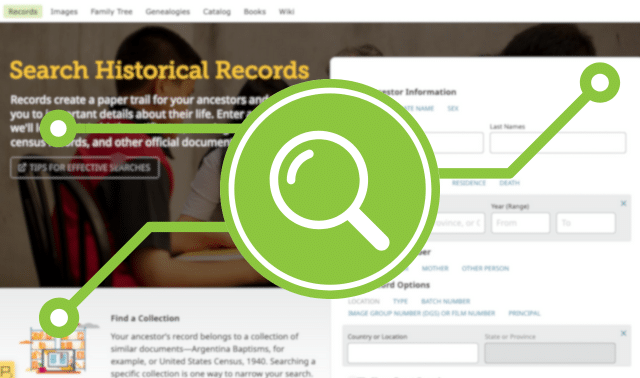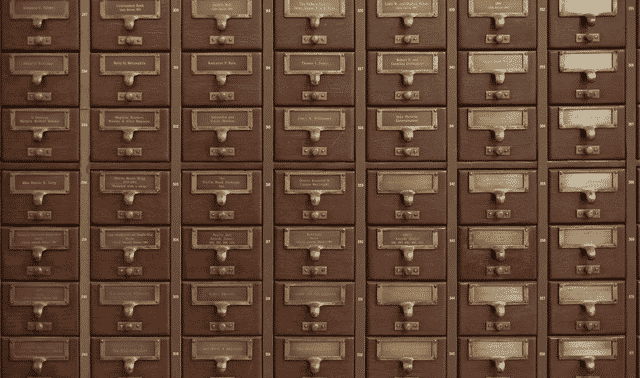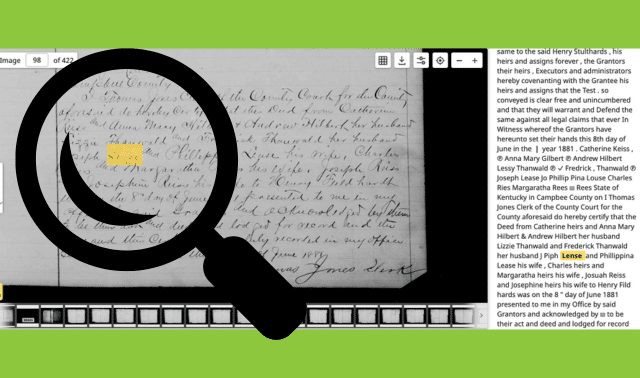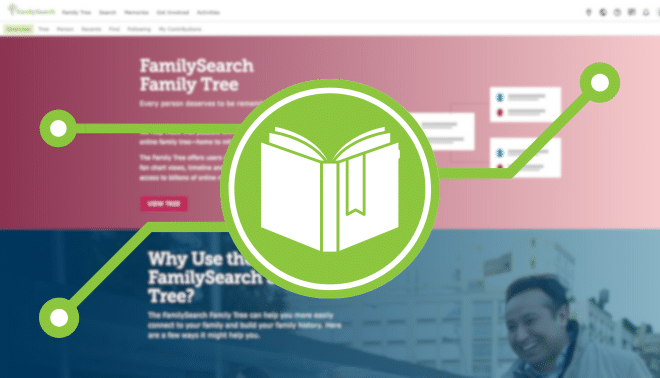Sign up for the Family Tree Newsletter! Plus, you’ll receive our 10 Essential Genealogy Research Forms PDF as a special thank you.
Get Your Free Genealogy Forms
"*" indicates required fields
The FamilySearch Catalogs (yes, there are two!) give you fingertip digital access to billions of genealogical records and other resources freely available at FamilySearch.
In early 2025, FamilySearch released a new-and-improved version of its “main” catalog. This article will show how you can use this valuable resource, plus the FamilySearch Library Catalog.
FamilySearch Catalog
1. Enter search terms
Find the Catalog either directly or by clicking Search > Catalog. This is a directory of the materials that FamilySearch has in its collection: online, at the FamilySearch Library in Salt Lake City, and around the world at FamilySearch Centers.
Here, you can run searches by surnames, titles, authors or keywords. I usually start by searching for place when doing research in a remote or new-to-me locale. Start as specific as you can, then work your way up jurisdictions and explore what’s available at each level.
I’ll start by entering Quincy Illinois, the city and state. FamilySearch’s autofill suggests a variety of carefully standardized place names (including county), some of which have changed over time. You can ask the Catalog to limit by availability: all availability, just resources that are online, or just those at a FamilySearch Center.
2. Review Catalog search results
If you selected one of FamilySearch’s pre-scribed options, you’ll see a series of drop-down menus for each record type. If you have an insufficient number of resources, click “See: Part of [State and/or County Name]” to go up a jurisdictional level and hopefully see more.
Click an arrow to see what options are available for this specific place. Each is a Catalog entry. The Church Records drop-down, for example, includes collections of Baptist sacramental registers, Latter-day Saint meeting minutes, and more.
3. Search or browse individual collections
One of them, “Church records, 1843–1909,” is a microfilmed collection of records from First Baptist Church in Quincy. Look under Notes to see if and where the collection is available to search by keyword online. This one is part of an indexed collection at FamilySearch, and the original microfilm is at the county courthouse. You can also search for the collection on WorldCat to see if it’s available at another institution.
Keep scrolling to the Film/Digital Notes section to learn if and where the collection has been imaged. The camera icon under format indicates FamilySearch’s microfilm has been digitized; the triangle alert in the corner tells me it has viewing restrictions. Sometimes, that just means you’ll need to be logged in to your FamilySearch account to see images. In other cases (such as this one), you’ll need to visit a FamilySearch Center or affiliate library to view the item.
Consulting the FamilySearch Library Catalog
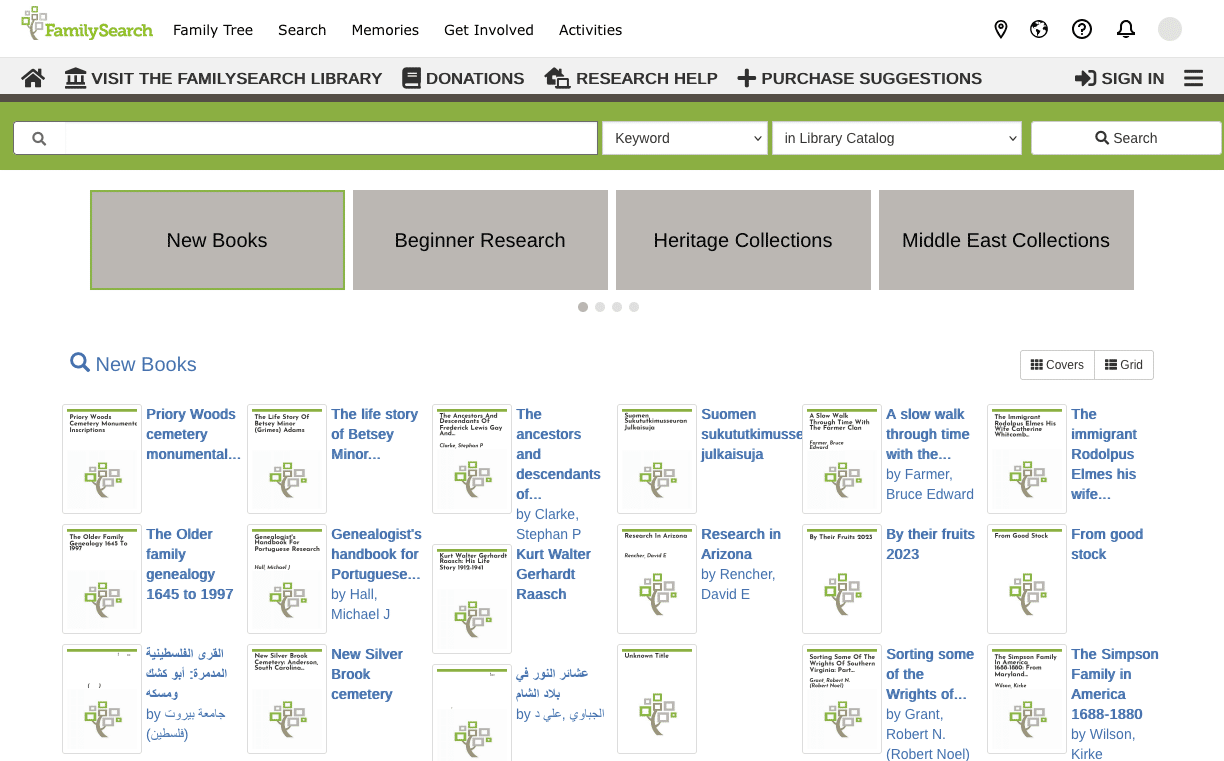
The less-familiar FamilySearch Library Catalog lists the physical assets of the FamilySearch Library in Salt Lake City, plus digitized books in FamilySearch’s Digital Library (many of which came from the library’s brick-and-mortar location). Before you ask: Yes, the contents of this catalog may overlap with the general FamilySearch Catalog.
To access, visit or click FamilySearch Library Catalog from Search > Catalog. The portal is continually updated as new items are added to the library, and recent arrivals appear under New Books for two months.
Search for a book by keyword, title, author or subject. Results will include items from the FamilySearch Library and affiliate libraries, including any digital versions. Click a result to see where it is in the library, if there’s a digital version, and (under More Like This) a selection of similar materials. If you’re signed in, you can save items you find to customized lists under your account page, and save searches for future reference.
Use the top menu bar to plan your visit to the FamilySearch Library. You can also donate items, get research help, and even suggest materials for the library to purchase.
For more on how to use the free FamilySearch website, see Family Tree‘s FamilySearch Cheat Sheet. Available in both digital and print formats, this eight-page guide covers how to search genealogy records, build out your family tree, and tap into the helpful FamilySearch Wiki.
Related Reads
A version of this article appeared in the July/August 2025 issue of Family Tree Magazine.