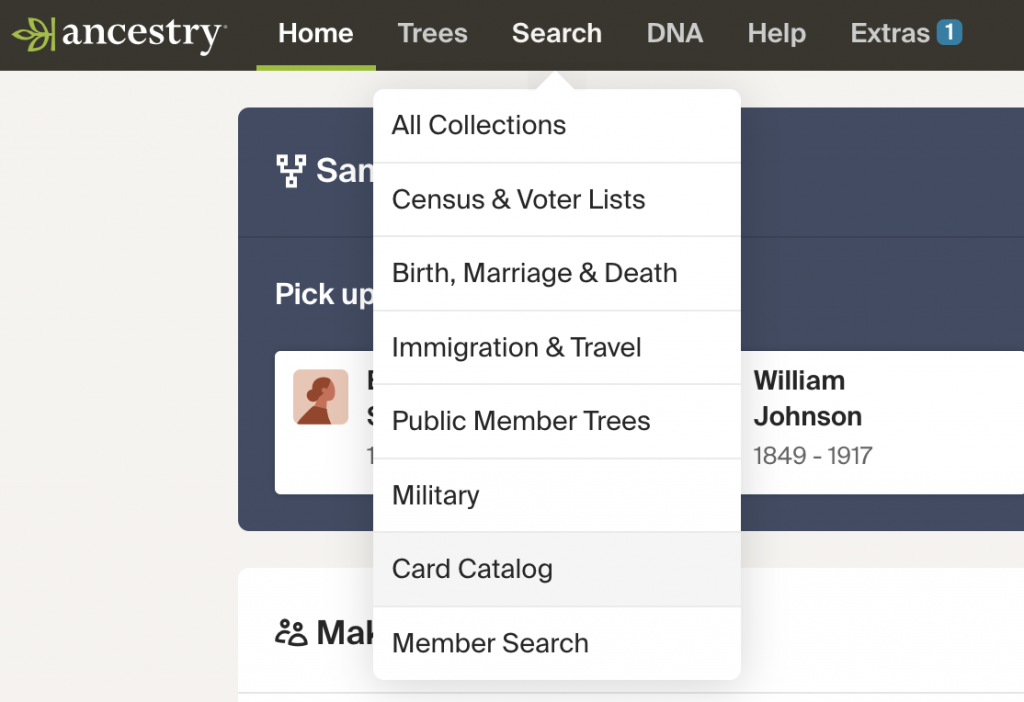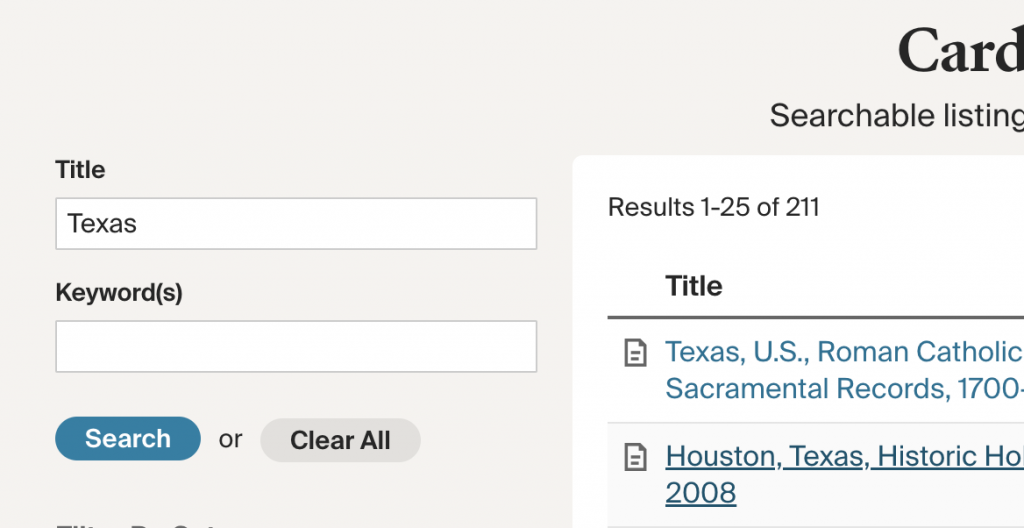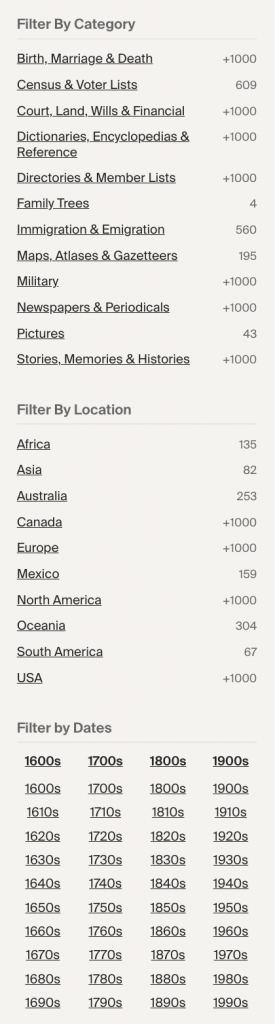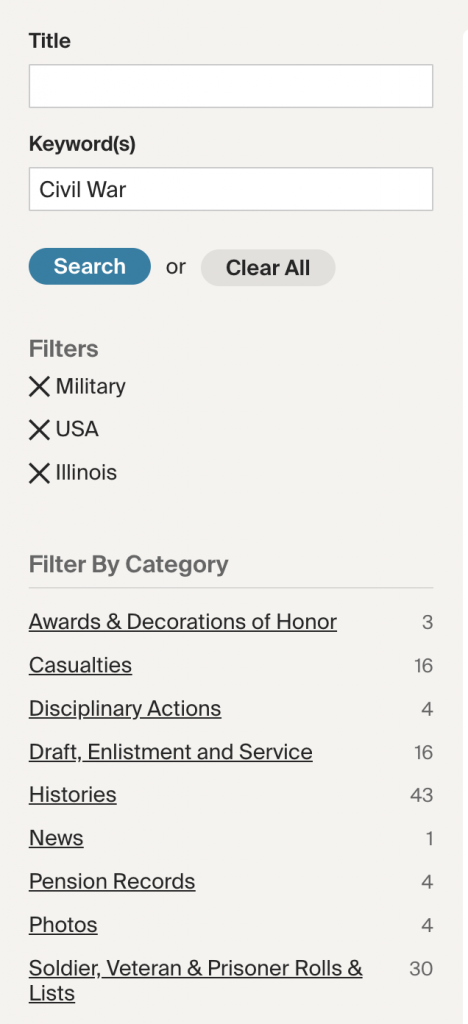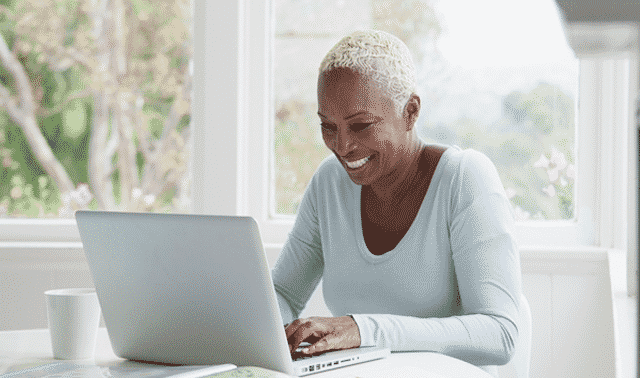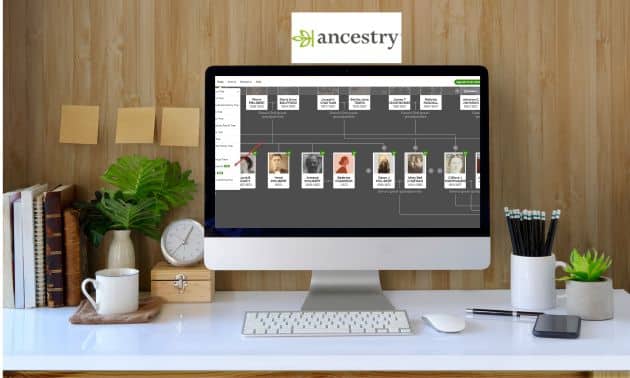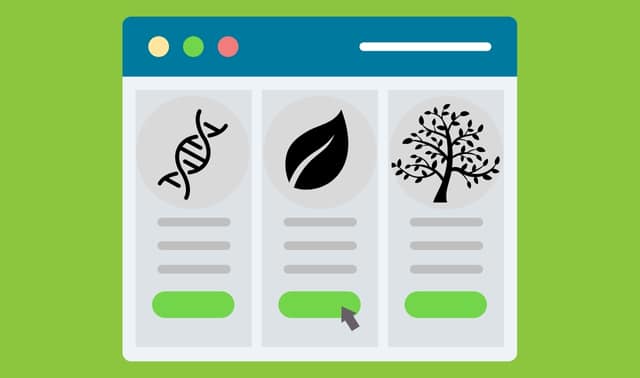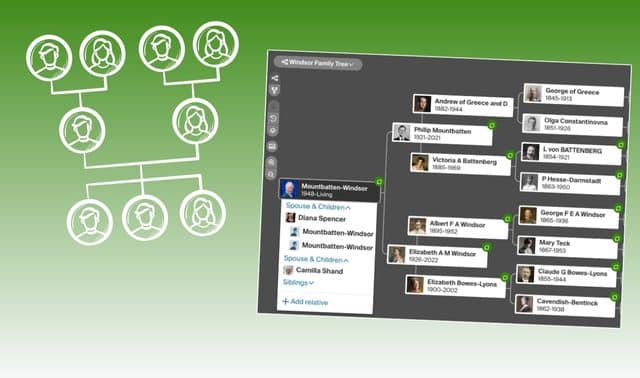Sign up for the Family Tree Newsletter! Plus, you’ll receive our 10 Essential Genealogy Research Forms PDF as a special thank you.
Get Your Free Genealogy Forms
"*" indicates required fields

The good news: With more than 30 billion records in 32,000-plus collections, Ancestry.com is sure to hold answers to many of your family tree questions. The bad news: Ancestry.com has more than 30 billion records in 32,000-plus collections. How are you ever supposed to home in on the data specifically about your family?
Indeed, figuring out how to make your ancestors float to the top in that vast sea of data is a frustration of many Ancestry.com users. Sifting through pages of search results can feel much like that old adage: “Water, water everywhere, but not a drop to drink.”
One secret to searching success is to shrink that ocean into a small pool that’s easier to wade through—that is, focusing on the records most likely to mention your ancestors. You can do that using the Ancestry.com Card Catalog.
ADVERTISEMENT
In This Article
1. Open the Card Catalog.
2. Search for collections of interest.
3. Drill down to collections using filters.
4. Explore catalog collections.
5. Search an individual collection.
6. Explore “non-people” collections.
Related Reads
Do you remember the card catalog drawers at the library—the ones where you could look up a single title or find categories of books? The Ancestry.com Card Catalog works the same way: It’s a listing of all the collections on the site, searchable by title or theme. The Card Catalog also will help you filter searches in a way that’s impossible if you use only the global search.
When you run a global search, Ancestry.com will comb through all of its records trying to find relevant matches—many of which actually have no connection to your family. If I do a global search for John Hendrickson, born in Indiana, I get more than a half-million hits. Using the Card Catalog, however, I can find collections that are likely to mention my John Hendrickson. For example, I may want to search only a collection of Indiana birth records or Indiana marriages. This kind of search is doable using the Ancestry.com Card Catalog and its filters.
ADVERTISEMENT
Keep in mind, though, that the Card Catalog search is a search for a collection, not a person. Once you find the collection relevant to your search, click on the name of the collection and from that point, you can do an ancestor search.
This Card Catalog crash course (adapted from my book Unofficial Guide to Ancestry.com, published by Family Tree Books) will walk you through the steps to master this power-user tip. Follow these five tips to conquer the Card Catalog and home in on the collections most likely to contain information relevant to the specifics of your genealogy research.
1. Open the Card Catalog.
The link to the Card Catalog is located under the Search tab on Ancestry.com’s main menu. When you hover over the Search tab, a drop-down menu will appear; Card Catalog is the second to last item in the list. Click it to explore the catalog.
The catalog is a listing of all of Ancestry.com’s collections of records. You’ll see two main columns here: The right column lists the titles of collections, while the left column has title and keyword search boxes, as well as several filters.
By default, collections are sorted by Date Added. In the screenshot below, the “1950 United States Federal Census” was the most recent, followed by “U.S., Mormon Migraiton Records, 1840–1932.” The Records column displays the number of records (individual names, not actual documents) in the collection, and the Activity column indicates if Ancestry.com has updated that collection recently.
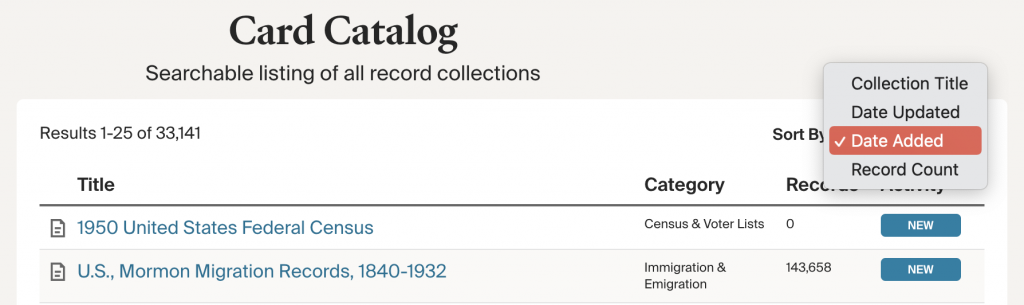
You can change this default view by clicking the down arrow next to Sort By and selecting to sort the list alphabetically by collection title, by date updated, by date added, or by record count.
2. Search for collections of interest.
In the left column on the main catalog page, you’ll find two search boxes: One is for searching for collections by title; the other, by one or more keyword. If you want to see all collections specific to one location, you can get a fairly comprehensive list by typing the name of the place in the Title box. Searching for Texas in the Title box, for example, returns 211 collections.
If you’re unsure how a collection might be named on Ancestry.com—or if using the Title box doesn’t return the results you’re looking for—use the Keywords search box, which looks for the word you enter anywhere in the collection description, instead of just the title. This is especially important because collections aren’t always intuitively named.
For example, one of the people in my family line worked for the railroad, and I wanted to see what kind of railroad-related collections were on Ancestry.com. Searching for the word railroad in titles returns 21 collections. But when I entered railroad in the Keyword box, the search resulted in 67 collections, including employment records and a business directory of principal towns along the Atchison, Topeka and Santa Fe (A, T and SF) routes in 1889.
Other searches to try in the title and/or keyword search box include a record type plus a place, your ancestral states and hometowns, wars a person served in, schools and churches attended, and ethnicity. You can enter multiple search terms in any order, not necessarily just the order they appear in the collection title or description.
If you hover your mouse over any title in the results list, a popup box will display a brief description of the collection, including the type of information it contains, when it was originally published on Ancestry.com, and when it was last updated.
If you see a collection title that begins with “web,” the popup description will inform you that this is a third-party collection. You can search it and view initial results on Ancestry.com, but you’ll be linked to the third-party site for full results.
3. Drill down to collections using filters.
The Ancestry.com Card Catalog has three sets of filters in the left column: category, location and date. You can use one filter or multiple filters in combination to narrow the list of collections in your search results to those most relevant to the relatives you’re researching. Let’s explore each type of filter.
- Filter by Category: Categories are the broad grouping of similar collections. This filter allows you to find collections that fall into specific record types. The numbers here represents the number of collections within that category or subcategory, not the number of records. Because so many categories have more than 1,000 collections, you’ll probably want to use the category filter in combination with one of the other filters below.
- Filter by Location: The location filter has 10 main geographic areas; once chosen, some of the areas have several subfilters. For instance, if you choose USA as a filter, you’ll have the option of filtering further by state. Europe has 38 subsets, including the United Kingdom, which alone contains more than 1,000 collections. Be sure to click each of the major location filters, as some areas are included as subsets in places you may not expect (e.g., you’ll find the Federated States of Micronesia as a subset of USA, not in Oceania).
- Filter by Dates: You can filter either by a century (1600s to 1900s) or per decade within each century (e.g., 1910). If you are fairly certain of the decade in which a record will fall, this filter will be a huge help to focus on relevant records.
Once you’ve filtered your search by category type and then by location and date, you’ll be close to finding a collection that will return a few dozen, rather than a half-million hits.
I was interested in finding Civil War records for a pesky ancestor. First, I searched for the keywords Civil War; that returned 543 collections. Next, I used the filters to chose Military as category and USA as location. Why did I filter by location? Because I didn’t want British or Canadian civil war records appearing in the search results. Those filters took me down to 405 collections.
I knew via family story that my ancestor was in an Illinois regiment. Under USA, I selected the Illinois subset. This narrowed my search to 86 collections. (Still too many to go through easily.) Last, I filtered by date (1860s), as I knew the Civil War was from 1861 to 1865. I still had 81 collections in the results. What to do?
I went back up to the Military filter and choose the subset Draft, Enlistment, and Service records, one of several subsets of the Military category (most categories have multiple subfilters like this). With this last filter, I narrowed the collections down to 15—a number I could easily launch and then search.
4. Explore catalog collections.
Ancestry.com’s catalog covers the site’s 12 main categories, along with several subsets of each one. Here’s an overview of the types of collections you can expect to find.
- Birth, Marriage & Death: This category has three major subsets: Birth, Baptism & Christening; Marriage & Divorce; and Death, Burial, Cemetery & Obituaries. If you filter by the United States, you can further drill down by state and locality. When you filter by Canada, you’ll also have the option of filtering further by province.
- Census & Voter Lists: As you might expect, this includes all the census collections from the United States (federal and state), United Kingdom and Canada. You’ll also find collections relative to Australia, Europe, Mexico, Africa, Asia and Oceania.
- Court, Land, Wills & Financial: Legal documents can contain a wealth of information about a family. The Bank & Insurance Records subset includes Freedman’s Bank Records, an invaluable resource for anyone searching African American ancestors. Filter by Land Records to find the invaluable Griffith’s Valuation, an Irish collection referencing approximately 1 million individuals who occupied property in Ireland between 1848 and 1864. The Wills, Estates & Guardians subset contains extracts of wills and probate records. Some records include a transcript of the will itself.
- Dictionaries, Encyclopedias & Reference: This is like having the best genealogy reference library on your computer. Using a combination of filters and keywords, I found a collection titled “Missouri History” and searched for Lone Jack, the town where my ancestors settled in 1836. The dictionary contained several references to the Civil War battle fought there, along with a mention of my ancestors in conjunction with the settlement’s early days. To find the Lone Jack reference, I clicked Dictionaries & Encyclopedias, then selected the collection of “Missouri History,” then used a keyword search. When I searched for Lone Jack in the main Dictionaries & Encyclopedias Keyword box, I got zero hits. If at first you don’t find what you’re looking for, be willing to dig deeper.
- Directories & Member Lists: Subsets here include City & Area Directories, Society & Employment Directories, Church Histories & Records, School Lists & Yearbooks, and Telephone Directories. Make wise use of the Card Catalog’s filters to pinpoint collections that cover the places and times your relatives lived. Select the Society & Employment Directories to find ancestors who may have been physicians, civil servants, baseball players, Irish flax growers, and more. Use Church Histories & Records to find gems such as the Encyclopedia of American Quaker Genealogy, as well as church records.
- Family Trees: This category has just four collections, all of them massive. Two are of user-created Ancestry.com family trees (one public, one private), and another is an index of user-created family trees imported from Ancestry.com’s subsidiary Geneanet. The last is a collection of 31 million online trees at a third-party site, the Dutch GenealogieOnline. Note that none of these collections represent primary sources; they’re all inventories of other genealogists’ research.
- Immigration & Emigration: With more than 550 collections, this category is the place to begin your search for an immigrant ancestor. Along with passenger lists, border crossings, and passports, you’ll also find collections of ships’ pictures, and citizenship and naturalization records.
- Maps, Atlases & Gazetteers: This collection has almost 200 collections, with a balanced selection of European and North American maps from the 1500s to today. They include historical land-ownership maps for the United States, as well as indexes of early landowners. If you have UK ancestry, search through the old land maps and gazetteers—it’s always an aid when you’re trying to guess where the family might have moved during their “missing” years.
- Military: The nine subsets here run the gamut from enlistment and pension collections to photos and histories. Looking for an ancestor’s military records? Filter the card catalog by Military, then select Draft, Enlistment, and Service. Filter the location to USA, then state, as well as filter by the date. This will give you the best option for quickly finding collections to search.
- Newspapers & Publications: This collection holds newspapers (primarily US), magazines and other periodicals. Newspapers include many small-town and special-interest titles. Look here for obituaries from the United States, Canada, United Kingdom, Ireland, Australia and New Zealand. You’ll also find birth, marriage and death announcements; the Stars and Stripes military newspaper; and African American newspapers. Filter by periodicals for journals of German genealogy and genealogies of Virginia families.
- Pictures: The Pictures category is a hodgepodge of images, so make liberal use of the keywords search box. The largest components of this category are the “U.S., School Yearbooks” collection and “Public Member Photos & Scanned Documents” (which Ancestry.com members have attached to their trees). If you filter by the location of Europe, you’ll find a beautiful collection of UK and Irish historical postcards.
- Stories, Memories & Histories: I love this category because it contains so many digitized county histories, biographies, maps and statistics of a county’s early days. You’ll also find family genealogies, histories of organizations, oral histories, military histories, and stories of nobility, royalty and heraldry. The latter contains collections of all things royal, including “Burke’s Peerage and the Virginia Heraldica,” a collection of Virginia families that were allowed a coat of arms.
5. Search an individual collection.
Once you’ve filtered down to the collection you want to search, right-click (on a Mac, Control-click) your mouse on the title of the collection you want to search and select Open in New Tab.
Why not just click on the collection name? After you search that collection, you’ll want to return to your filtered list to explore other relevant collection. If you navigated away from your filtered list, you’ll have to redo your filters. But if you opened a collection in a new tab, you can just return to the first browser tab containing your filtered card catalog list.
Next, scroll down on the collection home page for source information that tells you where the data came from. For many collections, you’ll also find information that goes beyond the popup description in step 2. This section may tell you about the collection’s coverage and any missing records, potentially shedding light on unsuccessful searches. If you searched for Kentucky ancestors in the “1880 Schedules of Defective, Dependent, and Delinquent Classes,” for example, you’d come up empty: This collection covers just 21 of the 38 US states in existence at the time; Kentucky is not one of them.
Next, go ahead and search the collection just as you would when using the global search. Note, too, that each collection will have unique search boxes. For example, the 1920 census search page lets you search by year of arrival. (The general US census search page doesn’t offer these options.) Similarly, when searching Civil War Draft Registration Records, congressional district is one of the search fields—a parameter not available in the global search.
6. Explore “non-people” collections.
You may be wondering why you’d want to work with a collection that’s not specific to an ancestor.
Some categories, such as maps and historical postcards, aren’t indexed by people’s names. Don’t dismiss such collections because they lack ancestor names: These materials can have great value, especially for learning more about your ancestors’ places and times.
Remember the keyword search for railroads I did to find collections? The business directory along the A, T, and SF routes listed places in Missouri, including my hometown of St. Joseph. My family lived in the nearby countryside in 1889. Skimming through the businesses gave me quite a sense of what my family would’ve seen when they went to town.
The postcard collection is another of the not-to-be-missed “non-people” collection. Search the Card Catalog by location and also by keyword. In my case, I searched for Missouri with keyword St. Joseph and found several old postcards, including a great linen one of the Pony Express Motel, where my dad installed a new heating system sometime in the 1940s or early 1950s.
Tip: Each time you begin a new card catalog search, remember to click the Clear All link located by the
Title/Keyword search boxes. Otherwise, the system will remember your filters from the last search and apply them to your new search.
Tip: Ancestry.com’s Card Catalog is free to non-subscribers. If you’re on the fence about buying a subscription, use the Catalog to identify collections of interest, then evaluate whether you’ll get your money’s worth.
Related Reads
A version of this article appeared in the October/November 2014 issue of Family Tree Magazine, and excerpted from the Unofficial Guide to Ancestry.com (Family Tree Books) by Nancy Hendrickson. Last updated: September 2022
FamilyTreeMagazine.com is a participant in the Amazon Associates Program, an affiliate advertising program. It provides a means for this site to earn advertising fees, by advertising and linking to Amazon and affiliated websites.
ADVERTISEMENT