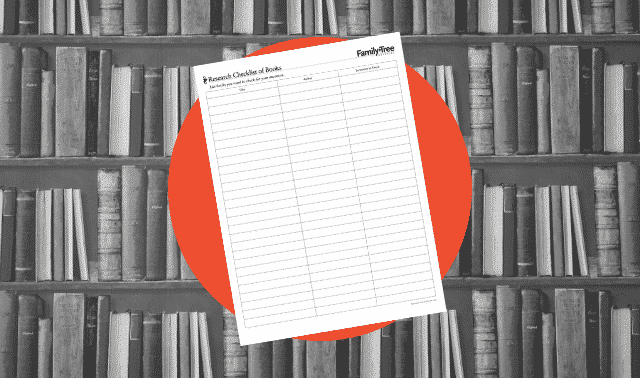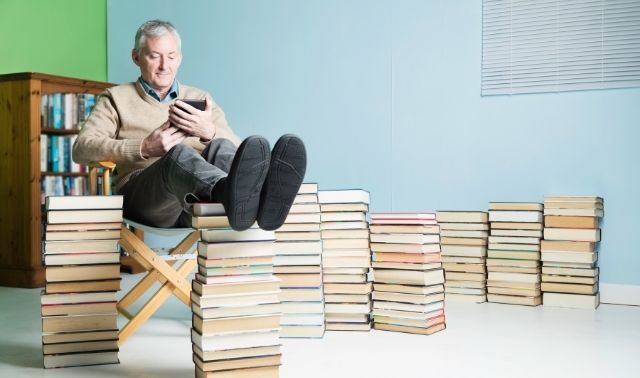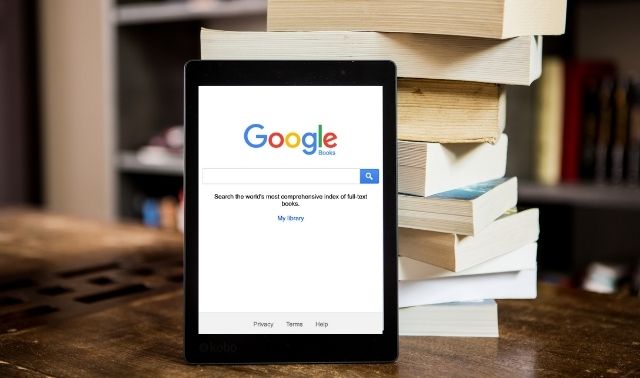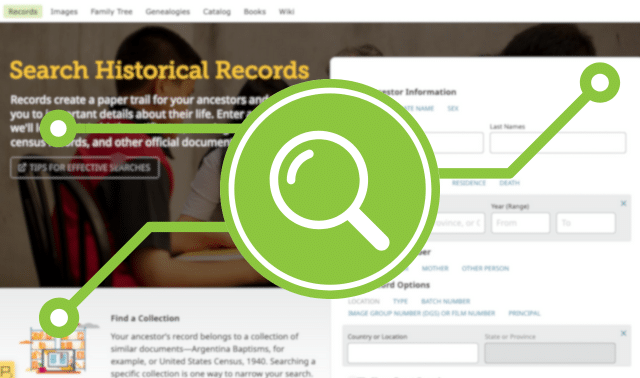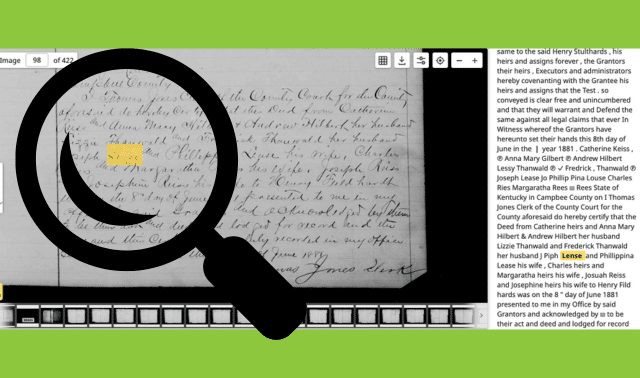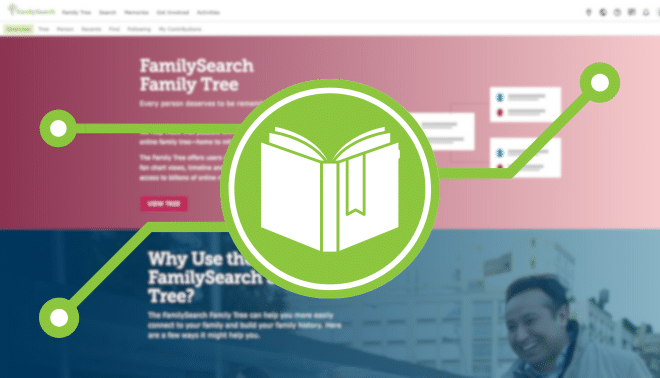Sign up for the Family Tree Newsletter! Plus, you’ll receive our 10 Essential Genealogy Research Forms PDF as a special thank you.
Get Your Free Genealogy Forms
"*" indicates required fields
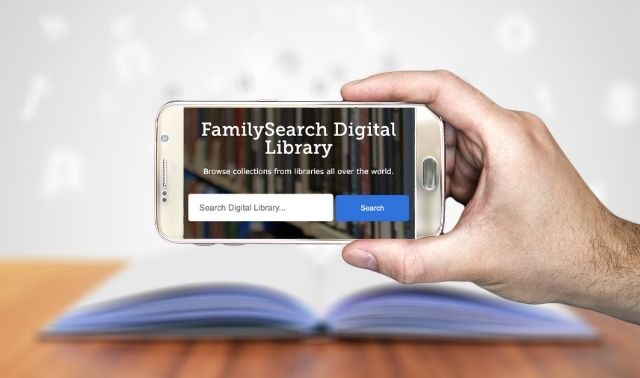
You’ve mined the free FamilySearch website for historical census, court and vital records about your ancestors, but have you surfed your way over to FamilySearch’s collection of digitized family history books?
The 220,000 books can be hard to find, located as they are in a different section of FamilySearch from the site’s well-known historical records. But once you find them, you may be able to tap into record indexes, local histories and others’ research mentioning your relatives. Our tips, derived in part from the book The Unofficial Guide to FamilySearch.org (Family Tree Books), will guide you to genealogy success in FamilySearch Family History Books.
Digital Library Collection
FamilySearch gives you access to digitized local record indexes, genealogies, family histories, county and local histories, genealogical society newsletters, gazetteers, school yearbooks and more. To find them, go to the home page, look under the Search menu and choose Books.
ADVERTISEMENT
The collection contains digitized publications from FamilySearch’s Family History Library and other libraries and historical societies, including:
- Allen County Public Library in Fort Wayne, Ind.
- Brigham Young University Harold B. Lee Library in Provo, Utah
- Brigham Young University Idaho David O. McKay Library
- Brigham Young University Hawaii Joseph F. Smith Library
- Church History Library for the Church of Jesus Christ of Latter-day Saints, of which FamilySearch is a branch
- Historical Society of Pennsylvania
- Houston Public Library’s Clayton Center for Genealogical Research in Texas
- Mid-Continent Public Library’s Midwest Genealogy Center in Independence, Mo.
- Onondaga County Public Library in Syracuse, NY
Searching the Digital Library
The search here isn’t quite as sophisticated as what you’re used to from searching the site’s historical records. “Family History Books wasn’t developed by FamilySearch,” says FamilySearch Book Scanning Partnerships Manager Dennis Meldrum. “It’s part of a digital content management system that we purchased from Ex Libris, a major library software vendor. We were able to ‘skin it’ so it has a FamilySearch look.”
You can search every word of the FamilySearch Family History Books thanks to optical character recognition (OCR) technology, a software that “reads” document images to create a searchable database. OCR works fairly well with typewritten pages, but there’s no built-in “sounds like” search to find variant spellings.
ADVERTISEMENT
If you’re searching for a surname and a place, the simple search on the Family History Books home page will serve you well. This search looks for your search term(s) anywhere in a book or in its accompanying metadata (information from the book’s catalog entry, such as the title, author and item description). You also can use several search tricks:
- Enclose a phrase in quotation marks to find those exact words, in the order specified, in the book or metadata, as in “Nancy Josephine Barnes.”
- Use the Boolean term OR (it must be capitalized) to find variant names, such as Joe OR Joey OR Joseph Blackwell. The search will look for the word Blackwell plus any of the Joseph variants specified.
- Use NOT to exclude a word, for example, John Frost NOT Snow.
- Search with wildcards. An asterisk (*) will replace multiple characters, and a question mark (?) will replace a single character. For example, a search for the surname John*n finds publications with the name Johnson, Johnsen and Johnston.
You can enter any word or phrase as a search term. If your relative has an uncommon name, you could search on just that name. Otherwise, add a place he lived or another word associated with him, such as a spouse’s name or an employer, to help narrow your search. Try spelling variations of given names and surnames.
To find genealogies, try searching for a surname only, or a surname and a location where an ancestor lived. Search for a location to find local and country histories. Another option, especially if you’re looking for local histories, is to search for just a place, such as Springfield, Ohio. Then check the book’s table of contents and index for your family surnames.
Advanced searching techniques
When you use the Advanced Search, pull-down menus let you add criteria such as a subject or title, specify the type of item you’re looking for and run Boolean searches.
The Advanced Search form lets you enter search terms in two fields. Each field has the following drop-down menus to let you select options to broaden or narrow your searches:
- Any: This menu lets you specify where in the books you want to find the search term. Options include Any (anywhere), Primary Subject (a subject assigned during the FHL’s cataloging process), a Periodical Title (unless you want to limit your results to periodicals, don’t use this selection), Full Text or Reviewed Materials (titles marked by the history department of the Church of Jesus Christ of Latter-day Saints—this won’t apply for most searchers).
- Contains: Choose whether you want your search term to appear in the publication exactly as you typed it (Is Exact), or whether your search term can be part of another phrase or sentence (Contains). The Is Exact option can be helpful for narrowing your search results, and does the same thing as using quotation marks in a simple search.
- AND: After each field is another dropdown menu that lets you apply the Boolean terms AND, OR or NOT. Use the dropdown menu after the first field; the one after the second field has no effect. “Honestly, I do not know why the second one exists,” Meldrum says.
If you choose AND after the first field, for example, your search will be for the first term and the second term in a publication. If you select OR, your search will be for one of the two terms you enter. If you select NOT, your search will be for the first term but not the second term.
- Material type: Below the search boxes, you can use this menu to look for a particular type of material: periodical/serial, gazetteer or book.
- Language: Specify whether you want items published in English, German, French, Hungarian or Spanish. This can be helpful when researching immigrant ancestors or those in their ancestral homelands.
Try putting both the first and last name in one search field. Also try typing the record or book type (such as yearbook or marriage records) that you’re looking for in one of the search fields. When you search for just a surname, consider selecting the Full Text option from the drop-down menu next to the search box.
Viewing matches
You can sort your results by relevance, date, popularity, author or title. Matches display in a list with basic information about each: title, volume and issue number (if a periodical), author, publisher and location. If you see a tiny image of the item, it’s available online. An icon with a circle and a line through it means you can’t access the digitized book from home due to copyright restrictions (we’ll tell you how you can access it in a few minutes).
Click the Details link by a listing for more information, including a description, the language and custodial institution. To view the item as a PDF file, click on the title. You’ll need the free Adobe Reader software, which most computers already have, to open it. Depending on your web browser settings, this will either open the item in a new tab or window, or download it to your computer (navigate to your downloads folder to open it). If you’re using Firefox as your browser and a book appears out of focus, you may need to view the book using either Google Chrome or Internet Explorer.
To search within the PDF for your ancestor’s name or other search terms, use Edit>Find or hit Command+F. Enter the search term in the pop-up window and click the Next arrow to display each instance of the term. It’s also a good idea to check the index, if there is one.
For restricted items, clicking the title will result in the message that “you don’t have sufficient rights to view the requested object.” You can still access it, though, if you go to a FamilySearch Center near you, the Family History Library or a FamilySearch partner library.
Back on the search results list, filtering your search results is more limited than for FamilySearch’s historical records collection, but still might be useful as a way to narrow your matches. To the left of the screen, you’ll see options to filter results by material type, collection (the source library), language and author. Click the down arrow next to a category to check the appropriate boxes.
Below the filters, don’t miss the links under Suggested New Searches. These links serve as shortcuts to finding works by the same authors or on the same subjects as those appearing in your results.
Types of family history books available in the FamilySearch Digital Library
Follow these search examples to find four different kinds of genealogy books in FamilySearch’s online collection of digitized family history books.
Local Histories and Records
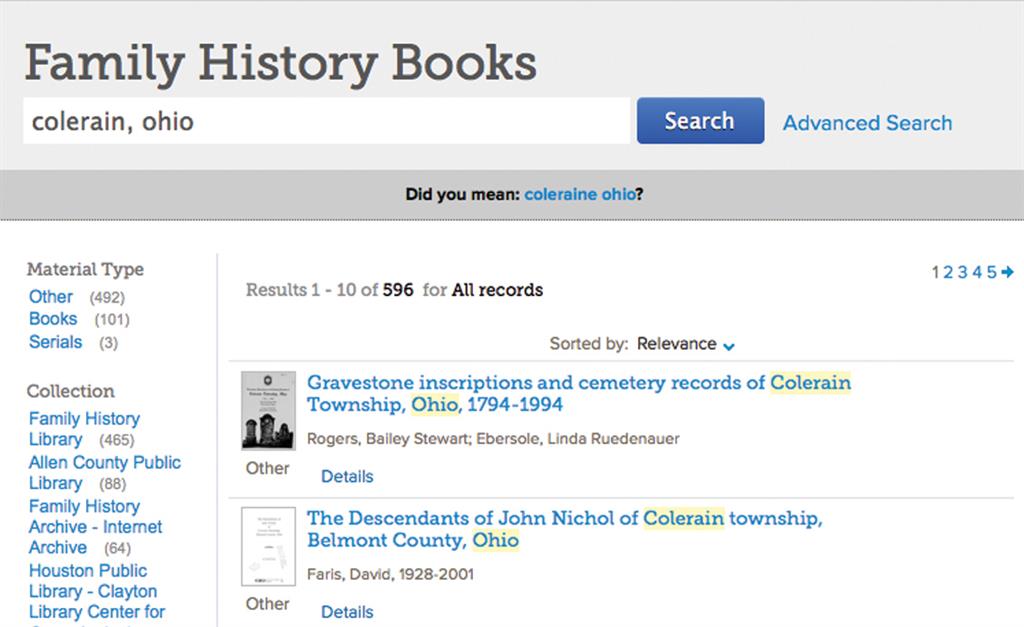
To find local history books and published record transcriptions for a place, search for the name of the county, town or community. Our search for a township name turned up published cemetery records, books about local families, local histories, and more.
City Directories
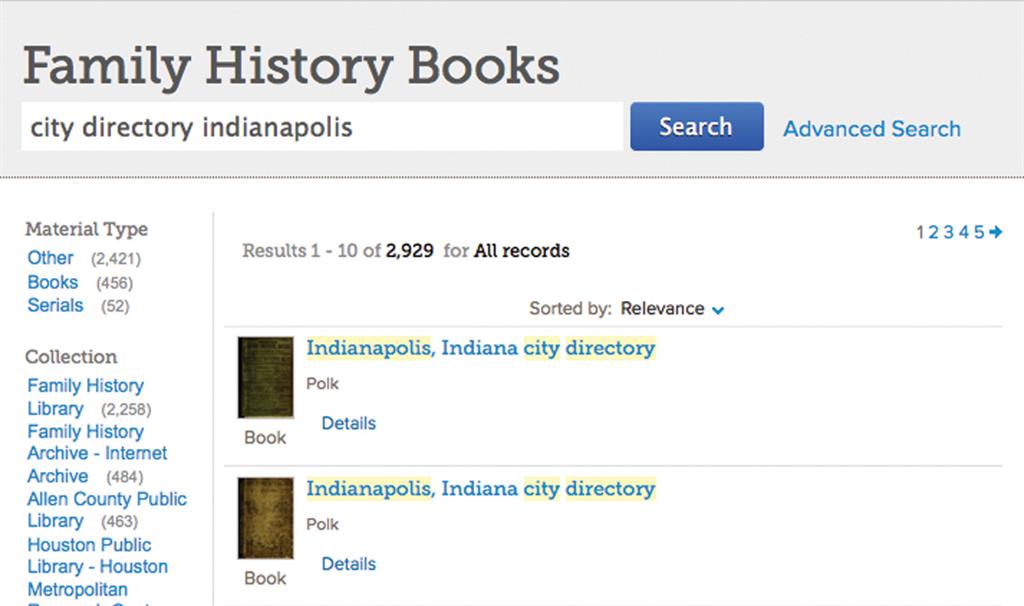
Find city directories by searching for the name of a city or town and the words city directory. We found several digitized directories for Indianapolis, Ind. Keep in mind that a suburb or smaller city might be covered in the directory for a major city nearby.
Family Histories
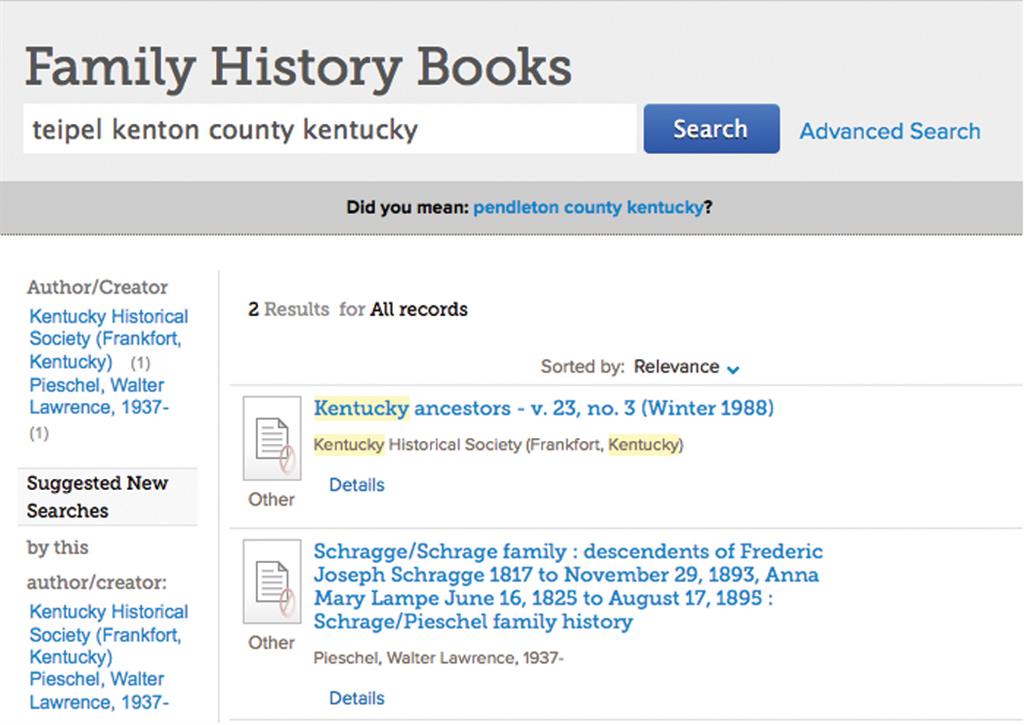
Search for a last name to find family history books. Add a place to narrow your results. Here, we included a county and state name to find titles relevant to the Teipel family in Northern Kentucky, rather than the Teipels of Missouri, Texas and elsewhere.
Note that your search results may include digitized books that are accessible only from computers in local FamilySearch Centers or in FamilySearch’s Family History Library in Salt Lake City.
Genealogical Society Publications
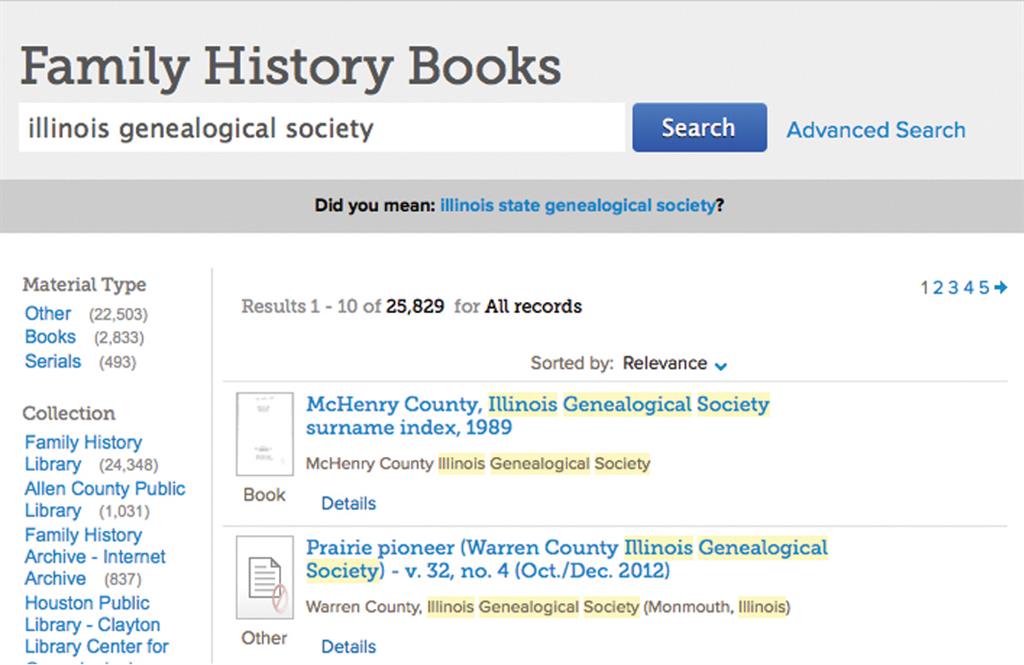
The FamilySearch book collection includes genealogical society journals, newsletters and other publications, which often include transcribed records, details on local families and tips on local resources. To find these publications, search for words in the name of the genealogical society.
Our search on illinois genealogical society turned up results for county societies in Illinois. FamilySearch books suggested adding the word state to our search to find publications by the Illinois State Genealogical Society.
A version of this article appeared in the March/April 2016 issue of Family Tree Magazine.
FamilyTreeMagazine.com is a participant in the Amazon Associates Program, an affiliate advertising program. It provides a means for this site to earn advertising fees, by advertising and linking to Amazon and affiliated websites.
Related Reads
ADVERTISEMENT