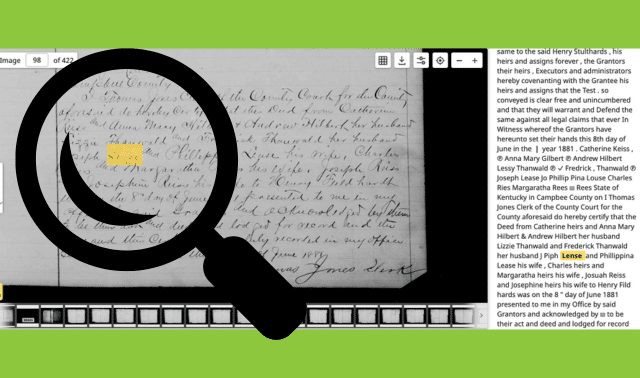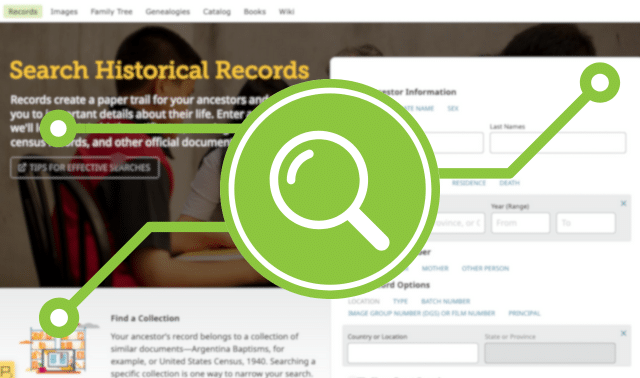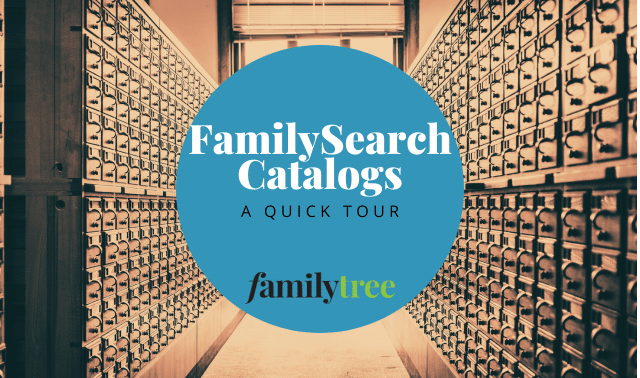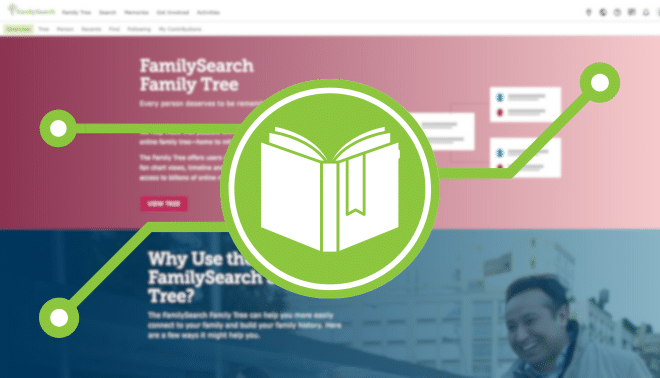Sign up for the Family Tree Newsletter! Plus, you’ll receive our 10 Essential Genealogy Research Forms PDF as a special thank you.
Get Your Free Genealogy Forms
"*" indicates required fields
It’s not often that a new website feature has the potential to fundamentally change how we do family history. But FamilySearch’s full-text image search, announced at RootsTech 2024, could represent such a sea-change in making records available to genealogists.
Full-text search, lauded by FamilySearch as ushering in “a new era in search technology,” uses artificial intelligence to make unindexed record images available to search for the first time. This allows genealogists almost instant access to valuable records that once would have taken hours to page through.
Read on for our tutorial of FamilySearch full-search text. You can watch FamilySearch’s full announcement through the RootsTech website; full-text search is first discussed around the 22:30 mark.
How Does Full-Text Search Work?
Since 1894, FamilySearch has sent crews around the world to digitize documents that are of use to family historians. This massive collection includes some 5.3 billion images (and counting), which are being digitized and added to FamilySearch.
Since FamilySearch discontinued microfilm-lending in 2017, records can only be accessed online (or, in some cases, in-person at the FamilySearch Library or FamilySearch Centers that holds the physical material).
Through full-text search, FamilySearch engineers have trained AI to “read” the text in unindexed records.
However, only a fraction of these images have been indexed by volunteers, making them less accessible to users. Without a keyword-searchable index, researchers have to browse record images, a tedious and time-consuming process (especially if they’re not sure a collection will include references to people of interest). Inconsistent record structure, hard-to-read handwriting and the vast numbers of images have made the collection difficult for human volunteers or optical character recognition software to transcribe.
Until now, that is. Through full-text search, FamilySearch engineers have trained AI to “read” the text in unindexed records. The result is a database of newly transcribed digital images that are searchable by name, place and other keywords.
At launch, full-text search included about 100 million images from a handful of collections. As of March 2025, the tool has 1.2 billion images in more than 3,000 collections including:
- US land and probate records
- US emigration and naturalization records
- Birth, marriage and death records from certain US states
- Mexican notarial records
- Plantation records
- Employment records from the United States and England
In the coming years, FamilySearch plans to roll out the technology to other record groups—indeed, to every unindexed record image in its collection. UX designer Michelle Barber said FamilySearch will prioritize record sets that have high genealogical value but are currently inaccessible to researchers.
How to Use Full-Text Search
You’ll need a free FamilySearch account to access full-text search. Create one or log in to your existing account to get started.
1. Toggle full-text search in Labs
FamilySearch has several beta tools that you can try in its Labs section. Visit the home page, then click Try It under “Expand your search with Full Text.” As of this writing, other Lab experiments include AI chatbot helper.
2. Add keywords
Once you’ve enabled full-text search, you’ll be able to visit the beta search form. A notice warns you that the tool is still under development and may result in errors.
Enter your terms (such as a name, address or place) in the Start Your Search box. You can use special characters to better home in on relevant results:
- Quotation marks (” “) to find an exact word or phrase
- Plus (+) or minus (-) symbols to include or exclude certain words, respectively
- A question mark (?) to stand in for different letters
- An asterisk (*) to find words with different endings
Your results include a thumbnail of a matching image, along with an excerpt of the transcript that has your keyword(s).
3. Add filters
Given the large number of images in the database, you’ll likely want to include filters to narrow results by year, place, record type or collection. Click a filter to apply and view more drill-down options (for example, country or state).
My initial search for the surname Lense resulted in an unruly 9,689 results. I filtered by place (United States > Kentucky > Campbell County > Newport) to narrow it down to just 17.
4. Review the image
Click a result to view it in detail. By default, the record image appears at left with the transcript at right. As in the results list, your search term is highlighted in yellow. (You have the ability to toggle this off, if you’d like.) You may need to scroll down over the transcription to see the portion relevant to your match.
Copy the transcription by clicking the paper icon, or download the image via the arrow icon. Attach the record to a person in the FamilySearch Tree or add it to your account’s Source Box. You can even ask AI for help understanding the record with the Summarize This Document option.
The record above that I found using full-text search is a land-transfer acknowledgment between the survivors of an estate and a man named Henry. From other research, I know the grantors (Catherine “Keiss,” Anna Mary and Andrew Hilbert, et. al) are extended family members, all children or in-laws of Joseph F. Reiss.
As elsewhere on FamilySearch, you can search individual full-text-search collections if general searches aren’t generating the right results. More-targeted searches will help you search only the most-relevant documents for your ancestors.
To begin, go to the list of full-text search collections and click a title of interest. (You can filter collections by title.) Then use the same techniques as in no. 2 to enter keywords and apply filters.
5. Provide feedback
These tools are in beta, and FamilySearch engineers say they’re eager to receive input from users. Provide some by clicking the Feedback button toward the left of the image. You can select either specific feedback (about this specific result or part of the page) or general feedback (about the tool as a whole). The site also plans to allow users to make corrections to the transcription, though that’s not available as of this writing.
How Accurate is Full-Text Search?
In the announcement, FamilySearch emphasized that full-text search’s primary directive is making records more easily discoverable, not creating a perfect transcription.
That’s reflected in my experience with the tool. As demonstrated above, I was able to find a record of my third-great-grandparents Joseph and Phillippina Lense by searching for their surname. However, full-text search made some errors:
| AI-generated transcription from full-text search | Human-generated transcription (differences highlighted) |
| State of Kentucky in Campbee County on I Thomas Jones Clerk of the County Court for the County aforesaid do hereby certify that the Deed from Catherine heirs and Anna Mary Hilbert & Andrew Hilbert her husband Lizzie Thanwald and Frederick Thanwald her husband J Piph Lense and Phillippina Lease his wife , Charles heirs and Margaratha heirs his wife , Josuah Reiss and Josephine heirs his wife to Henry Fild hards was on the 8 ” day of June 1881 presented to me in my Office by said Grantors and acknowledged by ⌨ to be their act and deed and lodged for record and the ┃ same and this certificate are duly recorded in my office Given under my hand this 9 ” day ⌨ ⌨ | State of Kentucky Campbell County I, Thomas Jones, Clerk of the County Court for the County aforesaid, do hereby certify that this Deed from Catherine Reiss and Anna Mary Hilbert & Andrew Hilbert her husband, Lizzie Thauwald and Frederick Thauwald her husband, Joseph Lense and Phillippina Lense his wife, Charles Reiss and Margaratha Reiss his wife, Joseph Reiss and Josephine Reiss his wife, to Henry Feildhardt was on the 8th day of June 1881 presented to me in my office by said Grantors and acknowledged by them to be their act and deed and lodged for record and the same and this Certificate are duly recorded in my office Given under my hand this 9th day of June 1881. Thomas Jones, clerk (signature) |
As you can see, the AI did well with most common terms but struggled with names (especially the surname Reiss). That would hamper the record’s ability to be found in search. For example, this record wouldn’t have shown up in a search for “Joseph Lense” because the transcription only correctly included his last name. It transcribed “Joseph” as J Piph.
In addition, the AI couldn’t make sense of certain pieces of handwriting and mistook the ruled margin as a vertical bar (|). And it didn’t add punctuation, making the record somewhat difficult to understand.
The Bottom Line
Full-text search has immense potential to make billions of records accessible to genealogists for the first time. Though it can’t yet generate a 100%-accurate transcription, the tool will still save you lots of time and connect you with records that you may have otherwise overlooked.
Related Reads
A version of this article appeared in the May/June 2025 issue of Family Tree Magazine. Last updated: April 2025