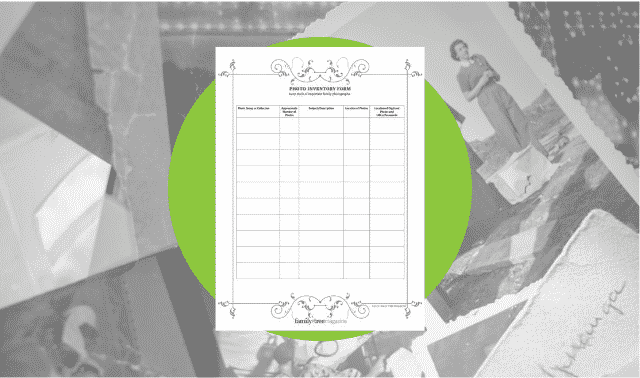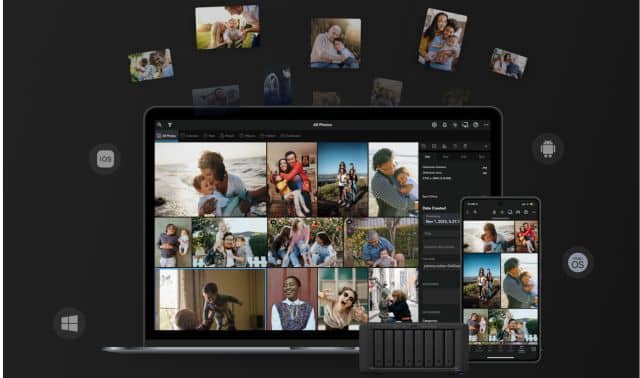Sign up for the Family Tree Newsletter! Plus, you’ll receive our 10 Essential Genealogy Research Forms PDF as a special thank you.
Get Your Free Genealogy Forms
"*" indicates required fields

Anyone undertaking a genealogy scanning project, or just scanning a single old picture for to share on social media, might have wondered what resolution is best for the particular thing about to be scanned. Wonder no more! Here are some quick resolution tips for scanning old photos and documents.
In general, the higher the resolution (measured in dpi, for dots per inch), the more you can enlarge the image without getting that grainy, pixilated look. But higher-resolution files also are bigger and hog space on your computer or in your cloud storage, so you don’t want to scan everything at the highest-available dpi. Instead, go with these rules of thumb:
Blog or Website dpi
If you plan to post the digitized image to a blog or website, the standard is 72 dpi.
Printing dpi
If you want to print the image at its original size, scan at least 300 dpi.
Archiving dpi
If you’re scanning old letters and other documents to archive, use 300 dpi. (But notes, receipts and papers you’re not intending to archive are fine at 72 dpi.)
HDTV Screen dpi
If you plan to view the scanned photos on your HDTV screen, use a minimum of 300 dpi for 4×6-inch originals, and higher dpi for smaller originals.
Enlarging a Photo dpi
If you want to enlarge the photo up to double in size (for printing or on-screen zooming-in and examining), scan it at least 600 dpi.
If you’ll want to more than double the size of the original photo, go even higher with the dpi. At 900 dpi, a 4×6-inch printed photo turns into a 16×24-inch digital image.
If the original photo is small, scan at 600 dpi or higher. If you scan a 2×3-inch photo at 1200 dpi, for example, it will become a 16×24-inch digital image without losing quality.
Specialty Photo dpi
If the original is a tintype or daguerreotype, scan at 1200 dpi.
Unknown Use for Photo dpi
If you don’t know how the digitized photo will be used or you’re scanning it to archive for posterity, scan at least 600 and up to 1200 dpi.
Remember that you can always save a copy to a lower resolution, but you can’t add image quality without re-scanning the original.