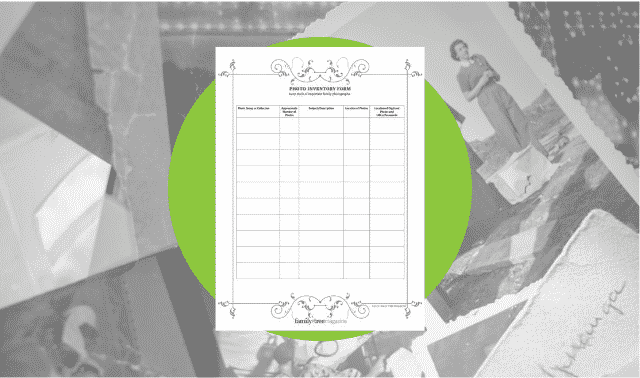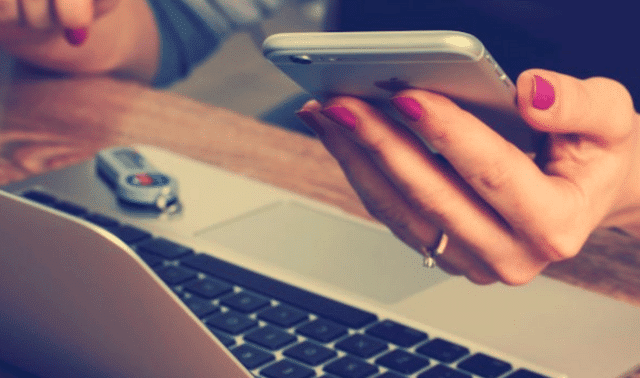Sign up for the Family Tree Newsletter! Plus, you’ll receive our 10 Essential Genealogy Research Forms PDF as a special thank you.
Get Your Free Genealogy Forms
"*" indicates required fields

Finding historical photos is easier now than ever. Some of the same websites you’ve searched for genealogy information also have databases of old photos contributed by members—some of whom may be your distant cousins. Local historical societies, state archives and similar organizations, knowing the power of pictures to draw us in, are placing digitized historical photos and illustrations in online collections. And photo-sharing sites encourage folks to post photos of all ages.
Rediscovering these pictorial pieces of family history is all about knowing where to look and how to search. Successful searches start with preparation, so compile a list of keywords based on your family history. Think about names of streets, businesses, churches, schools, clubs, military units, immigration ships and local events. Then use those words to try your luck on the sites described here.
Tip: Google gives you a powerful photo search tool in Google Image Search. Type your search terms as you would for any web search, and Google will find images from web pages that contain those terms.
1. Ancestry.com
It’s a rare genealogist who hasn’t spent at least a little time on Ancestry.com, but the depth of the site’s image collections might surprise you. Most are in the Public Member Photos & Scanned Documents database of photos that members have attached to their family trees. You’ll also find photo-heavy collections such as US School Yearbooks; Professional Baseball Players, 1876–2004; ship images; and historical postcards (10 collections, named by country or region, such as US, Canadian, Germany & Austria, etc.). You need to be a subscriber to view most pictures, or visit a public library or FamilySearch Center that offers Ancestry Library Edition.
Start your search for other members’ photos by selecting Search All Records from the Search dropdown menu. Restrict your results to photographs by checking the Photos & Maps box at the bottom of the page. Then type in a name, place (start typing and then select from the autofill options in the pulldown menu), and/or other information. Enter schools, clubs, churches, and similar names from your keyword list into the Keyword box.
Once you find a match, click to see the full description. This varies depending what the submitter added, and may give names of those pictured and when it was taken. Then on the right under In This Tree, click the name to see the profile page of the person to whom the image is attached. From there, click Media Gallery for more images (or audio and video). At the top of the page, click the name of the tree to see the whole tree, or the tree owner’s name to contact him or her.
Other photo collections might be categorized with historical records or stories. Find these by searching the Card Catalog (located under the Search menu) for the keyword photos or pictures, and click to run a search. In your search results, look to the left for filters you can use to narrow your results to those from particular collections.
2. AncientFaces
This free old-photo sharing site offers two ways to search the millions of images users have uploaded. Some are unidentified, posted with the hope another searcher will recognize the face. Others are in members’ family albums.
In addition to photos, the site offers automatically generated pages with surname information and links to records on other genealogy sites, which can be frustrating if you just want photos. Try typing a surname into the search box at the top of the page and selecting “Photos” from the dropdown menu to the right.
This website also lets you choose a century or decade, topic, event, military term or location. If you find a match for your search, you can “like” it by selecting the heart icon, comment on it or share it on social media.
3. DeadFred
This is one of the largest and oldest photo reunion sites, established to identify mystery photos and reconnect pictures with their families. Starting on the home page, you can search the site several ways: Use Quick Search by entering just the surname in the box. Or click a letter under Surname Search to troll for your surname and variants.
Select the Detailed Search link to search with parameters such as first and last name, maiden name, date range, photographer, county and town. Because families in small towns often visited the same studio over time, searching with just a town may be a good option. It’s also a great way to locate extended family members who might have a different surname.
4. Denver Public Library
If you have relatives who settled in the Golden State or passed through on the way West, take this easy-to-use site for a test drive. Use the search box on the home page for simple keyword searches, but be aware that if you enter two keywords, you’ll receive results based on hits for either of those words. Click the Advanced Search link at the top of the page for a menu that lets you find “all of the words” (in any order) or an “exact phrase” anywhere in a photo’s information, or just in the title, subject, description or elsewhere. You also can browse collections such as Denver Buildings, African Americans or Mining.
5. Digital Public Library of America
This search portal helps you access digital materials from America’s libraries, archives and museums—including many named here—from one place. The simplest way to find pictures is to type your search term into the box on the home page, and then on the left side of your results page, look under By Format and click image. Additional filters let you narrow results by date range, language, subject and more.
Click on the title of a matching image to see details about it, including the institution that contributed the image and the subjects it’s been assigned (click on a subject for additional images assigned the same subject). Select View Object underneath the image to visit the image’s catalog page on the contributing institution’s website, where you’ll be able to view a larger version and download it, if that’s an option.
6. FamilySearch
Best known for its free historical records, FamilySearch.org also has an enormous database of members’ family photos, which gets bigger by the minute. To find it, look under Memories on the home page and click Find. Then select Photos and type a name.
Click a matching image for a larger view and details the submitter provided. To the right of the image, icons with numbers indicate whether the picture has tagged faces (similar to Facebook), is part of an album, or is accompanied by stories. Below the photo, view comments from others and see the number of others who’ve viewed it.
Because you can’t click through to profiles in the FamilySearch Family Tree, it can be difficult to tell if a photo shows your relative. If the photo is in an album, you can get clues form the other pictures by clicking the album icon, then the name of the album. You also could create a free FamilySearch account (or sign in if you already have one) and search the Family Tree for the names of the people in photos you found.
7. Flickr
This photo backup and sharing site has a massive library of old and new photos users have uploaded. Each user is allowed 1TB of free storage, adding up to a big chance to find a family history-related picture. In addition to individuals, many museums and archives use Flickr as a vehicle to display their digital collections. That includes the Douglas County (Kan.) History Research Center, and the Center for Jewish History in New York City.
Use the search box at the upper to right to search all of Flickr for a term, such as Cincinnati History. On the results screen, a toolbar above the images lets you sort results by relevant (the default), recent or interesting; and submitter (people or groups, good for homing in on photos from archives).
Click an image to read any information the submitter added, and see a link to the album the image is in (which may lead you to similar photos). From there, you also can click on an image tag to see other pictures with the same tag, or on the submitter’s name to see his or her other photos. To search this submitter’s photos, begin typing in the search box and, when a dropdown menu appears, opt for just that person’s photos.
On a Flickr home page, you’ll see all the photos blended together into a “photostream.” Click Albums (beneath the organization’s name) to view photos in categories.
If you’re a Flickr member, you can comment on an image to help identify it, or download the image if the submitter allows. You also could back up and share your own photos here.
8. Library of Congress
The Library of Congress (LOC) has a vast collection of images from news sources, government agencies, donated family or business collections, and other repositories. Begin by using the dropdown menu on the home page to choose Photos, Prints and Drawings, then type your search terms in the box and hit Go. On the left, filters let you narrow your results by Dates (choose a century, then optionally, a decade), Sites and Collections (digital albums the image is part of, such as American Memory), Subjects and more. At the top, use the View dropdown menu to view the images in a list, gallery (our favorite for fast viewing of results), grid or slideshow.
Click on a thumbnail image for a description and larger versions, if available. A note that the image is available for viewing at the LOC in Washington, DC, means there’s no larger version online. On the About this Item page, scroll down to the cataloging information to see any subject headings listed and collections the image is part of. Try clicking on a subject to see other images with that subject.
The breadth of the LOC’s collection makes it a great site to search for the keywords on your list. Town names might turn up panoramic views, building photos from the Historic American Buildings Survey, WPA images from the Great Depression and more. Type the Civil War battle your ancestor took part in to see the destruction of the first war widely captured on camera. The name of a school could turn up class portraits. Although you’re less likely to find portraits of folks who weren’t well-known, that’s worth a shot, too. You’ll find images from overseas here as well.
Tip: Don’t overlook old newspapers as another potential source of ancestor photos. A graduation announcement, profile article or obituary might have included a picture.
9. Mass. Memories Roadshow
Each year, the staff of this photo “roadshow” focuses on several Massachusetts communities in its efforts to digitize locals’ family photos. Each participant brings three photos to be digitized at a Roadshow event and has the opportunity to share the stories behind their photos on video. This results in a mix of old and contemporary images that represents everyday individuals—not just the famous. You might locate a picture of an ancestor from 1860 or a living relative from 1960.
Roadshow images are part of the Open Archives project at the University of Massachusetts Boston (itself a good source of photos from the Bay State). To search image descriptions, type your keyword (such as Irish) at the top of the Mass. Memories Roadshow collection home page. You can use filters on the left to narrow results by location (such as Boston, Ireland, Suffolk County), Roadshow name (the place where the event occurred) or decade (a good way to ferret out old images).
Alternately, select the community where your family lived from the Roadshow list on the home page, then either peruse the images or type a name in the search box at the top. The advanced search lets you enter a complete phrase (such as a full name) or search different parts of photo descriptions.
10. MyHeritage
The family photo database on MyHeritage.com holds nearly 80 million images contributed by members. This site’s global member base means you may find photos posted by distant cousins around the world. Scroll down to search by first and last name and keyword (such as a place). The site also offers separate fields for a date and place in this search screen.
Your results page will display thumbnail images with basic information from the subject’s person’s MyHeritage profile. You’ll also see the name of the tree the person is in, and the user name of the tree owner. To see a larger image and more information about the person, as well as to view the tree he or she is part of, you’ll need a MyHeritage Data subscription (which also gives you access to the site’s historical records). You also can use the site free at many FamilySearch Centers, or at libraries that offer MyHeritage Library Edition.
If you have a family tree on MyHeritage, the site will automatically suggest photos and other records that match people in your tree. Either way, when you find an image of your ancestor that someone else has uploaded, try to contact the person through the site—you may have discovered a cousin.
11. National Archives
As the record-keeper for federal agencies, the National Archives and Records Administration (NARA) has photographs created by other government agencies. The varied collection includes pictures of military enlistees, forts and bases; images of the West taken as part of geological surveys; images documenting Bureau of Indian Affairs programs; WPA photos and more. Unfortunately, NARA’s entire photo collection isn’t online, but your search also could turn up online finding aids for collections of offline images.
There’s a learning curve to searching this site. Start by clicking Advanced Search and typing your search terms into the Search box. As your Data Source, select Archival Descriptions with Digital Objects to return only digitized materials, and add Archival Descriptions and Archives.gov to also find finding aids and web pages that may lead you to offline images.
On your search results screen, look to the left for filters to narrow your results. Click Photographs and other Graphic Materials to filter out digitized textual records (you may want to have a look at those later, though). Other filters let you narrow results by date, type of material, location of the physical copy, and more. You can view up to 100 results per page using the dropdown menu at the top right.
Click on a search result for a larger view and an option to download it. If you’re registered as one of NARA’s Citizen Archivists, you can log in and add a tag.
12. New York Public Library Digital Collections
The Big Apple’s library has hit a home run with this user-friendly site, which gives you access to collections of digitized photos as diverse as Photographic views of New York City, 1870s-1970s; Series of Photographic Documents of Social Conditions, 1905-1939; Farm Security Administration Collection; and more.
On the home page, type a keyword to begin your search. In the filters to the left of your results, look under Genres and choose Photographs to see only photos. Other filters let you narrow results by topic, names (of people or organizations associated with the photo), collection the photo is part of, place where the picture was taken, and more. You can select multiple filters; click the X by a filter to remove it.
Click on an image in your search results to for a larger image and additional information about it. One cool feature here lets you view similar images book-style, with full screen pictures and the ability to flip the “pages.”
13. Ohio Memory
A collaboration between the Ohio History Connection (formerly the Ohio Historical Society) and the Ohio State Library, this site has a statewide focus. Digitized materials here come from 360 organizations and represent all 88 counties, so odds are good you’ll find a piece of your history. Use the Restrict To dropdown menu to select Photographs, then type your search terms into the box. To the left of your search results, you can narrow the matches by format (picture, black and white image, etc.), subject, or creator.
Once you find a photo related to your family history, click to view the image full screen. Scroll down for options to share images, tag them and add comments.
Don’t despair if your ancestors don’t hail from Ohio. Other states from Arizona to Florida have similar projects. To find them, visit your ancestral state archives or run a Google search on the state name and memory or digital history.
Copyright Considerations for Using Online Images
It’s exciting to find an online photo of your ancestor or his house, but pause before you drag it to your desktop or right-click to copy it. How you’re permitted to use it depends when the image was taken, who took it, and what repository now owns the physical image.
Most photos taken before 1927 are in the public domain, although a library or museum may own the original and license its use. When searching a repository’s image collection, look for information about usage or rights and reproductions. For example, many institutions allow you to download an image for research or personal use (such as to keep in your genealogy files or include in a family album), but require a licensing fee for publishing it (such as in a family history book or on a website). If you’re in doubt, write to the institution for clarification. Always credit the source of the image, even if there are no usage restrictions.
Images taken by government agencies, such as the Farm Security Administration, are generally OK to use as you see fit; check the online image details for confirmation.
Practice courtesy and caution when you find an ancestral image someone has attached to his or her online family tree. Before you use the image in a book, on your blog or website, or elsewhere, contact the submitter for permission. Thank the person and credit him as the source. But remember that the submitter may have gotten the photo somewhere else, possibly without regard for its source or copyright status. Try to find out where it came from, and alter your plans to use it if necessary.
For more information on copyright and online photos, see the chart on the Cornell University website and study the Copyright category of the Legal Genealogist blog by Judy G. Russell.
A version of this article appeared in the March/April 2015 Family Tree Magazine. Last updated: January 2025