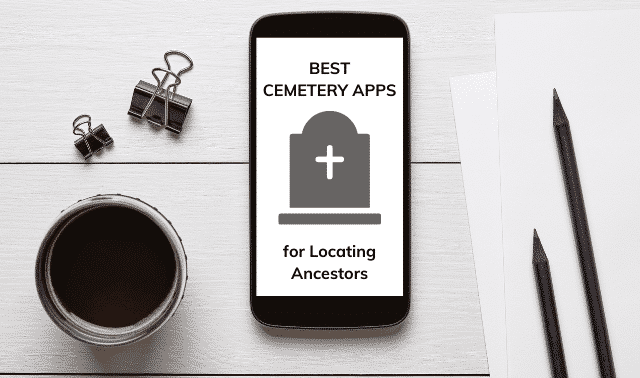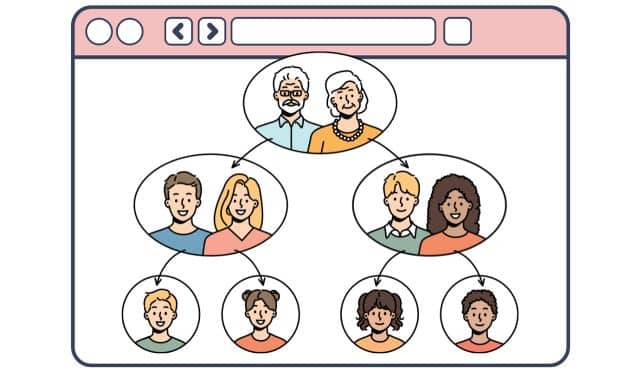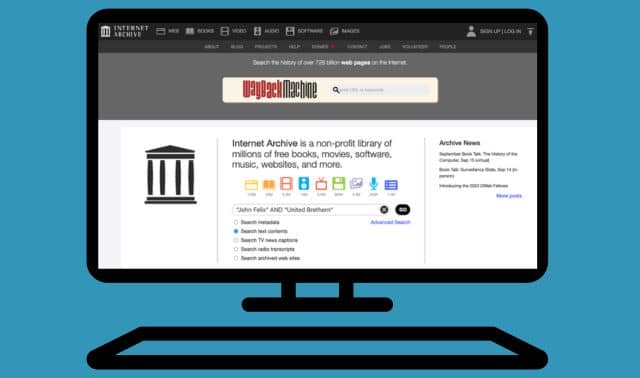Sign up for the Family Tree Newsletter! Plus, you’ll receive our 10 Essential Genealogy Research Forms PDF as a special thank you.
Get Your Free Genealogy Forms
"*" indicates required fields
Jump to:
1. See what a simple name search reveals first.
2. Use memorial links to find other relatives buried nearby.
3. Carefully review grave and memorial information.
4. Learn more about the cemetery where your ancestors are buried.
5. Contact Find a Grave volunteers to thank them and ask questions.
6. Add what you know to existing memorials with a free Find a Grave login.
Find a Grave app
Find a Grave virtual cemetery
Related Reads
The free website Find a Grave is home to over 250 million gravestone memorials around the world—and it keeps growing. Volunteers and relatives have contributed millions of images, mostly of tombstones but also of people and genealogical documents.
Is Find a Grave free?
Yes! Find a Grave is powered by Ancestry.com, which acquired the site in 2013. Ancestry.com has kept its promise to keep Find a Grave free and to keep improving it.
ADVERTISEMENT
Try these six strategies for digging in to data on your relatives’ final resting places and extend your family tree.
1. See What a Simple Name Search Reveals First
Pick a relative of interest, even one whose burial place you already know—just to see what you find. Follow these steps on the Find a Grave home page:
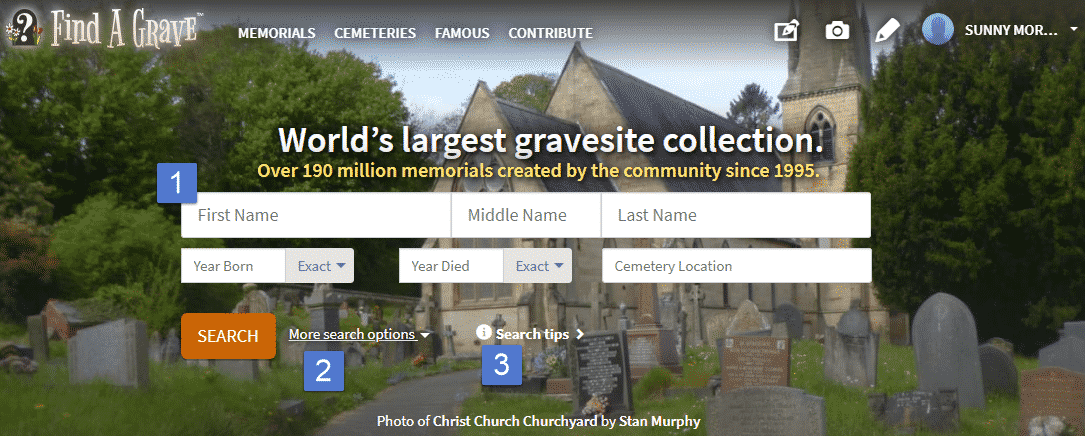
- Enter at least a surname and narrow your results by adding a birth or death year. (Use drop-down menus to specify a range of years.) Add a burial location if known, or last known residence.
- Click More Search Options to include similar name spellings and/or partial surname matches in search results. Here you can also add a maiden name, nickname, title or the name of a first-degree relative.
- Read search tips, such as using wildcard characters for unknown letters in a name.
You won’t necessarily find entries on your first try. Keep looking until you find a relative. Then explore his or her memorial. Some may include only basic information, such as a name, tombstone image and data transcribed from the stone. Others, such as this one for Thomas Callister, may be richer. It includes:
ADVERTISEMENT
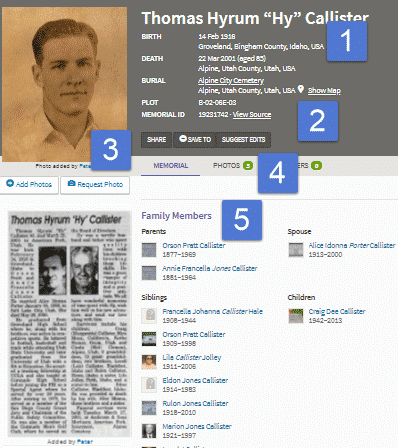
- A full name and particulars of his birth, death, and burial;
- A link to the burial place on Google Maps (GPS-tagged to show an exact location);
- Images, such as his photo and obituary;
- An additional image of his tombstone (under Photos);
- Links to his relatives’ memorials, discussed in more detail below.
2. Use Memorial Links to Find Other Relatives Buried Nearby
Many memorials link to additional memorials for the deceased’s first-degree relatives. Callister’s memorial links to his parents, spouse and a child. These names can help confirm you’ve found the right memorial or give you new research leads to follow. This is especially helpful when you’re looking for a woman’s maiden or married surname and families.
These additional memorial pages can lead to welcome discoveries. John Armstrong‘s memorial links to that of his spouse, Ida Mae Felix Armstrong. The couple relocated to Ohio from Pennsylvania and are not buried near their forebears. But Ida Mae’s memorial links back to her parents and siblings. This reveals her family of origin and associates this migrant couple with the location where they met and married.
What about relatives whose memorials aren’t linked together? Along the right side of a memorial, choose among options to search for memorials with the same surname in the same cemetery or in the surrounding geographic area, as shown below.
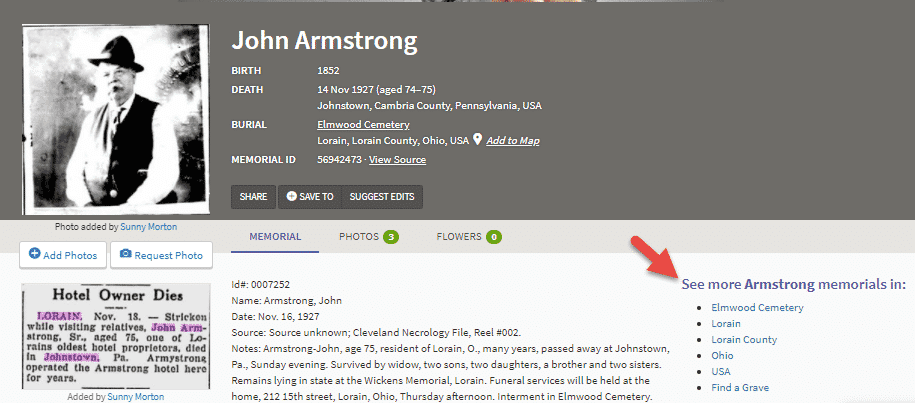
I can run a search for more Armstrong memorials in Elmwood Cemetery, and there I discover burials for two sons and several possible grandchildren. A separate surname search in Elmwood cemetery under a daughter’s married surname (which I already knew) unearthed her memorial, too.
3. Carefully Review Grave and Memorial Information
As you review new information in memorials, don’t forget to evaluate its reliability, just like you would with someone else’s online family tree or any other compiled record. For every date, place or family relationship shown, ask yourself, “How do they know this?” Verifying what you see will help you build a more accurate tree, and may lead to additional family discoveries.
First, scrutinize any tombstone image (if there’s no image or it’s not easy to read, you can request one using the Request Photo button). Tombstones may spell out those names, dates, places and even family relationships you’re dying to confirm. You may need to look at a grouping of tombstone images to correlate descriptions such as “Mother” or “Father,” and then confirm their physical location together. Sometimes the stone of an ancestral couple will list all their children’s names, even if they’re not buried together.
Next, review other evidence, such as images of birth or death certificates or obituaries. Extract all information into your family tree and cite your sources. Attach the memorial to someone on your Ancestry tree by clicking Save To and select Ancestry, as shown here. (From the Save To button, you can also print or copy to a digital clipboard.) You can also attach memorials to FamilySearch’s Family Tree. Log in to FamilySearch, go to the Family Tree and navigate to the right person page. Search for the Find a Grave memorial and attach it.
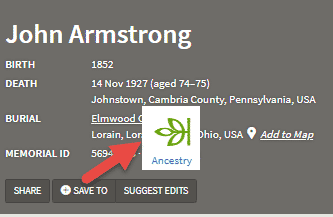
Follow up with additional research to verify and complete what you see on Find a Grave. Remember that you’re looking at the deceased’s life from the perspective of its ending. The spouse buried with that person may not have been the only spouse, or the other parent of that person’s children.
4. Learn More About the Cemetery Where Your Ancestors are Buried.
In each memorial, you’ll find a link to a landing page for the burial ground. Here’s one for Elmwood Cemetery, the final resting place of the Armstrongs:
Details on specific landing pages may vary. Several standard items appear: alternate name, location and map link, cemetery office phone number, and the number of Find a Grave memorials. (The percentage indicates how many memorials have grave photos.)
It’s common to find photographs of the cemetery. The Photos page reveals two images of an Elmwood Cemetery map showing lot and section numbers. (Learn more about cemetery plot maps.) The map, plus the paragraph describing the cemetery, its ownership and records, provides invaluable information for anyone wanting to locate additional burial records.
You can also use the Cemeteries search from the home page to locate a specific burial ground or all possibilities near an ancestral location. Enter the name and/or location, as shown here, or choose the option to Browse by Location with the map. (You can even select your current location, if you’re visiting an ancestral hometown.)
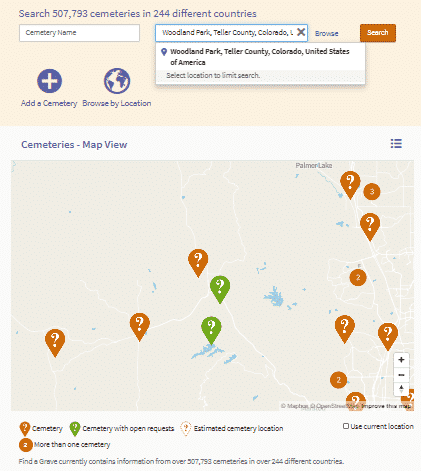
5. Contact Find a Grave Volunteers to Thank Them and Ask Questions.
Find a Grave contributors are generally either local volunteers or relatives. Sometimes you’ll see that a local created the memorial and relatives supplemented with additional resources. If you click on View Source by the Memorial ID number, you’ll see a link to the user profile(s) of the memorial’s creator and current manager; the latter fields ongoing contributions. Each individual image credits its contributor.
To contact contributors, click on their user profiles. Begin by thanking them for their efforts. All volunteers appreciate a little gratitude! Ask short, specific questions, such as the publication information for an uncited obituary they posted, or, if they are related, if they’d like to correspond.
If you want to copy, download or otherwise use pictures shared on Find a Grave, always seek permission. First, check the submitter’s user profile to see whether it gives blanket permission to use their images. Otherwise, contact them. (The Ancestry.com’s Community Rules—which also apply to Find a Grave—talk more about image use.)
6. Add What You Know to Existing Memorials with a Free Find a Grave Login.
By this point in your Find a Grave exploration, you’ve likely noticed several opportunities for you to pitch in and share what you know. To do so, create a free login.
Start by adding to an existing memorial. From a memorial, click Suggest Edits to see a screen like this:
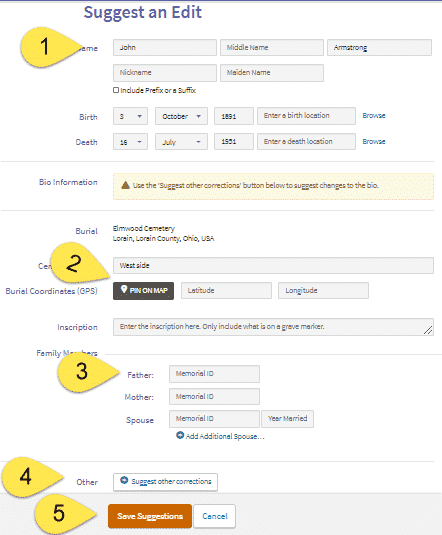
- Information already in the memorial will autofill in the appropriate boxes. Add or edit.
- Add a precise burial location by pinning the memorial to a map or entering latitude and longitude coordinates. (Get these from your smart phone if you’re on location.)
- Add links to that person’s parents and/or spouse(s) by inserting their memorial numbers. (You can’t add someone’s children to their profile—you have to go to each child’s memorial and add them as a parent.)
- Add other text here, such biographical information.
- Click Save Suggestions to send the edits to the manager.
If you want to add an image, such as a photo or digitized document, just click Add Photos from the memorial page. You can also request permission to manage an existing memorial.
Leave a personal messages on a relatives’ memorials.
Now that you’ve learned about the powerful resources available on Find a Grave, you may find yourself visiting lots of relatives’ memorials. To show you’ve come by, leave a virtual flower and note: It’s free (click Flowers > Leave a Flower).
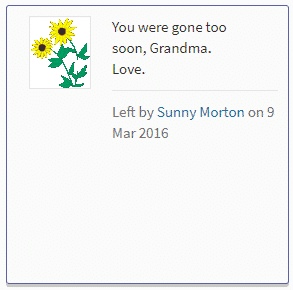
It’s not quite the same as visiting in person, but it’s surprisingly satisfying. In Find a Grave’s virtual cemeteries, flowers never wilt, photos never fade and you don’t have to travel any distance to honor the past, connect and share.
Does Find a Grave have an app?
Yes! Ancestry.com developed companion apps (for both Android and iOS) to genealogy’s best-known cemetery website after acquiring the site in 2013. Use it to search for burial information and gravestone images among the millions of online memorials volunteers have logged at Find A Grave. When you’re visiting a cemetery, the app lets you upload inscription data and photos of graves you visit, and fulfill others’ requests for pictures of their ancestors’ gravesites.
Create a Virtual Find a Grave Cemetery
One little-known Find a Grave feature is the ability to create your own virtual cemetery by gathering several burials onto a single landing page. Do this for your family (or for another historical group you care about, like this Black Medal of Honor Recipients virtual cemetery). Learn how to do all these tasks and more in the Find a Grave Support section.
Share this slideshow with your genealogy group!
Related Reads
An abbreviated version of this article appeared in the September/October 2021 issue of Family Tree Magazine. Last updated: April 2025
ADVERTISEMENT