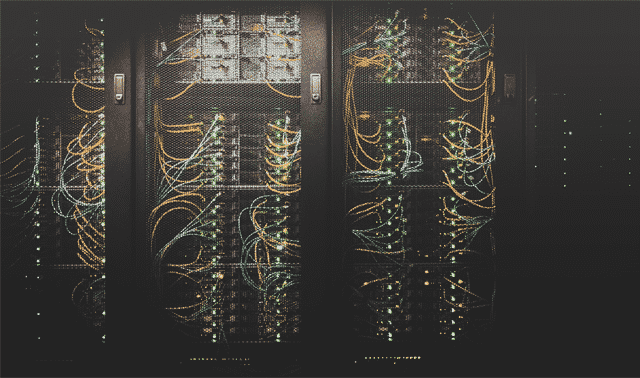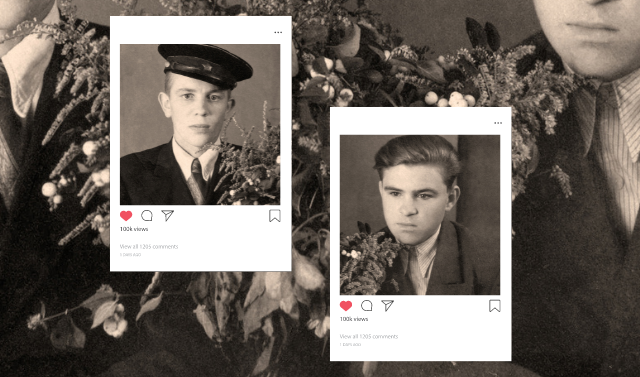Sign up for the Family Tree Newsletter! Plus, you’ll receive our 10 Essential Genealogy Research Forms PDF as a special thank you.
Get Your Free Genealogy Forms
"*" indicates required fields

When most people make a significant investment—like a home or a fine art collection—they also take steps to protect it. They insure it. They guard it with smoke alarms and high-tech locks. They may even hire ongoing surveillance.
Your growing collection of genealogy documents, photos and research is a unique investment that deserves protection, too. Your research and findings often cost significant time, money and effort. You may have traveled extensively or spent many hours and considerable dollars in pursuit of your family history. Some of your finds may be irreplaceable, such as original photos, oral history interviews with now-deceased relatives and copies of documents that are now closed to access.
That means you need a plan to protect your genealogy research. Your computer, hard drives and paper files are all at risk. Natural disasters such as storms, fires and floods can damage or destroy them. So can manmade problems, including theft and accidents. Relatively minor mishaps like burst pipes or spills—the most common kinds of damage for the typical genealogist—can waterlog priceless records and a lifetime of research in minutes. And who hasn’t lost a computer file to a technical glitch or because you hit the wrong keystroke at the wrong time?
Fortunately, it’s not complicated or expensive to protect your research against disaster. And you can customize your plan based on your own needs and preferences. You’ll have to invest some time, effort and money, but it’s probably a fraction of what you’ve already invested in your family history assets. Follow these five principles to craft a solid “insurance policy” against catastrophic genealogical loss that will help preserve your family history.
1. Back Up Your Files Regularly
Property owners reduce their overall financial risks by insuring their valuables. Your best “genealogy insurance plan” is to back up all your computer files early and often. Anyone who’s lost family tree databases, research notes, written narratives, digitized documents or photos to a hard drive crash knows you can’t have too many backup copies.
The best time to back up your work is any time you’ve updated your files. During a major research or photo-scanning session, save often and copy to a second medium when you finish. Consider daily and weekly backups of large, recently changed and new files. Once a month, save a fresh copy of your entire genealogy folder. The first of the month is a popular and easy-to-remember “genealogy backup day.”
By definition, a backup is simply a copy or replacement. But in the same way that a relief pitcher has to be warmed-up and ready to take over where the first player left off, your data backup needs to be ready to go when you need it.
You need to be able to get to your genealogy database files if your computer hard drive fails. It won’t help if you’ve made a backup copy stored in another folder on the same computer. You need that copy on another storage media such as an external hard drive, flash drive, online or in “cloud” storage.
An easy trick to recall the backup basics is the motto “Backup 3-2-1,” which stands for:
- Three copies of your digital files: True preservation backup calls for three distinct copies. Include all your genealogy databases, files, email, photos, audio interviews and social media downloads.
- Two different storage media: Don’t put all your digital file “eggs” in one basket. You already have the original working copy of your files existing on your computer hard drive. Store a second copy on an external hard drive.
- One copy stored offsite: Protect your data from natural disaster, theft or accident by storing one copy of your digital files in a second physical location such as a cloud storage service or on an external hard drive stored at your office or a relative’s home.
Making all these backups may involve uploading files to online storage, migrating to new hardware, adding metadata (such as tags to identify folks in photos) for easier access, and keeping up with updates and new technology.
All this takes time that most genealogists would rather spend researching. It’s so easy to put it off until later. Unfortunately, “later” is often too late and your data is lost. Or the one time you forget to back things up is the day a disaster hits.
Fortunately, automated software and turnkey devices have made it much simpler to maintain full and complete backups of all your genealogy files. You can automate your backup plan according to your personal schedule or preferences. You can choose between local storage (software that will backup files from your computer to an external hard drive) and online backup services that upload files daily to remote “cloud” storage. Keep reading to learn about your options for each.
2. Choose the Right Hardware
If you were a homeowner protecting your property, you might use smoke detectors and escape ladders for second-floor windows. For protecting your genealogical files, consider investing in an external hard drive with storage capacity to hold your current and future files.
Storage prices for external hard drives continue to drop. Drives containing 1 or 2 terabytes of data are fairly reasonably priced. But don’t feel the need to buy the biggest on the market if your storage needs are minimal. Remember that external drives have a limited lifespan, and your data should be migrated to a new drive in three to five years. You always can buy a larger-capacity hard drive to replace your current one.
Consider using “set and forget” automating tools, available with some computers, for your drive. Mac users have the built-in option to use Apple’s Time Machine backup application. This program performs an hourly automatic backup of any data that’s been changed in the last 60 minutes and stores the copy on a designated external hard drive. Time Machine saves hourly backups for the last 24 hours, daily backups for the last month, and weekly backups for all previous months. All backups are accumulated to fill the capacity of the hard drive and then deleted when the disk becomes full. Apple recommends choosing an external hard drive with twice the capacity of your computer hard drive. Users can revert to an older version of a document or retrieve an earlier file by entering the Time Machine and scrolling back to the desired hour or date.
Windows 10 and Windows 11 users can take advantage of a similar program called Windows File History. Access the program through the Control Panel or by looking under Settings and choosing Update & Security. You’ll need to connect an external hard drive and activate the app to start backups. Windows File History allows you to roll back and find earlier versions or lost or deleted files. By default, the app makes hourly backups, but you can customize the frequency and length of time to save backups.
3. Invest in Remote Cloud Storage
In addition to deadbolts and smoke detectors, many property owners turn to home security companies to monitor their homes 24/7. You can have that kind of off-site protection for your computer files, thanks to automated backup services. These satisfy that “one copy offsite” requirement by the Backup 3-2-1 principle.
Online data storage providers, what we call “cloud” storage, upload your data files to the company’s remote servers according to whatever schedule you set on activation. The initial upload can take a long time, depending on your local network speed and how much data you need to store. Cloud storage is sometimes thought of as “cold storage” or “archival storage” because it can take considerable time to upload files and to restore lost data. It’s best used as insurance against loss, not for daily access.
Generally, you should expect to pay a monthly or annual fee for storage and automatic uploads. Beginning at around $5 per month or $50 per year, many users find these services well worth the peace of mind and convenience.
Compare plans offered by various providers. They vary based on features like length of contract, size of storage and whether additional devices (like your external hard drive) are covered.
4. Don’t Settle for Free Sources
Keeping a fire extinguisher handy for a little flare-up on the stove is smart. But you wouldn’t rely on it to battle a major house fire. It simply wasn’t designed for a job that big.
Similarly, don’t rely on online sync-n-store services, note-taking software, social media sites or even online trees to permanently store your entire collection of family history photos and files. Otherwise you might find yourself settling for a sense of false security.
With the increasing popularity of free storage via services such as Google Drive, OneDrive and Dropbox, many genealogists have uploaded their genealogy data and been convinced that their data is safe and secure. Wrong! These online file storage services are excellent for file-sharing across computers and between users, but they are poor choices for digital backups.
The typical Dropbox user has accounts on one or two computers, a smartphone and a mobile tablet. Files can be opened, saved and edited on any device, when it is then synchronized to the main Dropbox server. The newly edited version is synced to each location. Deleted files are deleted across all devices as well. This makes files vulnerable to loss.
Many genealogists organize their findings in note-taking software like Evernote or Microsoft’s OneNote. These fabulous tools make it easy to collect all your research findings in one central place, attach full source citation information, sort or search through them, and collaborate with other researchers.
But these applications aren’t meant for long-term archival storage, either. Free accounts generally limit the amount of data you can keep there (and your photos or videos may quickly exceed that), as well as the file types you can store. In addition, the format of note-taking software would make it difficult to download a replacement copy of all your files at once.
The same applies to online family trees. And while they’re helpful to organize information about ancestors along with relevant photos and record images, online trees have their own backup downfalls. A GEDCOM file downloaded from your tree won’t preserve attached digital images, or possibly even links to them. It also would require genealogy software to open.
It’s better to use these services as temporary repositories—a kind of lending library—for files and information that you need to share, access from multiple devices or move between computers. Instead, preserve archived copies of your files on an external hard drive or in your cloud backup account.
What if you’ve shared family history photos on Facebook, Instagram, X or other social media sites? Social media is NOT a viable backup strategy for a several good reasons:
- You lose control of your photos the second they go live on the internet. Other users can download, edit and otherwise alter your images without your permission or involvement. Any citation, identification and story you’ve painstakingly connected with the image may be lost.
- Photo resolution drops to web-quality. In most instances, this results in images that are no longer viable for printing. Even social media sites that boast “full-resolution” images can change their terms of service at any time. Don’t leave your photo archive at risk for a downgrade in quality.
- Future access isn’t guaranteed. These sites have no obligation to preserve your photos for posterity. When your images are hosted by someone else, your access is set by their terms, not yours. The site may be free when you upload your photos and become a for-pay site in the future. Will you want to pay a ransom for your own photographs?
- Social media sites themselves may claim rights to your posts. For example, Facebook acknowledges that users “own all of the content and information” they post. But its terms specify that users “grant us a non-exclusive, transferable, sub-licensable, royalty-free, worldwide license to use” anything you post there. It may seem a stretch to imagine Facebook using or selling your images or posts in objectionable ways. But why post all your images on a site where that’s a possibility?
5. Enjoy Your Valuables
Now that you’ve taken steps to digitize and secure your genealogy archive, should you throw away paper originals? This is a great way to reduce clutter from publications, old research notes and some printed material, but it’s not the best idea when working with your original paper documents and photos.
Consider some of your oldest photographs. Do you have prints 100 or 200 years old? It’s remarkable to consider that paper and photos have survived and are still readable with no special equipment (such as a computer) or software except the human eye. Keep them! Enjoy them! These are your originals of your backups and even more priceless than the data on your new 1TB external hard drive.
After digitizing your family keepsakes, take care to place the originals in archival quality acid-free, lignin-free folders and boxes. Keep these containers where they’ll be protected from light, dust, pests and handling. My books, How to Archive Family Keepsakes and How to Archive Family Photos (Family Tree Books), walk you through processes for preserving different kinds of images and heirlooms.
Even the best genealogy backup routine may not prevent disaster and loss, just like the best homeowner’s policy won’t stop a fire. But all these steps taken as a whole—securing originals, preserving copies and keeping backups in separate locations—will make it easier to sleep at night, knowing you’ve done all you can to protect your family legacy.
Tip: When you download records from a genealogy website, find the file on your computer right away and rename it according to your file-naming convention.
Backup Resources
Built-in Automated Backup Tools
Online Backup Services
Sync-and-Store Services
A version of this article appeared in the March/April 2016 Family Tree Magazine. Last updated August 2024.