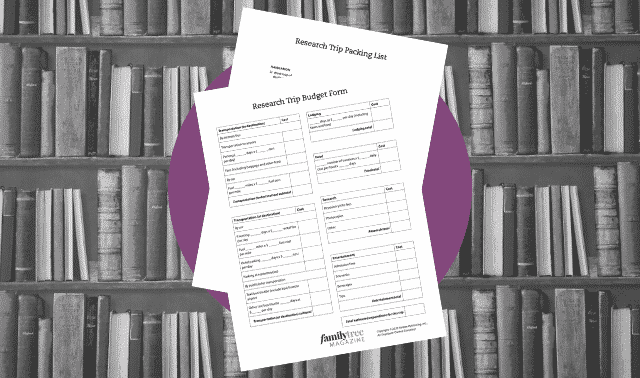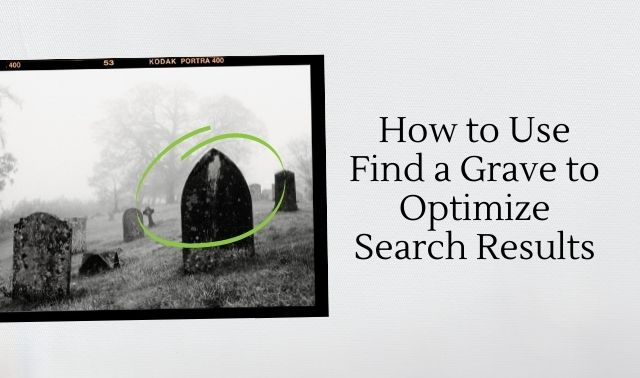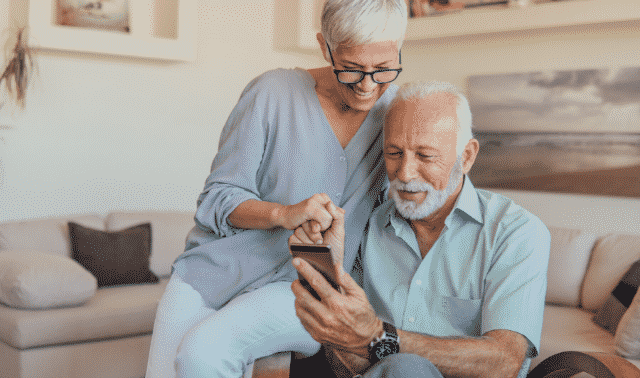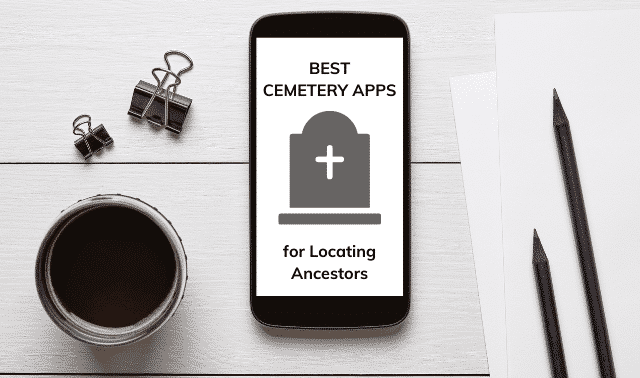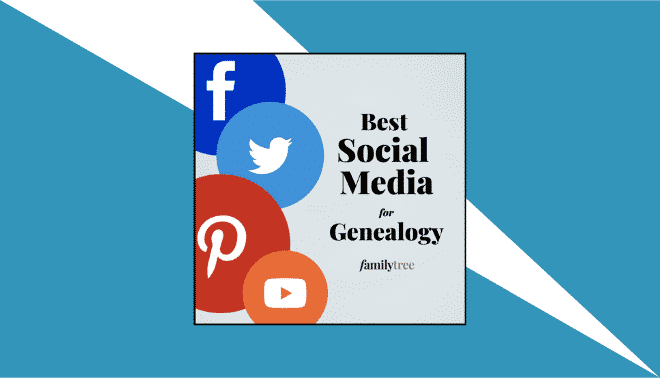Sign up for the Family Tree Newsletter! Plus, you’ll receive our 10 Essential Genealogy Research Forms PDF as a special thank you.
Get Your Free Genealogy Forms
"*" indicates required fields
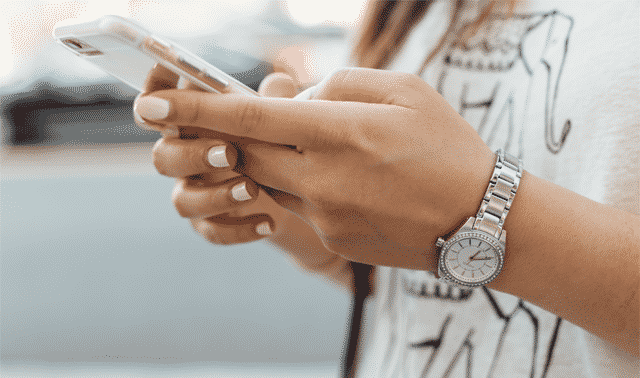
Written by Lisa Louise Cooke, unless otherwise noted.
Genealogy is no longer restricted to the home, archives and libraries. Mobile apps give us the freedom to research and review our family history anywhere at any time. Head to your mobile device’s app store, type in the word genealogy, and you’ll find countless results. But not all genealogy mobile apps are worth the cost or space on your phone or iPad. And some of the best apps for genealogical research don’t even have genealogy in their description at all. So, before you load up your home screen, check out these diverse apps that are must-haves for any genealogist. These apps cover a wide variety of research activities and integrate with some of the most popular online tools.
All four giant genealogy websites—Ancestry.com, FamilySearch, Findmypast and MyHeritage—are easy to use on-the-go. These genealogy apps are free, and can be used with your free guest log-in or paid subscription. You’ll get the same access to features as you do on the full sites.
Download these genealogy apps to make and share family history discoveries whenever and wherever you are.
1. Adobe Photoshop Express
There’s nothing sweeter than when genealogical research leads to old family photos. Unfortunately, photos that have survived the decades are often worse for the wear. Adobe Photoshop Express makes quick work of photo restoration right from your mobile device.
For best results, scan your photos at the highest resolution possible. Save copies of the photos stored on your computer to a Cloud-based storage app such as Dropbox or Google Drive so you can access them from your phone. Import a photo to the app.
Under Retouch, you’ll find the Heal tool that lets you instantly correct small blemishes with a simple tap of the finger. The app makes the correction based on the surrounding area. If the fix isn’t quite right, tap the Undo icon and try zooming in a bit closer and trying again.
Fix larger and more serious image defects with the Patch tool. Zoom in on the offending area by spreading the image with two fingers. Next, tap a spot on the image that looks the same as the spot you want to repair. For example, if you’re repairing a blemish that appears on the lapel of your ancestor’s coat, tap a nearby portion of the lapel that’s in good condition so you can replicate it. You can adjust the size and hardness of the patch by using the slider or selecting options (such as Brush, Opacity or Feather).
Also in the Retouch menu at the bottom of the screen, you’ll find the Smooth Skin tool, which does a nice job of detecting faces and smoothing graininess that can come with a photo’s age.
2. Ancestry.com
If you have a subscription to Ancestry.com, the free app is a must-have. It brings a surprising amount of functionality to your mobile device. Here, you can search Ancestry.com’s billions of genealogical records and add new family members to your online tree. Along the bottom of the screen is the main menu. The options include Discover, Tree, Search, Memories and DNA.
The first tool, Discover, features a Hints option at the top of the screen. Hints provides you with record suggestions from Ancestry.com based on your family tree. Here you can find records, photos, school lists and more containing valuable information your ancestors. You may also see a box that says “Pick Up Where You Left Off,” where you can find all the new hints available for each of your ancestors. Clicking on “See All Hints” will bring up a screen that shows “New, Undecided, Ignored and Accepted” at the bottom of the screen. You can toggle between these four options with ease to view your hints. If you want to view a new hint, simply click the green leaf featured on the right side of the hint. Doing so will pull up the hint and any available information on it. Once you have reviewed it, you will be presented with three options: Yes, No and Maybe. Selecting “Yes” will sort the hint into your “Accepted” tab, “No” into your “Ignored” tab, and “Maybe” into your “Undecided” tab.
Next, tap Tree from the main menu toolbar to view your tree. In fact, the tree is the foundation of your activity in the app. You can build your tree from scratch in the mobile app, or link to a tree you’ve already started on the website. You can switch between vertical and horizontal views of your tree. Tap a person to pull up a menu where you can view the person’s profile, add a relative or edit the person.
Memories allows you to curate media in one convenient location. Such media may include photos, records and audio. You can also create stories and collages and enhance images by choosing the “Create” option. The “Preserve” tab gives you the opportunity to start collections of valuable memories and items, just as recipes, documents and journal entries. You can also add crucial information such as dates, locations and descriptions to your existing media.
It’s worth noting that in January 2023 Ancestry.com merged it’s stand-alone DNA app with its main app.
3. Notion
Part database, note taker and virtual white board, Notion (founded by Notion Labs in 2016) is a free “all-in-one workspace” that does all that and more. Use Notion to keep a research log, maintain a database, organize DNA matches, and more.
4. Capti
Consume web pages, blogs, digitized books and other online genealogy content with your ears instead of your eyes. This app lets you listen to content from the web, Google Drive or Dropbox. In addition to the iOS app, you can use Capti in Firefox and on Windows and Mac computers (English only).
Features
- narrates websites, e-books and documents
- save content for later or listen immediately using the Playlist
- create playlists
- personalize with annotations and comments
- skip ads and menus on web pages
- listen offline
- customize voice and speech rate
- supports PDF, EPUB, HTML, TXT, DOC, PPT, RTF, ODT and more
- multilingual
- accurate and expansive dictionary
5. DNA Painter
Winner of the RootsTech 2018 Innovation Showcase, DNA Painter is an easy-to-use online tool for chromosome mapping. By analyzing your DNA test results, the tool allows you to find out which of your ancestors you inherited specific segments of your DNA from. It also allows you to easily visualize your matches, and as you map your chromosomes, you will be more able to trace and connect new DNA matches as they appear.
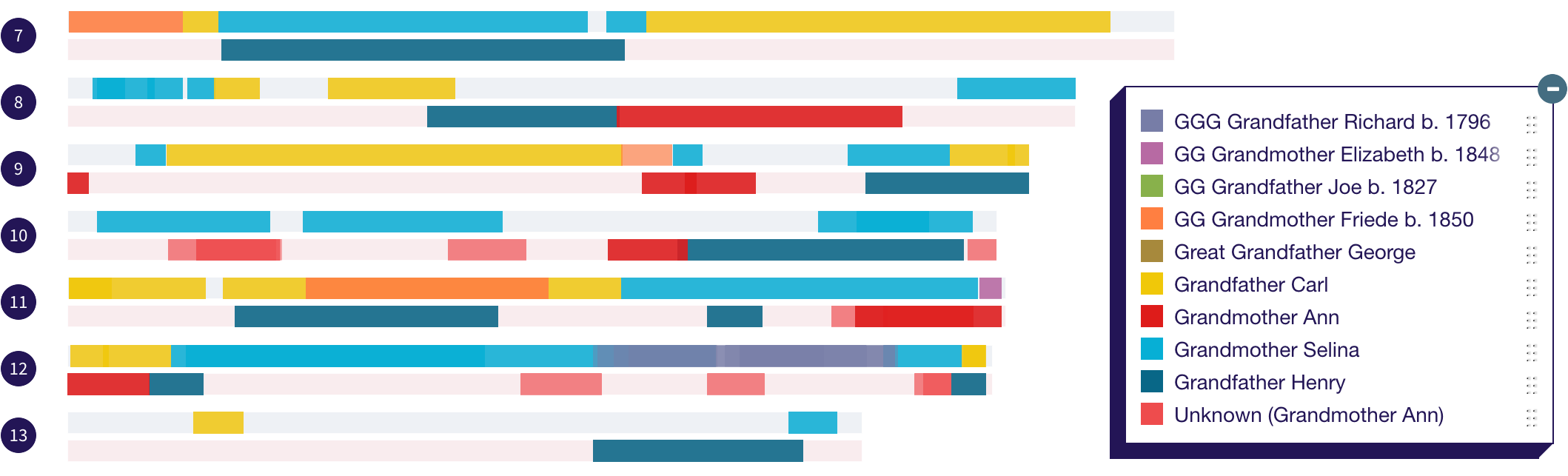
As they explain on their help page, once you learn how to paint your matches in the app, your goal will be to assign the segments for each of your DNA matches to the furthest back ancestor possible. You’ll do this by three main steps:
- Overlay your new matches when they appear
- Identify your matches
- Analyze and document your research
DNA Painter makes the documenting a breeze with the following tools:
- Notes — You can make detailed notes on both segments and ancestors/groups of matches.
- Confidence level — There’s a slider allowing you to indicate how confident you are that a match is useful and that you’ve identified them correctly. This can be managed on a segment level, or you can set a confidence level for all segments in a group. Segments in which you have less confidence will still appear, but will be more transparent.
- All segment data — You can view all segment data and notes in a sortable table. This table also has a filter box at the top so you can use it to search for and quickly locate a match. Hover over a match name in the table and a ‘View match’ link will appear.
- CSV download — You can download a CSV file of the data in your profile for local editing in Excel or any other spreadsheet program.
- Data download — You can download a data file of your profile in a format that can be used to recover it quickly in case of any issues.
Listen to the second half of Family Tree’s November 2022 podcast during which host Lisa Louise Cooke talks with DNA expert Blaine Bettinger about how to use the DNA Painter site.
Contributed by Ashlee Peck.
6. Dolphin
In addition to being a great web browser, this app has loads of convenient built-in tools. My favorite ones let you save to Evernote, find text on a page, and navigate with Gestures, all of which allow you to accomplish tasks with one swoop of your finger.
To set up customized gestures (such as a for Ancestry.com), first tap the hand icon. Next, draw the letter in one stroke. Tap the Add Gesture button, then enter the URL. Finally, tap Next, then Save.
Features
- Sonar feature (Android and iPhone) lets you search, share and navigate by shaking your phone and speaking commands
- Downloadable desktop extensions are helpful to send URLs, directions, photos and phone numbers to connected devices
- Open many tabs
- Keep your data consistent and up-to-date across all compatible devices
- Navigate your bookmarks with ease
- Sync bookmarks, tabs, history and passwords
7. Evernote
Genealogical notes come in all shapes and sizes. Typed text, photos, audio, video and content from websites all need to be captured and made available for easy reference.
Evernote can handle all those formats and more, and note taking is what Evernote does best. While you can use Evernote from the Evernote.com website or the downloadable software on your computer, the app gives you the ability to continue your research on the go.
Install the free app, and sign in with your Evernote account. As you surf the web on your phone, you can save snippets of webpages to Evernote, up to and including full pages. To save a portion of a page, press and hold on the text until the menu pops up. Tap Select and move the handles to encompass the desired area. Then tap Share, and Evernote will be one of the options offered.
You can also turn your photos into notes by sharing them from your Photos app. And if you want to record an interview with a relative, simply open the app, select the “create” option to start a new note, and tap the microphone icon. Notes are automatically saved and retrievable by all your devices connected to the same account.
Evernote is free to use. But if you want to use the Evernote app on more than one device, upload more than 250 MB per month, or create more than 50 notes, you’ll need to upgrade to a paid plan. A popular alternative to Evernote is Microsoft’s OneNote, which sports many of the same features.
8. FamilySearch Family Tree
Since FamilySearch’s vast digitized records collections are free, the FamilySearch app is an excellent research tool for thrifty genealogists.
The app’s easy-to-use tools help you explore your family history by adding and sharing your favorite family photos, stories and documents to the global family tree. And your life stories are archived forever for free in the FamilySearch vaults.
The menu appears at the bottom of the screen. When you’ve signed in, tap Tree and you can view your existing tree or start building a new one. You’ll appear as the home person by default.
The next menu item is Tasks, which collects record hints associated with people in your tree that you can explore and verify. A third menu item, Recents, is a list of the most recent people you’ve viewed.
The last option, More, provides you with an expanded menu of functionality. In More, you can search historical records and find a person in the FamilySearch global tree. You’ll also find the Relatives Around Me feature here. Wherever you are, you can open the app and see other people who’re physically near you who’re related to you. It’s a fun way to find cousins at a genealogy event or identify distant cousins among your friends.
Some of the newest features include the ability to enable multiple screens when you need to compare information side by side. You can enable this feature in More > Settings. To open a menu and select a new screen, simply tap and hold a name.
9. FamilySearch Memories
If you have a family tree on FamilySearch, you’ll love using Memories. And if you don’t have a FamilySearch tree, this app may convince you to create one. It provides an easy way to collect photographs, stories and audio recordings, and bring them together with your family tree.
You’ll need a FamilySearch account to get started. The Memories app will synchronize with that account when you’re connected to the internet. Without an internet connection, you’ll still have convenient access to your data through the Memories app.
Start by adding old family photos. Tag the faces to automatically add the images to those relatives’ profiles in your FamilySearch Family Tree. You also can snap images of genealogical documents with your mobile device and tag them with the people named.
To get started with adding memories, select the “My Memories” tab on the bottom of the screen, on the far left. Then, click the plus sign (+) to start adding documents, photos and stories. The app’s Stories feature is an easy way to collect details about the photos you’ve added. Expand your storytelling to favorite family jokes and sayings. If you don’t want to type it all, tap the microphone key and dictate your story. The story is attributed to you and includes the date you created it. Finally, don’t miss the Audio tool. Use it to interview family members and record audio memories about your parents and siblings, family traditions, vacations and more.
10. Find a Grave
Combine crowdsourcing with cemeteries, and you have Find a Grave. This massive online database of more than 180 million graves in half a million cemeteries is owned by Ancestry.com and fueled by more than 200,000 volunteers from around the world who upload digital photographs of headstones and burial locations.
Anyone can use the free app to search the database’s records. To search for an ancestor, tap Search for a Memorial on the home screen. You can search by name, birth and death year, and cemetery location. Tap Search and review the matching results. The app’s search feature is simple and doesn’t support wild cards or search operators. So if you don’t get a result, try searching different variations of the name and information. You can also search by cemetery. Allowing the app to know your location will reveal all the cemeteries in your area on a Google map.
Among the newest features of this app is the ability to upload multiple headstone photos at one time. Another new feature sends photos you upload but don’t transcribe within seven days to the Find A Grave community for transcription.
If the headstone you’re searching for isn’t currently in the database, you can request that someone photograph it. And it’s worth checking back often because Find A Grave boasts that thousands of new images are added daily.
You can also honor your ancestors by creating and tracking memorials that include biographies and photographs. And finally, inspire others to get involved by sharing your discoveries on Facebook, by email or through text messages.
11. Findmypast
If you have UK ancestors, Findmypast may be more valuable in some ways than Ancestry.com. According to the app’s description, you can use it to “search, add to and update your Findmypast family tree.” The ability to review record hints within the app is especially good. You can access Hints in the menu on the bottom of the screen. You can also add photos, create ancestor profiles, and discover family connections.
The search function is also handy and available on the menu (click the magnifying glass). Simply type the first and last name of the person for whom you are searching, as well as their birth date and birthplace. Yield results in seconds and easily search again by selecting “New Search” in the top left.
To access your tree, click on the tree icon on the far right in the menu. Click on any individual in your tree to pull up their profile. From there, you can view facts, hints, stories, family and media.
Other functions of this genealogy app include: upload photos to your tree from your mobile device, get tips to help your tree grow, order DNA tests through Findmypast partner Living DNA, and more.
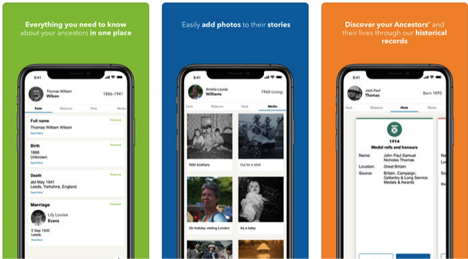
The Findmypast app is currently available for iOS and Android.
Contributed by Sunny Jane Morton.
12. GedView
GedView works with GEDCOM files from any Windows or Mac genealogy program. GedView has individual and family views, and you can edit, add and delete persons, events, facts, notes and sources. This app supports multiple databases. You can export your complete database or just changes since a given date as a GEDCOM file. GedView does cost $4.99 to download.
Contributed by Rick Crume.
13. Google Translate
This free app breaks down language barriers in genealogy. Use it to converse with someone who speaks another language using your device’s microphone and speaker, and translate signs and other printed text using the camera. Translate newspapers and books by pulling up a digitized page, zooming in on the desired text (must be a standard typeface), opening the app on your device, and snapping a pic of the page.
Features
- supports 100 languages
- translate using your voice, camera, keyboard or handwriting
- translates while offline; no internet connection is required
- save translations and access them from any device
14. MobileFamilyTree
This full-featured genealogy program from Synium Software GmbH requires MacFamilyTree software from the same company. This version has almost all of the features of the desktop program, including the Virtual Tree, ancestor and descendant charts, a map view, and the media browser. You can edit your family file on your iPhone or iPod Touch, and then synchronize it with the MacFamilyTree file on your Mac.
Contributed by Rick Crume.
15. MyHeritage
MyHeritage is especially known for its tech tools, and its free genealogy mobile app doesn’t disappoint. Most of the full-site features and languages are available on the app version as well. Build your family tree, review automated record and tree hinting, and scan and upload photos to relatives’ profiles right from your mobile device. Those with DNA results on the site can access DNA ethnicity and matches information.
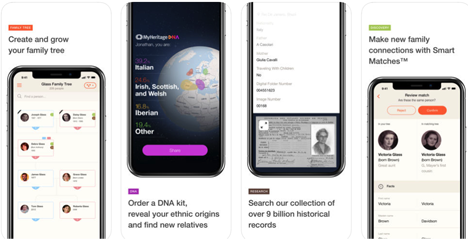
Tap Discoveries in the menu for a list of people in your tree for whom MyHeritage has found new information. Or tap any person in your tree with the Discoveries icons to go directly to their new matches. The patented Instant Discoveries feature uses MyHeritage’s billions of online records and other users’ family trees to reveal information about people in yours.
The app allows you to search records in just a couple of clicks. Advanced search capabilities allow you even more control as you search. Get started on the home screen by tapping Research. This screen allows you to search all records or by collection. Slide the Enable Advanced Search button just under those categories to reveal additional search fields. The Relatives portion of the form is unique in that it allows you to search for people and their relatives, such as Conover Burkett with a spouse named Viola or a mother with the maiden name Hulse.
Invite family members to collaborate in the Invite Members section via email or text message. You can sync members with your device’s contacts, or add them manually. New members will be able to explore your family tree and help it grow by adding facts, photos and people.
A portion of this summary was written by Sunny Jane Morton.
16. PhotoScan by Google Photos
Although smartphones now sport higher quality cameras than ever before, it can still be a challenge to take a quality, glare-free photo of an old photograph or document that you’ve found. For example, if you meet up with a cousin who has old family photos or you come across a document in an unexpected location, you may not be so lucky as to have immediate access to a digital scanner.
Google PhotoScan can step in to save the day by allowing you to snap the best possible image. The free app does so by taking not one, but four images of an item, then stitching the photos together. That one composite image is comparable to the quality of a flatbed scanner.
The app also automatically detects the edges of an image and crops accordingly. PhotoScan also enhances the photo by straightening it out, correcting the perspective and using smart rotation so that your photos appear right side up no matter how you scanned them.
Even though PhotoScan does conveniently auto-correct, there are a few things you can do to get even better scans. First, remove photos from any sleeves, albums and frames when possible. Try to scan in good light (such as outside during the early morning), and set up a dedicated, work-area light if you’re scanning indoors. Point a small desk lamp at the image at an angle, and place your photographs on a solid color matte background. White works well because it makes it very easy for the app to identify the edges of the photograph.
Also remember not to tilt your phone while scanning. For best results, hold your phone vertically when scanning vertical photos, and hold your phone horizontally for horizontal photos. You may get better images when your flash is turned on, but test that in your conditions.
17. ReunionTouch
Reunion is a family tree program (Mac only) that helps you document, store and display information about your family. Their app version, ReunionTouch, makes excellent use of the iPad interface. Navigating trees and switching views is a snap; slick and seamless integration with files on your Mac. Also available for iPhone.
18. RootsMagic
If you use RootsMagic software to log your research finds, you’ll love the free RootsMagic app. It serves as a companion viewer to the desktop software, letting you access your family tree information on your mobile device. The app is designed to let you view—but not add to or edit—your tree. It also includes tools such as a perpetual calendar, date calculator, relationship calculator and Soundex calculator.
Clear instructions make it easy to load your family tree from RootsMagic on your computer into the app via Dropbox or iTunes. Even if you don’t use RootsMagic software, you still can use this free viewer app. Simply download the free version of RootsMagic Essentials software and start your tree or upload a GEDCOM (the universal format for family tree files).
19. Trello
The project management app Trello makes easy work of writing, organizing, collaborating and task management. Trello uses customizable boards, lists and cards to help you visualize and organize everything you’re working on. You can also customize your workflow to suit the individual research project. You can upload photos, videos and files, and you can share your boards with others to facilitate collaboration. Trello tracks the history of the project so you can see when items are added or removed.
Like other organizational apps, Trello allows you to work offline then sync everything when you reconnect to the internet. The app is “free to use forever” and offers upgrade options for more functionality. Trello is widely popular among genealogists, and yet it’s extremely well suited for organizing all areas of your work and home life.
Trello lets you add PowerUps (other apps like Calendar, Evernote and Dropbox) to help you accomplish even more. For example, built-in file search lets you attach Evernote notes to a Trello card and create new notes right from your card.
Related Reads
A version of this article appeared in the March/April 2019 issue of Family Tree Magazine. Last updated: June 2025