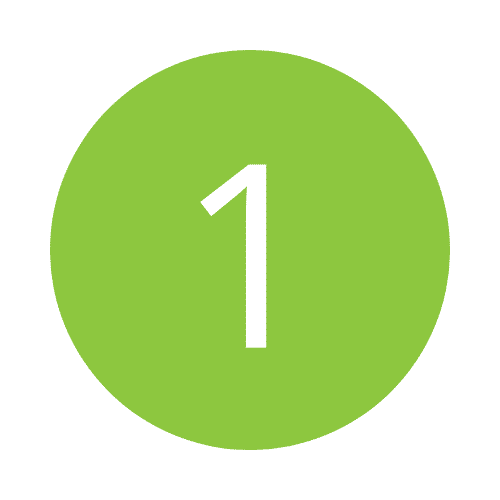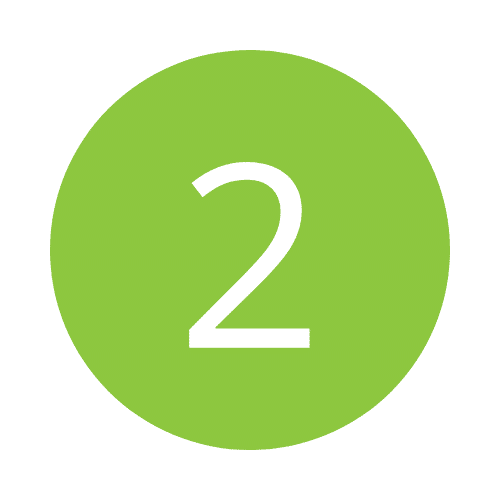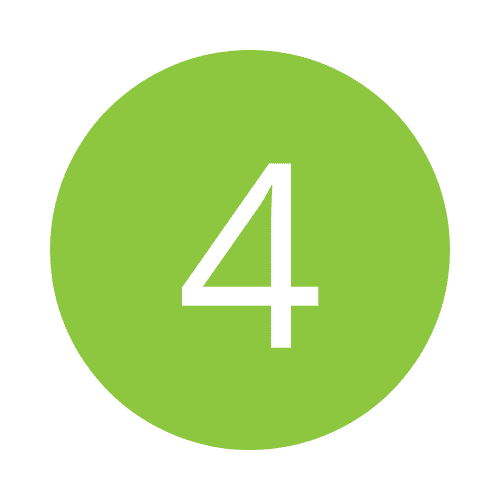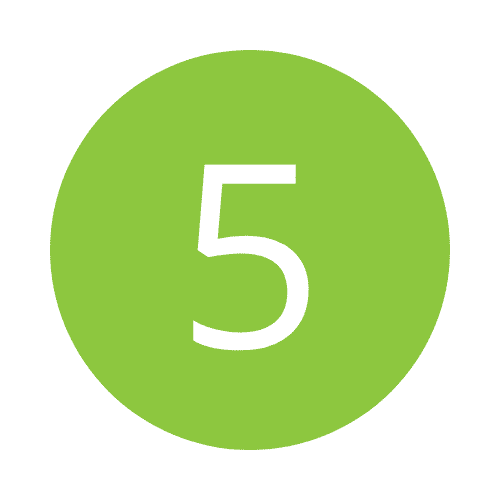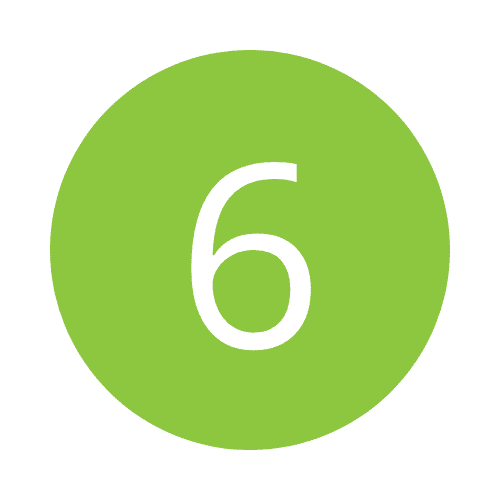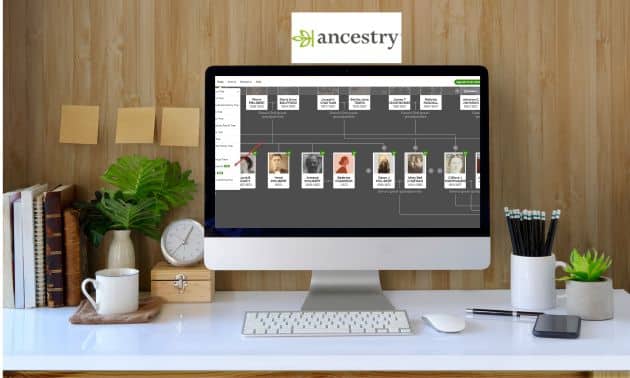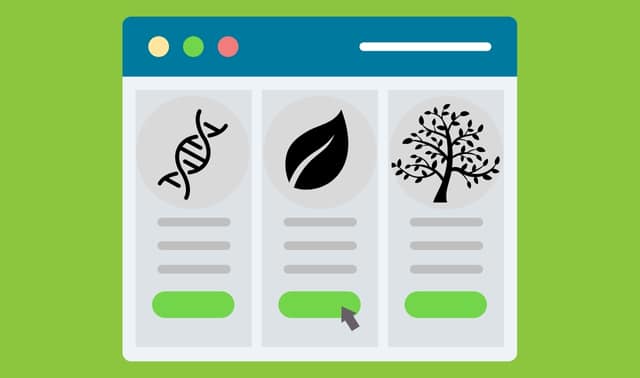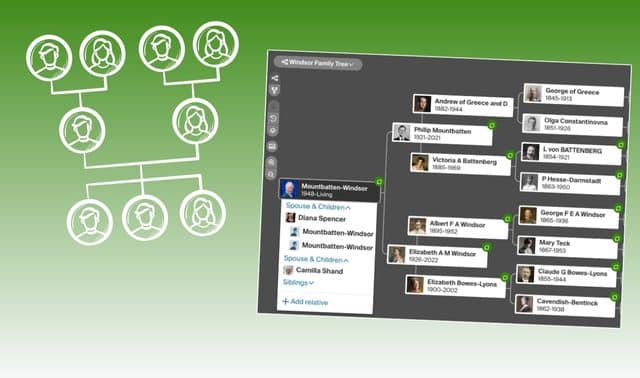Sign up for the Family Tree Newsletter! Plus, you’ll receive our 10 Essential Genealogy Research Forms PDF as a special thank you.
Get Your Free Genealogy Forms
"*" indicates required fields
Table of Contents
Ancestry Search Form Fields
A. Name
B. Place
C. Birth Year
D. Family Member
E. Keyword
F. Gender and
Race/
Nationality
G. Collection
How to Search on Ancestry.com
Ancestry.com offers flexible searching of its massive databases—but if you don’t how to manipulate those options, they’re useless to you. So let’s improve our Ancestry search strategy with some additional training on the site’s search form.
A. by Name
Enter your ancestor’s first, middle (if you know it) and last names. No filters checked is the broadest search, which is a good starting point, or check one or more of these filters:
- Exact: Find only records with the names exactly as you typed them.
- Sounds Like: This uses various algorithms to find records with names similar to what you typed.
- Similar: This option finds records with common variant spellings and alternate forms of the name you typed, including common nicknames for given names. It’s also a good idea to try separate searches with nicknames instead of given names, especially any unusual ones.
- Soundex (surname only): This finds surname variants that have the same Soundex system code as the one you typed (read about the system at archives.gov/research/census/soundex.html).
- Initials (first/middle name only): This includes records that have only first and/or middle initials matching the name you typed. The name fields let you search with wildcard characters to find variants. The * represents zero to five characters; the ? represents one character. You can use a wild card for the first or last letter, but not both, and names must contain at least three non-wildcard letters.
B. by Place
Like the name fields, filling location fields also brings up filters that let you narrow your search, or you can check one of the filters to narrow your matches to records from:
- exactly the place you entered
- exactly the county where the place is located the county where the place is located plus surrounding counties
- the state where the place you entered is located
- the state and adjacent states
- the country where the place you entered is located
C. by Birth Year
Adding a birth year to your Ancestry.com searches can help you distinguish among records of people who had similar names and lived in nearby places. Do you know an ancestor’s age, but not a birth year? Click the calculator icon to figure out an ancestor’s birth year based on how old he was in a particular year (such as during a US census).
D. by Family Member
Click the relationship to add the person’s name. When you enter a name, an Exact box appears below the field. If you check it, you’ll see only results in which that name appears in the record along with your target relative. If you don’t check it, results containing the name you enter will rank higher in your results.
E. by Keyword
The Keyword box is another way of filtering for better results. Putting quotation marks around keywords tells Ancestry.com that exact phrase must appear in records matching your search.
F. by Gender and Race/Nationality
These fields let you specify the gender and race or nationality associated with the person you’re searching for. Using these fields may filter out relevant records that didn’t happen to specify these fields, but typing in a general race may help when you’re searching for immigration or census records, in which these details might be recorded.
G. by Collection Focus
The last section of the search form lets you target your search more precisely by narrowing results to certain collections. Use this option if you know where the person lived. At the bottom of the search form, you’ll see checkboxes by four collection types:
- Historical Records: censuses, passenger lists, draft registrations and other records
- Stories & Publications: newspapers, published family histories and stories attached to public family trees
- Family Trees: profiles in family trees other Ancestry.com members have posted (if the tree is private, you can message the person through Ancestry.com)
- Photos & Maps: images (not necessarily just photographs) attached to family trees, as well as gazetteers and maps
Check the box next to each type of record you want searched.
Refining Your Search Results
Sliders/Buttons: The “sliders” (some have been relplaced with buttons) under Search Filters on the left of your search results correspond to the filters on the search form. Moving a slider to the left broadens your search and gives you more matches for that term; moving a slider to the right narrows your search and gives you fewer matches. Experiment with different combinations of slider positions. To reopen the search form and change the terms you typed, click the Edit Search link below the sliders.
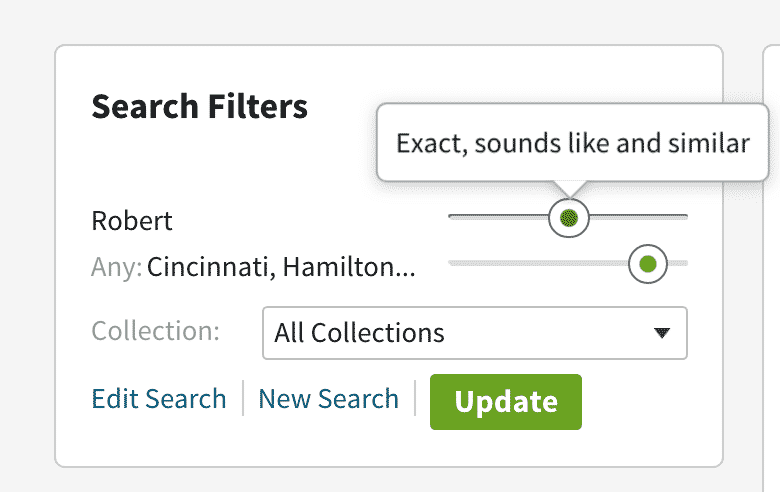
Name Search Slider
- broad
- exact
- similar
- sounds like and initials
- exact, sounds like and similar
- exact and similar
- exact

Event Search Buttons
- exact (year entered)
- +/- 1 year
- +/- 2 years
- +/- 5 years
- +/- 10 years

Place Search Buttons
- exact (place entered)
- county
- county and adjacent counties
- state
- state and adjacent states
- country
Category Filters: Another way of filtering is to confine results to specific categories (also called collections).
Nancy Hendrickson and Rick Crume
More Resources
ANCESTRY SUPPORT
CYNDI’S LIST
What is the best way to search Ancestry.com?
1. Craft a strong search plan
Ancestry.com has a powerful search engine for its database of genealogy records, but you have to take a strategic approach. Typing your ancestor’s name, birthday and location is a start, but it won’t magically turn up records relevant to your family history. While you can cast a wide net by keeping the research parameters broad, or steadily narrow them down to exact spellings and dates, the system is imperfect and may not pull up records that have misspellings or transcription errors.
Before you type in a single query, create a search plan. What is it that you want to know? This is one of the most overlooked steps in our hurry to discover new things. However, if you can formulate your search into a question, you will be able to determine what records you need to find the answer and you’ll cut down on aimless searches.
2. Use search filters to broaden or narrow your search
Names spelled in unexpected ways and transcription errors (caused when an indexer misreads a document) can confound your best search efforts. And sometimes you won’t know a person’s exact years and places of birth and death. So Ancestry.com by default finds matches that don’t necessarily fit all your search criteria exactly. But you can weed out some irrelevant results by using filters built into the search form (shown on the next page) to specify how closely the records in your search results must match your search terms.
When you fill out the search form with a person’s name, the place an event occurred, or the date an event occurred, an Exact checkbox appears below the field you typed in. Click the Exact checkbox and a menu of additional filter options, listed in order from narrow to broad, will pop up:
- First name: Exact, Exact and Sounds-like, Exact and Similar meanings/spellings, and Exact and Initials instead of names
- Last name: Exact, Exact and Sounds-like, Exact and Similar meanings/spellings, and Exact and Soundex
- Event date (the option to add a year of birth, marriage, death or another event will appear once you click on the event you want to add): Exact to this year, or this year plus/minus one, two, five or 10 years
- Location: Exact to this place, the county where the place is located, the county and adjacent counties, the state where the place is located, the state and adjacent states, or the country
You also can restrict the type of records in your results, such as only US or Canadian records, only historical records, or everything but family trees, by using the search form’s Collection Focus options.
Rick Crume
3. Search specific record categories and collections
Using the main search form to find someone in all of Ancestry.com’s records and family trees at once is a good way to begin your research. But searching specific record categories and individual databases lets you focus on the most relevant records and use search forms customized to the type of information in that collection.
From the Search tab at the top, select broad categories, including Census & Voter Lists, Birth, Marriage & Death, Immigration & Travel, Public Member Trees and Military. If you’re researching an immigrant, for example, select Immigration & Travel. The search form has fields for dates and places of arrival and departure, and place of origin.
Keep in mind that several important record categories, including Private Member Trees, Newspapers and Pictures, aren’t listed under the Search tab. To find these, select All Collections from the Search tab and choose from the list on the right.
To the right of the search form for a category, you can click a subcategory to search. Subcategories in Immigration & Travel include Passenger Lists, Border Crossings & Passports, and others. You also could click one of the featured data collections, such as US, Border Crossings from Canada to U.S., 1895-1956.
Rick Crume
4. Research the Card Catalog
When you’ve created a plan and have your question in mind, you’ll find that it to do some research on the available collections. The Card Catalog not only lets you search within a specific collection; you can also learn about the overall records. Some even offer search tips inside the collection, so they can save you a lot of time and effort.
The best reason to search the Ancestry.com catalog is to get a feel for the types of collections available. You can also see records that have been recently added or updated, plus get a feel for the sheer scope of what’s already in the online database. Within the catalog, you filter your search by collection type, region, dates, and language. You can also narrow your results by doing a keyword search.
Another great reason to search the Ancestry.com catalog: to know the types of records. This can inspire new leads in your research, plus inspiration for you when your genealogy research stagnates. You may find records that don’t come up using the search engine, or end up buried several pages back in the results.
5. Search from your Ancestry Member Tree or genealogy software
If you have a Member Tree, when you start filling in the search form with a name, the site will suggest matching names from your trees. Select one, and the search form will autofill with details from your tree, including the first and middle names; maiden and married surnames (both in the Last Name box); years and places of birth, marriage and death; and names of the parents, spouse and children. The advantage isn’t only speed: Searching with the detail and family connections could result in higher-quality matches. (If none of the suggested names are the person you’re searching for, just finish typing the name.)
Also retry the search with different combinations of criteria, such as without family members’ names, with different places of residence and with different keywords, such as the target person’s occupation or a military conflict he was in.
You also can start a search by first going to your Ancestry Member Tree. Just click on a name and then on Search. In shifting its focus to Ancestry Member Trees, Ancestry.com sold its desktop genealogy software, Family Tree Maker, to Software MacKiev. To search online for someone from your Family Tree Maker software, highlight a name in Tree or Person view, click the Web Search tab and select Ancestry.com, RootsWeb, Google or another search engine. If you find a pertinent record on Ancestry.com, you can merge the facts into your tree. Source information is linked to the fact and, if there’s an associated record image, it’s linked to the source.
RootsMagic genealogy software for Windows, also has the ability to search records on Ancestry.com.
Rick Crume
6. Master the art of the hint
Hints can be incredibly handy, but you have to explore them closely to ensure they match the ancestors you’re researching. There are steps you can take to improve the quality of the hints you’re receiving, and that includes making sure your online tree is as accurate as you can make it.
7. Learn what the records tell you
It’s not enough to learn about the collections; you’ll want to learn what the records within each collection can tell you about your ancestors. For example, the largest group of US records in the Wills, Probates, Land, Tax and Criminal Records collections are the court, governmental and criminal records. Court records can include everything from wills and probate records to criminal lists and divorce records. Records vary from state to state, so read the description to learn what details you can expect to find—and what you can’t.
Take the California Prison and Correctional Records, 1851-1950 collection. Here you can find names, crimes, conviction dates, prison numbers, discharge dates, physical descriptions, and several other details useful to your research.
More Resources
FAMILY HISTORY DAILY
Are You Missing Records on Ancestry.com? Easy Ways to Improve Your Searches Now
AMAZON
Unofficial Guide to Ancestry.com: How to Find Your Family History on the #1 Genealogy Website
FAMILY HISTORY FANATICS
Searching Ancestry for Free
Is there a way to use Ancestry.com for free, without buying a subscription? Yes! The savvy researcher can take advantage of Ancestry.com without having a paid subscription. Check out these seven free features of Ancestry.com (and its sister sites).
Use the free Ancestry.com card catalog
Before you subscribe, you’ll want to make sure Ancestry.com has records relevant to your research. You can do that using Ancestry.com’s Card Catalog. Like the paper-and-ink library card catalogs of old, this database lists all the record collections in Ancestry.com’s arsenal. You can search by keyword or use filters to find collections that might contain your ancestor.
View record previews
What happens if you find a collection that you think includes your ancestor? Simply put: Ancestry.com will show you results if the collection is free, or give you a sample of matching records if the collection is pay-only. Though you won’t be able to view the full record in the latter case, you can at least determine whether or not your ancestor might appear in a collection.
Take a peek at public member trees
Building an online family tree through Ancestry.com is free—as are receiving the site’s famous “shaky leaf” record hints (though you’ll need a subscription to view any records that are behind the paywall). But Member Trees aren’t just good for recording your own research. They’re valuable tools in their own right. Ancestry.com boasts more than 100 million user-created family trees—most of them public and searchable. With such a large dataset, it’s likely another Ancestry.com user has created a profile for your ancestors.
Learn from Ancestry Academy’s how-to videos
Another great free Ancestry.com offering is Ancestry Academy, a library of quick-and-easy videos on important genealogy topics. You can access the Academy directly, or by selecting it from Extra in the main menu. The Academy is also an app for both iOS and Android.
Watch Ancestry.com on YouTube
In addition to educational videos on its own site, Ancestry.com has several free videos on another platform: YouTube, the world’s second-largest search engine. Although you won’t find specific records, you will find dozens of helpful videos that include how-to’s, historical recipes, craft ideas, success stories and diaries.
Test with AncestryDNA
Alright, so this feature isn’t “free,” per se. You’ll need to pay a one-time fee to purchase and complete a DNA kit. But you won’t need a paid Ancestry.com subscription to view your results or contact matches.
Search free records on Ancestry.com’s sister sites
Over the years, Ancestry.com has expanded its reach to include a whole family of genealogy websites. Some of its assets (such as RootsWeb and Find a Grave) are free to use. But others require their own subscriptions: Archives.com, Fold3, and Newspapers.com.
Nancy Hendrickson
More Resources
FAMILY HISTORY DAILY
How to View Thousands of Free Records on Ancestry Without a Subscription
OLIVE TREE GENEALOGY
Best Kept Genealogy Secret: FREE Ancestry.com Genealogy Databases!
Searching the Ancestry Card Catalog
Do you remember the card catalog drawers at the library—the ones where you could look up a single title or find categories of books? The Ancestry.com Card Catalog works the same way: It’s a listing of all the databases on the site, searchable by title or theme. The card catalog also will help you filter searches in a way that’s impossible if you use only the global search. Follow these five tips to conquer the card catalog and home in on the databases most likely to contain information relevant to the specifics of your genealogy research.
1. Open the Card Catalog.
The catalog is a listing of all of Ancestry.com’s databases of records. You’ll see two main columns here: The right column lists the titles of databases, while the left column has title and keyword search boxes, as well as several filters.
2. Search for databases of interest.
In the left column on the main catalog page, you’ll find two search boxes: One is for searching for databases by title; the other, by one or more keyword. If you want to see all databases specific to one location, you can get a fairly comprehensive list by typing the name of the place in the Title box.
3. Drill down to databases using filters.
The Ancestry.com Card Catalog has four sets of filters in the left column: collection, location, date, and languages. You can use one filter or multiple filters in combination to narrow the list of databases in your search results to those most relevant to the relatives your researching.
4. Explore catalog collections.
Ancestry.com’s catalog covers the site’s 11 main collections, along with several subsets of each one. Here’s a list of the types of databases you can expect to find:
- Census and voter lists
- Birth, marriage and death
- Military
- Immigration & Travel
- Newspapers & Publications
- Pictures
- Stories, Memories & Histories
- Maps, Atlases and Gazetteers
- Schools, Directories & Church histories
- Tax, Criminal, Land & Wills
- Reference, Dictionaries & Almanacs
5. Search an individual database.
Once you’ve filtered down to the databases you want to search, right-click (on a Mac, Control-click) your mouse on the title of the database you want to search and select Open in New Tab. After you search that database, you’ll want to return to your filtered list to explore other relevant databases. If you navigated away from your filtered list, you’ll have to redo your filters. But if you opened a database in a new tab, you can just return to the first browser tab containing your filtered card catalog list.
6. Explore “non-people” databases.
You may be wondering why you’d want to work with a database that’s not specific to an ancestor.
Some collection types, such as maps and historical postcards, aren’t indexed by people’s names. Don’t dismiss such collections because they lack ancestor names: These materials can have great value, especially for learning more about your ancestors’ places and times.
Nancy Hendrickson
More Resources
ANCESTRY SUPPORT
ARE YOU MY COUSIN?
THE GOLDEN EGG GENEALOGIST
Ancestry Search Tips You May Not Know
Search with wildcards
Ancestry.com lets you use a ? to stand in for one letter or a * to stand in for zero to five letters in a name. You can use a wildcard as the first or last character, but not both, and the name must have at least three nonwildcard characters.
Get automatic hints
Ancestry.com can automatically search its records and family trees for your ancestors. Just create a free Ancestry Member Tree online and/or keep your family tree in Family Tree Maker software for Windows or Mac. A waving leaf by a name in your tree indicates a potential match in its records or in other members’ trees. Click to review whether the hint is in fact for your ancestor. (RootsMagic is also adding Ancestry WebHints.)
Use the hover feature instead of clicking on every result
Once you’ve got some search hits on Ancestry.com you can save time by not clicking through to review every possible result. On your Ancestry.com results list, hover your pointer over the blue, underlined collection title (such as “1940 United States Federal Census”). A window pops up showing key data from that record, so you can decide whether to investigate further.
See what new records have been added
Ancestry.com adds new records each day. It’s good to repeat searches to find recently added records, but annoying to slog through the same matches you’ve already seen. You can view recently added records here, and click a title to search just that database. (Note the dropdown menu set to United States; use it to view new content for other countries.)
Domestic records will appear first
Ancestry.com prioritizes domestic records in their search results. For this reason, a search on the Card Catalog might be more helpful in finding the international collection you need. Remember that you can search on the record type (census or birth for example), then narrow the search by a country (Mexico, Germany, Wales, etc.).
Don’t overlook the message boards
An often-overlooked resource is Ancestry.com’s vast array of message boards. This part of the site, “the world’s largest online genealogy community,” has more than 17 million posts on 161,000 boards. This link is located under Collaborate, or you can go straight to boards.ancestry.com. Why tackle a genealogy challenge from scratch when somebody may have already solved it here?
At the very least, it’s worth checking the boards for all the surnames you’re researching, as well as the ancestral places (typically by county) where your family has lived. You can also explore specialized boards devoted to everything from the Crimean War to Australian cemeteries. If you post, use a subject line such as “Harrison family in Ripley County, Ind.” That way, other researchers surfing the boards will quickly know whether your most might pertain to their families.
Rick Crume and Ashlee Peck
More Resources
TENACIOUS GENEALOGY
4YOURFAMILYSTORY.COM
GENEALOGY GEMS
FamilyTreeMagazine.com is a participant in the Amazon Associates Program, an affiliate advertising program. It provides a means for this site to earn advertising fees, by advertising and linking to Amazon and affiliated websites.