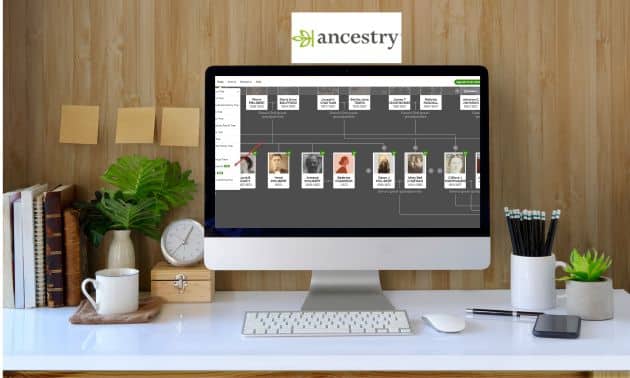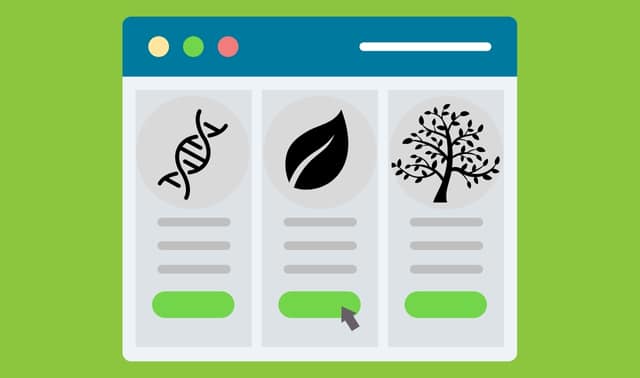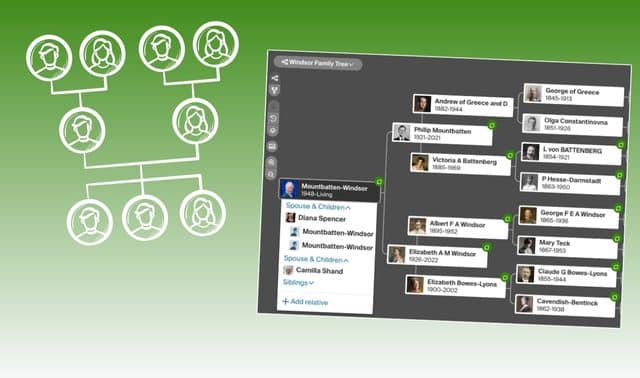Sign up for the Family Tree Newsletter Plus, you’ll receive our 10 Essential Genealogy Research Forms PDF as a special thank you!
Get Your Free Genealogy Forms
"*" indicates required fields

If you haven’t built a family tree at Ancestry.com, you’re missing out a quick and easy way to expand your family’s genealogy: those leaf hints that appear on the profiles of people in your tree.
These hints are links to records, images, stories and other family trees that Ancestry.com thinks are about your relative. They may lead you to new records and distant cousins. And it takes only a few clicks to add the new people, places and life events to your family tree.
Sound too good to be true? It’s not, but you do need to take care: Approving a hint that’s not really for your relative could send you barking up the wrong tree. Even if the hint is for your relative, it’s easy to add wrong details or duplicate people to your tree. And if you should cancel your Ancestry.com subscription, you could lose access to the records those hints led you to. Our guide will help you make the most of Ancestry.com hints while avoiding the pitfalls.
How to get hints
You can’t get hints if you don’t have a family tree on Ancestry.com, and the more detailed your tree, the more likely your hints will be accurate. It’s free to create a tree, but you’ll need a paid subscription to follow most hints and contact other Ancestry.com members.
You’ll need to log in or register for at least a basic membership when you visit the site. Next, look at the menu across the top of the page. Click Trees, and on the dropdown menu, click Create & Manage Trees. On the next page, choose either Create a New Tree or Upload a GEDCOM File.
Choose the former if you’ll enter names and dates one person at a time. After the first couple of names entered, you’ll be prompted to name the tree and designate it public (Ancestry.com members can view your tree except for living individuals) or private (relatives’ names show up in Ancestry.com search results, but searchers must contact you to request access to your tree). Keep in mind that a private tree makes it more difficult for other users to network with you. A living person is anyone without a death date, or anyone born after 1849 whether or not there’s a death date. (You can mark a person deceased even if you don’t know a death date.)
If you have a family tree on another website or in your genealogy software, it’s faster to start with a GEDCOM. Check the site’s or software’s Help manual for how to create the GEDCOM. Family Tree Maker and RootsMagic users can upload their trees directly to Ancestry.com, rather than creating a GEDCOM first. See the Help menu for instructions.
Once you’ve created the GEDCOM file, go back to Ancestry.com and click the Upload a GEDCOM File link, then fill in the information on the next page. If you plan to upload multiple trees (perhaps one for each parent’s or grandparent’s line), give the tree a name that helps you remember which branch of the family it represents. In the Tree Description box, you might note how you fit into the family, the surnames covered, related places, etc. Finally, read and accept the submission agreement, then click Upload.
When you click Trees at the top of the page, you’ll see your tree listed in a dropdown menu. Click the tree name to view it. In this Tree View, click the tree name in the top left corner and choose Tree Settings to edit the name and description and invite others to view the tree. Under Hint Preferences, choose whether to see hints from other members’ trees (as opposed to just from historical records). At the top right, under your user name, click Alerts to set the frequency of emails with new hint and other notifications.
When you visit Ancestry.com, you’ll know you have new hints when the leaf at the top right has a number next to it. Click the leaf to a view a list of hints generated since you last checked. In Tree View, a green leaf is displayed on the profile of anyone with a new hint; click to view the hints. On a person’s profile page, click the Hints tab.
Handling hints
Ancestry.com continuously looks through its billions of historical records, family trees, and uploaded documents and images for those with transcribed information that matches what your tree says about a person. The site compares the transcribed details and trees to the name, dates, places, events and relationships you’ve entered for each relative. When data in Ancestry.com’s collections match some or all of the data for your family member, the site generates a hint and attaches a leaf icon to the person in your tree.
Each hint includes the name of collection containing the supposed match, transcribed information from the matching record, and buttons to Review or Ignore the hint. Click Review to see more transcribed details from the hint; view the record image (if there is one); and decide whether to accept the hint and add details to your tree (Yes), reject the hint (No) or save it for later evaluation (Maybe). Hints fall into four categories, depending on the collection in which Ancestry.com discovers the match. Different types of hints require different evaluation:
Person Hint
These are generated from other members’ public family trees. One Person Hint may combine details from multiple family trees that Ancestry.com thinks match your relative. The hint is only as good as the information the other member has put in his tree. The hint will show you how many sources, records or photos are attached to the individual. Click on the person’s name to view his profile and examine those records. But keep in mind that even trees with lots of sources may have incorrect information.
It’s not uncommon to see a dozen family trees, all with the same information that you’ve personally verified to be incorrect. It’s probable that each tree owner accepted an incorrect hint from another public tree. The proliferation of the wrong information can lead an unsuspecting genealogist to think it must be true.
Does this mean hints from family trees are worthless? Not at all. Take a Person Hint as just that—a hint. Examine the other trees and any attached records. Use the name, birth date, parents’ names and other details as clues for your research. Click on the tree owner’s user name to email them through the site and ask about their research.
Record Hint
These hints come from indexed historical records, such as censuses, birth and death records, marriage records, tax lists, military records, public records and more. Even if the hint is for your relative, the transcribed details in the record may be different from what’s in your tree. Your tree might be wrong, or the record might be incorrect due to errors made when the record was created or indexed. Compare the record with what you know about your ancestor before acting on the hint. If you accept it, you can choose which details to add to your tree, edit those details (if, for example, your relative’s name is Henry but the record has Hiram, you can opt to stick with Henry).
Hints from records that also name family (such as censuses) will let you add transcribed information to those relatives’ profiles, too. If Ancestry.com thinks the person isn’t in your tree, you’ll get the option to add a new person. Take care here: It’s easy to accidentally add a duplicate person when details in the record vary from what’s in your tree. Henry might have a sister Mary Catherine born about 1868, but if an 1880 census hint for Henry shows her as Katie, born in 1869, accepting the hint might add a new sister. Click the “Not a New Person?” link to add the record to a person already in your tree.
If a record names only one parent, any new children you add via the hint will be connected to just that parent. It might be that the child’s other parent is someone unknown to you, but take time to check. Watch hints for wives’ names, too. Genealogists record women with their birth names, but when you add a woman via a hint for her husband, she’ll be recorded with his surname. As you review the details to add to your tree, you can change the wife’s surname or delete it if you don’t know it.
Photo Hint
These hints could be family photos, tombstone images or document images that others have uploaded to their trees. You have little to go on when deciding whether another researcher has correctly identified a photo. If you can’t corroborate the ID with other photos, in genealogical records or by other means, don’t assume it’s correct.
The username of anyone who’s accepted a photo hint will appear in the photo details. If you want to download the photo for use in a book or other project, contact the owner of the photo first. But tread carefully: It’s difficult to trace the original owner. The Photo Hint may come from an Ancestry.com user who accepted a hint, not the person who first uploaded the photo. Even the original uploader may have gotten the picture from another site.
Story Hint
Less common are Story Hints, which are narratives, notes or transcriptions others have added to their trees. They’re often in PDF documents you must download to view. Content can vary, so carefully evaluate each Story Hint before deciding whether to add it to your tree. If the hint contains a transcription or reference to a record, try to find the original record. For example, a hint for my third great-grandfather Wiley Hatton took me to a user-uploaded article about a church in Shelby County, Ind. In part, it read:
Through bitter and good times of almost 109 years the Pleasant Grove Separate Baptist church stands in Noble township today as a moument [sic] to seven people under whose direction it was organized on July 12, 1833, under a tree on the farm of Wiley Hatton, some three miles southwest of Geneva.
The article also named other family members. Not only do I have new names to research in local county histories and church and other records, I have a general idea of where Hatton’s farm was located. That’ll be helpful when looking for land, tax and court records.
Getting better hints
It’s important to understand a bit about the quality of these hints. No one independently verifies the hints or information in family trees. The good news is that most of the time, the hints correctly match your relative with records or other trees. But a significant portion of the time, the information is incorrect or doesn’t relate to anyone in your family tree.
You might get wrong hints for a few reasons. Many people had similar names, birth dates and places of residence. You can see how Ancestry might confuse (and generate hints for) John A. Rogers and John B. Rogers, who were born a year apart and both live in Springfield, Mo.
If you have few details for an ancestor—perhaps just a name, birth date and parents’ names—Ancestry.com doesn’t have much to go on when looking for matches, and is more likely to send you incorrect hints. Likewise, hints will be off-target if your original data is faulty, so create as accurate a tree as possible. Add as many details as possible, including middle names or initials; dates and places of birth, marriage and death; and sources for your information.
When you lack facts such as a date of birth, records such as a census can help you estimate at least a birth year. You can indicate the date is an estimate with notations such as “abt 1842” or “before 1880.”
Incorrect transcriptions in Ancestry.com’s index (for example, the document says Ethelbert but the person is indexed as Elizabeth) also can lead to mismatches. Before accepting a Record Hint, view the image of the record (if it’s available).
Your hint strategy
The number of hints you get can vary. Sometimes you’ll log in and see that you only have a few hints, other times you may have hundreds. Hints are especially useful when you’re just starting your tree and don’t have many people in it. They’re also valuable when you’ve added a new person to your tree or you’re beginning research on a particular branch. And when Ancestry.com adds a new collection pertinent to your tree, you might suddenly find a flood of new information on folks you stopped researching long ago.
Although it’s tempting to jump from hint to hint, you’ll maximize your time and the value of hints by methodically working through all the hints for one person. Look over the information you have on an individual, then work your way through that person’s hint list. This helps you follow a logical thought process as you review and analyze data.
As your tree grows, you’ll get more hints than you can possibly go through in one sitting. Manage them with these tips:
- Schedule a regular session to check out whatever hints you can during that time. Until you review or ignore hints, all your hints will be displayed in the individual’s profile.
- Focus on hints for certain people, such as hard-to-search relatives or direct ancestors and their siblings.
- Use blogger Randy Seaver’s hack for viewing hints by database.
- Turn off notifications for certain types of hints, such as Person Hints. See their blog for help filtering hints.
Make sure you download a record image, if available, for any hints you accept, so you’ll have a copy even if your subscription ends. And as helpful as hints are, don’t make them your only method of genealogical research. They may miss matches in records with few or inaccurate details, such as variant name spellings or mistranscriptions. Some records, including wills, don’t have every name indexed. Hints aren’t generated from certain collections, such as newspapers. And of course, there’s a whole universe of records that aren’t on Ancestry.com. But used as part of a broader research strategy, hints are invaluable timesavers and lead-generators.
ADVERTISEMENT