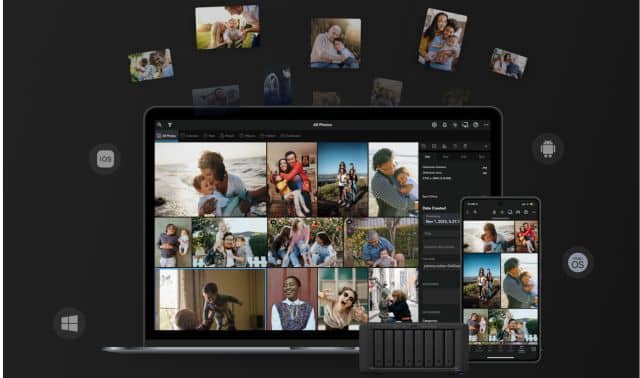Sign up for the Family Tree Newsletter Plus, you’ll receive our 10 Essential Genealogy Research Forms PDF as a special thank you!
Get Your Free Genealogy Forms
"*" indicates required fields
With news that Google is abandoning its photo-editing service, Picasa, you may be wondering how you’ll edit your pictures now. The choices are many, both online and via your mobile devices. Some services feature one-click fixes, stickers, frames and fun collages; others have the sophistication of high-end editing software. To save you time in choosing a photo-editing tool, we’ve tracked down four of our favorite photo-editing websites, including two that also have free apps for both iOS and Android mobile devices. Whether you’re a photo-editing genius or you want the ease of simple photo fixes, you’ll find your perfect solution below.
| Website | Cost | Description and Fave Features | User Tips |
| Canva | free | Easy-to-use tools include Resize, which easily decreases image size for sharing via email or online. Lots of filters let you change the tone of your photos.
|
When resizing photos, check Lock Aspect Ratio. This keeps the image measurements in proportion so the picture won’t look “stretched.” |
| Fotor | free, with premium features | The clean, easy-to-use interface includes a full suite of tools for basic editing, effects, decorative frames, and social media templates. It offers multiple options for collage designs.
|
To keep a free account, don’t select features with a diamond icon. Double-click stickers for an additional menu with lots of options. |
| PicMonkey | free, with premium features | This full-featured editor, collage and graphic design tool is useful for headshot touch-ups.
|
Doing basic photo editing? Use the Auto Adjust button for a quick fix. Try Special Effects for fun additions like snowfall and holly. |
| Pixlr | free | This free suite makes editing as easy or as complex as you choose. Pixlr Editor is similar to Photoshop Elements; Pixlr Express is geared toward a quick fix.
|
Try the fun effects tool in Express to give a modern image a vintage look. Use the Type tool to add a saying or a caption identifying who’s pictured. |
From the May/June 2016 Family Tree Magazine
ADVERTISEMENT