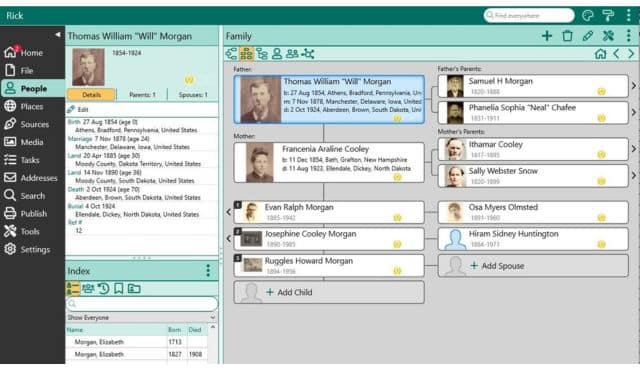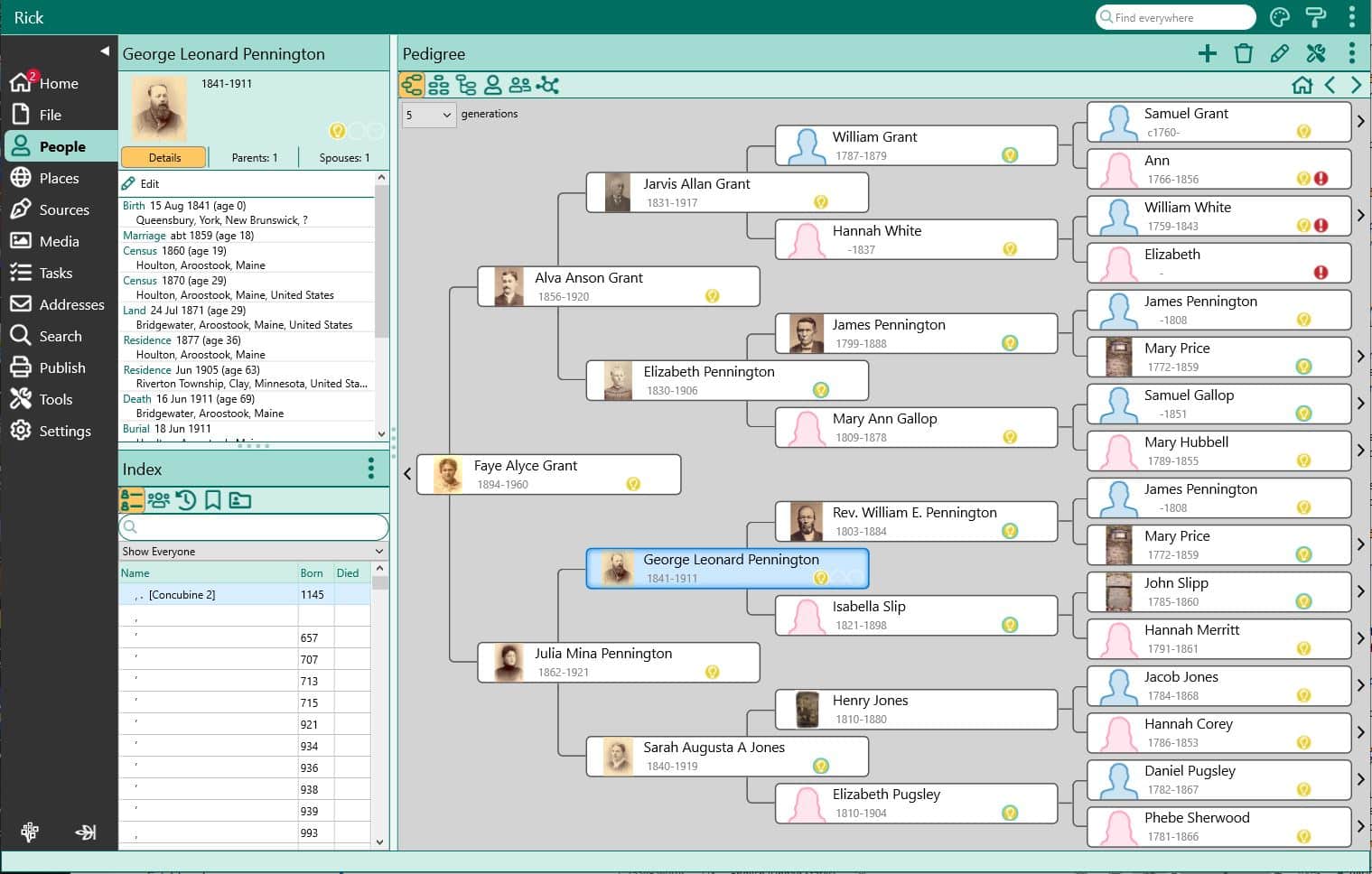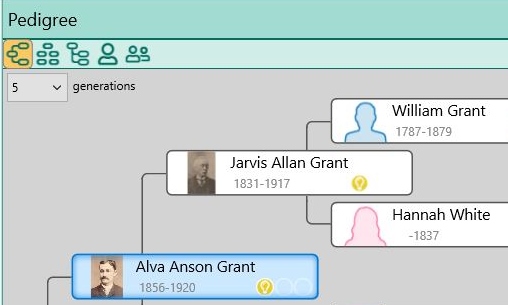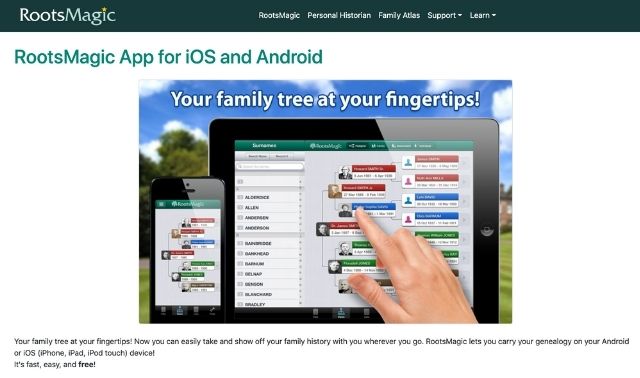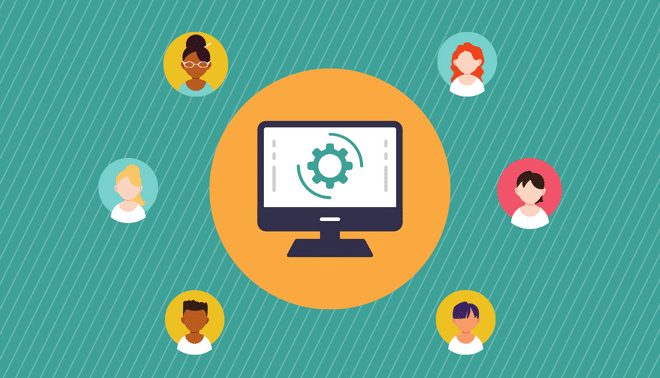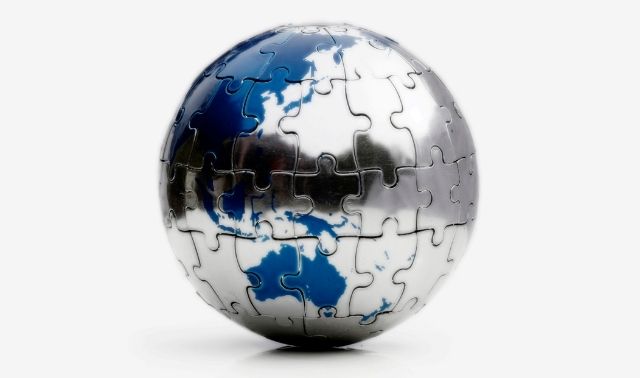Sign up for the Family Tree Newsletter! Plus, you’ll receive our 10 Essential Genealogy Research Forms PDF as a special thank you.
Get Your Free Genealogy Forms
"*" indicates required fields
In this article:
BONUS: 4 Quick Tips for Mastering RootsMagic
BONUS: 3 Useful Lists in RootsMagic
RootsMagic 10
Price: $39.95 ($29.95 upgrade). The free RootsMagic Essentials includes the full version’s core features.
Manufacturer: RootsMagic, (800) 766-8762
System requirements: Windows 8 and above or Mac OS 10.13 and above
Biggest draws: Navigating around your tree, online searching, searching in your file, extensive help files
Drawbacks: Displaying media, unintuitive source citation system
RootsMagic 10 adds new features, including DNA tools, family health history reports and the ability to copy facts.
Editing
Navigation
It’s easy to navigate around your family tree in RootsMagic. Right-click on a name in pedigree or family view to select from various options, such as editing the person’s profile or adding a new family member. In the Edit Person window, you can add and edit facts, such as Immigration, Occupation and Residence. Switch to Media view and you can attach media files, including image, sound and video files, to a person’s profile. The thumbnails are tiny and media handling doesn’t compare with the FamilySearch Family Tree, an online family tree that lets you browse large thumbnails of a person’s pictures.
Color coding
Right-click on a name in pedigree or family view and select color coding to apply colors to that person, that person’s ancestors or descendants or to selected people. For example, you could use different colors for the paternal and maternal sides or for each of your grandparent’s branches of your family tree. You could also assign unique colors to immigrants, to people with different ethnicities or to soldiers in different wars.
RootsMagic 10 offers improved color coding. When assigning colors, you can select from ten color code sets and give each one a unique name, such as “Wars” or “Ethnicities.” You can also give each color in a color set a unique name, such as “Revolutionary,” “Civil” or “WWII” and “Irish,” “German” or “Italian.” These names are displayed when you hover over a person’s color in pedigree or family view. RootsMagic displays the colors in a single color set at a time and you can switch between color sets.
Copying facts
Now you can copy a person’s fact to one or more other people. That’s especially useful for a fact like census or residence that is often shared by several family members. Family Tree Maker software has had this feature for a long time and it’s nice to have it in RootsMagic now.
To copy a fact in RootsMagic 10, go to the Edit Person form. Right-click on the fact and select “Copy selected fact.” (Other options are to move the fact, delete it or add a new one.) Then use RootsMagic Explorer to select people to copy the fact to.
Sharing facts
Some facts, such as education, military service and occupation, apply primarily to just one person. Other facts involve multiple people. For example, witnesses might sign a legal document, such as a deed or a will. An obituary might mention relatives of the deceased person.
To create a shared fact in RootsMagic, go to the Edit Person form and select a fact. Then click Shared in the edit panel (under Fact Items) or the Shared column (with a person icon) in the fact list. Click the plus sign to select people who will share the fact. You can also specify their role in the fact.
DNA match management
RootsMagic 10 lets you record and analyze DNA matches, predict relationships and generate DNA reports.
To enter a person’s DNA matches, open the Edit Person screen and click the DNA menu on the left. Click the plus sign to add a new DNA match. Select the provider, such as 23andMe or Ancestry DNA. You can add the person’s name, the amount of shared DNA in centimorgans (cM) and as a percentage, as well as the size of the largest segment, the number of shared segments, the test date and a note.
Each match will show the relationship as entered in your RootsMagic tree, as well as the predicted relationship based on the DNA match. Click on the info icon in front of the DNA predicted relationship to see other possibilities based on the DNA match.
The Leeds Method helps people searching for biological parents and close biological relatives, but it’s also useful for determining how you’re related to more distant relatives. RootsMagic 10 can create a Leeds Method Report with information on your DNA matches. Click on Publish in the left panel and select Leeds Method Report. Select a starting person, specify the minimum and maximum number of shared centimorgans and click Generate Report. It sorts your DNA matches into colorful clusters with shared ancestors.
It’s nice to have details on your DNA matches readily available in your RootsMagic file, but it does take time to manually enter the information.
Health and medical history tracking
RootsMagic 10 lets you record detailed health histories and create family health history reports.
To enter health conditions for someone in your RootsMagic file, open their Edit Person screen and click the plus sign. Select a broad health condition, such as cancer or cardiovascular and click OK. Select a condition that you have added on the left and you can add details, the onset date and notes on the right.
Once you have entered health conditions, you can create a report for the person that includes their medical conditions, plus those of immediate family members.
Help
RootsMagic offers plenty of resources to help you use the program. Press F1 to get context-sensitive help tailored to the specific screen or function you’re using. Right-click on a name or a fact and a pop-up will appear with options.
A series of free tutorial videos, including “Getting Started with RootsMagic” and “What’ New in RootsMagic 10,” will help you get started with the program and learn about its latest features. Go to https://rootsmagic.com/ and click on Learn to access lots of helpful resources, including online documentation, webinars, videos and printable guides. If you’re keen to learn advanced techniques, there’s a book for you, Getting the Most Out of RootsMagic 10: The Official User’s Guide.
File management
You can create multiple RootsMagic files and have more than one of them open at the same time—either on the same monitor or on different monitors. For example, you might have a RootsMagic file for your known ancestry and a separate file for a family that you are researching, but haven’t yet linked conclusively to your own family.
If you want to synchronize your family with online family trees, RootsMagic works well as a master database. The program’s TreeShare feature lets you sync the RootsMagic file on your computer with your Ancestry Member Tree online. The program simplifies working with the FamilySearch Family Tree, too. RootsMagic can import the ancestors or descendants of a person in the Family Tree. Once you match a person in your RootsMagic file with someone in the Family Tree, you can copy information back and forth between those profiles.
The RootsMagic App for iOS and Android lets you view (but not edit) your RootsMagic files, so you can carry your family tree on your cellphone or tablet.
Charts and multimedia
RootsMagic can create highly customizable wall, timeline and box charts, as well as photo trees. Options include ancestor and descendant charts with customizable borders, fonts and colors and an hourglass chart showing both a person’s ancestors and descendants. You can create a fan chart in one of five styles (fan, ¼ circle, 1/3 circle, ½ circle or full circle) displaying multiple generations of a person’s ancestors.
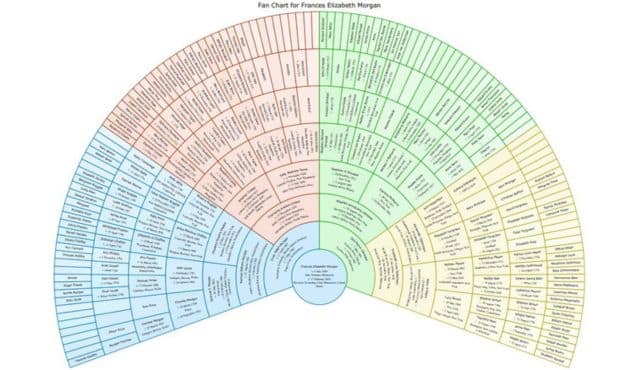
Documentation and publication
As you research your family history, it’s important to record your sources. That way, you’ll know if you have solid proof for the information or if it’s based on questionable evidence. If you have conflicting sources, you can try to determine which one is more likely to be reliable.
RootsMagic has an extensive variety of source templates for everything from family bibles and grave markers to DNA tests and online passenger lists, so you can create proper source citations for just about every type of source imaginable. Citing sources is powerful, but not always intuitive. Many users would probably prefer something like Ancestry Member Trees’ much simpler system, even if it doesn’t always create perfect source citations. Ancestry draws lines linking sources to facts so you can see at a glance which facts each source supports.
Searching
RootsMagic has powerful tools both for searching for someone in your file and in online databases. Click on Search on the left and then on one of these buttons.
• Person Search lets you search for someone by name, birth or death date and sex.
• Person Search (Advanced) lets you search for someone by many types of criteria, even DNA, such as someone’s Y-chromosome line or their mitochondrial DNA line.
• WebSearch makes it easy to do online searches for someone in your file. You can choose from several providers, including Ancestry, FamilySearch and Google, and the site’s search form is automatically filled in with information from your family file.
• Find Everywhere searches for text everywhere in your file, including people, places, sources and media. You can combine search criteria using the Boolean operators AND and OR.
The Verdict
RootsMagic 10 builds on the program’s impressive combination of power and ease of use with a number of welcome new features and enhancements. It retains its status as one of the best tools to help you research, organize and share your family history.
RootsMagic 8
Price: $39.95 ($29.95 upgrade). The free RootsMagic Essentials includes the full version’s core features.
Manufacturer: RootsMagic, (800) 766-8762
System requirements: Windows 7 SP1 and above or Mac OS 10.12 and above
Biggest draws: Ease of use, data entry, reports, publishing your tree online
Drawbacks: As with most other genealogy software, you can’t view an album with large thumbnails of all of a person’s pictures.
Ease of use
RootsMagic has undergone a major overhaul with the latest release, introducing a modern look and a streamlined user interface. Users of previous versions will face a slight learning curve with this upgrade, but the new screen designs make it easier to navigate around your family tree and work more efficiently.
The old menu across the top of the screen has been moved to the left side. Select People to view a 5- or 6-generation pedigree. Just click on an icon to switch to a different view, such as family, people list or the new couple list. Descendants view is now expandable. Instead of digging down through a series of menus, they’re now context-sensitive, so you only see options relevant to where you are in the program. In People view, for example, icons on the upper right give you easy access to various tools and editing options, such as adding a spouse, calculating a relationship or doing a search and replace.
Now you can have more than one person’s edit screen open at a time. Work elsewhere within the program, perhaps adding an item to your task list or browsing through your media files, and you can easily jump back to a person’s edit screen that you already opened.
The Place List now shows all the events where a place is used and you can easily edit those events
File management
If you opened up more than one family file in previous versions of RootsMagic, they all opened in the same window. Now each family file opens in its own window, so you can have different family files open on different monitors.
If you want to synchronize your family with online family trees, RootsMagic works well as a master database. The program’s TreeShare feature lets you sync the RootsMagic file on your computer with your Ancestry Member Tree online. The program simplifies working with the FamilySearch Family Tree, too. RootsMagic can import the ancestors or descendants of a person in the Family Tree. Once you match a person in your RootsMagic file with someone in the Family Tree, you can copy information back and forth between those profiles.
The RootsMagic App for iOS and Android lets you view (but not edit) your RootsMagic files, so you can carry your family tree on your cellphone or tablet.
Charts and multimedia
RootsMagic 8 can create ancestor and descendant charts with customizable borders, fonts and colors. The hourglass chart shows both a person’s ancestors and descendants. Now you can create a fan chart in one of five styles (fan, ¼ circle, 1/3 circle, ½ circle or full circle) displaying multiple generations of a person’s ancestors.
Documentation and publication
RootsMagic 8 has an extensive variety of source templates for everything from family bibles and grave markers to DNA tests and online passenger lists, so you can create proper source citations for just about every type of source imaginable.
Report options include family group sheets, pedigree charts and narrative reports. In addition to the usual name index, reports can include a place index.
You can publish your family tree and pictures on your own private website with the free My RootsMagic hosting service.
At the time this review was written, a few features in RootsMagic 7 had not yet been updated for RootsMagic 8. They include book publishing and RootsMagic to Go (which lets you install the program on a flash drive). Those features are expected to be added soon in free updates.
Searching
All the tools for searching your file for people, places, sources and media have been grouped together on one screen. In RootsMagic 7, you had to go through matches one by one. Now you can view the whole list of matches at once. That’s a huge improvement.
The verdict
RootsMagic 8 wraps a multitude of tools to research, record and share your family history in a slick new interface. Now with native support for MacOS, it’s an excellent choice for both Windows and Mac users.
RootsMagic 7
Price: $29.95 ($19.95 upgrade)
Manufacturer: RootsMagic, (800) 766-8762
System requirements: Windows XP or newer; runs on Mac OS X with MacBridge for RootsMagic 7, $14.95
Demo/trial version: a free version, RootsMagic 7 Essentials, has many of the full program’s core features
Biggest draws: ease of use, data entry, documenting sources, reports, publishing your tree online
Drawbacks: nothing major
Ease of use
Exceptionally easy to use, RootsMagic 7 provides extensive help throughout the program. You also can purchase a printed manual for $14.95.
Pedigree, Family, Descendants and People tabs make it easy to navigate around your family tree. Most functions are arranged logically in the main menu and toolbar, but don’t overlook the media gallery in the Lists menu.
As you enter place names, CountyCheck alerts you to counties, provinces and states that didn’t exist on the date of the event in question.
The new NameClean tool finds and corrects problems and inconsistencies in people’s names. Another new tool, PlaceClean, finds and corrects similar problems with place names.
File management
RootsMagic 7 directly opens Family Origins, Family Tree Maker (2006 and earlier), Legacy, Personal Ancestral File and The Master Genealogist files.
The handy RootsMagic-to-Go is a separate utility program that lets you copy the program and your family files to a flash drive so you can run RootsMagic on a computer away from home without having to lug a laptop. You also can create a shareable CD with a read-only version of RootsMagic to show off your work to family and friends. A free app even lets you view your RootsMagic files when you’re on the go. Now, you also can include media files when you back up or restore a family file.
Charts and multimedia
You can create highly customizable wall, timeline and box charts, as well as photo trees. While RootsMagic doesn’t offer the fanciest charts of any genealogy software (Family Tree Maker is better), they’re fine enough for a family reunion or gift.
When you have a photo that shows several people, it’s easy to add the picture to each person’s media album. You can also select a picture and see every person it is linked to. A handy new feature lets you drag and drop pictures onto a person’s media screen.
Documentation and publication
For documentation, select the template for a source type and fill in the boxes. You can keep research logs for people, families, events or places.
Report options include family group sheets, pedigree charts and narrative reports. In addition to the usual name index, reports can include a place index.
RootsMagic 7 expands and improves Publish Online, a feature introduced in version 6 that makes it easy to post your family tree online for free with photos, sources and notes. Now sites are created in a format that Google and other search engines can index. That’s a major improvement and means that people can find your site when they Google your ancestors’ names.
Searching
Using the powerful RootsMagic Explorer, you can search your file by multiple criteria, such as a name and any fact’s date. Find Everywhere searches not only people, but also notes, sources, research logs and more.
New in this version, RootsMagic automatically searches record databases on FamilySearch and MyHeritage for people in your family file. A light bulb next to a person’s name in your file indicates a possible match.
The verdict
Still my choice for the best all-around genealogy program, RootsMagic 7’s automatic online searching and improved online tree publishing make it a worthwhile upgrade.
A version of this article appeared in the May/June 2015 issue of Family Tree Magazine.
BONUS: 4 Quick Tips for Mastering RootsMagic
There might not be any witches or wizards in your family tree, but finding a software program that has all the features you need to organize your family tree can feel pretty magical. RootsMagic lives up to its name, but as all genealogists know, organizing and sourcing your research is not done with the wave of a wand. If you’re looking for a tool to preserve and manage your family tree, RootsMagic genealogy software has a lot of features that make tracking your research a breeze.
1. Various Points of View
RootsMagic allows unlimited people, events and facts, families, places and sources to be added to your family history, which means there’s a lot of data to keep track of. There are six view tabs for sorting through all that info: The Pedigree view, Family view, Descendants, People, WebSearch and Timeline. The pedigree chart is the default when you start, but each of the views provides different insights into your family history.
2. Adding Sources to Multiple People
Many times, a source will apply to more than one ancestor – especially true in the cases of census records. When adding a source to a timeline for one person, you can use the Memorize button, which functions as a kind of “copy” to then add it easily to another person’s timeline using the Paste button – without having to plug in all the source citation details again.
3. Make a List
It’s easy to create a To-Do list in RootsMagic. You can get to it from the Lists drop-down menu at the top of your main screen or through an individual’s timeline. The “ToDo” button gives you options for the type, priority and status. You can also sort your tasks based on individual, family or a combination of both.
4. Import Carefully
You can import GEDCOMs to RootsMagic from any online tree or other software. However, be careful of importing someone else’s data, since it can often contain errors. A good habit to get into is to verify anything you add from another person’s tree to ensure you’re not importing their mistakes.
BONUS: 3 Useful Lists in RootsMagic
Lists are the staple of just about every organizational system. In RootsMagic, there are several handy lists that get populated from the data you enter about your ancestors. Using the lists in can help you succeed at finding your ancestors and discovering every available resource.
1. To-Do Lists
The most common and quite possibly the most useful, RootsMagic has a great take on the traditional to-do list. Going through the lists, you can manage all tasks for your database. You can add tasks, edit tasks, delete tasks, or print. This list is most helpful in keeping your research on track.
2. Address List
Addresses may be attached to people in your database. You can edit through this function by using add addresses (although they will not be attached to a person), edit, delete, or print. When adding an address here or through the person, don’t forget to put a name on the record—if not, when you go to this list, there may be addresses with no person.
3. Correspondence List
Being organized involves a lot of pieces. One thing that is a challenge to many people is keeping track of correspondence sent and received. In these days of email, it’s often even harder. The correspondence list allows you to enter mail, email, phone, fax, and other communications either sent or received.