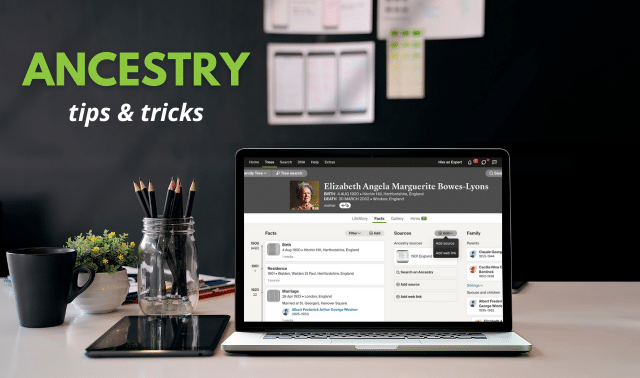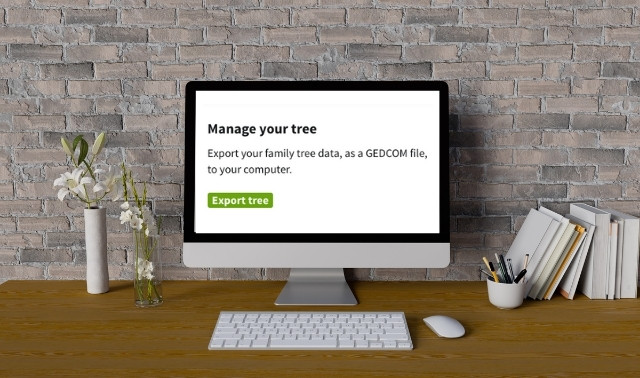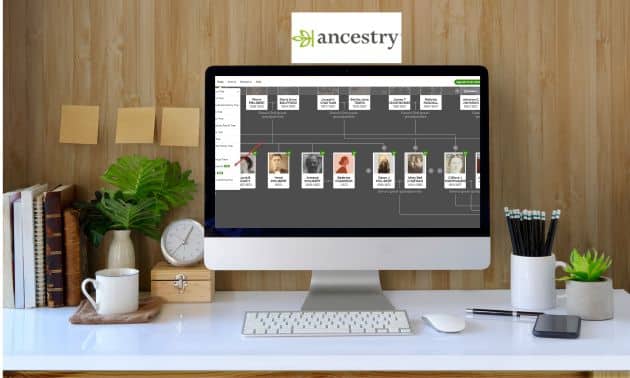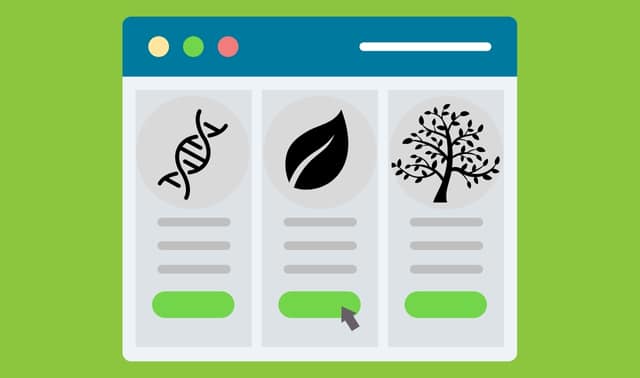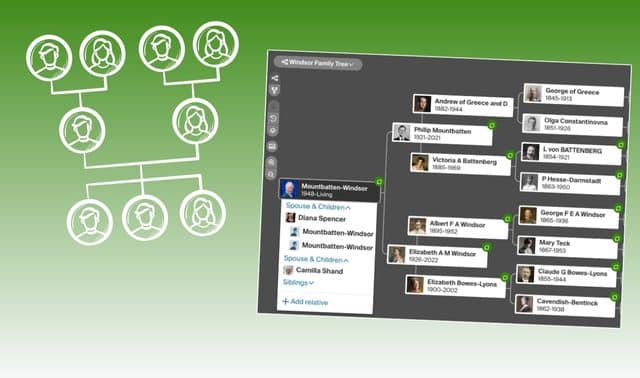Sign up for the Family Tree Newsletter! Plus, you’ll receive our 10 Essential Genealogy Research Forms PDF as a special thank you.
Get Your Free Genealogy Forms
"*" indicates required fields
Written by David Fryxell, unless otherwise noted
When you first delve into Ancestry.com, the world’s largest subscription collection of genealogy databases, it can be a bit mind-boggling. After all, Ancestry.com encompasses thousands of collections with more than 60 billion historical records at last count. Subscribers can access all available US census records, from 1790 through the 1950 census, along with many Canadian, English and Welsh enumerations.
You’ll find military records including collections of soldiers from the Revolutionary War, Civil War and both World Wars. Vital records cover many US states, Canada and the United Kingdom, and immigration records range from passenger lists for most American ports to border-crossing files. Plus, you’ll find more than 20,000 digitized family and local history books, along with city directories and yearbooks and scanned and searchable newspapers dating back to the 18th century.
ADVERTISEMENT
To help jump-start your research on the site, here are our best Ancestry.com tips (not all of which even require paying for a subscription). As you work your way through these ideas, you’ll uncover even more Ancestry.com strategies that can help you branch out and document your family tree.
1. Explore what’s available for free.
Even though the core of Ancestry.com is its treasure trove of subscriber-only databases, the site also offers a surprising number of free data collections. If you’re still debating whether to subscribe to Ancestry.com, trying out its free collections is a good way to get a feel for the site and how it works.
You can view all free records collections on Ancestry.com from a single page. You can even search all these collections at once.
ADVERTISEMENT
Many of these collections, it’s true, require a subscription to view full results or the scanned image of the original record. That’s the case with most US census collections, although you can view the 1880, 1940 and 1950 enumerations in their entirety for free; you just need to register and create a free account.
Yet even those “free” collections in which the complete records are hidden behind a pay wall can provide valuable information. Searching the 1881 English census, for example, will reveal not only whether an ancestor is listed, but also the person’s year and city of birth as well as county of residence in 1881.
2. Create or upload your family tree.
There’s no charge to create and share your own family tree files on Ancestry.com. You’ll get the most out of this experience, though, by subscribing. Your subscription will allow you to view data matches as well as other subscribers’ trees that overlap with yours. Ancestry.com hosts some 131 million family trees, containing 13 billion profiles of ancestors, plus more than 550 million photographs, scanned documents and written stories attached to those trees.
To begin, select the Trees link on the home page then select “Create & Manage Trees” from the drop-down menu. Scroll to the bottom of the page and click “Create a new tree”; you’ll see a rudimentary pedigree chart where you can type in your data.
Alternatively you can select “Upload a GEDCOM file”, which lets you share a GEDCOM (the universal file format for family trees) you’ve exported from your genealogy software. You can also upload “zipped” GEDCOM and image files (GEDZ). Just browse to the file on your computer, select and upload it, and Ancestry.com will interpret the file and create your online tree.
3. Follow your hints.
Once you’ve created or uploaded one or more family trees, links to them appear in the Trees drop-down menu whenever you sign in to Ancestry.com. Click on one of your trees, and you’ll see a typical lines-and-boxes view, with each ancestor’s name and relevant dates. You may see a leaf icon in the corner of an ancestor’s box; this indicates that Ancestry.com has a “hint” for you—data it’s automatically found that may match that ancestor. (A similar icon at the top of the page shows how many hints await your attention.)
To explore these hints, click one of your ancestors bearing a leaf icon. In a summary window, you’ll see how many hints are available to review. Click this link for a list of the data matches Ancestry.com has identified.
You can click on each data source to view that record, or select “Review” to jump to a comparison between what Ancestry.com has found and what’s in your tree. Determine if the hints is a good match for your tree. If the data obviously doesn’t apply to your ancestor, select Ignore to dismiss it. Check or uncheck these found facts, then pick “Save to Tree” to import the info you’ve checked.
4. Perform a global search.
Because Ancestry.com’s wealth of data can be overwhelming, sometimes the best way to explore its collections is just to dive in and see everything it provides on a given ancestor. You can do this from the home page, where blanks invite you to fill in a first and last name, place an ancestor might have lived, and estimated birth year.
If you know a little more about an ancestor, click “Show more options.” This expands the search form to include other life events and family members, plus a drop-down for gender and blanks for race and keyword. You can also prioritize or restrict your search by collection (such as English or Jewish) or select only certain types of records.
What might you try as a keyword? Consider groups your ancestor might have belonged to, such as Flying Tigers, Elks or Lutheran, as well as occupations and even place names that Ancestry.com doesn’t recognize and automatically populate.
This more-advanced search form also offers the option to search just for exact matches. Use this checkbox with caution, however; you can always choose to narrow your search once you see the results, using the Your Search button or r hot key.
5. Search by category.
Despite the power of Ancestry.com’s global search, sometimes you get better results by searching a single category—zooming in on your ancestor’s military or passenger arrival records, for example. To search a single category, select it from the drop-down list under Search in the top menu bar. For categories not shown there, click “All Collections,” then select the category (or subcategory) from the list on the right side of the main search page.
Another reason to search by category is that these category-search pages present different options. The Immigration & Travel search page, for example, lets you specify an ancestor’s arrival and departure dates and place of origin—options not readily available on the main search page. (You can, however, add arrival and departure there as life events.) The Military search page has a date and location search box set specifically for military service.
6. Explore others’ family trees, but focus on sources.
The real benefit of sharing your family tree on Ancestry.com is hoping others tracing your family will do likewise. Family trees are included in the site’s global search. But you can focus on them by selecting Public Member Trees under Search. Results show the basics about an ancestor from each tree. Here, you’ll see how many sources and attachments accompany the data.
While unsourced info in others’ family trees can provide clues for your own research, focus on those with sources. Look particularly in the results list for those that not only have sources (which may be just somebody else’s unverified family tree) but that show “attached records.” These can be a research gold mine—everything from transcribed wills to pages from family histories. You may even find photos, indicated by a little camera icon.
You can also search just for Public Member Stories submitted along with family trees.
7. Add corrections to records you find on Ancestry.com.
You might find errors in the site’s index, where the transcriber who read the name in a historical record misinterpreted what the record said. Or the census taker or county clerk might have garbled your relative’s name on the original record. Or maybe the record shows Great-grandpa’s given name, and you know the nickname he more commonly used.
On the record summary page, you can click a name to submit a possible correction. Other users will be able to see it.
8. Connect with cousins.
What if you find someone researching your family, and you want to connect to share information? Toward the top of each family tree page is a profile icon. Click this to view more about the owner of the tree. Depending on the person’s settings, you may be able to send an email via Ancestry.com by clicking “Message.” You also can read about the person’s research interests.
9. Opt out of DNA matches if you want to.
While Ancestry.com considers the ability to find possible DNA matches to be one of their most beneficial services, they respect the critical importance of privacy and the ability for members to control their own data. While many of their 25 million members love having discovering possible DNA matches and family members, this ability makes controlling your own data incredibly simple.
By accessing your DNA Settings page and adjusting your DNA Matches setting to ‘off,’ you can ensure that no one will see you in their list of possible matches. If existing members wish to continue seeing their matches, and continue having their information shared on match lists, you need to make no changes, as the automatic setting on your account will be ‘on.’
Ashlee Peck
10. Look for old photos of family and the places they lived.
Try collections including US School Yearbooks, Public Member Photos and Scanned Documents, and U.S., Historical Postcards, 1893–1960. (For postcards, there are additional collections named for several other countries or regions, including Germany & Austria, Canada, Sweden and Italy.) Find more with a card catalog search on the keyword pictures.
Diane Haddad
11. Find ancestors in Ancestry.com’s newspaper collections.
Although other subscription sites now rival Ancestry.com’s collection of historical newspapers, it’s still a useful tool for beating your brick walls and learning about your ancestors’ lives. (Ancestry.com has a bigger subscription-based site, Newspapers.com, that’s available to Ancestry.com subscribers depending on your subscription type.) To search only old newspapers, go to Search > Card Catalog and scroll down to Newspapers & Periodicals on the left.
Here it’s often useful to filter your search by location. Click on USA, for instance, and then select a state and possibly a city. You also can filter by dates.
12. Scour message boards.
An often-overlooked resource is Ancestry.com’s vast array of message boards. This part of the site, “the world’s largest online genealogy community,” has more than 25 million posts on 198,000 boards at boards.ancestry.com. These message boards are identical to those on the long-standing, now read-only free RootsWeb site, which is why they represent such a rich resource. Why tackle a genealogy challenge from scratch when somebody may have already solved it here?
At the very least, it’s worth checking the boards for all the surnames you’re researching, as well as the ancestral places (typically by county) where your family has lived. You can also explore specialized boards devoted to everything from the Crimean War to Australian cemeteries. If you post, use a subject line such as Harrison family in Ripley County, Ind. That way, other researchers surfing the boards will quickly know whether your most might pertain to their families.
13. Edit your tree on the go with the Ancestry app.
Use Ancestry.com’s free mobile app for Apple or Android to create and edit your Member Tree on your phone or tablet. You can add records you find in Ancestry.com, as well as records uploaded from your device. Changes will automatically sync to all your devices.
Rick Crume
14. Save your finds.
Once you’ve found facts about your ancestors on Ancestry.com, what should you do with these records? Ancestry.com provides several built-in ways to save “hits” related to your family history. First, of course, you can print the records you find—always a good backup. It’s a good idea to print both the image of the original record, if available, and Ancestry.com’s transcription of it, then staple these together.
It’s also easy to save your finds digitally. When viewing a record, click the Save button. This brings up a box where you can choose to attach the record to someone in your tree or save it to your computer’s hard drive. An advantage of attaching a record to an Ancestry.com tree is that you can then view it using Ancestry’s free smartphone and tablet apps.
15. Attach long records as PDFs.
When saving a record to your Member Tree, Family Tree Maker software or computer, you can save only one page at a time. This takes awhile for large files, such as a long Revolutionary War pension file or a book chapter, and it creates a new attached record for each page. HeritageQuest Online, available through many libraries, used to let you download multiple pages from a book or a whole pension file at once. But now that Ancestry.com “powers” HeritageQuest Online, you can save only one page at a time. To speed things up, you could attach select pages from a long record, or use software like Adobe Acrobat to combine the pages into a single PDF.
Rick Crume
16. Don’t lose access to your records.
Anyone can create an Ancestry Member Tree for free, and paying subscribers can attach Ancestry.com records to people in their trees. But if you let your subscription lapse, you could be in for an unpleasant surprise: You’ll be able to access your tree and any records uploaded from your computer, but not the records attached from Ancestry.com.
To avoid this, when you attach a record to someone in your Member Tree, save a copy to your computer with a descriptive file name so you can easily find it. You also could use Family Tree Maker software to keep a copy of your family tree on your computer that syncs with your online tree. Some users have access to a “Preserve My Tree” subscription option, a low-cost way of maintaining access to records on Ancestry.com.
All these options are easy to use, and that’s a good thing. Once you’ve tried all these suggestions for using Ancestry.com, you’ll have plenty of family history finds to save.
17. Use Ancestry.com in conjunction with other sources.
Use names and places found on Ancestry.com as a springboard for searches on other sites such as FamilySearch, MyHeritage, and Findmypast. Check for city directories, digitized books and newspapers, and other types of genealogy records on other sites as well.
A version of this article appeared in the March/April 2013 issue of Family Tree Magazine.
Last updated, May 2024.
Related Reads
ADVERTISEMENT