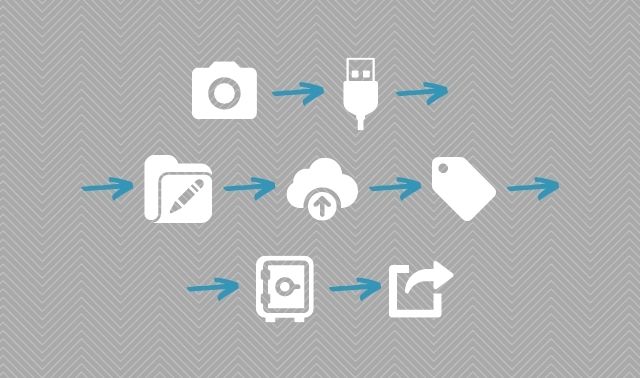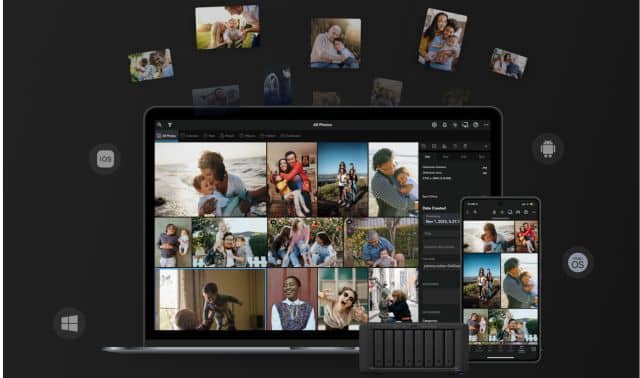Sign up for the Family Tree Newsletter! Plus, you’ll receive our 10 Essential Genealogy Research Forms PDF as a special thank you.
Get Your Free Genealogy Forms
"*" indicates required fields
Over the years, photos pile up. First, it’s the major events: weddings, graduations, prom dates. Then, it’s the small, intimate moments that might have otherwise been forgotten: a trip to the zoo, lazy Sunday afternoon or summer slumber party.
In any case, all of these photos hold meaning, and you want to preserve them. But after a while, they may simply be adding to the clutter, whether that’s in boxes in the attic or in unnamed albums on your phone.
You might have heard people say they have important files “on the cloud.” Of course, this does not literally mean that their most-precious digital resources are drifting in the sky. Rather, to put it simply, “the cloud” is a collection of remote servers capable of holding your most-treasured documents, photos and other materials—no matter where you are.
Here are 10 tools (many of which tap into “the cloud”) that can make saving your family photos seamless and secure.
1. Dropbox
Dropbox allows you to store your photos on the cloud with ease. That way, you don’t have to worry about them cluttering up your workspace or accidentally getting thrown out whenever you do a little spring cleaning. You can also connect your account with up to three devices, convenient if you use more than one device to work on genealogy projects. With DropBox, you also never have to worry about losing access to photos, as Dropbox Backup can automatically back up all files and even allow you to recover old ones.
A Basic Individual account is free and grants you 2GB of space. An Individual Plus account costs $9.99 per month, offers 2,000 GB of space, and allows you to connect as many devices as you desire to the account. You can also review and work on your files when you are offline, handy if you are working somewhere with no or unreliable internet connection.
If you chip away at photo projects with your entire family, you might consider investing in a Dropbox Family Plan for $16.99 per month. Like the Individual Plus Plan, the Family Plan allows you to connect with unlimited devices, which makes collaborating on extensive genealogy projects much more seamless.
2. Amazon Photos
Yes, you can use Amazon for more than just ordering countless treasures to be shipped directly to your home, thanks to Amazon Photos.
Amazon Photos is included with an Amazon Prime membership. Storage is unlimited, and you can view your photos from all of your devices. Your photos will also be backed up automatically, so you don’t have to worry about losing what’s most important. You can also share your photos in private groups, which is perfect if you are working with others to collect photos of a specific ancestor.
Need to find a specific photo? You can tailor your search to zero in on specific words and weed out any irrelevant items.
What is perhaps most unique about Amazon Photos is that you get free shipping on prints. So if you decide you want a physical copy of your grandparents’ wedding photo to hang up in the living room, you can order without having to worry about extra fees or having to leave home.
3. Flickr
If you are looking for a platform that keeps all of your favorite photos in one secure location while also allowing you to show them off to whomever you desire, Flickr may be the ideal platform for you.
Using Flickr, you get to choose who sees your photos: sharable only by you and specific family members, or available for the entire world to see. This makes Flickr a perfect platform if you are looking to tell an ancestor’s story through old photos and documents.
Creating a Flickr account is completely free, and you can upload up to 1,000 photos and videos at no charge. If you need more storage space, you can opt for Flickr Pro, which offers unlimited storage and the ability to use the desktop Auto-Uploadr to back up photos. You can choose a monthly plan for $9.49 per month or an annual plan that works out to about $6 per month.
4. Microsoft OneDrive
You may already be used to using popular tools like Microsoft Word to write gripping stories about ancestors or Microsoft PowerPoint to give presentations about your family history. You can also use Microsoft to save, manage and edit your photos with Microsoft OneDrive.
Like similar tools, Microsoft OneDrive allows you to access your photos from any location. You can also edit, organize and share your photos even when you are not presently connected to the internet.
Beyond this, however, Microsoft OneDrive lets you scan photos right from your device. This could be especially convenient if you have old photos or documents that you don’t like to handle too much.
If you already have Microsoft 365 (even Microsoft 365 Basic), you should already have access to OneDrive. Microsoft 365 Basic costs $19.99 per year and grants you access to OneDrive and Outlook, as well as 100 GB of cloud storage.
With a paid plan, you can also make use of the web and mobil e versions of popular Microsoft tools like Word, PowerPoint and Excel. These are valuable if you hoping to tell stories about your ancestors that you can share with others, not just preserve photos.
Microsoft 365 Personal offers more storage space (1 TB/1000 GB) and the premium versions of Word, PowerPoint, Excel and other products. It costs $69.99 per year. A separate Microsoft 365 Family plan permits up to six users, each of whom will have 1 TB of storage space.
5. Adobe Lightroom
Adobe Lightroom is the perfect photo-saving software for the meticulous organizer. Not only does Lightroom let you manage your photos from any device, it also provides you with some practical options for organizing your photos. You can create albums, then store them in an easy-to-find folder. For example, you can ensure that this year’s family reunion photos don’t get mixed up with last year’s. You can also invite others to edit photos.
Adobe Lightroom also boasts an intelligent image-search function called Sensei. Adobe’s Sensei learns how to recognize the contents of your photo files, then use that information to help you find what you are looking for. For example, if you have a lot of pictures of Great-grandma and are searching for more photos, Sensei could recognize Great-grandma’s face and help you locate those other photos with just one click.
Adobe Lightroom costs $9.99 per month or $119.88 annually. The subscription cost overs 1 TB of cloud-storage space, plus access to exclusive Adobe fonts, creative cloud libraries and other features.
6. Apple Photos
If you are a devout Apple user who already has an iPhone, iPad or similar device, you are probably already familiar with that colorful Photos logo and all that it represents. But Apple Photos offers many different features that you could be overlooking.
For example, if you and your project partners share photos back and forth often via Messages, Photos can ensure that those photos end up in your library. You can also easily save with a quick right tap. That way, you don’t have to worry about scrolling countless texts for that specific photo weeks later. Apple Photos can even suggest what to share with others based on your conversations and with whom you are talking.
Of course, we can’t overlook iCloud for storing all of your most cherished photos. Creating an iCloud account is free and comes with 5GB of storage free. If you need more space, Apple also offers a premium service called iCloud+. The cheapest option comes with 50GB of storage and costs only $.99. You can also choose upgrades of 200GB and 2TB, which cost $2.99 and $9.99 and respectively.
7. FOREVER
For many, photos represent more than just a brief snapshot of a specific point in time, they represent memories worth reliving again and again—and worth allowing future generations experience as well. FOREVER is a platform devoted to preserving such memories and ensuring that they stay safe for years to come.
FOREVER offers many different services. The one most-similar to the others mentioned on this list is FOREVER Storage, which gives you the chance to organize your photos anywhere.
FOREVER makes a promise that not many other brands can: Your account lasts forever (well, your lifetime plus 100 years), even if you become inactive for large periods of time. No matter how long a break you take, your memories will always be waiting for you.
FOREVER offers several different packages depending on the amount of storage you want. The maximum number of photos can range from 3,750 to 500,000. The cheapest package is presently a one-time payment of $179.99 and offers 10GB of storage, and the most-expensive package is $5,999.99 for 1 TB of storage.
8. Backblaze
So far throughout this article, we have spoken extensively about cloud storage and how it makes accessing your photos from anywhere easier than ever.
To understand why Backblaze is a valuable tool, it may help to understand the difference between two similar terms you may come across as you research photo saving tools: cloud storage and cloud backup. Cloud storage allows you to sync up all of your devices so that you can access important files from any one of them, from anywhere. Cloud storage is particularly important if you use many different devices for genealogy projects. Cloud backup, on the other hand, ensures that there is another copy of all your files always available. This is a must if you don’t want to risk ever losing all of your hard work should one your devices fail.
Backblaze takes care of the latter issue for you. Whether you use a Mac or a PC, Backblaze allows you to backup as many files as you need to, regardless of the number of your files or their size.
Once you open your account, the backup process will be automatic—you do not have go through great lengths just to ensure that your files are safe. You can also back up any external drives associated with your device. Backblaze starts at $9 per month.
9. Mylio
Mylio prides itself in allowing you to manage your own extensive library of memories, no matter how expansive that library may be. Best of all, you don’t have to worry about combing endlessly through your library to ensure that every photo is in chronological order. Mylio Photos can automatically organize your library by date and folder.
One feature that makes Mylio stand out is its ability to seamlessly import your photos from your social media accounts to your devices. As a result, you don’t have to manually save every family vacation photo you posted on Instagram to ensure that you have it forever even if you wish to take it down from public view. If you do wish to share photos, Mylio makes that painless as well. You can simply click the photo you want to share and then find the platform through which you want to share it.
Downloading the Mylio app is completely free, and you can enjoy many of Mylio’s key features without paying. However, you have the choice of upgrading to Mylio Photos+ for $12.99 per month or $119.99 per year. Mylio Photos+ is unique from many other photo saving tools in that it does not require the cloud to save your photos across many different devices. Instead, your devices recognize each other over the internet. You can also enjoy SpaceSaver, which optimizes your photos so that you can fit more on your mobile devices (up to 15 times as many!) Mylio Vault Protection ensures that you never lose your favorite photos, even if one your devices is lost or broken. Mylio backs up your photos automatically!
10. FamilySearch
Most people may associate FamilySearch with family tree-building or collections of old records spanning many decades and many places. Believe it or not, however, FamilySearch can also be an excellent tool for saving and sharing photos. Best of all, creating an account and sharing photos is free.
Uploading photos on FamilySearch is easy. Simply find Memories on the top of the page and then go to Gallery. From there, click on the green button with a white + in the center to “Add Memories.” You will then be prompted to upload a file. Though you can allow anyone to search for and see your photo, you can also mark it private so that it is visible only to you.
You can go a step forward by adding a story with your photo by clicking the “Create a story” button on the upload page. You will then be directed to a page with an option to upload photos (up to 10) and two text boxes (one for a title and the other for text of your story). This option allows you to bring your photos to life with fascinating historical facts about the places and people featured in your photos.
Related Reads
Last updated: November 2024